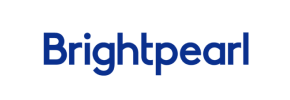Brightpearl to Magento Migration - Step-by-Step Guide & Expert Services
Brightpearl to Magento migration doesn't have to be complicated. Seamlessly move Brightpearl store to Magento with Cart2Cart, ensuring a fast, secure data transfer that preserves your SEO. We make it easy to switch from Brightpearl to Magento without downtime, protecting your valuable rankings and customer information. Whether you're researching how to do it yourself with our step-by-step guide or prefer expert assistance for a hassle-free Brightpearl to Magento migration, we've got your back.
What data can be
migrated from Brightpearl to Magento (Adobe Commerce)
-
Products
-
Product Categories
-
Manufacturers
-
Customers
-
Orders
Estimate your Migration Cost
Cart2Cart will automatically migrate Brightpearl to Magento store data like products, orders, customers, etc. in just a few hours with zero impact on your current Brightpearl store performance.
How to Migrate from Brightpearl to Magento In 3 Steps?
Connect your Source & Target carts
Choose Brightpearl and Magento from the drop-down lists & provide the stores’ URLs in the corresponding fields.
Select the data to migrate & extra options
Choose the data you want to migrate to Magento and extra options to customise your Brightpearl to Magento migration.
Launch your Demo/Full migration
Run a free Demo to see how the Cart2Cart service works, and when happy - launch Full migration.
Migrating from Brightpearl to Magento: A Step-by-Step Guide for E-commerce Merchants
A Comprehensive Guide to Transitioning from Brightpearl to Magento
As your e-commerce business grows, the need for a more robust and scalable platform often arises. Migrating your store from a system like Brightpearl to Magento can unlock advanced features, greater flexibility, and enhanced performance. Brightpearl, primarily an ERP system, manages inventory, orders, and customer data, often integrating with existing e-commerce storefronts. This guide will walk you through the process of replatforming your e-commerce data from Brightpearl to Magento, leveraging a CSV export method for a smooth and efficient transition.
Magento is renowned for its comprehensive e-commerce capabilities, offering extensive customization, powerful marketing tools, and the ability to handle large product catalogs and high traffic volumes. This move represents a strategic step toward optimizing your online operations and enhancing your customer experience.
Prerequisites for a Successful Migration
Before initiating your data transfer, some crucial preparatory steps are required to ensure a seamless transition from Brightpearl to Magento.
Brightpearl Data Export (Source Preparation)
Since Brightpearl is not directly supported for automated connections, your data will be exported from Brightpearl into CSV (Comma Separated Values) files. This manual export forms the basis of your source data for the migration. You will need to extract the following key entities:
- Products: Including SKUs, product categories, manufacturers, descriptions, images, prices, stock levels, and variants.
- Customers: Customer information, addresses, and customer groups.
- Orders: Order history, statuses, associated customer data, and invoices.
- Product Reviews: Any customer reviews or ratings.
- Taxes: Tax rates and configurations.
- CMS Pages & Blogs: If Brightpearl manages any content pages or blog posts.
Ensure these CSV files are well-structured and clean, as their quality directly impacts the migration's success. For more details, refer to our guide on How to prepare Source store for migration?
Magento Store Setup (Target Preparation)
Your Magento target store needs to be set up and ready to receive the incoming data. This involves:
- Magento Installation: Ensure you have a fresh installation of Magento (Version 1.1.0 or 2.0.0 supported) on your hosting environment.
- Hosting Requirements: Verify that your hosting meets Magento's specific technical requirements for optimal performance.
- Security and Permissions: Ensure proper file permissions are set for the Magento directories.
- Plugin Requirements: Note that for specific functionalities like password migration, a dedicated Magento module may be required. A reviews table check is also recommended.
For a comprehensive checklist, consult our article on How to prepare Target store for migration?
Performing the Migration: A Step-by-Step Guide
With your Brightpearl data exported and Magento ready, you can now begin the automated migration process.
Step 1: Get Started
Navigate to the migration wizard to kick off your store replatforming journey.
This initial step allows you to choose between a do-it-yourself migration, requesting assistance, or estimating costs.
Step 2: Connect Your Brightpearl (CSV) Source Store
In the migration wizard, you will configure your source store by selecting 'CSV File to Cart' as your platform type. You will then upload the CSV files containing your exported Brightpearl data.
This method allows for the transfer of entities such as Products, Categories, Customers, Orders, and more, as prepared from your Brightpearl system. For more details on this method, visit our CSV.File Data Migration service page.
Step 3: Connect Your Magento Target Store
Next, you'll configure your Magento target store. Select 'Magento' from the dropdown list of supported carts and enter your Magento store's URL.
To establish a secure connection, you will need to download a unique 'Connection Bridge' file. Unpack this file and upload the resulting 'bridge2cart' folder to the root directory of your Magento installation. This bridge facilitates the data transfer. Learn more about What is a root folder and where can I find it?
Step 4: Select Data Entities
This critical step involves choosing which specific data entities you wish to migrate from your Brightpearl CSV files to your new Magento store. You can select individual data types or opt to migrate all entities.
Common entities to consider include products (with all their variants, SKUs, and associated images), product categories, customers, customer groups, orders, invoices, and product reviews. Ensure you select all necessary data to maintain data integrity and a comprehensive store.
Step 5: Configure Additional Options & Map Data
This step allows for fine-tuning your migration with various advanced settings and data mapping configurations.
Additional Migration Options
Available options enhance your data transfer and SEO rankings:
- Clear Target Store Data: Opt to Clear current data on Target store before migration option before new data is imported.
- Preserve IDs: Maintain original product, category, customer, and order IDs. Understand How Preserve IDs options can be used?.
- Migrate Images in Description: Ensure product descriptions and CMS pages retain their visual content.
- SEO URLs & 301 Redirects: Automatically create SEO-friendly URLs and set up 301 redirects to preserve link equity and search engine rankings.
- Password Migration: Transfer customer passwords securely. Note that Magento requires a specific module for this functionality.
- Create Variants from Attributes: Properly structure product variants based on attributes like size and color.
- Migrate Invoices & Store Config: Transfer historical invoice data and crucial store configurations.
Data Mapping Setup
You will need to map data fields between your Brightpearl CSV structure and Magento's architecture. This typically involves matching:
- Customer Groups: Map your existing customer segments to Magento's customer groups.
- Order Statuses: Align the various statuses of your past orders (e.g., 'Processing', 'Completed', 'Pending payment') to their corresponding Magento statuses.
Accurate data mapping is crucial for ensuring consistency and usability of your data in the new platform.
Step 6: Run Your Migration
After configuring all options and mapping, you can initiate your migration. We highly recommend performing a demo migration first.
Demo Migration
A demo migration allows you to transfer a limited number of entities (e.g., 10-15 products, customers, and orders) for free. This helps you review the data transfer, identify any potential issues, and ensure everything appears as expected in your Magento store before committing to a full migration.
Full Migration
Once satisfied with the demo, you can proceed with the full data transfer. At this stage, you may also consider selecting a Migration Insurance Service, which offers additional remigrations within a specified period, providing peace of mind. Learn more about How Migration Insurance works?
Post-Migration Steps
Completing the data transfer is a significant milestone, but your journey isn't over. These post-migration tasks are vital for launching a fully functional and optimized Magento store:
- Thorough Data Verification: Rigorously check all migrated data in your Magento store. Confirm that products, categories, customers, orders, and reviews are accurately transferred, displayed correctly, and linked appropriately. Pay close attention to product images, pricing, and stock levels.
- Configure SEO & Redirects: Review your SEO settings in Magento. If you opted for 301 redirects during migration, verify their functionality. Update any internal links and ensure your site structure is optimized for search engines to maintain or improve your SEO rankings.
- Install Essential Extensions & Integrations: Re-integrate any third-party apps, payment gateways, shipping solutions, marketing tools, and other custom extensions that are critical to your business operations. Magento's robust ecosystem offers a wide array of plugins and modules.
- Test All Store Functionality: Conduct extensive testing of your new Magento store. This includes placing test orders, creating customer accounts, checking payment and shipping processes, verifying search functionality, and ensuring mobile responsiveness.
- Update DNS Settings: Once you are confident that your Magento store is fully operational and verified, update your DNS records to point your domain name to the new Magento platform. This makes your new store live to the public.
- Reindex Magento Data: After migration, it is highly recommended to reindex all Magento data. This ensures that the platform's indexes (for products, categories, search, etc.) are fully updated with the new information, preventing display or search issues.
- Monitor Performance and User Experience: Post-launch, continuously monitor your Magento store for performance, site speed, and user experience. Gather feedback and make iterative improvements to optimize your new platform.
Should you receive new orders or update existing data on your Brightpearl store after the initial migration, consider utilizing a Recent Data Migration Service to ensure your Magento store always has the most current information. If you require further assistance or customization, do not hesitate to Contact Us for specialized support through our Migration Customization Service.
Ways to perform migration from Brightpearl to Magento
Automated migration
Just set up the migration and choose the entities to move – the service will do the rest.
Try It Free
Data Migration Service Package
Delegate the job to the highly-skilled migration experts and get the job done.
Choose Package

Benefits for Store Owners

Benefits for Ecommerce Agencies
Choose all the extra migration options and get 40% off their total Price

The design and store functionality transfer is impossible due to Brightpearl to Magento limitations. However, you can recreate it with the help of a 3rd-party developer.
Your data is safely locked with Cart2Cart
We built in many security measures so you can safely migrate from Brightpearl to Magento. Check out our Security Policy
Server Security
All migrations are performed on a secure dedicated Hetzner server with restricted physical access.Application Security
HTTPS protocol and 128-bit SSL encryption are used to protect the data being exchanged.Network Security
The most up-to-date network architecture schema, firewall and access restrictions protect our system from electronic attacks.Data Access Control
Employee access to customer migration data is restricted, logged and audited.Frequently Asked Questions
What data entities can be migrated from Brightpearl to Magento?
What is the typical duration for a Brightpearl to Magento store migration?
Will my Brightpearl store go offline during migration to Magento?
How do I verify data accuracy after Brightpearl to Magento migration?
Can customer passwords be safely migrated from Brightpearl to Magento?
How can I prevent SEO loss when switching from Brightpearl to Magento?
How secure is the Brightpearl to Magento data migration process?
What factors determine the cost of a Brightpearl to Magento migration?
Is my Brightpearl store's design and theme transferred to Magento?
Should I choose an automated tool or an expert for Brightpearl to Magento migration?
Why 150.000+ customers all over the globe have chosen Cart2Cart?
100% non-techie friendly
Cart2Cart is recommended by Shopify, WooCommerce, Wix, OpenCart, PrestaShop and other top ecommerce platforms.
Keep selling while migrating
The process of data transfer has no effect on the migrated store. At all.
24/7 live support
Get every bit of help right when you need it. Our live chat experts will eagerly guide you through the entire migration process.
Lightning fast migration
Just a few hours - and all your store data is moved to its new home.
Open to the customers’ needs
We’re ready to help import data from database dump, csv. file, a rare shopping cart etc.
Recommended by industry leaders
Cart2Cart is recommended by Shopify, WooCommerce, Wix, OpenCart, PrestaShop and other top ecommerce platforms.