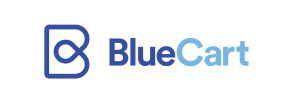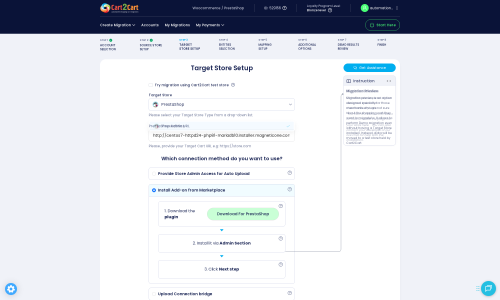Blue Cart to PrestaShop Migration - Step-by-Step Guide & Expert Services
Blue Cart to PrestaShop migration made simple. Considering a move? Effortlessly move Blue Cart store to PrestaShop with Cart2Cart. We simplify the process to switch from Blue Cart to PrestaShop, ensuring secure and swift data transfer without downtime. Preserve your SEO rankings effortlessly. Whether you need a step-by-step guide for DIY or prefer our expert team to transfer data for you, we guarantee a seamless transition. Achieve a flawless Blue Cart to PrestaShop migration today.
What data can be
migrated from Blue Cart to PrestaShop
-
Products
-
Product Categories
-
Manufacturers
-
Customers
-
Orders
Estimate your Migration Cost
Cart2Cart will smoothly migrate Blue Cart to PrestaShop ecommerce data like products, orders, customers, etc. in a few hours with zero impact on your current Blue Cart store performance.
How to Migrate from Blue Cart to PrestaShop In 3 Steps?
Connect your Source & Target carts
Choose Blue Cart and PrestaShop from the drop-down lists & provide the stores’ URLs in the corresponding fields.
Select the data to migrate & extra options
Choose the data you want to migrate to PrestaShop and extra options to customise your Blue Cart to PrestaShop migration.
Launch your Demo/Full migration
Run a free Demo to see how the Cart2Cart service works, and when happy - launch Full migration.
Migrate Blue Cart to PrestaShop: A Comprehensive Guide for 2024
A Comprehensive Guide to Transitioning from Blue Cart to PrestaShop
Embarking on an e-commerce platform migration can be a pivotal moment for your online business. This guide provides a detailed, step-by-step walkthrough for merchants looking to transfer their store data from Blue Cart to the robust and flexible PrestaShop platform. Whether you're seeking enhanced features, greater scalability, or more control over your store's ecosystem, moving to PrestaShop can unlock significant growth opportunities. Given that Blue Cart typically operates without direct API access for third-party migration tools, this guide will focus on a highly effective CSV-based data transfer method, ensuring your products, customers, orders, and other crucial entities are moved with precision and integrity.
Prerequisites for Migration
Before initiating your data transfer, it's essential to prepare both your source (Blue Cart) and target (PrestaShop) environments. Proper preparation minimizes potential downtime and ensures a smoother, more efficient replatforming process.
- For Your Blue Cart Store (Source):
Since Blue Cart is not directly integrated with automated migration tools, the process will involve exporting your store's data into CSV files. You will need:- Full administrative access to your Blue Cart store to export all relevant data, including products (SKUs, variants, descriptions, images), customer information, order history, and potentially CMS pages or blog posts.
- Time to meticulously organize and review your exported CSV files to ensure data accuracy and completeness before importing them into the migration tool. Clean, well-structured CSV data is crucial for a successful transfer.
- Consider reviewing our guide on CSV.File Data Migration for best practices in preparing your source data.
- For Your PrestaShop Store (Target):
A clean, operational PrestaShop installation is vital. You will need:- A freshly installed PrestaShop store (compatible version 0.9.0 to 1.6.1.0 is supported). Ensure your hosting environment meets PrestaShop’s technical requirements.
- Full administrative access to your PrestaShop backend (Admin URL, username, and password).
- FTP/SFTP access to your PrestaShop store's root directory. This is necessary for uploading the Connection Bridge, a secure file that facilitates communication between the migration tool and your PrestaShop database. You can find more details on setting up your target store in our How to prepare Target store for migration? FAQ.
- An understanding of The Short & Essential Guide to Access Credentials for Cart2Cart to ensure a secure and efficient connection.
Performing the Migration: A Step-by-Step Guide
This section outlines the process of migrating your Blue Cart data to PrestaShop using a specialized migration wizard. Each step is designed to ensure accuracy and minimize effort.
Step 1: Begin Your Migration Journey
Navigate to the migration service's website and initiate a new migration. This typically starts by selecting the 'Start Free Demo' or 'Start Migration' option to launch the migration wizard.
Step 2: Configure Your Blue Cart Source Store (via CSV)
In the migration wizard, you will first set up your source store. Since direct Blue Cart integration is not available, select 'CsvToCart' as your Source Cart. You will then be prompted to upload your prepared CSV files containing your Blue Cart data.
The migration tool will process your CSV files to identify entities such as:
- Products (including categories, manufacturers, reviews)
- Customers
- Orders (including invoices)
- Taxes
- Stores
- Coupons
- CMS Pages
- Blogs (and blog posts)
Step 3: Set Up Your PrestaShop Target Store
Next, configure your PrestaShop target store. Select 'PrestaShop' from the dropdown list of target carts. You will need to provide your PrestaShop's Admin URL.
To establish a secure connection, you will need to install the Cart2Cart Universal PrestaShop Migration module. The wizard typically offers methods to do this:
- Install Add-on from Marketplace: This option will guide you to download the necessary module and install it via your PrestaShop admin panel.
- Upload Connection Bridge: Alternatively, you can download a 'bridge' file (e.g., bridge2cart.zip), extract it, and upload the 'bridge2cart' folder to the root directory of your PrestaShop store via FTP. This method ensures direct communication between the migration service and your PrestaShop database. For more information, refer to What is a root folder and where can I find it?.
Step 4: Select Data Entities for Transfer
This crucial step allows you to define exactly which data types, or entities, you wish to transfer from Blue Cart (via CSV) to PrestaShop. The supported entities for migration include:
- Products: This includes products, their categories, manufacturers, and product reviews.
- Customers: All customer accounts and their associated data.
- Orders: Complete order history, including invoices.
- Taxes: Tax rules and rates.
- Stores: If applicable, multi-store data.
- Coupons: Discount codes and promotions.
- CMS Pages: Static content pages.
- Blogs & Blog Posts: Your editorial content.
You can choose to migrate all entities or select specific ones based on your needs. The system will display the count of each entity found in your CSV files.
Step 5: Configure Additional Migration Options and Data Mapping
This stage allows for fine-tuning your migration to meet specific business requirements and maintain SEO integrity.
- Additional Options: Select from a range of powerful options to customize your data transfer:
- Preserve Product IDs, Category IDs, Orders IDs, Customer IDs: Highly recommended for maintaining existing relationships and internal system consistency. Learn more about How Preserve IDs options can be used?.
- Migrate Images in Description: Ensures that product descriptions and CMS pages retain their embedded images.
- Password Migration: Allows customers to log into their new PrestaShop accounts using their old Blue Cart passwords.
- Create 301 SEO URLs: Crucial for maintaining your search engine rankings by redirecting old Blue Cart URLs to their new PrestaShop equivalents. This preserves link equity and prevents broken links, ensuring a seamless user experience.
- Clear Target: This option will delete all existing data on your PrestaShop store before migration. Use with caution, especially if you have pre-existing data you wish to keep. Understand the implications with Clear current data on Target store before migration option.
- Data Mapping: Ensure data consistency between your old and new stores by mapping customer groups and order statuses. For instance, you can map 'Pending Payment' in Blue Cart to 'Awaiting bank wire payment' in PrestaShop, or 'Wholesale Customer' to a corresponding customer group.
Step 6: Run a Free Demo Migration (Highly Recommended)
Before committing to the full migration, run a free demo. This allows you to transfer a limited number of entities (e.g., 10 products, 10 customers, 10 orders) to your PrestaShop store. The demo serves as a critical opportunity to:
- Verify Data Integrity: Check if products, descriptions, images, customer accounts, and order details are accurately transferred.
- Test Store Functionality: Ensure basic functions like checkout, login, and navigation work as expected on PrestaShop.
- Confirm Configuration: Validate that all additional options and data mappings are correctly applied.
Review the demo results carefully. If anything is amiss, you can adjust your settings and run another demo until you are satisfied.
Step 7: Initiate Full Migration
Once you're confident with the demo results, proceed to the full data migration. Review the summary of selected entities and the total cost. You may also consider purchasing Migration Insurance Service, which offers additional remigrations for a specified period, providing peace of mind. For more details, see How Migration Insurance works?.
Click the 'Start Full Migration' button. The process will run on secure servers, typically with minimal to no impact on your live Blue Cart store. You will be notified upon completion.
Post-Migration Steps
Successfully completing the data transfer is a major milestone, but a few crucial post-migration tasks remain to ensure your new PrestaShop store is fully optimized and ready for business.
- Thoroughly Verify Data Integrity: Log into your PrestaShop admin panel and frontend.
- Products: Check product details, SKUs, variants, prices, images, descriptions, categories, and inventory levels. Ensure all attributes and metadata are correct.
- Customers: Verify customer accounts, groups, and order histories. Test password resets if password migration was used.
- Orders: Confirm order statuses, details, shipping information, and invoice data.
- CMS Pages & Blogs: Review all content, images, and links.
- Configure Store Settings:
- Shipping & Taxes: Set up your shipping zones, carriers, and ensure tax rules are correctly applied for all products and regions.
- Payment Gateways: Integrate and test your preferred payment methods (e.g., PayPal, Stripe).
- Localization: Adjust currencies, languages, and regional settings as needed.
- Email Settings: Configure email templates and ensure transactional emails are sent correctly.
- Test All Functionality: Conduct extensive testing from a customer's perspective.
- Checkout Process: Perform test purchases from product selection to payment and order confirmation.
- User Accounts: Test registration, login, profile management, and order history viewing.
- Site Search & Navigation: Ensure search functions effectively and all navigation links work as expected.
- Forms: Test contact forms and other interactive elements.
- Update DNS & Implement 301 Redirects: Once you are fully confident in your new PrestaShop store, update your domain's DNS settings to point to the new store's hosting. If you opted for 301 redirects during migration, verify that they are functioning correctly to preserve your SEO rankings and direct old URLs to their new destinations. This is critical for maintaining link equity.
- Install and Configure Themes & Modules: Personalize your PrestaShop store's appearance with a suitable theme. Install any essential modules (plugins) for SEO, marketing, analytics, or other functionalities that you relied on in Blue Cart.
- Inform Your Customers: Send out an announcement to your customer base about your new and improved store. Highlight any new features or benefits.
- Monitor Performance: After launch, keep a close eye on your store's performance using analytics tools. Monitor site speed, user behavior, error logs, and SEO metrics to quickly address any issues.
- Consider Recent Data Migration: If there was a period between your data export from Blue Cart and the full migration to PrestaShop where new orders or customers were added, consider using a Recent Data Migration Service to sync any newly accrued data.
Ways to perform migration from Blue Cart to PrestaShop
Automated migration
Just set up the migration and choose the entities to move – the service will do the rest.
Try It Free
Data Migration Service Package
Delegate the job to the highly-skilled migration experts and get the job done.
Choose Package

Benefits for Store Owners

Benefits for Ecommerce Agencies
Choose all the extra migration options and get 40% off their total Price

The design and store functionality transfer is impossible due to Blue Cart to PrestaShop limitations. However, you can recreate it with the help of a 3rd-party developer.
Your data is safely locked with Cart2Cart
We built in many security measures so you can safely migrate from Blue Cart to PrestaShop. Check out our Security Policy
Server Security
All migrations are performed on a secure dedicated Hetzner server with restricted physical access.Application Security
HTTPS protocol and 128-bit SSL encryption are used to protect the data being exchanged.Network Security
The most up-to-date network architecture schema, firewall and access restrictions protect our system from electronic attacks.Data Access Control
Employee access to customer migration data is restricted, logged and audited.Frequently Asked Questions
How long does a typical Blue Cart to PrestaShop migration take?
Should I use an automated tool or hire an expert for Blue Cart to PrestaShop migration?
Will my Blue Cart store's design and theme transfer directly to PrestaShop?
What factors influence the cost of migrating from Blue Cart to PrestaShop?
Which data entities can be migrated from Blue Cart to PrestaShop?
How to prevent SEO ranking loss when migrating from Blue Cart to PrestaShop?
How can I ensure data accuracy after migrating from Blue Cart to PrestaShop?
Will my Blue Cart store go offline during migration to PrestaShop?
Is my data secure during the Blue Cart to PrestaShop migration process?
Can customer passwords be migrated from Blue Cart to PrestaShop?
Why 150.000+ customers all over the globe have chosen Cart2Cart?
100% non-techie friendly
Cart2Cart is recommended by Shopify, WooCommerce, Wix, OpenCart, PrestaShop and other top ecommerce platforms.
Keep selling while migrating
The process of data transfer has no effect on the migrated store. At all.
24/7 live support
Get every bit of help right when you need it. Our live chat experts will eagerly guide you through the entire migration process.
Lightning fast migration
Just a few hours - and all your store data is moved to its new home.
Open to the customers’ needs
We’re ready to help import data from database dump, csv. file, a rare shopping cart etc.
Recommended by industry leaders
Cart2Cart is recommended by Shopify, WooCommerce, Wix, OpenCart, PrestaShop and other top ecommerce platforms.