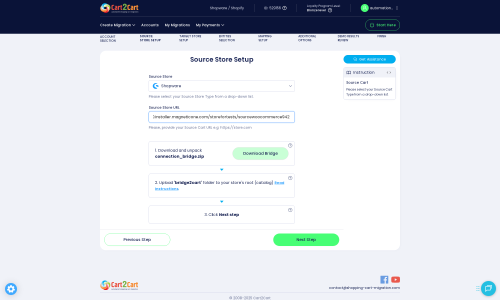JoomShopping to Shopware Migration - Step-by-Step Guide & Expert Services
Achieve a flawless JoomShopping to Shopware migration. Ready to move JoomShopping store to Shopware with confidence? Trust Cart2Cart to make your switch from JoomShopping to Shopware secure, fast, and without downtime, preserving crucial SEO. Whether you're researching how to effortlessly transfer data yourself with our step-by-step guide, or prefer expert help to get it done for you, we streamline your JoomShopping to Shopware migration. Start your journey today!
What data can be
migrated from JoomShopping to Shopware
-
Products
-
Product Categories
-
Manufacturers
-
Taxes
-
Customers
-
Orders
-
Coupons
-
Reviews
-
Multiple Languages
Estimate your Migration Cost
To check your JoomShopping to Shopware migration price, click the button below. The migration price depends on the number of data types and the additional migration options selected.
How to Migrate from JoomShopping to Shopware In 3 Steps?
Connect your Source & Target carts
Choose JoomShopping and Shopware from the drop-down lists & provide the stores’ URLs in the corresponding fields.
Select the data to migrate & extra options
Choose the data you want to migrate to Shopware and extra options to customise your JoomShopping to Shopware migration.
Launch your Demo/Full migration
Run a free Demo to see how the Cart2Cart service works, and when happy - launch Full migration.
Migrate JoomShopping to Shopware: A Comprehensive 2025 Guide
Seamlessly Migrate Your E-commerce Store from JoomShopping to Shopware
Transitioning your online store to a new platform can be a daunting, yet incredibly rewarding, step for any e-commerce merchant. If you're currently operating on JoomShopping and contemplating a move to Shopware, you're looking at an upgrade that promises enhanced scalability, robust features, and a more modern, flexible framework for your business. This detailed guide will walk you through the entire replatforming process, ensuring a smooth and efficient data transfer from JoomShopping to Shopware, preserving your valuable customer data, product SKUs, and SEO rankings.
We understand that data integrity, minimal downtime, and preserving your existing link equity are paramount. This guide leverages expert strategies to help you navigate each stage of your migration, from initial preparation to post-transfer optimization.
Prerequisites for a Successful Migration
Before embarking on your data migration journey, a few critical preparations are necessary to ensure a seamless transition and safeguard your valuable business assets.
- Backup Your JoomShopping Store: This is the golden rule of any migration. Always create a complete backup of your JoomShopping database and files. This ensures you have a recovery point if any unforeseen issues arise during the data transfer.
- Set Up Your Shopware Store: You'll need a fresh, operational Shopware installation ready to receive your data. Ensure it's accessible and that you have full administrative privileges. For Shopware 6+ users, be aware of potential ID preservation limitations, which may affect how product and customer IDs are maintained.
- Secure Access Credentials: Gather all necessary administrative and FTP access details for both your JoomShopping and Shopware stores. This typically includes admin login, passwords, and FTP credentials for uploading connection bridge files to the root directories. Read our guide on access credentials for more information.
- Install Required Plugins/Modules: Both JoomShopping and Shopware migrations require specific modules for a successful connection. You will need the Cart2Cart JoomShopping Migration module for your source store and the Cart2Cart Shopware Migration module for your target store. These plugins facilitate secure API access for data transfer.
- Understand the Connection Bridge: The migration process for both JoomShopping and Shopware relies on a 'Connection Bridge.' This small file is uploaded to your store's root directory via FTP, establishing a secure link between the migration service and your store databases. Knowing what a root folder is will be helpful.
Performing the Migration: A Step-by-Step Guide
Follow these detailed steps to perform your JoomShopping to Shopware migration using an automated service.
Step 1: Create an Account and Start Your Migration
Your first step is to create an account with a reputable migration service and initiate a new migration. This typically involves a straightforward sign-up process.
Step 2: Configure Your Source Store (JoomShopping)
Select JoomShopping as your Source Cart from the dropdown menu. Enter your JoomShopping store's URL. You will then be prompted to download a 'Connection Bridge' file. Unpack this zip file and upload the 'bridge2cart' folder to the root directory of your JoomShopping store via FTP. This bridge establishes the secure data link required for the migration.
Step 3: Configure Your Target Store (Shopware)
Next, choose Shopware as your Target Cart. Provide the URL of your new Shopware store. Similar to the source store, you'll need to download a Shopware Connection Bridge, unpack it, and upload the 'bridge2cart' folder to the root directory of your Shopware installation. This enables the migration service to write data to your new store.
Step 4: Select Data Entities for Migration
This crucial step allows you to specify exactly which data elements you want to transfer. JoomShopping and Shopware support a comprehensive range of entities including:
- Products (including SKUs, variants, images, descriptions)
- Product Categories
- Product Manufacturers
- Product Reviews
- Customers
- Orders (including order statuses, historical data)
- Invoices
- Taxes
- Stores (multi-tax allowed)
- Coupons
- CMS Pages
You can choose to migrate all entities or selectively pick those relevant to your new Shopware store.
Step 5: Choose Additional Migration Options
Enhance your data transfer with a variety of additional options tailored to your specific needs. These options help maintain data integrity and improve the user experience post-migration. Popular choices include:
- Migrate Images in Description: Ensures all product images embedded within descriptions are transferred.
- Clear Target Store Data: Clears any existing data on your Shopware store before migration, ideal for fresh installations.
- Preserve IDs: Options to preserve Product IDs, Order IDs, and Customer IDs from your JoomShopping store. Note the limitations for Shopware 6+ regarding ID preservation.
- Create 301 Redirects: Essential for SEO, this option helps maintain your SEO rankings by automatically redirecting old JoomShopping URLs to their new Shopware equivalents.
- Migrate Passwords: Allows customers to log in with their existing credentials on the new Shopware store.
- Create Variants from Attributes: If your JoomShopping store uses attributes that define product variations, this option helps consolidate them into proper Shopware variants.
- Migrate Invoices: Transfers your invoicing history.
Step 6: Map Data Fields
Data mapping is crucial for ensuring that your JoomShopping data is correctly aligned with Shopware's structure. You'll typically map customer groups (e.g., 'Registered' to 'Customer') and order statuses (e.g., 'Pending' to 'Open', 'Completed' to 'Shipped'). This step guarantees consistency across your customer data and order workflows.
Step 7: Run a Demo Migration and Initiate Full Migration
Before committing to the full data transfer, it's highly recommended to run a free demo migration. This allows you to transfer a limited number of entities (e.g., 10-20 products, customers, orders) to your Shopware store, giving you an opportunity to review the data, check for accuracy, and ensure everything is transferring as expected. Once you're satisfied, proceed with the full migration. Consider adding Migration Insurance, which allows for multiple re-migrations within a set period, offering peace of mind.
Post-Migration Steps: Ensuring a Smooth Transition
The migration doesn't end when the data transfer is complete. These crucial post-migration steps will help you optimize your new Shopware store and ensure a seamless experience for your customers.
- Thoroughly Test Your New Shopware Store: Navigate through your new store as a customer and an administrator. Check product pages, add items to the cart, place test orders, verify customer accounts, and ensure all links, images, and functionalities are working correctly. Pay close attention to product variants, pricing, and tax calculations.
- Update Your DNS Settings: Once you're confident in your Shopware store's performance, update your domain's DNS settings to point to your new Shopware hosting. Plan this during low-traffic periods to minimize downtime.
- Review and Optimize SEO: Verify that your 301 redirects are functioning as intended to preserve link equity and prevent 404 errors. Submit your new Shopware sitemap to search engines (Google Search Console, Bing Webmaster Tools). Optimize meta titles and descriptions, and ensure product URLs are search-engine friendly.
- Install and Configure New Themes & Extensions: Leverage Shopware's extensive App Store and Theme Store to enhance your store's design and functionality. Install any necessary plugins for payment gateways, shipping, marketing, and other essential business operations.
- Notify Your Customers: Inform your customers about the platform change. Highlight any new features or improvements they can expect, and reassure them that their accounts and order history are intact. Provide clear instructions if they need to reset passwords (if not migrated).
- Clean Up Your Old JoomShopping Store: Once your Shopware store is live and stable, consider securely decommissioning your JoomShopping store. Retain backups for historical data, but ensure it's no longer publicly accessible to avoid duplicate content issues.
By following this guide, you can confidently navigate your JoomShopping to Shopware migration, ensuring a successful transition that sets your e-commerce business up for future growth and innovation. Should you require further assistance or custom migration solutions, explore our Migration Customization Service or Contact Us for expert support.
Ways to perform migration from JoomShopping to Shopware
Automated migration
Just set up the migration and choose the entities to move – the service will do the rest.
Try It Free
Data Migration Service Package
Delegate the job to the highly-skilled migration experts and get the job done.
Choose Package

Benefits for Store Owners

Benefits for Ecommerce Agencies
Choose all the extra migration options and get 40% off their total Price

The design and store functionality transfer is impossible due to JoomShopping to Shopware limitations. However, you can recreate it with the help of a 3rd-party developer.
Your data is safely locked with Cart2Cart
We built in many security measures so you can safely migrate from JoomShopping to Shopware. Check out our Security Policy
Server Security
All migrations are performed on a secure dedicated Hetzner server with restricted physical access.Application Security
HTTPS protocol and 128-bit SSL encryption are used to protect the data being exchanged.Network Security
The most up-to-date network architecture schema, firewall and access restrictions protect our system from electronic attacks.Data Access Control
Employee access to customer migration data is restricted, logged and audited.Frequently Asked Questions
What are the connection requirements for migrating JoomShopping to Shopware?
Is my store data secure during the JoomShopping to Shopware migration process?
How can I prevent SEO ranking loss when migrating from JoomShopping to Shopware?
Will my existing design and theme be transferred from JoomShopping to Shopware?
How long does a typical JoomShopping to Shopware migration take?
What data entities can be migrated from JoomShopping to Shopware?
How can I ensure data accuracy after migrating from JoomShopping to Shopware?
Can customer passwords be migrated from JoomShopping to Shopware?
What are the key factors influencing the cost of a JoomShopping to Shopware migration?
Will my JoomShopping store experience downtime during migration to Shopware?
Why 150.000+ customers all over the globe have chosen Cart2Cart?
100% non-techie friendly
Cart2Cart is recommended by Shopify, WooCommerce, Wix, OpenCart, PrestaShop and other top ecommerce platforms.
Keep selling while migrating
The process of data transfer has no effect on the migrated store. At all.
24/7 live support
Get every bit of help right when you need it. Our live chat experts will eagerly guide you through the entire migration process.
Lightning fast migration
Just a few hours - and all your store data is moved to its new home.
Open to the customers’ needs
We’re ready to help import data from database dump, csv. file, a rare shopping cart etc.
Recommended by industry leaders
Cart2Cart is recommended by Shopify, WooCommerce, Wix, OpenCart, PrestaShop and other top ecommerce platforms.