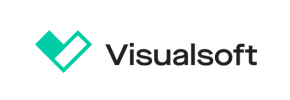Visualsoft to Magento Migration - Step-by-Step Guide & Expert Services
Visualsoft to Magento migration is simplified with Cart2Cart. Ready to move Visualsoft store to Magento? Our robust service ensures a secure, speedy transfer data process, preserving your SEO and guaranteeing zero downtime. Whether you're planning to switch from Visualsoft to Magento yourself with our detailed guide or prefer expert professionals to handle it all for you, we provide the ultimate solution. Achieve a smooth, risk-free Visualsoft to Magento migration today.
What data can be
migrated from Visualsoft to Magento (Adobe Commerce)
-
Products
-
Product Categories
-
Manufacturers
-
Customers
-
Orders
Estimate your Migration Cost
Due to Cart2Cart`s flexible pricing policy, the migration price depends on the number of transferred entities and the additional migration options you select. Just choose your Source and Target platforms and get the approximate price of your Visualsoft to Magento store migration right after finishing the free Demo.
How to Migrate from Visualsoft to Magento In 3 Steps?
Connect your Source & Target carts
Choose Visualsoft and Magento from the drop-down lists & provide the stores’ URLs in the corresponding fields.
Select the data to migrate & extra options
Choose the data you want to migrate to Magento and extra options to customise your Visualsoft to Magento migration.
Launch your Demo/Full migration
Run a free Demo to see how the Cart2Cart service works, and when happy - launch Full migration.
Migrate from Visualsoft to Magento: Your Definitive Step-by-Step Guide
A Comprehensive Guide to Transitioning from Visualsoft to Magento
Migrating your e-commerce store is a significant undertaking, but it’s also an opportunity to elevate your online business. If you’re looking to move your store from Visualsoft to the robust and scalable Magento platform, this guide will walk you through every essential step. Replatforming to Magento can unlock enhanced features, greater flexibility, and improved performance, ultimately leading to a better user experience and stronger SEO rankings. This transition involves careful planning and execution, ensuring your valuable data – including products, customer information, orders, and reviews – is transferred with integrity.
This article provides a clear, actionable roadmap for a successful data migration, covering everything from initial prerequisites to crucial post-migration checks. Let’s begin your seamless transition to Magento.
Prerequisites for a Successful Migration
Before initiating your Visualsoft to Magento store migration, a thorough preparation phase is crucial. Addressing these prerequisites will help ensure a smooth transition and minimize potential downtime:
- Access to Both Platforms: You will need full administrative access to both your Visualsoft source store and your new Magento target store. This includes FTP/SFTP access to the root directories of both installations to upload the necessary connection bridges. For detailed guidance, refer to The Short & Essential Guide to Access Credentials for Cart2Cart.
- New Magento Store Setup: Ensure your new Magento store is fully installed and operational. While it doesn’t need to be fully configured with products or themes yet, the basic installation must be complete. For preparing your target store, see How to prepare Target store for migration?
- Data Backup: Always perform a complete backup of your Visualsoft store’s database and files. This is a critical step to safeguard your data against any unforeseen issues during the migration process.
- Required Modules/Plugins:
- For your Visualsoft source store, the Cart2Cart Visualsoft Migration module is required to facilitate the connection and data export.
- For your Magento target store, a specific Magento module for password migration will be necessary if you plan to transfer customer passwords. Additionally, a reviews table check might be required as per Magento’s specifications.
- Understanding Connection Methods: Both Visualsoft and Magento utilize a “Bridge only” connection method for data transfer. This involves uploading a secure “connection bridge” file to the root directory of each store. More information on root folders can be found at What is a root folder and where can I find it?
- Review Limitations & Notices: Be aware of platform-specific considerations. For Visualsoft, there are multi-store limitations for BigCommerce variants and SEO options are excluded for blogs. For Magento, there’s a reviews table dependency, and reindexing is recommended after migration to ensure optimal performance and searchability.
- Plan for SEO: Consider your strategy for 301 redirects to maintain link equity and SEO rankings post-migration, especially since Visualsoft has limitations for SEO options in blogs.
Performing the Migration: A Step-by-Step Guide
The migration process is streamlined through an intuitive wizard. Follow these steps to efficiently transfer your Visualsoft store data to Magento.
Step 1: Start Your Migration Journey
Begin by navigating to the migration wizard. Here, you’ll typically find options to start a new migration or explore guided services if you prefer expert assistance.
For those interested in a hands-on approach, the DIY wizard is the most common path. Alternatively, explore our Basic Data Migration Service for a more managed experience.
Step 2: Connect Your Source Store (Visualsoft)
In this step, you will specify Visualsoft as your source platform and provide your store’s URL. Since Visualsoft uses a “Bridge only” connection method, you will be prompted to download a connection bridge file. Unpack this file and upload the resulting “bridge2cart” folder to the root directory of your Visualsoft installation. This establishes a secure connection for data extraction. Remember, the Cart2Cart Visualsoft Migration module is a prerequisite for this connection.
Step 3: Connect Your Target Store (Magento)
Next, select Magento as your target platform and enter its URL. Similar to the source store, you’ll need to download and upload a connection bridge to the root directory of your Magento installation. This bridge acts as a secure gateway, allowing the migration tool to access your new Magento store.
Step 4: Select Data Entities for Migration
This critical step allows you to choose exactly which types of data you want to transfer from Visualsoft to Magento. Both platforms support the migration of a comprehensive set of entities, including:
- Products (including SKUs, variants, images, descriptions)
- Product Categories
- Product Manufacturers
- Product Reviews
- Customers (including customer data and associated information)
- Orders (including order statuses, details, and history)
- Invoices
- Taxes
- Stores
- Coupons
- CMS Pages
You can opt to migrate all entities or select specific ones based on your business needs. This ensures that only relevant data is transferred, maintaining data integrity in your new store.
Step 5: Configure Additional Options & Data Mapping
Additional Migration Options
Customize your migration further by selecting various additional options. These can significantly impact the outcome and efficiency of your data transfer:
- Preserve IDs: Options like “Preserve Product IDs,” “Preserve Category IDs,” “Preserve Customer IDs,” and “Preserve Order IDs” help maintain consistency and avoid broken internal links. Learn more about How Preserve IDs options can be used?
- SEO URLs & 301 Redirects: Migrate SEO URLs and automatically create 301 redirects to preserve your search engine rankings and link equity.
- Password Migration: If you choose to migrate customer passwords, ensure the specific Magento module for password migration is installed, as this is a requirement for the target platform.
- Migrate Images in Description: Transfer product images embedded within product descriptions.
- Clear Target Data: Decide whether to Clear current data on Target store before migration option. This is often recommended for fresh installations.
- Create Variants from Attributes: Essential for products with multiple options (e.g., size, color).
- Migrate Invoices, Taxes, Store Config: Ensure comprehensive transfer of financial and administrative settings.
Data Mapping Setup
The data mapping stage is crucial for ensuring that customer groups and order statuses from your Visualsoft store are correctly translated and assigned within your new Magento store. This involves matching source fields (e.g., “Wholesale Customer” or “Pending Payment”) to their corresponding equivalents in Magento. Accurate mapping maintains the integrity and usability of your customer and order data.
Step 6: Run a Free Demo Migration (Highly Recommended)
Before committing to the full migration, run a free demo migration. This allows you to transfer a limited number of entities (e.g., 10-20 products, customers, and orders) to your new Magento store. The demo serves as a valuable opportunity to:
- Verify the accuracy and integrity of the transferred data.
- Check how products, images, customer data, and order details appear in Magento.
- Identify and address any potential issues or adjustments needed before the full transfer.
Step 7: Initiate Full Migration
Once you are satisfied with the demo results and have made any necessary adjustments, you are ready to proceed with the full migration. Review all your selected options and the total cost. Consider adding Migration Insurance Service, which offers additional remigrations within a specified period, providing peace of mind. After confirming everything, initiate the full data transfer to your Magento store.
Post-Migration Steps
Completing the data transfer is a major milestone, but several crucial steps remain to ensure your new Magento store is fully optimized and ready for business.
- Thorough Data Verification: Systematically check all migrated data on your Magento store. This includes:
- Products: Ensure all SKUs, product names, descriptions, images, pricing, and variants are correct.
- Categories: Verify the category structure and product assignments.
- Customers: Confirm customer accounts, addresses, and any associated groups.
- Orders: Check order history, statuses, and details for accuracy.
- Reviews: As per Magento’s limitations and notices, ensure all product reviews have been migrated correctly, especially considering the reviews table dependency.
- Reindex Magento: Magento strongly recommends reindexing after a significant data import. This ensures that your new products and data are fully searchable and displayed correctly across your storefront. Navigate to your Magento Admin Panel, then System > Index Management, and select all to reindex.
- Configure SEO & 301 Redirects: If not fully automated during migration, manually set up or verify 301 redirects from your old Visualsoft URLs to your new Magento URLs. This is vital for maintaining your SEO rankings and link equity, preventing broken links, and preserving user experience.
- Test Store Functionality: Conduct comprehensive testing of your new Magento store. This includes:
- Placing test orders and checking the checkout process.
- Verifying payment gateway integrations.
- Testing shipping options and calculations.
- Ensuring all contact forms and customer account functionalities work correctly.
- Testing the site search functionality.
- Update DNS & Go Live: Once all checks are complete and you are confident in your new store’s performance, update your Domain Name System (DNS) records to point your domain to the new Magento server. Plan for minimal downtime during this transition.
- Notify Customers: Inform your customers about your new store and any new features or improvements.
- Ongoing Optimization: Continue to monitor your Magento store’s performance, user experience, and SEO. Magento offers extensive customization options and a vibrant community to help you further optimize your platform.
Migrating from Visualsoft to Magento is an investment in your e-commerce future. By following this detailed guide and paying close attention to data integrity and post-migration checks, you can achieve a seamless transition and unlock the full potential of your new Magento platform. Should you encounter any challenges or require assistance, do not hesitate to Contact Us for expert support.
Ways to perform migration from Visualsoft to Magento
Automated migration
Just set up the migration and choose the entities to move – the service will do the rest.
Try It Free
Data Migration Service Package
Delegate the job to the highly-skilled migration experts and get the job done.
Choose Package

Benefits for Store Owners

Benefits for Ecommerce Agencies
Choose all the extra migration options and get 40% off their total Price

The design and store functionality transfer is impossible due to Visualsoft to Magento limitations. However, you can recreate it with the help of a 3rd-party developer.
Your data is safely locked with Cart2Cart
We built in many security measures so you can safely migrate from Visualsoft to Magento. Check out our Security Policy
Server Security
All migrations are performed on a secure dedicated Hetzner server with restricted physical access.Application Security
HTTPS protocol and 128-bit SSL encryption are used to protect the data being exchanged.Network Security
The most up-to-date network architecture schema, firewall and access restrictions protect our system from electronic attacks.Data Access Control
Employee access to customer migration data is restricted, logged and audited.Frequently Asked Questions
Is it possible to transfer my Visualsoft store's design to Magento?
Can customer passwords be transferred from Visualsoft to Magento?
What factors determine the cost of migrating from Visualsoft to Magento?
How can I validate data accuracy after migrating from Visualsoft to Magento?
How to preserve SEO rankings when migrating from Visualsoft to Magento?
Should I use an automated tool or hire an expert for Visualsoft to Magento migration?
What data entities can be migrated from Visualsoft to Magento?
How is data security ensured during Visualsoft to Magento migration?
Will my Visualsoft store go offline during migration to Magento?
What is the typical timeline for a Visualsoft to Magento migration?
Why 150.000+ customers all over the globe have chosen Cart2Cart?
100% non-techie friendly
Cart2Cart is recommended by Shopify, WooCommerce, Wix, OpenCart, PrestaShop and other top ecommerce platforms.
Keep selling while migrating
The process of data transfer has no effect on the migrated store. At all.
24/7 live support
Get every bit of help right when you need it. Our live chat experts will eagerly guide you through the entire migration process.
Lightning fast migration
Just a few hours - and all your store data is moved to its new home.
Open to the customers’ needs
We’re ready to help import data from database dump, csv. file, a rare shopping cart etc.
Recommended by industry leaders
Cart2Cart is recommended by Shopify, WooCommerce, Wix, OpenCart, PrestaShop and other top ecommerce platforms.