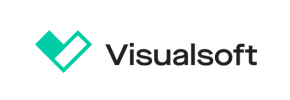Visualsoft to Shopify Migration - Step-by-Step Guide & Expert Services
Visualsoft to Shopify migration is streamlined and secure with Cart2Cart. Move your Visualsoft store to Shopify seamlessly, ensuring zero downtime and complete SEO preservation. Switch from Visualsoft to Shopify effortlessly; our platform ensures a perfect data transfer. Whether you need a comprehensive step-by-step guide for a DIY approach or prefer our experts to handle your entire Visualsoft to Shopify migration, we offer speed, security, and precision. Achieve your new Shopify store with confidence.
What data can be
migrated from Visualsoft to Shopify
-
Products
-
Product Categories
-
Manufacturers
-
Customers
-
Orders
Estimate your Migration Cost
Cart2Cart will seamlessly migrate Visualsoft to Shopify store data like products, orders, customers, etc. in just a few hours with zero impact on your current Visualsoft store performance.
How to Migrate from Visualsoft to Shopify In 3 Steps?
Connect your Source & Target carts
Choose Visualsoft and Shopify from the drop-down lists & provide the stores’ URLs in the corresponding fields.
Select the data to migrate & extra options
Choose the data you want to migrate to Shopify and extra options to customise your Visualsoft to Shopify migration.
Launch your Demo/Full migration
Run a free Demo to see how the Cart2Cart service works, and when happy - launch Full migration.
Migrating from Visualsoft to Shopify: A Comprehensive Guide
Introduction
As an e-commerce merchant, the decision to replatform your online store is a significant one, often driven by the need for greater scalability, enhanced features, and a more robust ecosystem. This guide provides a detailed, step-by-step walkthrough for migrating your e-commerce store from Visualsoft to Shopify, ensuring a smooth and successful transition of your valuable data.
Shopify stands out as a leading e-commerce platform renowned for its user-friendly interface, extensive app store, and powerful sales features. Moving your store from Visualsoft to Shopify can unlock new opportunities for growth, streamline operations, and offer a superior user experience to your customers. We'll cover everything from initial preparation to post-migration checks, leveraging a reliable migration tool to ensure data integrity and minimize downtime.
Prerequisites for Migration
Before embarking on your migration journey, proper preparation is key to a seamless transition. Here’s what you need to have in place:
- Access to Your Visualsoft Store: You will need full administrator access, including FTP/SFTP details, to your Visualsoft store’s server to install the necessary connection bridge.
- Visualsoft Migration Module: The Cart2Cart Visualsoft Migration module is required to facilitate the data export from your Visualsoft platform.
- A Shopify Store: Have an active Shopify store ready. This can be a new store or an existing one where you intend to transfer your data. Note that Shopify’s "Pause and Build" plan can block orders, so ensure your plan is active and ready to receive data and process transactions post-migration.
- Cart2Cart Shopify Migration App: You will need to install the Cart2Cart Store Migration App from the Shopify App Store to enable the connection and data import into your new Shopify store.
- Data Backup: Always create a complete backup of your Visualsoft store’s data, including product information, customer records, and order history, before starting any migration process.
- Review Target Store Limitations: Be aware that Shopify reviews often require a dedicated app like AirReviews to function correctly after migration. Disabling notifications during the migration process is also recommended to avoid unnecessary alerts.
- Familiarize Yourself with FAQs: Consult resources like How to prepare Source store for migration? and How to prepare Target store for migration? for additional guidance.
Performing the Migration: A Step-by-Step Guide
This section outlines the process of migrating your store using an automated migration solution, step-by-step.
Step 1: Start Your Migration
Begin by navigating to the migration service platform. You’ll be presented with options to start a new migration. Choose the option to initiate a DIY migration using the wizard.
Step 2: Connect Your Visualsoft Source Store
The next crucial step is to connect your existing Visualsoft store to the migration wizard. From the dropdown menu, select Visualsoft as your Source Cart.
Visualsoft typically requires a connection via a bridge. This involves uploading a connector file (provided by the migration service) to your Visualsoft store's root directory via FTP. You will then need to provide the URL to your Visualsoft store and the bridge URL. This bridge facilitates secure communication and data extraction from your Visualsoft database. Ensure the Cart2Cart Visualsoft Migration module is installed on your Visualsoft instance as required.
Step 3: Connect Your Shopify Target Store
Now, select Shopify as your Target Cart. The recommended method for connecting Shopify is to install the Cart2Cart app directly from the Shopify App Store. Click the provided link, follow the on-screen instructions to install the app on your Shopify store, and then return to the migration wizard to finalize the connection. Alternatively, you can opt to provide API access credentials, including your Shopify store URL and an Admin API access token, though the app method is generally simpler.
Step 4: Select Data Entities for Migration
This stage allows you to choose exactly which data entities you want to transfer from Visualsoft to Shopify. Common entities supported for migration include:
- Products: Including SKUs, variants, descriptions, images, and prices.
- Product Categories: Organizing your product catalog.
- Customers: Customer records, including shipping and billing addresses.
- Orders: Historical order data, ensuring continuity.
- Product Reviews: Preserving customer feedback (note Shopify may require a dedicated app for reviews).
- CMS Pages: Transferring static content and informational pages.
- Coupons: Moving your promotional codes.
You can choose to migrate all entities or selectively pick those vital for your new Shopify store. Review the options carefully to ensure all essential entities are selected.
Step 5: Configure Additional Options & Data Mapping
This is where you fine-tune your migration. The wizard will present various additional options and data mapping settings:
Additional Options
- Preserve Order IDs: Highly recommended to maintain historical data consistency. Learn more about How Preserve IDs options can be used?.
- Create 301 Redirects: Essential for SEO, this option helps preserve your search engine rankings and link equity by redirecting old Visualsoft URLs to their new Shopify counterparts.
- Migrate Images in Description: Ensures all product and category images embedded within descriptions are transferred.
- Clear Target Store Data: An option to delete all existing data on your Shopify store before migration, useful for new stores. Read about Clear current data on Target store before migration option.
- Migrate Customer Passwords: Allows customers to log into their accounts on Shopify using their old Visualsoft credentials.
Data Mapping
The system will guide you through mapping specific data fields between Visualsoft and Shopify, such as customer groups to Shopify tags and order statuses. This ensures data like 'Pending Payment' in Visualsoft is correctly mapped to a corresponding status in Shopify, maintaining data integrity.
Step 6: Run Demo Migration & Full Migration
Before committing to the full data transfer, run a free demo migration. This allows you to transfer a limited number of entities (e.g., 10 products, 10 customers, 10 orders) to your Shopify store. Use this demo to inspect the migrated data, verify its accuracy, and identify any potential issues. Once satisfied with the demo results, proceed to the full migration. You can also consider a Migration Insurance Plan for additional remigrations.
Post-Migration Steps
Congratulations! Your data has been transferred, but a few critical steps remain to ensure your new Shopify store is fully operational and optimized:
- Thorough Data Verification: Rigorously check all migrated data. Navigate through your Shopify admin to ensure products (SKUs, variants, pricing), customer accounts, order history, and CMS pages have transferred correctly. Verify product images and descriptions are intact.
- Test All Store Functionality: Conduct extensive testing of your Shopify store. This includes:
- Placing test orders to check the entire checkout process.
- Testing user account registration and login.
- Verifying search functionality and product filters.
- Checking payment gateways and shipping calculations.
- Install Essential Shopify Apps: Leverage Shopify's extensive app ecosystem. If you migrated reviews, install a compatible app like AirReviews to display them. Explore apps for SEO, marketing, customer support, and other functionalities relevant to your business.
- Configure Shopify-Specific Settings: Set up your preferred payment methods, shipping zones, tax settings, and general store preferences within your Shopify admin.
- Update DNS and Go Live: Once you're confident everything is working perfectly, update your domain's DNS settings to point to your new Shopify store. This officially brings your new store online.
- SEO Adjustments: Review your Shopify store's SEO. Ensure 301 redirects are functioning correctly to preserve link equity. Update your sitemap in Google Search Console and monitor your SEO rankings closely.
- Ongoing Data Sync: For any new orders or customer data generated on your Visualsoft store during the transition period, consider a Recent Data Migration Service to capture this information and sync it with your new Shopify store.
- Disable Visualsoft Notifications: If you haven't already, disable notifications on your old Visualsoft store to prevent confusion.
By diligently following these steps, you can successfully transition your e-commerce business from Visualsoft to Shopify, opening doors to new growth opportunities and an enhanced online presence. If you encounter any challenges, don't hesitate to contact support for expert assistance.
Ways to perform migration from Visualsoft to Shopify
Automated migration
Just set up the migration and choose the entities to move – the service will do the rest.
Try It Free
Data Migration Service Package
Delegate the job to the highly-skilled migration experts and get the job done.
Choose Package

Benefits for Store Owners

Benefits for Ecommerce Agencies
Choose all the extra migration options and get 40% off their total Price

The design and store functionality transfer is impossible due to Visualsoft to Shopify limitations. However, you can recreate it with the help of a 3rd-party developer.
Your data is safely locked with Cart2Cart
We built in many security measures so you can safely migrate from Visualsoft to Shopify. Check out our Security Policy
Server Security
All migrations are performed on a secure dedicated Hetzner server with restricted physical access.Application Security
HTTPS protocol and 128-bit SSL encryption are used to protect the data being exchanged.Network Security
The most up-to-date network architecture schema, firewall and access restrictions protect our system from electronic attacks.Data Access Control
Employee access to customer migration data is restricted, logged and audited.Frequently Asked Questions
How can I verify data accuracy after migrating from Visualsoft to Shopify?
How do I transfer my store's design and theme from Visualsoft to Shopify?
What data can be migrated from Visualsoft to Shopify?
Is my store data secure during the Visualsoft to Shopify migration?
Can customer passwords be migrated from Visualsoft to Shopify?
Should I use an automated tool or hire an expert for Visualsoft to Shopify migration?
How can I maintain SEO rankings when switching from Visualsoft to Shopify?
How long does it take to migrate data from Visualsoft to Shopify?
What factors influence the cost of migrating from Visualsoft to Shopify?
Will my Visualsoft store go offline during migration to Shopify?
Why 150.000+ customers all over the globe have chosen Cart2Cart?
100% non-techie friendly
Cart2Cart is recommended by Shopify, WooCommerce, Wix, OpenCart, PrestaShop and other top ecommerce platforms.
Keep selling while migrating
The process of data transfer has no effect on the migrated store. At all.
24/7 live support
Get every bit of help right when you need it. Our live chat experts will eagerly guide you through the entire migration process.
Lightning fast migration
Just a few hours - and all your store data is moved to its new home.
Open to the customers’ needs
We’re ready to help import data from database dump, csv. file, a rare shopping cart etc.
Recommended by industry leaders
Cart2Cart is recommended by Shopify, WooCommerce, Wix, OpenCart, PrestaShop and other top ecommerce platforms.