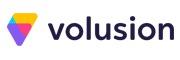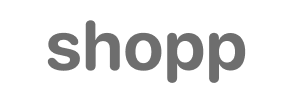Shopp to Shopify Migration - Step-by-Step Guide & Expert Services
Seamless Shopp to Shopify migration starts here. Ready to move Shopp store to Shopify with absolute confidence? Cart2Cart ensures a secure, lightning-fast, and SEO-friendly switch from Shopp to Shopify, meticulously preserving your rankings and guaranteeing zero downtime. We simplify the entire process, whether you prefer our comprehensive step-by-step guide to transfer data yourself, or you need our dedicated experts to handle your complete Shopp to Shopify migration professionally. Get started now.
What data can be
migrated from Shopp to Shopify
-
Products
-
Product Categories
-
Customers
-
Orders
-
Coupons
-
Reviews
Estimate your Migration Cost
To estimate your Shopp to Shopify migration price, click the button below. The migration price depends on the number of data types and the additional migration options selected.
How to Migrate from Shopp to Shopify In 3 Steps?
Connect your Source & Target carts
Choose Shopp and Shopify from the drop-down lists & provide the stores’ URLs in the corresponding fields.
Select the data to migrate & extra options
Choose the data you want to migrate to Shopify and extra options to customise your Shopp to Shopify migration.
Launch your Demo/Full migration
Run a free Demo to see how the Cart2Cart service works, and when happy - launch Full migration.
Migrate from Shopp to Shopify: Your Definitive Step-by-Step Guide
Seamlessly Migrating Your E-commerce Store from Shopp to Shopify
For merchants looking to enhance their online store's capabilities, scalability, and overall user experience, transitioning from a WordPress-based solution like Shopp to a dedicated SaaS platform like Shopify is a strategic move. Shopify offers a robust ecosystem with extensive features, a vast app marketplace, and simplified management, making it an attractive destination for growth-oriented e-commerce businesses. This comprehensive guide will walk you through every critical step of migrating your store data from Shopp to Shopify, ensuring a smooth and successful replatforming process using a reliable migration tool like Cart2Cart.
We understand that a data transfer can seem daunting, but by following these clear, actionable steps, you can ensure data integrity and minimize downtime, preserving your SEO rankings and customer relationships.
Prerequisites for a Successful Migration
Before initiating the data migration, thorough preparation is key to a seamless transition. Here are the essential steps you need to take:
- Back Up Your Data: Always perform a complete backup of your Shopp store's database and files. This is your safety net in case any unforeseen issues arise during the transfer.
- Set Up Your Shopify Store: Create a new Shopify account or ensure your existing one is ready. Familiarize yourself with the Shopify admin. Remember, if you are on a Shopify "Pause and Build" plan, it may block orders, so consider upgrading your plan before going live.
- Gather Access Credentials:
- For your Shopp (Source) store: You will need your Shopp admin login and password, the full URL of your store, and crucially, FTP or SFTP access credentials (hostname, username, password, port) to upload the Cart2Cart bridge file. This is because Shopp utilizes a "Bridge only" connection method requiring a "Cart2Cart Shopp Migration module required" to be installed on your server. For more details on preparing your source store, read our FAQ on preparing your source store.
- For your Shopify (Target) store: You will need access to your Shopify admin dashboard to install the Cart2Cart Store Migration App. Alternatively, if you opt for the API connection method, you will need to generate API credentials. Consult our guide on access credentials for Cart2Cart. For guidance on setting up your target store, refer to our FAQ on preparing your target store.
- Review Supported Entities: Understand what data types can be transferred. Shopp supports Products, Categories, Manufacturers, Reviews, Customers, Orders, Invoices, Taxes, Stores, Coupons, and CMS Pages. Shopify supports Products, Categories, Reviews, Customers, Orders, CMS Pages, Gift Cards, Coupons, Price Rules, Blogs, and Blog Posts. Note that migrating reviews to Shopify will "Reviews require AirReviews app", which you may need to install post-migration.
Performing the Migration: A Step-by-Step Guide
With your preparations complete, let's dive into the migration process using the Cart2Cart migration wizard.
Step 1: Start Your Migration
Begin by navigating to the Cart2Cart website and selecting the option to start a new migration. This initial screen allows you to kick off the migration wizard.
Step 2: Connect Your Shopp Source Store
First, specify your existing platform. From the dropdown menu, select Shopp as your Source Cart. Next, enter the URL of your Shopp store.
As Shopp connects via a "Bridge only" method, you'll be prompted to download the Cart2Cart connection bridge. Once downloaded, you'll need to upload this bridge file to the root folder of your Shopp store via FTP/SFTP. The root folder is typically where your main WordPress and Shopp installation files reside. If you're unsure where to find it, our FAQ on root folders can assist you. After uploading, verify the connection in the wizard.
Step 3: Connect Your Shopify Target Store
Now, select Shopify as your Target Cart from the dropdown menu and provide your Shopify store URL.
For connecting to Shopify, the recommended and most straightforward method is to "Install App from Marketplace." Click the provided link to be redirected to the Shopify App Store, where you can install the Cart2Cart Store Migration App. Follow the on-screen prompts in Shopify to complete the installation, then return to the migration wizard. Alternatively, you can choose to provide API access credentials if you prefer that method.
Step 4: Select Entities for Data Transfer
This is where you choose which specific data types, or entities, you wish to transfer from Shopp to Shopify. You can select "All entities" or pick individual items such as:
- Products, Products Categories, Products Manufacturers
- Customers, Orders
- Reviews (Remember, for reviews to appear on Shopify, you might need an app like AirReviews post-migration)
- CMS Pages, Coupons
Carefully review your selections to ensure all vital business data, including SKUs, variants, and customer data, are included.
Step 5: Configure Additional Migration Options
Cart2Cart offers various additional options to tailor your data transfer. These can significantly impact the migrated data and your store's functionality on Shopify. Consider:
- Clear current data on Target store before migration: This option is useful if you're migrating to a fresh Shopify store and want to ensure no existing demo data interferes. Learn more about clearing target store data.
- Preserve Product IDs, Order IDs, Customer IDs: Maintaining original IDs can be crucial for internal record-keeping and integrations. Explore how to use Preserve IDs options.
- Migrate Customer Passwords: Enable this if you want your customers to retain their existing login credentials on Shopify.
- Migrate Images in Description: Essential for maintaining rich product descriptions and CMS page content.
- SEO URLs & 301 SEO URLs: These options help preserve your existing search engine rankings and link equity by automatically creating redirects for old URLs to their new Shopify counterparts.
- Create Variants from Attributes: If your Shopp products use attributes, this can help structure them as product variants in Shopify.
Additionally, it's highly "Disable notifications recommended" for your Shopify store during the migration to prevent an influx of automated emails to customers or administrators.
Step 6: Map Data Fields
In this step, you will match specific data fields from your Shopp store to their corresponding fields in Shopify. This includes mapping customer groups (e.g., "Customer" in Shopp to "Customer" in Shopify) and order statuses (e.g., "Pending" to "Pending payment"). This ensures data consistency and integrity, allowing for accurate transfer of essential metadata.
Step 7: Run a Free Demo Migration (Highly Recommended)
Before committing to the full migration, perform a free demo migration. This transfers a limited number of entities (e.g., 10-20 products, customers, orders) to your Shopify store. It allows you to:
- Verify the accuracy and integrity of the data transfer.
- Check how products, customer data, and order history appear on Shopify.
- Identify any potential issues or adjustments needed before the full transfer.
Step 8: Start Full Data Migration
After reviewing your demo results and making any necessary adjustments, you are ready to proceed with the full data transfer. Confirm your selections and consider adding Migration Insurance, which offers additional remigrations and support, especially useful if you anticipate further updates or need to re-run the process. Once confirmed, initiate the migration. The time taken will depend on the volume of your data.
Post-Migration Steps
Migrating your data is a significant milestone, but the process isn't complete until you've performed these crucial post-migration tasks:
- Thoroughly Review All Migrated Data: Go through your Shopify store's admin panel. Check product details, images, prices, SKUs, customer accounts, order history, and CMS pages. Ensure everything is in its correct place and displays as expected.
- Configure Your Shopify Storefront: Customize your theme, set up navigation menus, configure payment gateways, shipping zones, and taxes. This is your opportunity to enhance the user experience and visual appeal.
- Install Essential Apps: Head to the Shopify App Store to install crucial applications. As noted, if you migrated reviews, you'll need an app like AirReviews to display them. Consider apps for SEO, marketing, inventory management, and customer service.
- Implement 301 Redirects: If you didn't utilize the 301 SEO URLs option during migration, or for any custom URLs not covered, manually set up 301 redirects in Shopify. This is vital for maintaining your search engine rankings and ensuring existing links don't lead to broken pages.
- Update DNS Records: Once you're confident everything is perfect, update your domain's DNS settings to point to your new Shopify store.
- Conduct Extensive Testing: Before making your store live to the public, perform a complete walkthrough. Test the entire purchasing process from adding items to the cart, checkout, account creation, search functionality, and mobile responsiveness.
- Go Live! Once all tests are successful, launch your new Shopify store. Consider our Recent Data Migration Service to catch any new orders or customer data that might have accumulated on your old Shopp store during the final stages of your migration.
By following this detailed guide, your transition from Shopp to Shopify will be efficient and effective, empowering your business with Shopify's advanced e-commerce capabilities. If you encounter any challenges, our team is always ready to assist; feel free to contact us.
Ways to perform migration from Shopp to Shopify
Automated migration
Just set up the migration and choose the entities to move – the service will do the rest.
Try It Free
Data Migration Service Package
Delegate the job to the highly-skilled migration experts and get the job done.
Choose Package

Benefits for Store Owners

Benefits for Ecommerce Agencies
Choose all the extra migration options and get 40% off their total Price

The design and store functionality transfer is impossible due to Shopp to Shopify limitations. However, you can recreate it with the help of a 3rd-party developer.
Your data is safely locked with Cart2Cart
We built in many security measures so you can safely migrate from Shopp to Shopify. Check out our Security Policy
Server Security
All migrations are performed on a secure dedicated Hetzner server with restricted physical access.Application Security
HTTPS protocol and 128-bit SSL encryption are used to protect the data being exchanged.Network Security
The most up-to-date network architecture schema, firewall and access restrictions protect our system from electronic attacks.Data Access Control
Employee access to customer migration data is restricted, logged and audited.Frequently Asked Questions
How can I validate data accuracy after migrating from Shopp to Shopify?
Will my Shopp store go offline during migration to Shopify?
How can I keep SEO rankings when switching from Shopp to Shopify?
Will my store design and theme transfer during Shopp to Shopify migration?
Is my data secure during the Shopp to Shopify migration process?
Can customer passwords be transferred when migrating from Shopp to Shopify?
What factors affect the cost of migrating my store from Shopp to Shopify?
What is the typical timeline for a Shopp to Shopify migration?
What data entities can be migrated from Shopp to Shopify?
Should I use an automated tool or hire an expert for my Shopp to Shopify migration?
Why 150.000+ customers all over the globe have chosen Cart2Cart?
100% non-techie friendly
Cart2Cart is recommended by Shopify, WooCommerce, Wix, OpenCart, PrestaShop and other top ecommerce platforms.
Keep selling while migrating
The process of data transfer has no effect on the migrated store. At all.
24/7 live support
Get every bit of help right when you need it. Our live chat experts will eagerly guide you through the entire migration process.
Lightning fast migration
Just a few hours - and all your store data is moved to its new home.
Open to the customers’ needs
We’re ready to help import data from database dump, csv. file, a rare shopping cart etc.
Recommended by industry leaders
Cart2Cart is recommended by Shopify, WooCommerce, Wix, OpenCart, PrestaShop and other top ecommerce platforms.