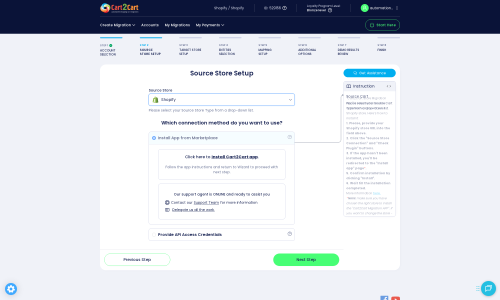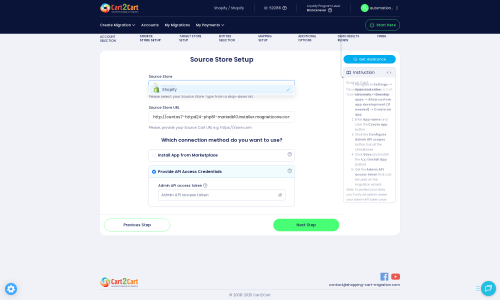Shopify to Shopware Migration - Step-by-Step Guide & Expert Services
Considering a Shopify to Shopware migration? Seamlessly move your Shopify store to Shopware with Cart2Cart. Our automated service ensures a secure and fast switch from Shopify to Shopware, preserving your SEO and guaranteeing zero downtime. Effortlessly transfer data with our expert assistance or follow our detailed step-by-step guide for a smooth, secure Shopify to Shopware migration.
What data can be
migrated from Shopify to Shopware
-
Products
-
Product Categories
-
Manufacturers
-
Taxes
-
Customers
-
Orders
-
Coupons
-
Reviews
-
Multiple Languages
-
CMS Pages
Estimate your Migration Cost
To check your Shopify to Shopware migration price, click the button below. The migration price varies in accordance with the number of data types and the additional migration options selected.
How to Migrate from Shopify to Shopware In 3 Steps?
Connect your Source & Target carts
Choose Shopify and Shopware from the drop-down lists & provide the stores’ URLs in the corresponding fields.
Select the data to migrate & extra options
Choose the data you want to migrate to Shopware and extra options to customise your Shopify to Shopware migration.
Launch your Demo/Full migration
Run a free Demo to see how the Cart2Cart service works, and when happy - launch Full migration.
How to Migrate from Shopify to Shopware: A Complete Guide
Seamlessly Transition Your E-commerce Store: Shopify to Shopware Migration Guide
Moving your online store from one platform to another, a process known as replatforming, can be a strategic decision to enhance your business's capabilities. If you're considering migrating from Shopify, a popular SaaS solution, to Shopware, an open-source platform known for its flexibility and scalability, this comprehensive guide will walk you through every essential step. We'll ensure a smooth data transfer, preserving your valuable customer data, product information, and SEO rankings, minimizing downtime and maintaining data integrity.
Shopware offers a robust, feature-rich environment that allows for extensive customization, making it an excellent choice for growing businesses seeking greater control over their e-commerce operations. This guide focuses on using an automated migration solution, streamlining the process and reducing manual effort.
Prerequisites for a Successful Migration
Before initiating the data transfer, proper preparation of both your existing Shopify store and your new Shopware instance is crucial. This proactive approach helps to avoid common pitfalls and ensures a more efficient transition.
- Backup Your Shopify Store Data: Always create a complete backup of your current Shopify store's data, including products, customers, orders, and any custom content. This is your safety net in case any unforeseen issues arise during the migration process.
- Review Shopify Plan: Be aware that Shopify's 'Pause and Build' plan might block orders. Ensure your store is on an active plan during the migration if you expect to continue receiving orders up until the final switch.
- Disable Notifications: It's highly recommended to disable customer notifications on your Shopify store during the migration period to prevent customers from receiving confusing messages about orders or account changes.
- Shopify Plugin/App Requirement: To facilitate the data extraction from Shopify, an application like the Cart2Cart Store Migration App is required. Ensure you are ready to install this app from the Shopify App Store or have the necessary API credentials prepared.
- Prepare Your Shopware Target Store:
- Install a Fresh Shopware Instance: Set up a clean installation of Shopware (version 5.2.2 or 6.0.0 is supported). Ensure it's accessible and ready to receive data.
- Choose and Install a Theme: While not strictly necessary before migration, having your desired theme installed on Shopware can help with post-migration styling.
- Install Shopware Migration Module: The Cart2Cart Shopware Migration module is required for your Shopware store to act as a target for the data transfer.
- Ensure FTP Access: For Shopware, you'll need FTP access to upload a 'connection bridge' file to your store's root directory. This bridge facilitates secure communication between the migration tool and your Shopware store. You can learn more about this in our FAQ about root folders.
- Consider ID Preservation: Note that for Shopware versions 6+, there might be limitations regarding customer and order ID preservation. Plan accordingly if maintaining original IDs is critical for your business operations. Refer to our guide on preserving IDs.
By addressing these prerequisites, you'll establish a solid foundation for a successful and trouble-free migration, protecting your valuable link equity and ensuring a positive user experience on your new Shopware platform.
Performing the Migration: A Step-by-Step Guide
This section outlines the process of migrating your e-commerce data from Shopify to Shopware using an automated migration wizard.
Step 1: Get Started with the Migration Wizard
Begin your migration journey by navigating to the migration service platform. You'll typically be presented with options to start a new migration.
Step 2: Connect Your Source Shopify Store
The first crucial step is to connect your existing Shopify store to the migration tool. You will need to specify Shopify as your source platform.
- Select Shopify: From the dropdown menu, choose 'Shopify' as your Source Cart.
- Choose Connection Method: You have two primary methods to connect:
- Install App from Marketplace (Recommended): This is the simplest method. Click the provided link to install the Cart2Cart Store Migration App directly from the Shopify App Store. Follow the on-screen instructions within Shopify, then return to the migration wizard.
- Provide API Access Credentials: As an alternative, you can enter your Shopify store's URL and an Admin API access token. To obtain this, you'll typically need to create a custom app within your Shopify admin and configure the necessary API scopes (e.g., read_products, read_customers, read_orders, read_content, read_price_rules). For detailed instructions, consult our guide on access credentials.
Alternatively, for API access:
Step 3: Connect Your Target Shopware Store
Next, you'll establish the connection to your new Shopware store, which will serve as your target platform.
- Select Shopware: Choose 'Shopware' from the dropdown menu as your Target Cart.
- Enter Shopware URL: Provide the full URL to your Shopware store.
- Upload Connection Bridge: This is a critical step for Shopware. You will be prompted to download a 'Connection Bridge' file. Unpack this ZIP file and upload the 'bridge2cart' folder to the root directory of your Shopware installation via FTP. This bridge enables secure data transfer. Remember, the Cart2Cart Shopware Migration module must also be installed on your Shopware instance.
Step 4: Select Data Entities for Migration
This step allows you to choose exactly which types of data (entities) you wish to transfer from Shopify to Shopware. The tool supports a wide range of data, including:
- Products (including SKUs, variants, images, descriptions)
- Product Categories
- Product Reviews
- Customers (including customer groups)
- Orders (including order statuses, invoices, taxes)
- CMS Pages (e.g., About Us, Contact Us)
- Coupons
- Blogs & Blog Posts (Shopify)
- Manufacturers (Shopware)
You can either select 'All entities' for a comprehensive transfer or individually pick the specific data types crucial for your new Shopware store. Keep in mind that some Shopify-specific entities like Gift Cards or Price Rules may require custom handling or an equivalent solution in Shopware.
Step 5: Configure Additional Migration Options & Data Mapping
This stage offers powerful tools to customize your migration and ensure data consistency.
Additional Options:
Review and select from various advanced options to refine your data transfer:
- Migrate Images in Description: Automatically transfer product images embedded within descriptions.
- Clear Target: Opt to clear all existing data on your Shopware store before migration. This is highly recommended for fresh installations to prevent data duplication. Learn more about clearing target data.
- Preserve Customers IDs & Preserve Orders IDs: Maintain original customer and order IDs from Shopify in your new Shopware store, crucial for historical data and integrations. Be mindful of potential limitations for Shopware 6+.
- Concat Short Description: Combine short descriptions with main descriptions if Shopware has different field structures.
- Create 301 SEO URLs: Generate 301 redirects for your old Shopify URLs to the new Shopware URLs. This is vital for maintaining your SEO rankings and link equity post-migration, preventing broken links, and ensuring a smooth user experience.
Data Mapping:
Ensure that data fields from your Shopify store correspond correctly to Shopware's structure:
- Customer Groups Mapping: Match your Shopify customer groups (e.g., 'Wholesale,' 'Retail') to their equivalents in Shopware.
- Order Statuses Mapping: Align your Shopify order statuses (e.g., 'Pending,' 'Processing,' 'Fulfilled') to the appropriate statuses in Shopware.
Step 6: Run a Free Demo Migration (Recommended)
Before committing to a full migration, conduct a free demo. This allows you to transfer a limited number of entities (e.g., 10-20 products, customers, orders) to your Shopware store. The demo serves as a preview, enabling you to:
- Test the connection between your stores.
- Verify data integrity and accuracy.
- Identify and resolve any potential issues before the full transfer.
- Familiarize yourself with the migration process.
This step is invaluable for ensuring a seamless transition and minimizing surprises.
Step 7: Initiate Full Migration
Once you are satisfied with the demo results, you can proceed with the full migration. Review the total cost, the selected entities, and any additional services. You may also consider adding a Migration Insurance Plan, which offers a set number of remigrations for a specified period, providing an extra layer of security. After confirming all details, initiate the full data transfer to your Shopware store. During this period, it's best to minimize changes on your Shopify store to avoid data discrepancies.
Post-Migration Steps
The migration doesn't end when the data transfer is complete. Several critical post-migration tasks are necessary to ensure your new Shopware store is fully functional, optimized, and ready for your customers.
- Thoroughly Test Your New Shopware Store:
- Products: Check all product details, SKUs, variants, prices, images, descriptions, and category assignments. Ensure search and filtering work correctly.
- Customer Accounts: Verify that customers can log in, view their order history, and update their profiles.
- Orders: Review a selection of migrated orders for accuracy, including statuses, shipping, and billing information.
- Checkout Process: Perform test purchases to ensure the entire checkout flow, from adding to cart to payment gateways, functions flawlessly.
- Integrations: Test any third-party integrations (e.g., shipping providers, payment processors, marketing tools) that you've set up on Shopware.
- Implement 301 Redirects: Even if you used the 'Create 301 SEO URLs' option during migration, it's crucial to verify and potentially add custom 301 redirects for any URLs that might have changed or were not automatically handled. This prevents '404 Not Found' errors, preserves your SEO rankings, and maintains valuable link equity.
- Update DNS Settings: Once you are completely confident in your new Shopware store, update your domain's DNS records to point to your new Shopware hosting. This is when your new store officially goes live. Monitor traffic closely after this change.
- Configure SEO Settings: Review and optimize your Shopware store's meta titles, descriptions, canonical tags, and XML sitemap. Ensure Google Analytics and Search Console are properly configured for the new domain.
- Remove Old Shopify Store: Once your Shopware store is fully operational and stable, you can safely decommission your Shopify store.
- Announce and Monitor: Inform your customers about your new and improved store. Continuously monitor your Shopware store's performance, user experience, and any potential issues that may arise. Consider services like Recent Data Migration Service for new orders or customers that came in during the final stages of the migration.
Migrating from Shopify to Shopware is a significant undertaking, but with careful planning, execution, and attention to detail, you can successfully transition to a more powerful and flexible e-commerce platform. Should you require expert assistance or wish to explore additional services like migration customization, don't hesitate to contact us.
Ways to perform migration from Shopify to Shopware
Automated migration
Just set up the migration and choose the entities to move – the service will do the rest.
Try It Free
Data Migration Service Package
Delegate the job to the highly-skilled migration experts and get the job done.
Choose Package

Benefits for Store Owners

Benefits for Ecommerce Agencies
Choose all the extra migration options and get 40% off their total Price

The design and store functionality transfer is impossible due to Shopify to Shopware limitations. However, you can recreate it with the help of a 3rd-party developer.
Your data is safely locked with Cart2Cart
We built in many security measures so you can safely migrate from Shopify to Shopware. Check out our Security Policy
Server Security
All migrations are performed on a secure dedicated Hetzner server with restricted physical access.Application Security
HTTPS protocol and 128-bit SSL encryption are used to protect the data being exchanged.Network Security
The most up-to-date network architecture schema, firewall and access restrictions protect our system from electronic attacks.Data Access Control
Employee access to customer migration data is restricted, logged and audited.Frequently Asked Questions
How to preserve SEO rankings when migrating from Shopify to Shopware?
How can I validate data accuracy after migrating from Shopify to Shopware?
How do I transfer my store design or theme from Shopify to Shopware?
What factors influence the cost of migrating from Shopify to Shopware?
Is my data secure during the Shopify to Shopware migration process?
Can customer passwords be migrated from Shopify to Shopware?
How long does a Shopify to Shopware migration typically take?
Will my Shopify store experience downtime during migration to Shopware?
What data entities are migrated from Shopify to Shopware?
Should I use an automated tool or hire an expert for Shopify to Shopware migration?
Why 150.000+ customers all over the globe have chosen Cart2Cart?
100% non-techie friendly
Cart2Cart is recommended by Shopify, WooCommerce, Wix, OpenCart, PrestaShop and other top ecommerce platforms.
Keep selling while migrating
The process of data transfer has no effect on the migrated store. At all.
24/7 live support
Get every bit of help right when you need it. Our live chat experts will eagerly guide you through the entire migration process.
Lightning fast migration
Just a few hours - and all your store data is moved to its new home.
Open to the customers’ needs
We’re ready to help import data from database dump, csv. file, a rare shopping cart etc.
Recommended by industry leaders
Cart2Cart is recommended by Shopify, WooCommerce, Wix, OpenCart, PrestaShop and other top ecommerce platforms.