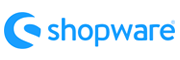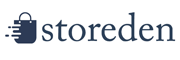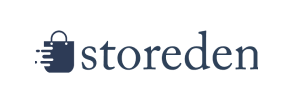Storeden to Shopware Migration - Step-by-Step Guide & Expert Services
Storeden to Shopware migration is made effortless with Cart2Cart. Ready to move Storeden store to Shopware? Our service ensures a fast, secure, and seamless switch from Storeden to Shopware, preserving your SEO and guaranteeing zero downtime. We expertly transfer data, minimizing risks. Whether you need a detailed step-by-step guide for a DIY approach or prefer expert assistance for a done-for-you Storeden to Shopware migration, we're here to help you achieve your new platform seamlessly.
What data can be
migrated from Storeden to Shopware
-
Products
-
Product Categories
-
Manufacturers
-
Taxes
-
Customers
-
Orders
-
Coupons
-
Reviews
-
Multiple Languages
Estimate your Migration Cost
Cart2Cart will seamlessly migrate Storeden to Shopware store data like products, orders, customers, etc. in just a few hours with zero effect on your current Storeden store performance.
How to Migrate from Storeden to Shopware In 3 Steps?
Connect your Source & Target carts
Choose Storeden and Shopware from the drop-down lists & provide the stores’ URLs in the corresponding fields.
Select the data to migrate & extra options
Choose the data you want to migrate to Shopware and extra options to customise your Storeden to Shopware migration.
Launch your Demo/Full migration
Run a free Demo to see how the Cart2Cart service works, and when happy - launch Full migration.
Migrate Storeden to Shopware: The Ultimate Guide for a Seamless Transition
Introduction
Replatforming your e-commerce store is a significant decision that promises new opportunities for growth, enhanced features, and a more robust user experience. If you're looking to transition your online business from Storeden to Shopware, this comprehensive guide will walk you through every critical step. Shopware, with its open-source flexibility and powerful features, offers a compelling ecosystem for merchants aiming for scalability and customization. This article, crafted by e-commerce migration experts, provides clear, actionable instructions to ensure a smooth data transfer, preserving your valuable customer data, product catalogs, and SEO integrity.
We understand that a successful store migration involves more than just moving data; it's about maintaining business continuity, protecting your SEO rankings, and setting up your new platform for future success. Let's delve into how you can effectively switch from Storeden to Shopware.
Prerequisites for Migration
Before initiating any data transfer, thorough preparation of both your source (Storeden) and target (Shopware) platforms is essential. This ensures data integrity and minimizes potential downtime.
1. Prepare Your Storeden Store (Source)
- API Access and Credentials: Storeden migrations are typically conducted via API. You'll need to install the Cart2Cart Storeden Migration App and gather your necessary API credentials, including
clientId,clientSecret,refreshToken,storeId,adminEmail, andadminPwd. Ensure your Storeden store is accessible via HTTPS, as this is often a requirement for API connections. Be mindful of potential API rate limits. - Data Cleanup: This is an opportune time to clean up your existing Storeden data. Remove outdated products, unused customer accounts, duplicate entries, and old promotions. A clean dataset will result in a more efficient and accurate transfer.
- Backup Your Data: Always perform a full backup of your Storeden store's database and files before starting the migration process. This provides a safety net in case any unforeseen issues arise.
2. Prepare Your Shopware Store (Target)
- Shopware Installation: Ensure you have a fresh, fully installed Shopware instance (preferably version 5.2.2 or 6.0.0+) ready on your hosting. Make sure it's accessible and configured correctly. For Shopware 6+, be aware of potential ID preservation limitations.
- Connection Bridge: Shopware migrations typically utilize a connection bridge for secure data transfer. You will need to download the Cart2Cart connection bridge and upload it to the root directory of your Shopware installation. For more details, refer to our guide on what a root folder is. You may also need to install the Cart2Cart Shopware Migration module.
- Disable Cache and Non-Essential Plugins: Temporarily disable any caching mechanisms or unnecessary plugins on your Shopware store. This prevents conflicts and ensures the migration process runs smoothly. You can re-enable them after the replatforming is complete.
- Empty Target Store: For a cleaner migration, it's often recommended to start with an empty Shopware store. If you've already added some test data, consider using the 'Clear Target Data' option during the migration, which is further explained here.
Performing the Migration: A Step-by-Step Guide
Follow these steps using the Cart2Cart migration wizard to seamlessly transfer your data from Storeden to Shopware.
Step 1: Get Started with the Migration Wizard
Begin by accessing the migration wizard. This is where you'll initiate your data transfer process. You can choose to start a DIY migration, calculate the cost, or request expert assistance.
Step 2: Configure Your Storeden Source Store
Select 'Storeden' as your Source Cart from the dropdown menu. You will then be prompted to provide the necessary API credentials (clientId, clientSecret, refreshToken, storeId, adminEmail, adminPwd) that you gathered during the preparation phase. This establishes the secure API connection between the migration service and your Storeden store. Ensure all details are accurate to proceed.
Step 3: Configure Your Shopware Target Store
Next, select 'Shopware' as your Target Cart. Provide your Shopware store's URL. The wizard will then guide you to download the Connection Bridge file. Upload this file to the root directory of your Shopware installation via FTP. Once uploaded, verify the connection. This bridge acts as a secure data conduit for the migration.
Step 4: Select Data Entities for Transfer
This crucial step allows you to choose exactly which types of data you want to migrate. You can select all entities or pick specific ones like products, customers, orders, reviews, and more. Both Storeden and Shopware support a wide range of entities for transfer, ensuring your critical business information moves to the new platform.
- From Storeden, you can migrate: Products, Product Categories, Product Reviews, Customers, Orders, CMS Pages, Gift Cards, Coupons, Blog Posts.
- To Shopware, you can migrate: Products, Product Categories, Product Manufacturers, Product Reviews, Customers, Orders, Invoices, Taxes, Stores, Coupons, CMS Pages.
Step 5: Configure Additional Migration Options
Enhance your data transfer by selecting various additional options. These can significantly improve the outcome and functionality of your new Shopware store. Common options include:
- Clear Target Store Data: Removes all existing data from your Shopware store before migration, ensuring a clean slate.
- Preserve IDs: Retains the original IDs for your products, customers, and orders, which is vital for maintaining historical data and integrations. Be aware of Shopware 6+ limitations on ID preservation.
- Migrate Images in Description: Ensures all product images embedded within descriptions are also transferred.
- Create 301 Redirects: Essential for SEO, this option helps preserve your search engine rankings and link equity by automatically redirecting old Storeden URLs to their new Shopware equivalents. This helps prevent broken links and improves user experience.
Step 6: Map Data Fields
To ensure data consistency, you'll need to map certain fields between Storeden and Shopware. This typically involves matching customer groups (e.g., 'Wholesale' customers) and order statuses (e.g., 'Pending', 'Processing', 'Complete') from your source store to their corresponding fields in Shopware. Accurate data mapping is crucial for maintaining data integrity and proper functionality in your new store.
Step 7: Run a Free Demo Migration
Before committing to the full replatforming, execute a free demo migration. This allows you to transfer a limited number of entities (e.g., 10 products, 10 customers, 10 orders) to your Shopware store. Review the migrated data to identify any potential issues or adjustments needed, ensuring a perfect outcome for the full transfer.
Step 8: Initiate Full Data Migration
Once you are satisfied with the demo results, proceed with the full data migration. Confirm all settings and select any desired migration insurance plans. An insurance plan can offer additional remigrations, providing peace of mind during complex data transfers.
Post-Migration Steps
Your journey doesn't end once the data is transferred. Several vital post-migration tasks are necessary to fully optimize your new Shopware store.
1. Review and Verify Data
- Products and SKUs: Check product counts, images, descriptions, variants, and pricing.
- Customer Data: Verify customer accounts, order history, and addresses.
- Orders: Confirm that all past orders, including their statuses and details, have been accurately moved.
- Categories and Pages: Ensure your category structure and CMS pages are intact and display correctly.
Thorough verification is key to ensuring data accuracy and a seamless user experience.
2. Configure SEO and 301 Redirects
If you opted for 301 redirects during migration, verify their functionality. If not, implement them manually to maintain your existing SEO rankings and link equity. Update your Google Search Console with the new sitemap and monitor for any crawl errors. SEO is paramount for maintaining organic traffic after the transition.
3. Install Essential Shopware Extensions and Themes
Explore the Shopware App Store and Theme Store to install extensions that replicate or enhance the functionalities you had on Storeden. Consider plugins for marketing, analytics, payment gateways, and shipping. Customize your theme to reflect your brand identity and provide an optimal user experience.
4. Test Your New Shopware Store
Perform extensive testing across your entire Shopware store. This includes:
- Frontend Testing: Navigate through the store as a customer, from browsing products to adding items to the cart and completing a purchase.
- Backend Testing: Ensure administrative functions, order processing, and inventory management work correctly.
- Payment Gateways: Conduct test transactions with various payment methods.
- Shipping Options: Verify shipping calculations and methods.
- Mobile Responsiveness: Check that your store looks and functions perfectly on all devices.
5. Update DNS and Go Live
Once you are confident that your new Shopware store is fully functional and optimized, update your domain's DNS settings to point to your new Shopware hosting. Plan this step carefully to minimize any potential downtime. Monitor your site closely during the initial hours and days after going live to quickly address any issues.
By following this detailed guide, your move from Storeden to Shopware can be a smooth and successful venture, empowering your business with a powerful and scalable e-commerce platform.
Ways to perform migration from Storeden to Shopware
Automated migration
Just set up the migration and choose the entities to move – the service will do the rest.
Try It Free
Data Migration Service Package
Delegate the job to the highly-skilled migration experts and get the job done.
Choose Package

Benefits for Store Owners

Benefits for Ecommerce Agencies
Choose all the extra migration options and get 40% off their total Price

The design and store functionality transfer is impossible due to Storeden to Shopware limitations. However, you can recreate it with the help of a 3rd-party developer.
Your data is safely locked with Cart2Cart
We built in many security measures so you can safely migrate from Storeden to Shopware. Check out our Security Policy
Server Security
All migrations are performed on a secure dedicated Hetzner server with restricted physical access.Application Security
HTTPS protocol and 128-bit SSL encryption are used to protect the data being exchanged.Network Security
The most up-to-date network architecture schema, firewall and access restrictions protect our system from electronic attacks.Data Access Control
Employee access to customer migration data is restricted, logged and audited.Frequently Asked Questions
What data can be migrated from Storeden to Shopware?
What factors affect the cost of a Storeden to Shopware migration?
Will my Storeden store's design and theme transfer to Shopware?
Should I use an automated tool or hire an expert for my Storeden to Shopware migration?
How can I validate data accuracy after migrating my Storeden store to Shopware?
What is the typical timeline for a Storeden to Shopware data migration?
Is my data secure during the Storeden to Shopware migration process?
Will my Storeden store go offline during migration to Shopware?
Can customer passwords be transferred during a Storeden to Shopware migration?
How can I keep SEO rankings when switching from Storeden to Shopware?
Why 150.000+ customers all over the globe have chosen Cart2Cart?
100% non-techie friendly
Cart2Cart is recommended by Shopify, WooCommerce, Wix, OpenCart, PrestaShop and other top ecommerce platforms.
Keep selling while migrating
The process of data transfer has no effect on the migrated store. At all.
24/7 live support
Get every bit of help right when you need it. Our live chat experts will eagerly guide you through the entire migration process.
Lightning fast migration
Just a few hours - and all your store data is moved to its new home.
Open to the customers’ needs
We’re ready to help import data from database dump, csv. file, a rare shopping cart etc.
Recommended by industry leaders
Cart2Cart is recommended by Shopify, WooCommerce, Wix, OpenCart, PrestaShop and other top ecommerce platforms.