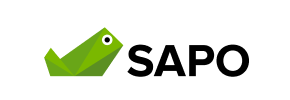Sapo to PrestaShop Migration - Step-by-Step Guide & Expert Services
Sapo to PrestaShop migration simplified and secure. Ready to move Sapo store to PrestaShop effortlessly? Cart2Cart provides a seamless switch from Sapo to PrestaShop, transferring all your vital data quickly and securely. Preserve valuable SEO and experience zero downtime, ensuring your business keeps running smoothly. Whether you seek a comprehensive step-by-step guide for a confident DIY migration or require full expert assistance for your data transfer, start your Sapo to PrestaShop migration with us today.
What data can be
migrated from Sapo to PrestaShop
-
Products
-
Product Categories
-
Manufacturers
-
Customers
-
Orders
Estimate your Migration Cost
To calculate your Sapo to PrestaShop migration price, click the button below. The migration price depends on the number of data types and the additional migration options selected.
How to Migrate from Sapo to PrestaShop In 3 Steps?
Connect your Source & Target carts
Choose Sapo and PrestaShop from the drop-down lists & provide the stores’ URLs in the corresponding fields.
Select the data to migrate & extra options
Choose the data you want to migrate to PrestaShop and extra options to customise your Sapo to PrestaShop migration.
Launch your Demo/Full migration
Run a free Demo to see how the Cart2Cart service works, and when happy - launch Full migration.
Migrate from Sapo to PrestaShop: A Detailed How-To Guide
A Comprehensive Guide to Transitioning Your E-commerce Store from Sapo to PrestaShop
Migrating your e-commerce store is a significant step that can unlock new growth opportunities, enhance user experience, and streamline your operations. If you're running a store on Sapo and are considering a move to PrestaShop, this guide is designed to walk you through every critical stage of the data transfer process. PrestaShop offers robust features, extensive customization, and a strong community, making it an attractive platform for merchants seeking greater control and scalability. While Sapo doesn't offer direct API access for automated migrations, this guide will detail how to seamlessly transfer your valuable store data using CSV files as your source, ensuring a smooth transition.
Prerequisites for a Successful Sapo to PrestaShop Migration
Before embarking on your migration journey, ensuring both your source (Sapo) and target (PrestaShop) stores are adequately prepared is crucial for data integrity and a smooth transition.
- Sapo Store Preparation (Source):
- Data Export: Since Sapo does not directly support automated migration tools via API, you will need to export your store data into CSV files. Ensure you can export all essential entities such as products (including SKUs and variants), product categories, customer data, orders, reviews, and CMS pages. Thoroughly review these exported files for accuracy and completeness.
- Data Backup: Always create a complete backup of your Sapo store data before starting any migration process.
- PrestaShop Store Preparation (Target):
- New PrestaShop Installation: Have a fresh, clean installation of PrestaShop ready on your hosting environment. Ensure it's accessible via an Admin URL.
- FTP/SFTP Access: You'll need full FTP/SFTP access to your PrestaShop store's root directory to upload the necessary connection bridge files. Knowledge of what a root folder is will be helpful.
- Admin Credentials: Have your PrestaShop admin login details readily available.
- Cart2Cart Module: PrestaShop migrations require the installation of the "Cart2Cart Universal PrestaShop Migration module." This module facilitates the connection between your migration tool and your new PrestaShop store.
- Disable Caching and Maintenance Mode: Temporarily disable any caching plugins or maintenance modes on your PrestaShop store to ensure the migration tool can access and write data without interruption.
- General Considerations:
- Downtime Planning: While the migration process is designed to minimize downtime, plan for a short period where your store might be less accessible or data might be temporarily inconsistent.
- Audit Data: Take this opportunity to clean up any old, irrelevant data in your Sapo store before export.
Performing the Migration: A Step-by-Step Guide
Follow these detailed steps to transfer your e-commerce data from Sapo to PrestaShop.
Step 1: Initiate Your Migration
Begin by navigating to the migration wizard. Here you can opt for a DIY migration or explore assisted services if you prefer expert help with your data transfer.
Step 2: Connect Your Source Sapo Store (via CSV)
Since Sapo is not directly integrated, you'll connect it by selecting 'CSV File to Cart' as your source platform. You will then upload the CSV files containing your Sapo store's data.
- Select 'CSV File to Cart' as your Source Cart from the dropdown menu.
- Provide the necessary information, which will involve uploading your exported Sapo CSV files to the migration tool.
Step 3: Connect Your Target PrestaShop Store
Next, configure your PrestaShop store as the target for the data transfer.
- Select 'PrestaShop' as your Target Cart.
- Enter your PrestaShop store's Admin URL.
- Choose the connection method. For PrestaShop, the 'Bridge only' connection method is used. You will typically download a connection bridge file, extract the 'bridge2cart' folder, and upload it to your PrestaShop store's root directory via FTP. Alternatively, some tools may offer an automatic upload via admin credentials, which still uses the bridge behind the scenes and requires the "Cart2Cart Universal PrestaShop Migration module."
Step 4: Select Data Entities for Migration
This crucial step allows you to specify which data types you wish to transfer from your Sapo CSV files to your new PrestaShop store. The platform supports a wide range of entities:
- Products
- Products Categories
- Products Manufacturers
- Products Reviews
- Customers
- Orders
- Invoices
- Taxes
- Stores
- Coupons
- CMS Pages
- Blogs Posts
You can choose to migrate all entities or select specific ones based on your requirements. The PrestaShop platform also supports multi-tax configurations.
Step 5: Configure Additional Migration Options
Customize your migration further with various optional settings to ensure the data transfer aligns with your specific business needs.
- Clear Target Store Data: The 'Clear Target' option will delete all existing data on your PrestaShop store before the migration. This is often recommended for fresh installations.
- Preserve IDs: Options like 'Preserve Product IDs,' 'Preserve Category IDs,' 'Preserve Orders IDs,' and 'Preserve Customers IDs' are available to maintain original identifiers.
- SEO URLs & 301 Redirects: Migrate existing SEO URLs and create 301 SEO URLs to preserve your link equity and search engine rankings. Note that for PrestaShop, SEO options are excluded for blogs.
- Password Migration: Migrate customer passwords to ensure a seamless login experience for your existing customers.
- Migrate Images in Description: Ensure product images embedded in descriptions are transferred correctly.
- Create Variants from Attributes: If your Sapo products have attributes that define variants, this option helps recreate them accurately in PrestaShop.
Step 6: Map Data Fields
The data mapping step ensures that specific fields from your Sapo CSV files are correctly aligned with their corresponding fields in PrestaShop. This is particularly important for:
- Customer Groups: Map customer groups from Sapo to PrestaShop customer groups.
- Order Statuses: Map the various order statuses (e.g., 'Pending,' 'Processing,' 'Completed') from Sapo to their equivalents in PrestaShop.
Step 7: Run a Free Demo Migration (Recommended)
Before committing to the full migration, perform a free demo migration. This allows you to transfer a limited number of entities (e.g., 10 products, 10 customers, 10 orders) to your PrestaShop store. It's an excellent opportunity to:
- Preview the data transfer and ensure accuracy.
- Test functionalities in your new PrestaShop store with migrated data.
- Identify and resolve any potential issues early on.
Step 8: Perform Full Migration
Once you're satisfied with the demo results, proceed with the full migration. Review all your selections, confirm the total cost, and consider adding a Migration Insurance Plan for added peace of mind and the option for remigrations.
Post-Migration Steps
Completing the data transfer is just one part of replatforming. The post-migration phase is crucial for ensuring your new PrestaShop store is fully functional and optimized.
- Thorough Testing: Meticulously test every aspect of your new PrestaShop store.
- Products: Check product pages, SKUs, variants, prices, descriptions, and images.
- Customers: Verify customer accounts, login functionality, and order history.
- Orders: Ensure all past orders have migrated correctly.
- Checkout Process: Perform test purchases to confirm the checkout flow, payment gateways, and shipping options are working.
- Links and Redirects: Confirm that all 301 redirects are functioning as expected to preserve SEO rankings and link equity.
- User Experience: Navigate through your store as a customer to ensure a smooth and intuitive browsing experience.
- Update DNS Settings: Once satisfied with your new PrestaShop store, update your domain's DNS settings to point to your new PrestaShop site.
- Install Theme and Extensions: Install your chosen PrestaShop theme and any necessary modules or plugins that enhance functionality or user experience.
- Update Essential Pages: Review and update crucial pages like About Us, Contact Us, Shipping Policies, and Privacy Policies.
- SEO Monitoring: Continuously monitor your SEO performance, looking for any drops in rankings or crawl errors. Utilize tools like Google Search Console.
- Configure Payment Gateways and Shipping: Reconfigure your preferred payment gateways and shipping methods.
- Consider Recent Data Migration: If you continued selling on Sapo during the full migration, consider using a Recent Data Migration Service to transfer any new orders or customer data added after your initial full migration.
- Ongoing Support: Should you encounter any issues or require further customization, don't hesitate to contact our support team or explore our migration customization service.
Migrating from Sapo to PrestaShop is a complex but rewarding process. By following this detailed guide, you can ensure a successful transition, empowering your business with the powerful features and flexibility of PrestaShop.
Ways to perform migration from Sapo to PrestaShop
Automated migration
Just set up the migration and choose the entities to move – the service will do the rest.
Try It Free
Data Migration Service Package
Delegate the job to the highly-skilled migration experts and get the job done.
Choose Package

Benefits for Store Owners

Benefits for Ecommerce Agencies
Choose all the extra migration options and get 40% off their total Price

The design and store functionality transfer is impossible due to Sapo to PrestaShop limitations. However, you can recreate it with the help of a 3rd-party developer.
Your data is safely locked with Cart2Cart
We built in many security measures so you can safely migrate from Sapo to PrestaShop. Check out our Security Policy
Server Security
All migrations are performed on a secure dedicated Hetzner server with restricted physical access.Application Security
HTTPS protocol and 128-bit SSL encryption are used to protect the data being exchanged.Network Security
The most up-to-date network architecture schema, firewall and access restrictions protect our system from electronic attacks.Data Access Control
Employee access to customer migration data is restricted, logged and audited.Frequently Asked Questions
How to prevent SEO ranking loss when migrating from Sapo to PrestaShop?
Can customer passwords be migrated from Sapo to PrestaShop?
Should I use an automated tool or hire an expert for Sapo to PrestaShop migration?
What data entities can be migrated from Sapo to PrestaShop?
Is my Sapo store data secure during the PrestaShop migration process?
What factors influence the cost of migrating from Sapo to PrestaShop?
How can I ensure data accuracy after migrating from Sapo to PrestaShop?
Will my Sapo store experience downtime during migration to PrestaShop?
How long does a typical Sapo to PrestaShop migration take?
Will my Sapo store's design and theme transfer directly to PrestaShop?
Why 150.000+ customers all over the globe have chosen Cart2Cart?
100% non-techie friendly
Cart2Cart is recommended by Shopify, WooCommerce, Wix, OpenCart, PrestaShop and other top ecommerce platforms.
Keep selling while migrating
The process of data transfer has no effect on the migrated store. At all.
24/7 live support
Get every bit of help right when you need it. Our live chat experts will eagerly guide you through the entire migration process.
Lightning fast migration
Just a few hours - and all your store data is moved to its new home.
Open to the customers’ needs
We’re ready to help import data from database dump, csv. file, a rare shopping cart etc.
Recommended by industry leaders
Cart2Cart is recommended by Shopify, WooCommerce, Wix, OpenCart, PrestaShop and other top ecommerce platforms.