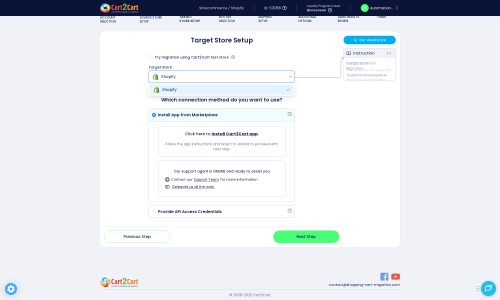BuyDotCom to Shopify Migration - Step-by-Step Guide & Expert Services
BuyDotCom to Shopify migration is simpler than you think with Cart2Cart. Effortlessly move your BuyDotCom store to Shopify, ensuring a swift, secure, and SEO-friendly transition with zero downtime. Ready to switch from BuyDotCom to Shopify? Our robust service helps you seamlessly transfer data. Explore our detailed step-by-step guide for DIY users, or let our experts handle your complete migration process for peace of mind. Trust Cart2Cart for a smooth BuyDotCom to Shopify migration.
What data can be
migrated from BuyDotCom to Shopify
-
Products
-
Product Categories
-
Manufacturers
-
Customers
-
Orders
Estimate your Migration Cost
Thanks to Cart2Cart`s flexible pricing policy, the migration price depends on the number of transferred entities and the additional migration options you select. Just choose your Source and Target platforms and get the approximate price of your BuyDotCom to Shopify store migration right after completing the free Demo.
How to Migrate from BuyDotCom to Shopify In 3 Steps?
Connect your Source & Target carts
Choose BuyDotCom and Shopify from the drop-down lists & provide the stores’ URLs in the corresponding fields.
Select the data to migrate & extra options
Choose the data you want to migrate to Shopify and extra options to customise your BuyDotCom to Shopify migration.
Launch your Demo/Full migration
Run a free Demo to see how the Cart2Cart service works, and when happy - launch Full migration.
Migrate from BuyDotCom to Shopify: Your Essential Step-by-Step Guide
Seamlessly Transition Your E-commerce Store from BuyDotCom to Shopify
As an e-commerce merchant, you understand the importance of a robust, scalable, and feature-rich platform. If you're considering moving your online store from BuyDotCom to Shopify, you're looking to upgrade to a platform renowned for its user-friendliness, extensive app ecosystem, and powerful sales tools. This comprehensive guide will walk you through the entire replatforming process, focusing on a secure and efficient data transfer to ensure your business experiences minimal downtime and retains its valuable link equity and customer data.
Since BuyDotCom is not directly integrated with many automated migration tools, this guide outlines a migration process using CSV file exports from your current BuyDotCom store, which will then be imported into Shopify using a specialized migration app.
Prerequisites for a Successful Migration
Before initiating your store migration, a little preparation goes a long way in ensuring a smooth transition and maintaining data integrity. Here's what you need to prepare for both your BuyDotCom (source) and Shopify (target) stores.
Preparing Your Source Store (BuyDotCom via CSV)
- Data Export: You will need to export all essential data from your BuyDotCom store into CSV (Comma Separated Values) files. This typically includes:
- Products (including SKUs, variants, descriptions, images, pricing)
- Product Categories
- Customer Information (names, emails, addresses)
- Orders (order IDs, customer details, product lists, order statuses)
- Product Reviews
- CMS Pages and Blog Posts
Ensure your CSV files are well-structured and contain all necessary fields for accurate import. For more detailed instructions on preparing your source store, refer to our How to prepare Source store for migration? FAQ.
- Data Audit: Review your exported data for any inconsistencies, missing information, or outdated entries. Clean up your data before migration to ensure only high-quality information is moved to Shopify.
Preparing Your Target Store (Shopify)
- Set Up Your Shopify Store: If you haven't already, create a new Shopify account and set up your basic store. Choose a plan that suits your business needs (Basic Shopify, Shopify, Advanced Shopify, or Shopify Plus).
- Install the Migration App: Shopify requires the installation of the Cart2Cart Store Migration App to facilitate data import. This app will be crucial for connecting and managing your CSV data transfer.
- Disable Notifications: It is highly recommended to disable all store notifications (email, SMS) during the migration process to avoid sending partial or incorrect information to your customers.
- Understand Limitations: Be aware of Shopify's specific notices. For instance, a 'Pause and Build' plan blocks orders, and for migrating product reviews, the AirReviews app is required on Shopify. Also, note any country restrictions for orders if applicable to your business.
- API Access (Optional): While the app method is primary, if using API for advanced configurations, ensure you have the necessary Admin API access token and understand API scopes. For details on credentials, see The Short & Essential Guide to Access Credentials for Cart2Cart.
For more insights into preparing your Shopify store, check our How to prepare Target store for migration? guide.
Performing the Migration: A Step-by-Step Guide
With your preparations complete, let's dive into the step-by-step process of migrating your e-commerce data to Shopify using a migration wizard.
Step 1: Initiate Your Migration
Begin by navigating to the migration service and choosing to start a new migration. This will typically lead you to a wizard interface designed to guide you through each stage.
Step 2: Configure Your Source Store (BuyDotCom via CSV)
In the source store setup step, you will select 'CSV File to Cart' as your source platform. You'll then be prompted to upload your prepared CSV files containing your BuyDotCom store data.
- Select 'CSV File to Cart' from the dropdown menu.
- Upload your CSV files for various data entities such as products, customers, and orders. The wizard will guide you on the expected format.
Step 3: Set Up Your Target Store (Shopify)
Next, you'll configure your target store. Select 'Shopify' as your desired e-commerce platform.
- Choose 'Shopify' from the list of target carts.
- The recommended connection method is to 'Install App from Marketplace'. Click the provided link to install the Cart2Cart Store Migration App from the Shopify App Store. Follow the instructions to install the app and return to the migration wizard to finalize the connection.
Alternatively, you can choose to 'Provide API Access Credentials' if you prefer a manual setup, requiring your Shopify store URL and Admin API access token.
Step 4: Select Data Entities for Migration
This crucial step allows you to choose exactly which types of data you want to transfer from your BuyDotCom CSV files to Shopify. You can select all entities or pick them individually.
- Common entities to migrate include: Products, Product Categories, Customers, Orders, Product Reviews, CMS Pages, and Blog Posts.
- Ensure you select all relevant data to maintain a complete store on Shopify.
Step 5: Configure Additional Options and Data Mapping
This is where you refine your migration settings and ensure your data is correctly structured for Shopify.
- Additional Options: Select various options to enhance your data transfer. Highly recommended options include:
- Preserve Order IDs: Maintain your original order numbering on Shopify. How Preserve IDs options can be used?
- Create 301 SEO URLs: Crucial for maintaining your search engine rankings and link equity by redirecting old BuyDotCom URLs to new Shopify URLs.
- Migrate Images in Description: Ensure product images embedded in descriptions are transferred.
- Clear Target Store Data: If your Shopify store has existing data you wish to overwrite, use this option. Learn more about Clear current data on Target store before migration option.
- Remember that Product Reviews require the AirReviews app on Shopify to be displayed correctly.
- Data Mapping: Map customer groups and order statuses from your BuyDotCom data to their corresponding fields in Shopify. This ensures consistency for customer roles and order fulfillment.
Step 6: Run a Demo Migration & Full Migration
Before committing to the full data transfer, perform a free demo migration. This allows you to preview how your data will appear on Shopify and identify any potential issues.
- Demo Migration: Review a sample of your migrated data (e.g., a few products, customers, orders). This step is invaluable for verifying data integrity and formatting.
- Full Migration: Once you are satisfied with the demo results, proceed with the full migration. This will transfer all selected data from your BuyDotCom CSV files to your Shopify store.
- Consider adding a Migration Insurance Plan for added security, allowing you multiple remigrations if needed. Learn more about How Migration Insurance works?
Post-Migration Steps
After your data has successfully moved to Shopify, there are several critical steps to ensure your new store is fully operational and optimized.
- Thorough Data Review: Verify all migrated entities on your Shopify store. Check product pages, customer accounts, order histories, CMS pages, and blog posts to ensure everything transferred accurately and is displayed correctly.
- Configure Shopify Settings: Set up your payment gateways, shipping zones, tax settings (Shopify allows multi-tax), store policies, and checkout preferences.
- Install Essential Apps: Beyond the migration app, install other Shopify apps crucial for your business, such as those for marketing, SEO, customer support, or advanced analytics. Remember, for product reviews, you will need to install an app like AirReviews if you haven't already.
- Implement 301 Redirects: Double-check that all critical URLs from your old BuyDotCom store are correctly redirecting to their new Shopify counterparts. This is vital for maintaining your SEO rankings and user experience.
- Update DNS Settings: Point your domain name to your new Shopify store. This is the final step to make your Shopify store live to the public.
- Perform Comprehensive Testing: Simulate the customer journey by placing test orders, creating customer accounts, and testing all functionalities, including payment processing and shipping calculations.
- Consider Recent Data Migration: If new orders or customer registrations occurred on your BuyDotCom store during the migration period, consider utilizing a Recent Data Migration Service to transfer this new data without affecting your existing Shopify store.
Migrating from BuyDotCom to Shopify is a significant undertaking, but by following these detailed steps, you can ensure a smooth transition, preserving your valuable business data and setting your store up for future growth on a powerful platform. If you encounter any challenges or require assistance, do not hesitate to Contact Us for expert support. You can also explore our Frequently Asked Questions for more insights.
Ways to perform migration from BuyDotCom to Shopify
Automated migration
Just set up the migration and choose the entities to move – the service will do the rest.
Try It Free
Data Migration Service Package
Delegate the job to the highly-skilled migration experts and get the job done.
Choose Package

Benefits for Store Owners

Benefits for Ecommerce Agencies
Choose all the extra migration options and get 40% off their total Price

The design and store functionality transfer is impossible due to BuyDotCom to Shopify limitations. However, you can recreate it with the help of a 3rd-party developer.
Your data is safely locked with Cart2Cart
We built in many security measures so you can safely migrate from BuyDotCom to Shopify. Check out our Security Policy
Server Security
All migrations are performed on a secure dedicated Hetzner server with restricted physical access.Application Security
HTTPS protocol and 128-bit SSL encryption are used to protect the data being exchanged.Network Security
The most up-to-date network architecture schema, firewall and access restrictions protect our system from electronic attacks.Data Access Control
Employee access to customer migration data is restricted, logged and audited.Frequently Asked Questions
How can I ensure data accuracy after migrating from BuyDotCom to Shopify?
How can I prevent losing SEO rankings when migrating from BuyDotCom to Shopify?
Will my BuyDotCom store's design and theme transfer to Shopify?
Should I use an automated tool or hire an expert for BuyDotCom to Shopify migration?
What factors influence the cost of migrating from BuyDotCom to Shopify?
How is my BuyDotCom store data secured during the Shopify migration?
Can customer passwords be migrated from BuyDotCom to Shopify?
What data entities can be migrated from BuyDotCom to Shopify?
Will my BuyDotCom store experience downtime during migration to Shopify?
How long does a typical BuyDotCom to Shopify data migration take?
Why 150.000+ customers all over the globe have chosen Cart2Cart?
100% non-techie friendly
Cart2Cart is recommended by Shopify, WooCommerce, Wix, OpenCart, PrestaShop and other top ecommerce platforms.
Keep selling while migrating
The process of data transfer has no effect on the migrated store. At all.
24/7 live support
Get every bit of help right when you need it. Our live chat experts will eagerly guide you through the entire migration process.
Lightning fast migration
Just a few hours - and all your store data is moved to its new home.
Open to the customers’ needs
We’re ready to help import data from database dump, csv. file, a rare shopping cart etc.
Recommended by industry leaders
Cart2Cart is recommended by Shopify, WooCommerce, Wix, OpenCart, PrestaShop and other top ecommerce platforms.