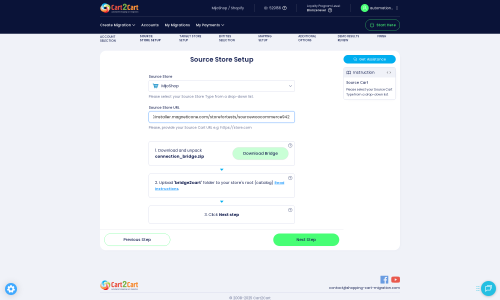MijoShop to Shopware Migration - Step-by-Step Guide & Expert Services
Seamless MijoShop to Shopware migration starts here. Ready to move MijoShop store to Shopware with confidence? Cart2Cart simplifies the process to switch from MijoShop to Shopware, ensuring a swift, secure, and SEO-preserving data transfer with zero downtime. Whether you prefer our detailed step-by-step guide for a DIY approach or seek expert assistance to handle your full MijoShop to Shopware migration, we provide the reliable solution you need for a successful platform transition.
What data can be
migrated from MijoShop to Shopware
-
Products
-
Product Categories
-
Manufacturers
-
Taxes
-
Customers
-
Orders
-
Coupons
-
Reviews
-
Multistore
-
Multiple Languages
Estimate your Migration Cost
The price of your migration depends on the volume of data to migrate and the additional migration options you pick. To check the price for MijoShop to Shopware conversion, click “Get estimates” and follow the suggested steps.
How to Migrate from MijoShop to Shopware In 3 Steps?
Connect your Source & Target carts
Choose MijoShop and Shopware from the drop-down lists & provide the stores’ URLs in the corresponding fields.
Select the data to migrate & extra options
Choose the data you want to migrate to Shopware and extra options to customise your MijoShop to Shopware migration.
Launch your Demo/Full migration
Run a free Demo to see how the Cart2Cart service works, and when happy - launch Full migration.
How to Migrate from MijoShop to Shopware: A Detailed Guide
Seamlessly Transition Your E-commerce Store from MijoShop to Shopware
In the dynamic world of e-commerce, staying competitive often means upgrading your platform. If you're running your online store on MijoShop and are considering a move to Shopware, you're looking at a powerful transition. Shopware offers enhanced scalability, robust features, and a modern architecture that can significantly boost your store's performance and user experience.
Migrating an entire e-commerce store, including intricate product data, customer records, and order history, can seem daunting. This comprehensive guide is designed to walk you through every step of the process, ensuring a smooth and secure data transfer from MijoShop to Shopware. We'll leverage an automated migration solution, focusing on data integrity and minimal downtime, allowing you to replatform with confidence.
Prerequisites for a Successful Migration
Before embarking on your migration journey, ensuring you have all necessary components in place will set you up for success. Proper preparation is key to a seamless transition.
- Access to Your MijoShop Store: You'll need full administrative access, including admin login credentials and FTP/cPanel access to your MijoShop store's files. For more details on required credentials, refer to The Short & Essential Guide to Access Credentials for Cart2Cart.
- MijoShop Migration Plugin: To facilitate the data transfer, the Cart2Cart MijoShop Migration module is required on your source store. Ensure this plugin is installed and active.
- A Fresh Shopware Installation: It's highly recommended to have a clean, newly installed instance of Shopware ready as your target store. This prevents potential data conflicts and simplifies the migration process. For tips on preparing your new store, see How to prepare Target store for migration?
- Shopware Migration Plugin: Similarly, the Cart2Cart Shopware Migration module is required on your target Shopware store to establish a secure connection for data import.
- Data Backup: Always perform a full backup of your MijoShop store's database and files before starting any migration. This is a critical step to ensure data safety and provides a rollback point if unexpected issues arise.
- Understand Downtime: While automated migration aims to minimize interruption, plan for a brief period of reduced store activity or downtime during the final stages of the data transfer, especially when updating DNS records.
Performing the Migration: A Step-by-Step Guide
This section outlines the process of moving your MijoShop store to Shopware using an automated migration tool. Follow these steps to ensure a methodical and efficient data transfer.
Step 1: Get Started with the Migration Wizard
Begin your replatforming journey by accessing the migration wizard. This is your control center for initiating and managing the data transfer.
You will be prompted to either start a do-it-yourself migration, request assistance, or calculate costs. Select the option to start your migration.
Step 2: Connect Your Source Store (MijoShop)
The first crucial step is to connect your existing MijoShop store to the migration service. This allows the tool to access your current store's data.
- From the dropdown menu, select MijoShop as your Source Cart.
- Enter the full URL of your MijoShop store.
- Download the Connection Bridge. This is a zip file containing the necessary script to link your store.
- Unzip the file and upload the 'bridge2cart' folder to the root directory of your MijoShop store via FTP/SFTP or cPanel. The root directory is the main folder where your website files are stored. If you're unsure, consult What is a root folder and where can I find it?
- Ensure the Cart2Cart MijoShop Migration module is installed and enabled on your MijoShop store as per the plugin requirements.
After uploading the bridge, click 'Check Connection' to verify that the tool can successfully communicate with your MijoShop store.
Step 3: Connect Your Target Store (Shopware)
Next, configure the connection to your new Shopware store. This is where your MijoShop data will be transferred.
- Select Shopware as your Target Cart from the dropdown menu.
- Enter the full URL of your Shopware store.
- Download the Connection Bridge for Shopware.
- Unzip and upload the 'bridge2cart' folder to the root directory of your Shopware store.
- Verify that the Cart2Cart Shopware Migration module is installed and activated on your Shopware store.
Once uploaded, click 'Check Connection' to confirm the link between the migration tool and your Shopware installation.
Step 4: Select Data Entities for Migration
This crucial step allows you to choose exactly which types of data you want to transfer from MijoShop to Shopware.
The migration tool supports a wide range of entities, including:
- Products: Including SKUs, variants, descriptions, images, and prices.
- Product Categories: The structure and hierarchy of your store's categories.
- Manufacturers: Information about product brands.
- Product Reviews: Customer feedback and ratings.
- Customers: Customer accounts, addresses, and other related data.
- Orders: Complete order history, statuses, and associated information.
- Invoices: Billing details for past orders.
- Taxes: Tax rules and configurations.
- Stores: If you operate multiple stores.
- Coupons: Discount codes and promotions.
- CMS Pages: Static content pages.
You can choose to migrate all entities or selectively pick specific data types based on your requirements. The tool will display the count of each entity found in your MijoShop store.
Step 5: Configure Additional Options & Map Data
This stage offers powerful customization to fine-tune your data transfer and ensure data integrity and SEO preservation.
Review and select from the available additional options:
- Migrate Images in Description: Ensures product and category images embedded in descriptions are transferred.
- Clear Target Store Data: The option to Clear current data on Target store before migration option is highly recommended for fresh installations to avoid duplicate entries.
- Preserve IDs: Options like Preserve Product IDs, Orders IDs, and Customers IDs are crucial for maintaining consistency, especially for existing SEO links and internal systems. Note that Shopware 6+ may have ID preservation limitations.
- Migrate Passwords: Securely transfers customer passwords to your new Shopware store.
- Create 301 SEO URLs: This is vital for maintaining your SEO rankings and link equity. It automatically creates 301 redirects from your old MijoShop URLs to the new Shopware URLs.
- Create Variants from Attributes: If MijoShop products use attributes for variations, this option helps recreate them correctly in Shopware.
Following the additional options, you'll proceed to the data mapping section.
Here, you will map your MijoShop customer groups and order statuses to their corresponding equivalents in Shopware. This ensures that your customer data and order history are accurately categorized on the new platform.
Step 6: Run a Free Demo Migration (Recommended)
Before committing to a full migration, take advantage of the free demo migration. This allows you to transfer a limited number of entities (e.g., 10 products, 10 customers, 10 orders) to your Shopware store.
The demo migration serves as a crucial test run, enabling you to:
- Verify the accuracy of the data transfer.
- Check the appearance of products, customer accounts, and orders in Shopware.
- Identify any potential issues or adjustments needed before the full transfer.
This step is an excellent way to perform quality assurance and ensure everything is configured to your satisfaction.
Step 7: Start Your Full Migration
Once you are satisfied with the demo results, you are ready to initiate the full data transfer. Review all your selections, and if desired, consider adding a Migration Insurance Service, which offers additional remigrations.
The system will provide a final summary of entities to be migrated and the total cost. Click 'Start Full Migration' to begin the process. The tool will handle the entire data transfer, keeping you informed of its progress. You can often close the browser or your computer as the migration runs on the cloud.
Post-Migration Steps
Completing the data transfer is a significant milestone, but the process isn't over. Several crucial steps remain to ensure your new Shopware store is fully operational and optimized.
- Thoroughly Review and Verify Data: After the migration, meticulously check your Shopware store. Verify that all products, categories, customers, orders, and CMS pages have been transferred correctly. Pay attention to product SKUs, images, descriptions, pricing, customer login functionality, and order details. Test your 301 redirects to ensure SEO rankings are maintained.
- Update DNS Records: Once you've verified your Shopware store, update your domain's DNS settings to point to your new Shopware hosting. This will redirect all traffic to your new store. Plan this carefully to minimize downtime for your customers.
- Configure Shopware Settings: Set up essential configurations in your Shopware admin panel, including payment gateways, shipping methods, tax settings, and any specific localization options. Install and configure any necessary extensions or plugins from the Shopware App Store that replicate functionality you had on MijoShop.
- Test All Store Functions: Perform comprehensive testing of your new store. Place test orders, process refunds, verify customer registration, test search functionality, and check all checkout processes. Ensure a smooth and intuitive user experience.
- Inform Your Customers: If customer passwords were not migrated or if there are any significant changes to the login process, communicate these updates clearly to your customers.
- Consider Recent Data Migration: If your MijoShop store continued to operate and receive new orders or customer registrations during the migration, you might consider a Recent Data Migration Service to transfer any data accumulated after your initial full migration.
By following these post-migration steps, you can confidently launch your new Shopware store, ready to leverage its advanced capabilities for growth and improved customer engagement.
Ways to perform migration from MijoShop to Shopware
Automated migration
Just set up the migration and choose the entities to move – the service will do the rest.
Try It Free
Data Migration Service Package
Delegate the job to the highly-skilled migration experts and get the job done.
Choose Package

Benefits for Store Owners

Benefits for Ecommerce Agencies
Choose all the extra migration options and get 40% off their total Price

The design and store functionality transfer is impossible due to MijoShop to Shopware limitations. However, you can recreate it with the help of a 3rd-party developer.
Your data is safely locked with Cart2Cart
We built in many security measures so you can safely migrate from MijoShop to Shopware. Check out our Security Policy
Server Security
All migrations are performed on a secure dedicated Hetzner server with restricted physical access.Application Security
HTTPS protocol and 128-bit SSL encryption are used to protect the data being exchanged.Network Security
The most up-to-date network architecture schema, firewall and access restrictions protect our system from electronic attacks.Data Access Control
Employee access to customer migration data is restricted, logged and audited.Frequently Asked Questions
How can I ensure data accuracy after migrating from MijoShop to Shopware?
Can customer passwords be migrated from MijoShop to Shopware?
Will my MijoShop store's design and theme transfer to Shopware automatically?
How long does a MijoShop to Shopware migration typically take?
Will my MijoShop store experience downtime during migration to Shopware?
Is my MijoShop store data secure during the migration to Shopware?
What data entities can be migrated from MijoShop to Shopware?
Should I use an automated tool or hire an expert for MijoShop to Shopware migration?
What factors influence the cost of migrating from MijoShop to Shopware?
How can I preserve SEO rankings when migrating from MijoShop to Shopware?
Why 150.000+ customers all over the globe have chosen Cart2Cart?
100% non-techie friendly
Cart2Cart is recommended by Shopify, WooCommerce, Wix, OpenCart, PrestaShop and other top ecommerce platforms.
Keep selling while migrating
The process of data transfer has no effect on the migrated store. At all.
24/7 live support
Get every bit of help right when you need it. Our live chat experts will eagerly guide you through the entire migration process.
Lightning fast migration
Just a few hours - and all your store data is moved to its new home.
Open to the customers’ needs
We’re ready to help import data from database dump, csv. file, a rare shopping cart etc.
Recommended by industry leaders
Cart2Cart is recommended by Shopify, WooCommerce, Wix, OpenCart, PrestaShop and other top ecommerce platforms.