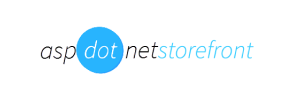AspDotNetStorefront to Shopify Migration - Step-by-Step Guide & Expert Services
AspDotNetStorefront to Shopify migration has never been simpler. Ready to move AspDotNetStorefront store to Shopify and elevate your business? Cart2Cart provides a seamless, secure solution to effortlessly switch from AspDotNetStorefront to Shopify. We ensure swift data transfer, preserving your crucial SEO rankings, and guarantee zero downtime for your store. Whether you're seeking a detailed step-by-step guide to DIY or prefer our experts to transfer data for you, our professional AspDotNetStorefront to Shopify migration service delivers.
What data can be
migrated from AspDotNetStorefront to Shopify
-
Products
-
Product Categories
-
Manufacturers
-
Customers
-
Orders
Estimate your Migration Cost
To calculate your AspDotNetStorefront to Shopify migration price, click the button below. The migration price depends on the number of data types and the additional migration options selected.
How to Migrate from AspDotNetStorefront to Shopify In 3 Steps?
Connect your Source & Target carts
Choose AspDotNetStorefront and Shopify from the drop-down lists & provide the stores’ URLs in the corresponding fields.
Select the data to migrate & extra options
Choose the data you want to migrate to Shopify and extra options to customise your AspDotNetStorefront to Shopify migration.
Launch your Demo/Full migration
Run a free Demo to see how the Cart2Cart service works, and when happy - launch Full migration.
Migrate AspDotNetStorefront to Shopify: A Complete Step-by-Step Guide for a Seamless Transition
Seamlessly Migrate Your E-commerce Store from AspDotNetStorefront to Shopify
Are you running an online store on AspDotNetStorefront and considering a move to a more modern, scalable, and feature-rich platform? Migrating your e-commerce store to Shopify can unlock significant growth opportunities, offering enhanced flexibility, robust tools, and a thriving app ecosystem. AspDotNetStorefront, while serving its purpose for many years, often lacks the contemporary features, user experience, and scalability required by today's competitive online retail landscape. This comprehensive guide will walk you through the entire process of transitioning your valuable store data, including products, customer information, order history, and more, from AspDotNetStorefront to Shopify.
Given that AspDotNetStorefront does not typically support direct API connections with standard migration tools, our recommended approach will leverage a CSV (Comma Separated Values) file export from your AspDotNetStorefront store. This method ensures that all your critical business data can be securely and accurately transferred to your new Shopify storefront, setting you up for future success.
Prerequisites for a Successful Migration
Before embarking on your migration journey, proper preparation is key to ensuring a smooth and efficient data transfer. Here’s what you need to prepare on both your source (AspDotNetStorefront) and target (Shopify) platforms:
Preparing Your AspDotNetStorefront (Source) Store:
- Data Audit & Cleansing: Take this opportunity to review your existing data. Delete outdated products, duplicate customer entries, or irrelevant information to avoid migrating unnecessary data to Shopify.
- Export Data to CSV: This is the crucial step for AspDotNetStorefront. You will need to export your store’s data into CSV files. Ensure you capture essential entities like:
- Products (SKUs, descriptions, pricing, inventory, images, variants)
- Product Categories
- Customer records (names, emails, addresses)
- Order history (order IDs, status, associated customer, products)
- Product Reviews
- CMS Pages and Blog Posts
- Coupons and Price Rules (if exportable)
Consult your AspDotNetStorefront documentation or a developer to generate comprehensive CSV exports for all desired data types. For more general guidance on preparing your source, refer to our guide on preparing the source store.
- Backup Your Store: Always create a full backup of your AspDotNetStorefront database and files before starting any migration process. This provides a safety net in case any issues arise.
Preparing Your Shopify (Target) Store:
- Set Up Your Shopify Account: If you haven't already, sign up for a Shopify account and choose an appropriate plan (Basic Shopify, Shopify, Advanced Shopify, or Shopify Plus) that fits your business needs.
- Install the Migration App: To facilitate the data transfer, you'll need to install the Cart2Cart Store Migration App from the Shopify App Store. This app is required for connecting your new Shopify store and managing the import process.
- Disable Notifications: It is highly recommended to disable customer notifications on your Shopify store before the migration. This prevents customers from receiving a flurry of emails about new accounts, orders, or product updates during the data import process.
- Review Shopify Limitations: Be aware that certain entities, such as customer reviews, may require specific Shopify apps (e.g., AirReviews app) to be installed and configured post-migration to display correctly. Shopify also has country restrictions for orders, which you should configure according to your business. For more details, consult our guide on preparing the target store.
- Clear Target Store (Optional): If your Shopify store already contains sample data, you might choose to clear it before migration to prevent duplicates or conflicts. Learn more about this option here: Clear current data on Target store before migration option.
Performing the Migration: A Step-by-Step Guide
With your data prepared and your Shopify store ready, you can now proceed with the migration using a trusted migration wizard, such as the Cart2Cart service which integrates with the Shopify app.
Step 1: Initiate Your Migration
Begin by navigating to the migration wizard interface. This is typically the starting point where you select your migration type and prepare to connect your stores.

Step 2: Configure Your Source Store (AspDotNetStorefront via CSV)
Since AspDotNetStorefront data will be provided via CSV files, you will select 'CSV File to Cart' as your source platform type. This step involves uploading the CSV files you exported from your AspDotNetStorefront store. The migration wizard will then analyze your uploaded files to identify data entities such as products, categories, customers, orders, reviews, and more.

Step 3: Connect Your Target Store (Shopify)
Next, you'll specify Shopify as your target e-commerce platform. The recommended and most straightforward connection method is to install the Cart2Cart Store Migration App directly from the Shopify Marketplace. The wizard will guide you to the Shopify App Store to install the necessary application, establishing a secure link between the migration service and your new Shopify store.

Step 4: Select Data Entities for Migration
This critical step allows you to choose exactly which types of data you wish to transfer from your AspDotNetStorefront CSV files to Shopify. You can select all available entities or pick specific ones based on your needs. Commonly migrated entities include:
- Products
- Product Categories
- Product Reviews
- Customers
- Orders
- CMS Pages
- Blogs & Blog Posts
- Gift Cards
- Coupons
- Price Rules

Step 5: Configure Additional Options and Data Mapping
To further customize your migration, select from a range of additional options. These can significantly impact the quality and integrity of your transferred data:

- Preserve Order IDs: Maintain your original order numbering on Shopify. (How Preserve IDs options can be used?)
- Migrate Images in Description: Ensure product and category images embedded in descriptions are transferred.
- SEO URLs & Create 301 SEO URLs: Crucial for maintaining your search engine rankings, this option migrates existing SEO-friendly URLs and creates 301 redirects to ensure old AspDotNetStorefront URLs correctly point to your new Shopify pages, preserving link equity.
- Clear Target Store: As mentioned in prerequisites, an option to remove all existing data from your Shopify store before migration.
Following this, you'll perform Data Mapping. This step involves matching your AspDotNetStorefront data fields (from your CSVs) to their corresponding fields in Shopify. This is essential for ensuring data consistency, especially for customer groups and order statuses. For instance, you will map your AspDotNetStorefront customer roles or order statuses to their equivalent Shopify counterparts.

Step 6: Run Demo Migration and Full Migration
Before committing to a full migration, it’s highly recommended to perform a free Demo Migration. This allows you to transfer a limited number of entities (e.g., a few products, customers, and orders) to your Shopify store. After the demo, thoroughly review the transferred data to ensure accuracy and completeness. Once you're satisfied, you can proceed with the Full Migration. Consider adding a Migration Insurance Service, which offers additional remigrations if needed, ensuring flexibility during your transition. Learn more about How Migration Insurance works?.

Post-Migration Steps
After your data has been successfully transferred to Shopify, there are several crucial post-migration tasks to complete to ensure your new store is fully operational and optimized.
- Thorough Data Verification: Systematically check all migrated data. Verify product details (SKUs, descriptions, pricing, inventory, variants, images), customer accounts, and order history. Ensure all data entities selected for migration have transferred correctly and accurately.
- Configure Your Shopify Storefront: Customize your Shopify theme to match your brand's aesthetics. Set up essential store settings such as payment gateways, shipping zones, tax rules, and general store policies.
- Install Essential Shopify Apps: Beyond the migration app, install and configure other crucial Shopify apps. For product reviews, you'll need an app like AirReviews, as mentioned in the limitations. Consider apps for SEO, marketing, analytics, customer service, and more to enhance your store's functionality.
- Update DNS Settings: Point your domain name to your new Shopify store. This is a critical step for making your new store live and accessible to customers.
- Set Up 301 Redirects: Even if you used the 301 SEO URLs option during migration, double-check and manually set up any additional 301 redirects for URLs that might have changed or were missed. This prevents broken links, preserves SEO rankings, and maintains valuable link equity from your old AspDotNetStorefront site.
- Test Store Functionality: Conduct comprehensive testing of your new Shopify store. Place test orders, create customer accounts, test payment gateways, verify shipping calculations, and check all navigation and search functionalities. Ensure the entire user experience is seamless.
- Communicate with Customers: Inform your customers about the new store and any changes. This can be done via email newsletters, social media, or a prominent announcement on your new site.
- Ongoing SEO Optimization: With your new Shopify store live, continue to monitor its SEO performance. Update product metadata, optimize content, and ensure internal linking is effective to maximize visibility in search engines.
Ways to perform migration from AspDotNetStorefront to Shopify
Automated migration
Just set up the migration and choose the entities to move – the service will do the rest.
Try It Free
Data Migration Service Package
Delegate the job to the highly-skilled migration experts and get the job done.
Choose Package

Benefits for Store Owners

Benefits for Ecommerce Agencies
Choose all the extra migration options and get 40% off their total Price

The design and store functionality transfer is impossible due to AspDotNetStorefront to Shopify limitations. However, you can recreate it with the help of a 3rd-party developer.
Your data is safely locked with Cart2Cart
We built in many security measures so you can safely migrate from AspDotNetStorefront to Shopify. Check out our Security Policy
Server Security
All migrations are performed on a secure dedicated Hetzner server with restricted physical access.Application Security
HTTPS protocol and 128-bit SSL encryption are used to protect the data being exchanged.Network Security
The most up-to-date network architecture schema, firewall and access restrictions protect our system from electronic attacks.Data Access Control
Employee access to customer migration data is restricted, logged and audited.Frequently Asked Questions
Will my AspDotNetStorefront store experience downtime during migration to Shopify?
Is my store data secure during the migration from AspDotNetStorefront to Shopify?
How can I prevent SEO loss when migrating from AspDotNetStorefront to Shopify?
What determines the cost of migrating from AspDotNetStorefront to Shopify?
What types of data can be migrated from AspDotNetStorefront to Shopify?
Will my existing AspDotNetStorefront store design or theme be transferred to Shopify?
How long does a typical AspDotNetStorefront to Shopify migration take?
Can customer passwords be migrated from AspDotNetStorefront to Shopify?
Should I use an automated tool or hire an expert for AspDotNetStorefront to Shopify migration?
How can I verify data accuracy after migrating from AspDotNetStorefront to Shopify?
Why 150.000+ customers all over the globe have chosen Cart2Cart?
100% non-techie friendly
Cart2Cart is recommended by Shopify, WooCommerce, Wix, OpenCart, PrestaShop and other top ecommerce platforms.
Keep selling while migrating
The process of data transfer has no effect on the migrated store. At all.
24/7 live support
Get every bit of help right when you need it. Our live chat experts will eagerly guide you through the entire migration process.
Lightning fast migration
Just a few hours - and all your store data is moved to its new home.
Open to the customers’ needs
We’re ready to help import data from database dump, csv. file, a rare shopping cart etc.
Recommended by industry leaders
Cart2Cart is recommended by Shopify, WooCommerce, Wix, OpenCart, PrestaShop and other top ecommerce platforms.