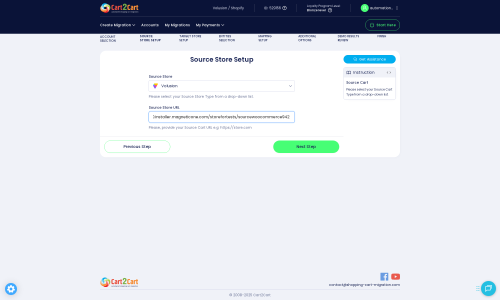Volusion to Squarespace Migration - Step-by-Step Guide & Expert Services
Volusion to Squarespace migration is straightforward with Cart2Cart. Ready to move your Volusion store to Squarespace seamlessly? We provide a fast, secure, and SEO-friendly switch from Volusion to Squarespace, ensuring zero downtime and complete data integrity. Whether you prefer to transfer data yourself using our detailed guide or desire expert assistance for a fully managed process, our service guarantees your store’s performance. Achieve a smooth Volusion to Squarespace migration and start selling faster.
What data can be
migrated from Volusion to Squarespace
-
Products
-
Product Categories
-
Customers
-
Orders
-
Coupons
Estimate your Migration Cost
To determine your Volusion to Squarespace migration price, click the button below. The migration price depends on the number of data types and the additional migration options selected.
How to Migrate from Volusion to Squarespace In 3 Steps?
Connect your Source & Target carts
Choose Volusion and Squarespace from the drop-down lists & provide the stores’ URLs in the corresponding fields.
Select the data to migrate & extra options
Choose the data you want to migrate to Squarespace and extra options to customise your Volusion to Squarespace migration.
Launch your Demo/Full migration
Run a free Demo to see how the Cart2Cart service works, and when happy - launch Full migration.
Migrate Volusion to Squarespace: A Comprehensive How-To Guide
Seamlessly Migrate Your E-commerce Store from Volusion to Squarespace
Are you considering moving your online store from Volusion to Squarespace? As your business evolves, replatforming to a more modern, visually-driven, and integrated platform like Squarespace can offer significant advantages, from streamlined design and intuitive content management to robust e-commerce features. This comprehensive guide provides a step-by-step walkthrough for a smooth data transfer, ensuring you preserve your valuable customer data, product information, and SEO rankings throughout the transition.
While Volusion has served many merchants well, Squarespace offers an all-in-one solution known for its exceptional design capabilities, user-friendly interface, and integrated marketing tools. Migrating your e-commerce store is a critical process that demands careful planning and execution to maintain data integrity and a consistent user experience. This guide will leverage a trusted migration solution, like Cart2Cart, to facilitate an efficient and secure move.
Why Migrate from Volusion to Squarespace?
- Modern Design & User Experience: Squarespace is renowned for its award-winning templates and intuitive drag-and-drop builder, allowing for stunning, responsive storefronts without coding.
- Integrated Features: Enjoy native blogging, email marketing, and SEO tools, all seamlessly integrated into one platform.
- Simplified Management: An all-in-one approach means less time managing plugins and more time focusing on your business.
- Scalability: Squarespace supports businesses of various sizes with scalable e-commerce plans.
Prerequisites for a Successful Migration
Before initiating your store migration, careful preparation of both your Volusion source store and your new Squarespace target store is essential. These preliminary steps will minimize potential issues and ensure a more efficient data transfer.
Prepare Your Volusion (Source) Store
- Backup Your Data: Always create a complete backup of your Volusion store's database and files. This is a crucial safety measure for all your products, customer records, orders, and other essential data.
- Review Store Data: Clean up any outdated or unnecessary product listings, customer accounts, or orders. A leaner database can expedite the migration process.
- Gather Access Credentials: You will need your Volusion store's URL, administrator login, and password for the migration tool to establish a connection. Ensure these credentials are correct and active. For direct connection methods, the migration tool often requires the installation of a 'Bridge' file on your Volusion server to securely access your data.
- Check for the Cart2Cart Volusion Migration Module: The migration service requires the Cart2Cart Volusion Migration module to be installed on your Volusion store for a successful bridge connection.
For more details on source store preparation, refer to our FAQ: How to prepare Source store for migration?
Prepare Your Squarespace (Target) Store
- Set Up a New Squarespace Account: Create a new Squarespace account and initiate a new website. You don't need to build out your store fully yet, but having the basic structure in place is important.
- Choose a Template (Optional): While you can customize your design later, selecting a Squarespace template early can help visualize your new store.
- Understand Squarespace API Access: Squarespace utilizes an API-only connection method for data transfers. This often involves generating API keys (such as apiKey, apiSecret, accessToken, refreshToken) or installing a dedicated migration app. The migration tool will guide you through acquiring these credentials, which might involve developing a custom app or granting specific API scopes within your Squarespace account. Be aware of Squarespace's API rate limits.
- HTTPS Requirement: Squarespace generally enforces HTTPS, which is a requirement for secure API communication.
- Install the Cart2Cart Squarespace Migration App: The migration service requires the Cart2Cart Squarespace Migration App to be installed on your Squarespace store to facilitate the API connection.
- Familiarize with Data Structures: Understand how Squarespace handles products (physical, digital, service), categories, and other entities to ensure a smooth mapping process.
Find out more about target store preparation here: How to prepare Target store for migration?
Performing the Migration: A Step-by-Step Guide
This section outlines the process of transferring your store data using a specialized migration tool like Cart2Cart. Follow these steps carefully to ensure a smooth and accurate transition.
Step 1: Start Your Migration
Begin by navigating to the migration wizard. This initial interface allows you to choose your migration path and provides an overview of the process.
Step 2: Connect Your Volusion (Source) Store
The first major step is to establish a connection with your existing Volusion store. This will enable the migration tool to access your data.
- Select Volusion: From the dropdown menu, choose 'Volusion' as your Source Cart.
- Enter Store Details: Provide the full URL of your Volusion store, along with your administrator login and password.
- Install the Bridge: The migration wizard will prompt you to download and upload a 'Bridge' file to your Volusion store's root directory via FTP. This bridge is a small script that securely facilitates data exchange between your Volusion store and the migration service.
Step 3: Connect Your Squarespace (Target) Store
Next, you'll connect your new Squarespace store, which will serve as the destination for all your transferred data.
- Select Squarespace: Choose 'Squarespace' as your Target Cart from the available options.
- Enter Store URL: Input the URL of your new Squarespace store.
- Provide API Credentials: Due to Squarespace's API-only connection method, you will be guided through the process of obtaining and entering the necessary API credentials (such as an Admin API access token, API key, and secret). This often involves generating a custom app within your Squarespace developer settings or installing the Cart2Cart Squarespace Migration App to grant the required permissions for data access.
Step 4: Select Data Entities for Migration
This crucial step allows you to choose exactly which types of data you want to transfer from Volusion to Squarespace.
- Common Entities: You can migrate essential entities such as Products, Product Categories, Product Reviews, Customers, Orders, Coupons, and CMS Pages.
- Specific to Volusion: Volusion also supports migration of Manufacturers, Invoices, and Taxes.
- Specific to Squarespace: Squarespace supports the migration of Gift Cards and Blog Posts.
- Choose Wisely: You can select 'All entities' for a comprehensive transfer or pick and choose specific data types based on your needs. For instance, if you're building a new blog on Squarespace, you might opt to migrate only your e-commerce data.
Step 5: Configure Additional Migration Options
Enhance your migration with a range of optional settings that can significantly impact the outcome, particularly for SEO and data preservation.
- Clear Target Store Data: It's often recommended to select this option for a fresh start on your Squarespace store, ensuring no duplicate data. Read more: Clear current data on Target store before migration option.
- Preserve IDs: Options like 'Preserve Product IDs', 'Preserve Orders IDs', and 'Preserve Customers IDs' are available to maintain the original numbering from your Volusion store. This is vital for historical data and integrations. Learn more: How Preserve IDs options can be used?.
- Migrate Images in Description: Ensure product and category images embedded within descriptions are transferred.
- SEO URLs & 301 Redirects: Critical for preserving your search engine rankings, ensure you select options to migrate SEO URLs and create 301 redirects from your old Volusion URLs to your new Squarespace URLs. This prevents broken links and maintains link equity.
- Password Migration: Volusion supports the migration of customer passwords, allowing your customers a seamless login experience on your new Squarespace store.
Step 6: Map Data Fields
Data mapping ensures that your Volusion store's specific fields (like customer groups or order statuses) are correctly matched to their equivalents in Squarespace.
- Customer Groups Mapping: Match customer roles from Volusion to appropriate roles or tags in Squarespace.
- Order Status Mapping: Align order statuses (e.g., 'Pending', 'Processing', 'Completed') from Volusion to the corresponding statuses in Squarespace. This maintains consistency in your order management.
Step 7: Run a Free Demo Migration
Before committing to the full migration, perform a free demo migration. This invaluable step allows you to:
- Test the connection and settings with a limited set of your actual data.
- Preview how your products, customers, and orders will appear on Squarespace.
- Identify and resolve any potential issues or data inconsistencies early on.
Consider leveraging the Migration Preview Service for an in-depth review.
Step 8: Initiate Full Data Migration
Once you are satisfied with the demo results, proceed with the full data transfer. Review your selected entities and chosen options one last time.
- Review & Confirm: Double-check all migration settings and the estimated cost.
- Consider Migration Insurance: For added peace of mind, especially with large or complex migrations, consider adding Migration Insurance Service. This service typically provides a certain number of remigrations within a specified period, allowing you to re-run the process if needed. Learn more: How Migration Insurance works?.
- Launch Migration: Initiate the full data transfer. The process duration will vary depending on the volume of your data.
Post-Migration Steps
The migration doesn't end when the data transfer is complete. A few critical post-migration tasks are necessary to ensure your new Squarespace store is fully operational, optimized, and ready for your customers.
1. Thorough Data Review and Store Testing
- Verify Products & Categories: Check product details, images, SKUs, variants, prices, and inventory levels. Ensure product categories are structured correctly.
- Customer & Order Data: Confirm that all customer accounts and their associated order histories have been accurately transferred. Test customer logins.
- Site Functionality: Conduct extensive testing of your Squarespace store. This includes navigation, search, product filters, the entire checkout process, payment gateways, and shipping calculations.
- Content Review: Verify CMS pages and blog posts (if migrated) are displayed correctly.
2. Configure Your Squarespace Store
- Domain & DNS Settings: Update your DNS records to point your domain name to your new Squarespace store.
- Payment & Shipping: Set up and configure your preferred payment processors (e.g., Stripe, PayPal) and define your shipping zones and rates.
- Customization & Design: Fully customize your Squarespace template to align with your brand's aesthetic and ensure an optimal user experience.
- Tax Settings: Configure all necessary tax settings according to your location and business requirements.
3. SEO Optimization and Redirects
- Verify 301 Redirects: Crucially, confirm that all 301 redirects from your old Volusion URLs to your new Squarespace URLs are functioning correctly. This preserves your SEO rankings and prevents visitors from encountering broken links.
- Google Search Console: Update your sitemap in Google Search Console and monitor for any crawl errors.
- Monitor SEO Performance: Keep a close eye on your search engine performance in the weeks following the migration.
4. Go Live and Announce
- Final Testing: Perform one last round of end-to-end testing.
- Go Live: Make your new Squarespace store publicly accessible.
- Inform Customers: Announce your new store and its benefits to your existing customer base.
- Consider Recent Data Migration: If there was a period between your initial migration and going live where new orders or customers were added to your Volusion store, consider a Recent Data Migration Service to transfer this incremental data.
Migrating your e-commerce store is a significant undertaking, but with careful planning and the right tools, your transition from Volusion to Squarespace can be a smooth and rewarding experience, setting your business up for future growth and success.
Should you encounter any challenges or require expert assistance at any stage, do not hesitate to Contact Us for support.
Ways to perform migration from Volusion to Squarespace
Automated migration
Just set up the migration and choose the entities to move – the service will do the rest.
Try It Free
Data Migration Service Package
Delegate the job to the highly-skilled migration experts and get the job done.
Choose Package

Benefits for Store Owners

Benefits for Ecommerce Agencies

The design and store functionality transfer is impossible due to Volusion to Squarespace limitations. However, you can recreate it with the help of a 3rd-party developer.
Your data is safely locked with Cart2Cart
We built in many security measures so you can safely migrate from Volusion to Squarespace. Check out our Security Policy
Server Security
All migrations are performed on a secure dedicated Hetzner server with restricted physical access.Application Security
HTTPS protocol and 128-bit SSL encryption are used to protect the data being exchanged.Network Security
The most up-to-date network architecture schema, firewall and access restrictions protect our system from electronic attacks.Data Access Control
Employee access to customer migration data is restricted, logged and audited.Frequently Asked Questions
Is my Volusion store data secure during the transfer to Squarespace?
How can I maintain SEO rankings when migrating from Volusion to Squarespace?
Can customer passwords be migrated from Volusion to Squarespace?
Will my Volusion store's design and theme transfer to Squarespace?
What data entities can be migrated from Volusion to Squarespace?
Will my Volusion store experience downtime during migration to Squarespace?
How long does a Volusion to Squarespace migration typically take?
What factors influence the cost of migrating from Volusion to Squarespace?
Should I use an automated tool or hire an expert for Volusion to Squarespace migration?
How is data accuracy validated during a Volusion to Squarespace migration?
Why 150.000+ customers all over the globe have chosen Cart2Cart?
100% non-techie friendly
Cart2Cart is recommended by Shopify, WooCommerce, Wix, OpenCart, PrestaShop and other top ecommerce platforms.
Keep selling while migrating
The process of data transfer has no effect on the migrated store. At all.
24/7 live support
Get every bit of help right when you need it. Our live chat experts will eagerly guide you through the entire migration process.
Lightning fast migration
Just a few hours - and all your store data is moved to its new home.
Open to the customers’ needs
We’re ready to help import data from database dump, csv. file, a rare shopping cart etc.
Recommended by industry leaders
Cart2Cart is recommended by Shopify, WooCommerce, Wix, OpenCart, PrestaShop and other top ecommerce platforms.