GoECart to Shopify Migration - Step-by-Step Guide & Expert Services
GoECart to Shopify migration made effortless and secure with Cart2Cart. Seamlessly move GoECart store to Shopify, ensuring all your valuable data transfers accurately and fast. Preserve your hard-earned SEO rankings, maintain zero downtime, and enjoy a smooth transfer data process. Whether you seek a comprehensive step-by-step guide to switch from GoECart to Shopify yourself or prefer our experts handle your entire migration, we provide the ultimate solution. Start your confident GoECart to Shopify migration today.
What data can be
migrated from GoECart to Shopify
-
Products
-
Product Categories
-
Manufacturers
-
Customers
-
Orders
Estimate your Migration Cost
To check your GoECart to Shopify migration price, click the button below. The migration price depends on the number of data types and the additional migration options selected.
How to Migrate from GoECart to Shopify In 3 Steps?
Connect your Source & Target carts
Choose GoECart and Shopify from the drop-down lists & provide the stores’ URLs in the corresponding fields.
Select the data to migrate & extra options
Choose the data you want to migrate to Shopify and extra options to customise your GoECart to Shopify migration.
Launch your Demo/Full migration
Run a free Demo to see how the Cart2Cart service works, and when happy - launch Full migration.
Migrate GoECart to Shopify: A Comprehensive How-To Guide
A Comprehensive Guide to Transitioning from GoECart to Shopify
Migrating an e-commerce store is a pivotal decision for any merchant looking to enhance their online presence, streamline operations, and scale their business. If you're currently operating on GoECart and considering a move to Shopify, you're looking at a transition to one of the most robust and user-friendly e-commerce platforms available. Shopify offers unparalleled scalability, a vast app ecosystem, and a powerful set of tools designed to help businesses thrive.
While GoECart is not directly supported by automated migration tools in the same way some other platforms are, a seamless data transfer to Shopify is still entirely achievable through the use of CSV file exports and imports. This guide will walk you through the entire process, ensuring your valuable product data, customer records, and order history are meticulously moved to your new Shopify store with minimal downtime and maximum data integrity.
Prerequisites for Migration
Before embarking on your data transfer journey from GoECart to Shopify, careful preparation is key to a successful and smooth transition. Addressing these prerequisites will minimize potential issues and ensure a more efficient migration process.
- Backup Your GoECart Store Data: Always create a complete backup of your existing GoECart store. This includes all files, databases, and any other critical information. This serves as a safety net in case any unforeseen issues arise during the data export process.
- Export GoECart Data to CSV: Since GoECart is not natively supported by most migration tools for direct connection, you will need to export all your vital store data into CSV (Comma Separated Values) files. This includes:
- Products (SKUs, variants, descriptions, images, prices, categories)
- Customers (names, emails, addresses, order history)
- Orders (details, statuses, shipping information)
- CMS Pages and Blog Posts (if applicable)
- Coupons, Price Rules, and Gift Cards (if supported by GoECart for export)
Ensure your CSV files are well-organized and cleaned of any redundant or outdated information. For more detailed guidance on data preparation, refer to our How to prepare Source store for migration? FAQ.
- Set Up Your Shopify Store: Create a new Shopify account and choose a suitable plan (e.g., Basic Shopify, Shopify, Advanced Shopify, Shopify Plus). While you don't need to fully design your store yet, ensure the basic setup is complete. It is also recommended to disable customer notifications on your Shopify store during the migration to prevent sending incomplete or test data to your customers. Note that Shopify's "Pause and Build" plan blocks orders, so consider this when planning your migration timeline.
- Install the Cart2Cart Shopify Migration App: To facilitate the data import process, you will need to install a dedicated migration app from the Shopify App Store. The Cart2Cart Store Migration App is required for connecting your Shopify target store.
- Understand Shopify's Limitations & Features: Be aware that certain entities, like reviews, may require additional apps (e.g., AirReviews) on Shopify. Also, be mindful of country restrictions for orders and ensure your Shopify setup accommodates any multi-tax requirements from your GoECart store.
Performing the Migration: A Step-by-Step Guide
The migration from GoECart (via CSV) to Shopify involves a systematic process using a dedicated migration wizard. Follow these steps carefully to ensure a smooth data transfer.
Step 1: Initiate Your Migration
Begin by accessing the migration wizard, typically found on the migration service provider's website. This initial page will prompt you to start a new migration.

Step 2: Configure Your Source Store (GoECart via CSV)
In the migration wizard, you will select your source platform. Since GoECart is not a direct integration, choose "CsvToCart" from the dropdown menu. You will then be prompted to upload the CSV files you prepared earlier from your GoECart store. Ensure all your exported data (products, customers, orders, etc.) is included. CSV File Data Migration offers more insights into this process.

Step 3: Connect Your Target Store (Shopify)
Next, select "Shopify" as your target e-commerce platform. Provide your Shopify store URL. The recommended connection method is to install the Cart2Cart app directly from the Shopify Marketplace. This simplifies the authentication process.

Alternatively, you can choose to provide API access credentials. This method requires setting up a custom app in your Shopify admin, configuring necessary API scopes, and obtaining an Admin API access token. For detailed instructions on generating these credentials, please refer to The Short & Essential Guide to Access Credentials for Cart2Cart.
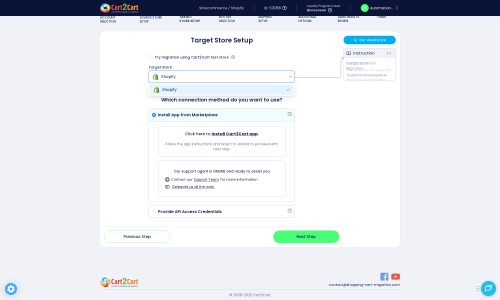
Step 4: Select Data Entities for Migration
This step allows you to choose exactly which types of data you want to transfer from your GoECart CSV files to Shopify. Common entities include:
- Products (including SKUs, variants, images, categories)
- Customers
- Orders
- Products Categories
- Products Reviews (note Shopify may require a specific app for this)
- CMS Pages
- Blogs & Blog Posts
- Coupons
You can select all entities or pick them individually based on your specific requirements.

Step 5: Configure Additional Migration Options
Enhance your migration with a variety of additional options. These can significantly impact the quality and integrity of your transferred data:
- Preserve Order IDs: Maintain your original order numbering on Shopify. This is crucial for accounting and record-keeping (How Preserve IDs options can be used?).
- Migrate Images in Description: Ensure product images embedded in descriptions are transferred.
- Create 301 SEO URLs: Automatically generate 301 redirects for your old GoECart URLs to their new Shopify counterparts. This is vital for maintaining SEO rankings and link equity.
- Clear Target Store Data: This option will remove any existing data on your Shopify store before migration, ensuring a clean slate (Clear current data on Target store before migration option).
- Migrate Groups to Tags: Convert customer groups from GoECart into customer tags on Shopify.
- Migrate All Categories: Ensure every category is transferred, even if empty.

Step 6: Map Data Fields
In this crucial step, you'll ensure that customer groups and order statuses from your GoECart data are correctly matched to their corresponding fields in Shopify. For example, map an "Active Customer" group from GoECart to "Customer" in Shopify, or a "Pending" order status to Shopify's equivalent. This data mapping ensures consistency across platforms.

Step 7: Run a Free Demo Migration
Before committing to a full migration, run a demo migration. This transfers a limited number of entities (e.g., 10-20 products, customers, orders) for free. This allows you to review the transferred data, check for accuracy, and identify any potential issues or adjustments needed without affecting your live stores. It's an excellent opportunity to verify data integrity and understand how your data will look on Shopify.
Step 8: Perform Full Migration
Once you're satisfied with the demo results, proceed with the full migration. This will transfer all selected data from your GoECart CSVs to your Shopify store. During this stage, you may also consider purchasing a Migration Insurance Service, which offers additional re-migrations within a specific period (How Migration Insurance works?). This provides peace of mind in case you need to re-transfer data or if new data accumulates on your GoECart store.

Post-Migration Steps
After your data has successfully been transferred to Shopify, there are several critical post-migration tasks to complete before launching your new store.
- Thoroughly Review Migrated Data: Carefully check all migrated data on your Shopify store. Verify product descriptions, images, prices, variants, customer accounts, order histories, and CMS pages. Ensure that all data has transferred accurately and completely.
- Configure Shopify Store Settings: Set up essential store configurations on Shopify, including:
- Shipping zones and rates
- Tax settings (Shopify supports multi-tax configurations)
- Payment gateways (e.g., Shopify Payments, PayPal, Stripe)
- Domain settings (point your custom domain to Shopify)
- Email notifications and templates
- Install and Configure Apps: Explore the Shopify App Store to find apps that replicate or enhance functionality you had on GoECart, or to add new features. This includes apps for reviews (e.g., AirReviews), marketing, SEO, customer support, and more.
- Design and Theme Customization: Customize your Shopify theme to align with your brand's aesthetics and provide an optimal user experience. Ensure mobile responsiveness and intuitive navigation.
- Set Up 301 Redirects: While the migration tool can create basic 301 redirects, review and add any specific redirects for pages that might have changed URLs or no longer exist. This is crucial for preserving your SEO rankings and preventing broken links (link equity).
- Conduct Extensive Testing: Perform comprehensive tests of your new Shopify store:
- Checkout Process: Place test orders with various payment methods.
- Customer Accounts: Test account creation, login, and order history access.
- Search Functionality: Ensure products are easily searchable.
- Forms: Test contact forms, newsletter sign-ups, etc.
- Mobile Responsiveness: Verify your store looks and functions perfectly on all devices.
- Update DNS Records: Once you are fully confident in your new Shopify store, update your domain's DNS records to point to Shopify. This will make your Shopify store live. Plan for minimal downtime during this transition.
- Inform Your Customers: Send out an announcement to your customer base about your new store, highlighting any new features or improvements.
- Monitor Post-Launch SEO and Performance: Keep a close eye on your search engine rankings, website traffic, and overall site performance using tools like Google Analytics and Google Search Console. Implement any necessary adjustments to maintain your SEO authority.
- Consider Post-Migration Services: If new data accumulates on your GoECart store after the initial migration, or if you identify data discrepancies, consider a Recent Data Migration Service to sync the latest information.
By diligently following these steps, you can successfully replatform from GoECart to Shopify, opening new avenues for growth and a superior e-commerce experience. For further assistance or complex migration scenarios, consider reaching out to a Migration Specialist.
Ways to perform migration from GoECart to Shopify
Automated migration
Just set up the migration and choose the entities to move – the service will do the rest.
Try It Free
Data Migration Service Package
Delegate the job to the highly-skilled migration experts and get the job done.
Choose Package

Benefits for Store Owners

Benefits for Ecommerce Agencies
Choose all the extra migration options and get 40% off their total Price

The design and store functionality transfer is impossible due to GoECart to Shopify limitations. However, you can recreate it with the help of a 3rd-party developer.
Your data is safely locked with Cart2Cart
We built in many security measures so you can safely migrate from GoECart to Shopify. Check out our Security Policy
Server Security
All migrations are performed on a secure dedicated Hetzner server with restricted physical access.Application Security
HTTPS protocol and 128-bit SSL encryption are used to protect the data being exchanged.Network Security
The most up-to-date network architecture schema, firewall and access restrictions protect our system from electronic attacks.Data Access Control
Employee access to customer migration data is restricted, logged and audited.Frequently Asked Questions
What data entities can be migrated from GoECart to Shopify?
Should I choose an automated migration tool or hire an expert for GoECart to Shopify?
Can my GoECart store design be directly transferred to Shopify?
How long does a GoECart to Shopify migration typically take?
How do I validate data accuracy after migrating from GoECart to Shopify?
How can I keep SEO rankings when switching from GoECart to Shopify?
Will my GoECart store go offline during migration to Shopify?
Can customer passwords be transferred from GoECart to Shopify?
What determines the cost of a GoECart to Shopify migration?
Is my data secure during a GoECart to Shopify replatforming?
Why 150.000+ customers all over the globe have chosen Cart2Cart?
100% non-techie friendly
Cart2Cart is recommended by Shopify, WooCommerce, Wix, OpenCart, PrestaShop and other top ecommerce platforms.
Keep selling while migrating
The process of data transfer has no effect on the migrated store. At all.
24/7 live support
Get every bit of help right when you need it. Our live chat experts will eagerly guide you through the entire migration process.
Lightning fast migration
Just a few hours - and all your store data is moved to its new home.
Open to the customers’ needs
We’re ready to help import data from database dump, csv. file, a rare shopping cart etc.
Recommended by industry leaders
Cart2Cart is recommended by Shopify, WooCommerce, Wix, OpenCart, PrestaShop and other top ecommerce platforms.

























