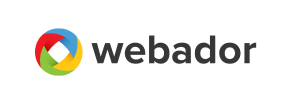Webador to Volusion Migration - Step-by-Step Guide & Expert Services
Webador to Volusion migration doesn’t have to be complicated. Seamlessly move your Webador store to Volusion with Cart2Cart's trusted automated service. We ensure a fast, secure, and accurate transfer of all your crucial data, preserving SEO rankings and guaranteeing zero downtime. Whether you’re ready to switch from Webador to Volusion independently with our step-by-step guide, or prefer expert assistance to effortlessly transfer data, we’re here to help. Start your stress-free Webador to Volusion migration today.
What data can be
migrated from Webador to Volusion
-
Products
-
Product Categories
-
Manufacturers
-
Customers
Estimate your Migration Cost
To estimate your Webador to Volusion migration price, click the button below. The migration price varies in accordance with the number of data types and the additional migration options selected.
How to Migrate from Webador to Volusion In 3 Steps?
Connect your Source & Target carts
Choose Webador and Volusion from the drop-down lists & provide the stores’ URLs in the corresponding fields.
Select the data to migrate & extra options
Choose the data you want to migrate to Volusion and extra options to customise your Webador to Volusion migration.
Launch your Demo/Full migration
Run a free Demo to see how the Cart2Cart service works, and when happy - launch Full migration.
Migrate Webador to Volusion: A Comprehensive Guide for E-commerce Merchants
Seamlessly Migrate Your E-commerce Store from Webador to Volusion
Embarking on an e-commerce platform migration can be a pivotal moment for your online business, offering the opportunity to enhance features, scalability, and user experience. If you’re currently running your store on Webador and looking to transition to the more robust capabilities of Volusion, this guide will walk you through every essential step of the data transfer process. Volusion offers a comprehensive suite of tools for managing products, customer data, and orders, making it an excellent choice for growing merchants.
Given Webador’s platform architecture, a direct API connection for automated migration tools isn't typically available. Therefore, the most effective strategy for moving your store data involves exporting your Webador data into CSV files and then importing these files into your new Volusion store via a specialized migration service. This method ensures that critical information, from product SKUs and variants to customer details and order history, is accurately and securely transferred.
Our goal is to ensure a smooth transition with minimal downtime, preserving your SEO rankings and maintaining data integrity throughout the replatforming journey. Let's dive into how you can effectively move your online store from Webador to Volusion.
Prerequisites for a Successful Migration
Before initiating any data transfer, thorough preparation of both your source Webador store and your target Volusion store is crucial. This proactive approach helps mitigate potential issues and ensures a more efficient migration process.
For Your Webador (Source) Store: Data Export & Preparation
Since Webador relies on CSV file exports for data extraction, your primary task will be to gather all necessary information in this format. Follow these steps to prepare your Webador data:
- Backup All Data: Before any export, create a complete backup of your Webador store. This includes product listings, categories, customer databases, order history, CMS pages, and any blog posts. This safeguard ensures you have a recovery point if anything goes awry.
- Export Data to CSV Files: Navigate through your Webador dashboard to export your store's data. You will typically need to export separate CSV files for:
- Products: Including product names, descriptions, SKUs, prices, images, variants, and metadata.
- Categories: The hierarchy and names of your product categories.
- Customers: Customer names, email addresses, shipping/billing information.
- Orders: Order IDs, statuses, purchased items, customer details.
- Reviews: If your Webador platform supports exporting customer reviews.
- CMS Pages/Blogs: For static content that you wish to transfer.
Remember, the quality of your CSV files directly impacts the accuracy of your migration. For more details on this method, refer to our guide on CSV.File Data Migration.
- Clean and Optimize Data: Review your exported CSV files. This is an opportune time to clean up any redundant information, correct errors, remove duplicate entries, or update old product descriptions. Organized data leads to a cleaner import into Volusion.
- Understanding Webador's Limitations: Keep in mind that Webador is a simpler platform, and some complex data structures or custom fields might require manual adjustments or Migration Customization Service after the core migration.
For more detailed guidance on preparing your Webador store, consult our How to prepare Source store for migration? FAQ.
For Your Volusion (Target) Store: Setup and Configuration
Your Volusion store needs to be ready to receive the incoming data. Here’s what you need to do:
- Set Up a New Volusion Store: Ensure you have a functional Volusion store established. You don't need to populate it with products or customers yet, as these will be migrated.
- Install the Cart2Cart Volusion Migration Module: Volusion migrations require a bridge connection. This bridge is a file that needs to be uploaded to your Volusion store's root directory via FTP. The Cart2Cart migration tool will guide you through installing the necessary module to facilitate this connection. This is a critical step for allowing the migration service to access your Volusion database securely.
- Ensure FTP Access: You will need your FTP credentials to upload the bridge file to your Volusion store. This typically involves a hostname, username, and password.
- Basic Configuration: Configure essential settings like your store's currency, tax rules, and shipping zones within Volusion. While some of these might be migrated, having the basics in place helps streamline post-migration checks.
- Consider Theme/Template: While data migration doesn't directly impact your store's design, you might want to start thinking about your Volusion theme and layout to ensure a consistent user experience post-migration.
For further insights into target store preparation and access credentials, refer to our guides: How to prepare Target store for migration? and The Short & Essential Guide to Access Credentials for Cart2Cart.
Performing the Migration: A Step-by-Step Guide
With your preparations complete, you're ready to use a specialized migration wizard to transfer your data. This section outlines the typical steps involved.
Step 1: Start Your Migration Process
Begin by navigating to the migration service platform. You will generally be presented with options to start a new migration.
Step 2: Connect Your Source Store (Webador via CSV)
This is where you'll tell the migration tool about your current Webador store's data source.
- From the dropdown list, select "CSV File to Cart" as your Source Cart.
- Upload the CSV files you exported from Webador. You'll typically upload separate files for products, categories, customers, and orders. The migration tool will then parse this data.
- Provide any additional information requested to help the tool understand your CSV structure.
Step 3: Connect Your Target Store (Volusion)
Next, configure the connection to your new Volusion store.
- Select "Volusion" from the Target Cart dropdown menu.
- Enter your Volusion store's full URL (e.g.,
https://www.yournewstore.com). - You will then be prompted to provide your Volusion admin login details and upload the Cart2Cart Volusion Migration module (bridge file) to your store's root folder via FTP. This bridge acts as a secure conduit for the data transfer.
Step 4: Select Data Entities for Transfer
Now, choose exactly what data you want to move from Webador to Volusion. Most merchants will select all available entities.
- You'll see a checklist of data types such as: Products, Product Categories, Products Manufacturers, Products Reviews, Customers, Orders, Invoices, Taxes, Coupons, CMS Pages, and potentially Blogs.
- You can select "All entities" or pick specific items based on your migration needs.
Step 5: Configure Additional Migration Options
This critical step allows you to fine-tune your migration to preserve SEO rankings, customer data, and improve the user experience on your new Volusion store.
- Preserve IDs: Opt to Preserve Product IDs, Orders IDs, and Customer IDs. This is vital for maintaining internal references and historical data.
- Migrate Images in Description: Ensure product images embedded within descriptions are transferred correctly.
- Create 301 SEO URLs: This is highly recommended to maintain link equity and prevent drops in search engine rankings after the replatforming. The migration tool can automatically set up 301 redirects from your old Webador URLs to the new Volusion URLs.
- Password Migration: Migrate customer passwords to ensure a seamless login experience for your existing customer base.
- Clear Current Data on Target Store: If your Volusion store already contains dummy data, select Clear current data on Target store before migration option to start fresh.
- Create Variants from Attributes: Important for products with different options (e.g., size, color) to ensure they are set up correctly as product variants in Volusion.
Step 6: Map Data Fields
Data mapping ensures that specific fields from your Webador CSVs correspond correctly to the fields in your Volusion store. This step is particularly important for customer groups and order statuses.
- Review and match your Webador customer groups (e.g., "Registered Customer") to their equivalent in Volusion.
- Similarly, map your Webador order statuses (e.g., "Pending," "Processing," "Completed") to the corresponding Volusion statuses. This ensures accurate order management post-migration.
Step 7: Run a Free Demo Migration (Highly Recommended)
Before committing to the full migration, always perform a demo migration. This trial run transfers a limited number of entities (e.g., 10 products, 10 customers, 10 orders) to your Volusion store.
- It allows you to verify data accuracy, check mapping, and preview how your products, customer data, and orders will appear in Volusion.
- This step is invaluable for identifying and resolving any potential issues before the complete data transfer.
Explore our Migration Preview Service for more details.
Step 8: Initiate Full Migration
Once you're satisfied with the demo results, you can proceed with the full migration.
- Review the final migration settings and the estimated cost.
- Consider adding a Migration Insurance Service, which offers additional re-migrations and support, providing peace of mind during your transition. You can learn more about How Migration Insurance works?.
- Click the "Start Full Migration" button to begin the complete data transfer to Volusion.
Post-Migration Steps
Completing the data transfer is a significant achievement, but the process doesn't end there. Several crucial post-migration tasks will ensure your new Volusion store is fully operational and optimized.
4.1 Thoroughly Review Your Volusion Store
Immediately after the full migration, conduct a comprehensive audit of your new Volusion store:
- Products: Check product SKUs, variants, prices, images, descriptions, and ensure all metadata is correctly displayed.
- Categories: Verify your category structure and ensure products are assigned to the correct categories.
- Customers: Test customer logins, verify account details, and ensure order history is accurate.
- Orders: Confirm all historical orders have been transferred with correct statuses.
- Reviews: If migrated, check product reviews for accuracy and display.
- CMS Pages: Review all static pages (e.g., "About Us," "Contact Us") and blog posts.
- Test Checkout Process: Perform test purchases using various payment methods and shipping options to ensure the entire buying journey is flawless.
4.2 Update DNS and Go Live
Once you are confident that your Volusion store is functioning perfectly, it's time to make it your live primary store:
- Update DNS Records: Change your domain's DNS settings to point to your new Volusion store. This is the moment your new store becomes accessible to the public.
- Monitor Closely: After going live, keep a close eye on your store's performance, site speed, and any error reports.
4.3 Configure SEO Redirects
Even if you used the 301 redirect option during migration, it's vital to double-check and potentially add custom redirects. This is crucial for preserving your hard-earned SEO rankings and maintaining link equity from external sites to your product pages and content. Monitor your webmaster tools for any crawl errors.
4.4 Install Essential Apps and Plugins
Explore the Volusion App Store to integrate any necessary third-party apps and plugins for marketing, analytics, shipping, customer support, or accounting that were part of your Webador setup or that you wish to add to your new store.
4.5 Notify Customers
Communicate with your customers about the transition to your new Volusion store. Provide instructions if there are any changes to their login process (especially if passwords were not migrated or if they need to reset them) and highlight any new features or improvements.
4.6 Ongoing Monitoring and Optimization
The post-migration period is an ongoing phase of monitoring and optimization. Track your website analytics, user experience, and sales performance. Gradually decommission your Webador store once you are entirely satisfied with the stability and functionality of your Volusion platform.
Ways to perform migration from Webador to Volusion
Automated migration
Just set up the migration and choose the entities to move – the service will do the rest.
Try It Free
Data Migration Service Package
Delegate the job to the highly-skilled migration experts and get the job done.
Choose Package

Benefits for Store Owners

Benefits for Ecommerce Agencies
Choose all the extra migration options and get 40% off their total Price

The design and store functionality transfer is impossible due to Webador to Volusion limitations. However, you can recreate it with the help of a 3rd-party developer.
Your data is safely locked with Cart2Cart
We built in many security measures so you can safely migrate from Webador to Volusion. Check out our Security Policy
Server Security
All migrations are performed on a secure dedicated Hetzner server with restricted physical access.Application Security
HTTPS protocol and 128-bit SSL encryption are used to protect the data being exchanged.Network Security
The most up-to-date network architecture schema, firewall and access restrictions protect our system from electronic attacks.Data Access Control
Employee access to customer migration data is restricted, logged and audited.Frequently Asked Questions
What factors influence the cost of a Webador to Volusion store migration?
How can I verify the accuracy of data migrated from Webador to Volusion?
Should I use an automated tool or hire an expert for my Webador to Volusion migration?
What is the typical timeline for a complete Webador to Volusion migration?
Is my sensitive store data secure during the Webador to Volusion transfer?
How can I preserve SEO rankings when switching from Webador to Volusion?
What specific data entities can be migrated from Webador to Volusion?
Will my Webador store experience downtime during migration to Volusion?
Will my existing Webador store design and theme transfer to Volusion?
Can customer passwords be safely migrated from Webador to Volusion?
Why 150.000+ customers all over the globe have chosen Cart2Cart?
100% non-techie friendly
Cart2Cart is recommended by Shopify, WooCommerce, Wix, OpenCart, PrestaShop and other top ecommerce platforms.
Keep selling while migrating
The process of data transfer has no effect on the migrated store. At all.
24/7 live support
Get every bit of help right when you need it. Our live chat experts will eagerly guide you through the entire migration process.
Lightning fast migration
Just a few hours - and all your store data is moved to its new home.
Open to the customers’ needs
We’re ready to help import data from database dump, csv. file, a rare shopping cart etc.
Recommended by industry leaders
Cart2Cart is recommended by Shopify, WooCommerce, Wix, OpenCart, PrestaShop and other top ecommerce platforms.