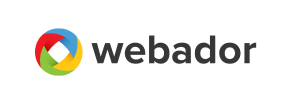Webador to Ecwid Migration - Step-by-Step Guide & Expert Services
Seamless Webador to Ecwid migration is simpler than you think. Ready to move Webador store to Ecwid? Cart2Cart ensures a fast, secure, and SEO-friendly transfer of all your crucial data with zero downtime. Whether you want to switch from Webador to Ecwid using our DIY step-by-step guide or need our experts to fully transfer data for you, we empower your move. Experience a professional Webador to Ecwid migration and unlock Ecwid’s power today.
What data can be
migrated from Webador to Ecwid
-
Products
-
Product Categories
-
Manufacturers
-
Customers
-
Orders
Estimate your Migration Cost
To estimate your Webador to Ecwid migration price, click the button below. The migration price varies in accordance with the number of data types and the additional migration options selected.
How to Migrate from Webador to Ecwid In 3 Steps?
Connect your Source & Target carts
Choose Webador and Ecwid from the drop-down lists & provide the stores’ URLs in the corresponding fields.
Select the data to migrate & extra options
Choose the data you want to migrate to Ecwid and extra options to customise your Webador to Ecwid migration.
Launch your Demo/Full migration
Run a free Demo to see how the Cart2Cart service works, and when happy - launch Full migration.
Webador to Ecwid Migration: A Complete How-To Guide for E-commerce Merchants
A Comprehensive Guide to Transitioning from Webador to Ecwid
As your e-commerce business grows, the need for a more robust, scalable, or feature-rich platform often arises. Migrating your online store is a critical step, ensuring your valuable product data, customer information, and order history are seamlessly moved to a new environment. This expert guide is designed to help Webador merchants make a smooth and efficient transition to Ecwid, a powerful and flexible e-commerce platform. We'll walk you through each step, ensuring data integrity and minimal downtime during your replatforming journey.
Since Webador does not offer direct API integration for third-party migration tools, our process will leverage a CSV file export from Webador. This method allows you to transfer your essential store data to Ecwid efficiently, ensuring a comprehensive move for your entire digital storefront.
Prerequisites for a Successful Migration
Before you begin the migration process, it's crucial to prepare both your existing Webador store and your new Ecwid store. Proper preparation minimizes potential issues and ensures a smoother data transfer.
For Your Webador (Source) Store:
- Data Export: You will need administrative access to your Webador store to export your data. This typically includes exporting products, categories, customers, and orders into CSV (Comma Separated Values) files. Familiarize yourself with Webador's export functionality to ensure you can retrieve all necessary information.
- Data Cleanliness: Review your Webador data for any inconsistencies, outdated information, or duplicates. Cleaning your data before export can significantly improve the quality of your migrated store.
- Backup Your Store: Always create a complete backup of your Webador store before starting any migration process. This safeguards your data in case of unforeseen issues.
For more details on preparing your source store, read our guide on How to prepare Source store for migration?
For Your Ecwid (Target) Store:
- Create an Ecwid Store: Ensure you have an active Ecwid account and a storefront set up. You don't need to add products manually, as they will be migrated.
- Administrator Access: You will need full administrator access to your Ecwid store to facilitate the connection and data import. This includes having access to your Store ID and generating an Access Token for API connection.
- Install the Cart2Cart Ecwid Migration App: To establish a secure and efficient connection for data transfer, the Cart2Cart Ecwid Migration App is required. This app facilitates the API-based data exchange between the migration tool and your Ecwid store.
- HTTPS Requirement: Ensure your Ecwid store is configured with HTTPS for secure data communication, as required by Ecwid's API.
For additional information on setting up your target store, consult our How to prepare Target store for migration? guide and our essential guide to Access Credentials for Cart2Cart.
Performing the Migration: A Step-by-Step Guide
This section outlines the process of migrating your Webador data to Ecwid using a dedicated migration wizard. Follow these steps carefully for a successful data transfer.
Step 1: Start Your Migration
Navigate to the migration wizard. Your journey begins by selecting the option to start a new migration. Here, you'll be prompted to choose between a do-it-yourself process or requesting assistance.

Step 2: Connect Your Source Store (Webador via CSV)
In the migration wizard, you will first configure your source store. Since Webador does not offer direct API integration, you will select CSV File to Cart as your source platform. You will then upload the CSV files containing your Webador store data (products, categories, customers, orders, etc.) that you exported in the prerequisites stage. The wizard will guide you through mapping the fields from your CSV files to ensure proper interpretation of your data.

Step 3: Connect Your Target Store (Ecwid)
Next, you'll configure your target store. Select Ecwid from the list of supported platforms. To connect, you will need to provide your Ecwid store's Store ID and the generated Access Token. Remember, the Cart2Cart Ecwid Migration App must be installed on your Ecwid store to enable this API connection. Follow the on-screen instructions to locate these credentials within your Ecwid admin panel.
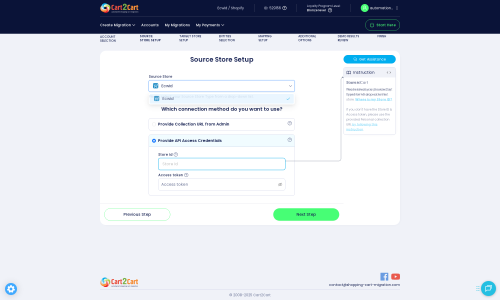
Step 4: Select Data Entities for Migration
This crucial step allows you to choose exactly what data you wish to transfer from your Webador CSV files to Ecwid. You can select specific entities or migrate all available data. Supported entities for Ecwid include:
- Products
- Product Categories
- Product Reviews
- Customers
- Orders
- CMS Pages
- Gift Cards
- Coupons
- Blog Posts
Ensure you select all the data that is vital for your new Ecwid store's functionality and your customer experience.

Step 5: Configure Additional Options & Data Mapping
Customize your migration further with a range of additional options and data mapping settings:
Additional Migration Options:
Enhance your data transfer with features such as:
- Clear Target Store Data: If your Ecwid store contains existing data, you can choose to clear current data on Target store before migration to avoid duplicates.
- Preserve Order IDs: Maintain your original order numbering from Webador to Ecwid, which is essential for record-keeping and customer service. Learn more about how Preserve IDs options can be used.
- Migrate Images in Description: Ensure product images embedded within descriptions are transferred.
- SEO URLs & 301 Redirects: Preserve your SEO rankings and link equity by creating 301 redirects for old Webador URLs to their new Ecwid counterparts. This is vital for maintaining organic search traffic and a seamless user experience.

Data Mapping:
This step allows you to align customer groups, order statuses, and other data fields from your Webador CSV files with the corresponding fields in Ecwid. Accurate data mapping ensures that all your information is categorized correctly in your new store.

Step 6: Run Demo Migration & Full Migration
Free Demo Migration:
Before committing to the full migration, it's highly recommended to perform a free demo migration. This transfers a limited number of entities (e.g., 10 products, 10 customers, 10 orders) to your Ecwid store. The demo allows you to:
- Preview how your data will look on Ecwid.
- Check for any data integrity issues.
- Verify the overall migration process.
Full Migration:
Once you are satisfied with the demo results, proceed with the full data transfer. This will move all your selected data entities from your Webador CSV files to your new Ecwid store. You can also opt for a Migration Insurance Plan, which provides peace of mind with options for re-migrations, offering flexibility in case you need further adjustments after the initial transfer. Learn more about how Migration Insurance works?

Post-Migration Steps
Once your data has been successfully transferred to Ecwid, there are a few critical steps to ensure your new store is fully operational and optimized.
- Review Migrated Data: Thoroughly check your Ecwid store. Verify that all products, product categories, images, descriptions, customer accounts, order histories, and CMS pages have been transferred accurately. Look for correct SKUs, variants, and pricing.
- Test Store Functionality: Conduct comprehensive tests of your new Ecwid store. Place test orders, check payment gateways, shipping calculations, search functionality, product filters, and customer login processes. Ensure the user experience is seamless.
- Configure SEO Settings: If you opted for 301 redirects, verify they are working correctly to preserve your SEO rankings and link equity. Update meta titles and descriptions if necessary, and submit your new sitemap to search engines.
- Install Essential Ecwid Apps: Explore the Ecwid App Market for any essential plugins or apps that enhance your store's functionality, such as marketing tools, accounting integrations, or customer service solutions.
- Update DNS Settings: Point your domain name to your new Ecwid store. This step makes your new Ecwid site live to the public. Be prepared for a brief period of downtime during DNS propagation.
- Announce Your New Store: Inform your customers about your exciting new store on Ecwid. Leverage email marketing and social media to spread the word.
- Monitor and Optimize: Continuously monitor your store's performance, user feedback, and analytics. Optimize your Ecwid store based on insights to further improve sales and customer satisfaction.
If you have any data that was created on Webador after your initial migration, consider utilizing the Recent Data Migration Service to ensure your Ecwid store is always up-to-date.
Migrating from Webador to Ecwid can be a significant undertaking, but with this detailed guide, you can ensure a confident and successful transition. Should you require expert assistance at any point, do not hesitate to Contact Us for support.
Ways to perform migration from Webador to Ecwid
Automated migration
Just set up the migration and choose the entities to move – the service will do the rest.
Try It Free
Data Migration Service Package
Delegate the job to the highly-skilled migration experts and get the job done.
Choose Package

Benefits for Store Owners

Benefits for Ecommerce Agencies

The design and store functionality transfer is impossible due to Webador to Ecwid limitations. However, you can recreate it with the help of a 3rd-party developer.
Your data is safely locked with Cart2Cart
We built in many security measures so you can safely migrate from Webador to Ecwid. Check out our Security Policy
Server Security
All migrations are performed on a secure dedicated Hetzner server with restricted physical access.Application Security
HTTPS protocol and 128-bit SSL encryption are used to protect the data being exchanged.Network Security
The most up-to-date network architecture schema, firewall and access restrictions protect our system from electronic attacks.Data Access Control
Employee access to customer migration data is restricted, logged and audited.Frequently Asked Questions
Will my Webador store experience downtime during migration to Ecwid?
How long does a typical Webador to Ecwid store migration take?
Can customer passwords be migrated from Webador to Ecwid?
Will my Webador store's design and theme transfer to Ecwid?
What types of data can be migrated from Webador to Ecwid?
How can I ensure data accuracy after migrating from Webador to Ecwid?
Should I use an automated tool or hire an expert for Webador to Ecwid migration?
Is my Webador store data secure during the transfer to Ecwid?
What factors influence the cost of migrating from Webador to Ecwid?
How can I prevent SEO ranking loss when moving from Webador to Ecwid?
Why 150.000+ customers all over the globe have chosen Cart2Cart?
100% non-techie friendly
Cart2Cart is recommended by Shopify, WooCommerce, Wix, OpenCart, PrestaShop and other top ecommerce platforms.
Keep selling while migrating
The process of data transfer has no effect on the migrated store. At all.
24/7 live support
Get every bit of help right when you need it. Our live chat experts will eagerly guide you through the entire migration process.
Lightning fast migration
Just a few hours - and all your store data is moved to its new home.
Open to the customers’ needs
We’re ready to help import data from database dump, csv. file, a rare shopping cart etc.
Recommended by industry leaders
Cart2Cart is recommended by Shopify, WooCommerce, Wix, OpenCart, PrestaShop and other top ecommerce platforms.