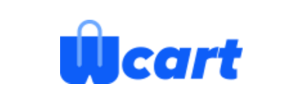Wcart to Shopify Migration - Step-by-Step Guide & Expert Services
Achieve a flawless Wcart to Shopify migration with Cart2Cart. Ready to move Wcart store to Shopify seamlessly and securely? Our service ensures a smooth switch from Wcart to Shopify, preserving your SEO rankings and guaranteeing zero downtime. We expertly transfer data swiftly and safely. Whether you seek a comprehensive step-by-step guide to do it yourself or prefer our professional team to handle your full Wcart to Shopify migration, trust us for reliable results.
What data can be
migrated from Wcart to Shopify
-
Products
-
Product Categories
-
Manufacturers
-
Customers
-
Orders
Estimate your Migration Cost
To estimate your Wcart to Shopify migration price, click the button below. The migration price varies in accordance with the number of data types and the additional migration options selected.
How to Migrate from Wcart to Shopify In 3 Steps?
Connect your Source & Target carts
Choose Wcart and Shopify from the drop-down lists & provide the stores’ URLs in the corresponding fields.
Select the data to migrate & extra options
Choose the data you want to migrate to Shopify and extra options to customise your Wcart to Shopify migration.
Launch your Demo/Full migration
Run a free Demo to see how the Cart2Cart service works, and when happy - launch Full migration.
Migrating Your Wcart Store to Shopify: A Detailed How-To Guide (via CSV Export)
Migrating Your Wcart Store to Shopify: A Detailed How-To Guide (via CSV Export)
Transitioning your e-commerce store to a new platform is a significant step, often driven by the need for enhanced features, scalability, or a more robust ecosystem. If you're currently operating on Wcart and considering a move to Shopify, you're making a strategic decision to embrace a powerful, growth-oriented platform. Given that Wcart is a bespoke or less common platform, the most reliable and efficient method for data transfer is typically through CSV file export and import. This comprehensive guide will walk you through the process of migrating your Wcart store data to Shopify, ensuring a smooth and successful replatforming experience using a migration tool like Cart2Cart.
Prerequisites for Migration
Before initiating your migration, a few preparatory steps are essential to ensure a seamless data transfer and minimize potential downtime.
- For Your Wcart Store (Source):
- Data Export: As Wcart is not a standard, directly integrable platform with most migration tools, you will need to export your store's data into CSV files. This includes critical entities such as products, product categories, customers, orders, product reviews, CMS pages, and blog posts. Ensure that your exported files are well-structured and clean. For more details on preparing your source, refer to our guide on How to prepare Source store for migration?
- Data Integrity: Double-check your exported CSV files for accuracy and completeness. Missing or corrupted data can lead to issues during the import process.
- For Your Shopify Store (Target):
- Create a Shopify Store: If you don't already have one, set up a new Shopify store. A trial store is sufficient for the initial migration and testing phases.
- Familiarize with Shopify: Spend some time navigating the Shopify admin panel to understand its structure, settings, and features.
- Install Cart2Cart App: For a successful connection and streamlined migration, the Cart2Cart Store Migration App is required on your Shopify target store.
- Prepare for Configuration: Have your Shopify store URL ready. You may also need to review how to prepare your target store, which you can learn more about here: How to prepare Target store for migration?
Performing the Migration: A Step-by-Step Guide
Using a specialized migration service like Cart2Cart simplifies the complex process of moving your e-commerce data. Follow these steps to transfer your Wcart data to Shopify.
Step 1: Start Your Migration
Begin by navigating to the Cart2Cart website. You'll typically find an option to start a new migration. Choose the 'Start a Free Demo Migration' or 'Full Migration' option to proceed.
Step 2: Set Up Your Source Store (Wcart via CSV)
In the migration wizard, you'll need to specify your current platform. Since Wcart is not directly listed, select 'CSV File to Cart' as your Source Cart. You will then be prompted to upload the CSV files containing your Wcart data (products, customers, orders, etc.).
Step 3: Connect to Your Target Store (Shopify)
Next, select 'Shopify' as your Target Cart from the dropdown menu. Enter your Shopify store's URL. The recommended connection method is to 'Install App from Marketplace'. Click the provided link to install the Cart2Cart app from the Shopify App Store, follow the on-screen instructions, and then return to the migration wizard. Alternatively, for advanced users, you can opt to provide API access credentials directly; consult The Short & Essential Guide to Access Credentials for Cart2Cart for guidance.
Step 4: Select Data Entities for Migration
This crucial step allows you to choose exactly which types of data you want to transfer from your Wcart CSV files to Shopify. Common entities include:
- Products, Categories, Manufacturers
- Customers, Orders
- Product Reviews
- CMS Pages, Blogs, Blog Posts
- Coupons
You can select 'All entities' for a comprehensive transfer or pick specific items based on your needs.
Step 5: Configure Data Mapping
Data mapping ensures that your Wcart data aligns correctly with Shopify's structure. This step is particularly important for fields like customer groups, order statuses, and product attributes. The wizard will present options to match your source data fields to the corresponding target fields in Shopify, preserving data integrity.
Step 6: Choose Additional Migration Options
Cart2Cart offers various additional options to tailor your migration:
- Clear current data on Target store before migration: This option is useful if you're migrating to a brand-new Shopify store or want to start fresh. Read more about it here: Clear current data on Target store before migration option.
- Preserve Order IDs: Maintain your original order numbering on Shopify. Learn more about preserving IDs: How Preserve IDs options can be used?.
- Migrate images from product and category descriptions: Ensure all visual content is transferred.
- Create 301 SEO URLs: Crucial for maintaining your SEO rankings and link equity by automatically redirecting old Wcart URLs to their new Shopify counterparts.
- Migrate customer passwords: Allows customers to log in with their existing credentials (requires specific additional setup).
- Migrate Groups to Tags: Shopify uses tags for grouping, so this option helps convert Wcart customer groups or product groups into Shopify tags.
Step 7: Run a Free Demo Migration
Before committing to the full migration, run a free demo. This allows you to transfer a limited number of entities (e.g., 10-20 products, customers, orders) to your Shopify store. It's an invaluable opportunity to:
- Verify data accuracy and integrity.
- Check how products, images, customer accounts, and order history appear on Shopify.
- Test functionalities on your new platform.
Step 8: Perform Full Migration
Once you are satisfied with the demo results, proceed with the full migration. Review your selected entities and additional options, then finalize the transfer. Consider adding a Migration Insurance Service which provides additional remigrations within a specified period, offering peace of mind. Understand how it works: How Migration Insurance works?.
Post-Migration Steps
Completing the data transfer is a major milestone, but your work isn't over. These post-migration tasks are critical for launching your new Shopify store successfully.
- Thoroughly Review Migrated Data: Go through your Shopify admin panel. Check product descriptions, images, prices, variants (SKUs), customer accounts, and order histories. Ensure all data looks correct and complete. Pay special attention to product reviews, as Shopify requires an app like AirReviews for this functionality.
- Configure Your Shopify Store:
- Theme and Design: Customize your Shopify theme to match your brand identity.
- Payment Gateways: Set up your preferred payment methods.
- Shipping Settings: Configure shipping zones, rates, and carriers.
- App Installation: Install essential Shopify apps for functionalities like SEO, marketing, analytics, and specifically for managing product reviews.
- Disable Notifications: Shopify recommends disabling notifications during the initial setup phase to avoid sending incomplete information to customers.
- Set Up 301 Redirects: If you didn't create 301 redirects during the migration, it's crucial to do so now. This prevents broken links and helps preserve your existing SEO rankings and link equity from your old Wcart store.
- Update DNS Settings: Point your domain name to your new Shopify store. This step is what officially makes your Shopify store live.
- Perform Extensive Testing: Before going live, conduct comprehensive testing. Simulate customer journeys: place test orders, create customer accounts, test contact forms, and verify all functionalities.
- Consider Recent Data Migration: If you've continued to receive orders or updates on your Wcart store during the migration period, consider utilizing a Recent Data Migration Service to transfer any new data you might have acquired since your initial full migration.
- Decommission Your Wcart Store: Once you are fully confident in your new Shopify store and all data has been verified, you can safely shut down your old Wcart store.
Ways to perform migration from Wcart to Shopify
Automated migration
Just set up the migration and choose the entities to move – the service will do the rest.
Try It Free
Data Migration Service Package
Delegate the job to the highly-skilled migration experts and get the job done.
Choose Package

Benefits for Store Owners

Benefits for Ecommerce Agencies
Choose all the extra migration options and get 40% off their total Price

The design and store functionality transfer is impossible due to Wcart to Shopify limitations. However, you can recreate it with the help of a 3rd-party developer.
Your data is safely locked with Cart2Cart
We built in many security measures so you can safely migrate from Wcart to Shopify. Check out our Security Policy
Server Security
All migrations are performed on a secure dedicated Hetzner server with restricted physical access.Application Security
HTTPS protocol and 128-bit SSL encryption are used to protect the data being exchanged.Network Security
The most up-to-date network architecture schema, firewall and access restrictions protect our system from electronic attacks.Data Access Control
Employee access to customer migration data is restricted, logged and audited.Frequently Asked Questions
Will my Wcart store go offline during migration to Shopify?
Can customer passwords be migrated from Wcart to Shopify?
How can I maintain SEO rankings after migrating from Wcart to Shopify?
Should I use an automated tool or hire an expert for Wcart to Shopify migration?
What data entities can be migrated from Wcart to Shopify?
What factors influence the cost of migrating from Wcart to Shopify?
How long does it take to migrate an online store from Wcart to Shopify?
Will my Wcart store design and theme transfer directly to Shopify?
Is my Wcart store data secure during the migration process to Shopify?
How can I ensure data accuracy after migrating my Wcart store to Shopify?
Why 150.000+ customers all over the globe have chosen Cart2Cart?
100% non-techie friendly
Cart2Cart is recommended by Shopify, WooCommerce, Wix, OpenCart, PrestaShop and other top ecommerce platforms.
Keep selling while migrating
The process of data transfer has no effect on the migrated store. At all.
24/7 live support
Get every bit of help right when you need it. Our live chat experts will eagerly guide you through the entire migration process.
Lightning fast migration
Just a few hours - and all your store data is moved to its new home.
Open to the customers’ needs
We’re ready to help import data from database dump, csv. file, a rare shopping cart etc.
Recommended by industry leaders
Cart2Cart is recommended by Shopify, WooCommerce, Wix, OpenCart, PrestaShop and other top ecommerce platforms.