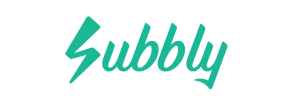Subbly to Magento Migration - Step-by-Step Guide & Expert Services
Subbly to Magento migration doesn't have to be complex. Ready to move Subbly store to Magento? Cart2Cart offers a secure, fast solution to switch from Subbly to Magento, ensuring full data transfer, SEO preservation, and zero downtime. Whether you need a step-by-step guide for a DIY approach or professional help to handle your entire migration effortlessly, we’ve got you covered. Experience a smooth Subbly to Magento migration with Cart2Cart.
What data can be
migrated from Subbly to Magento (Adobe Commerce)
-
Products
-
Product Categories
-
Manufacturers
-
Customers
-
Orders
Estimate your Migration Cost
To estimate your Subbly to Magento migration price, click the button below. The migration price varies in accordance with the number of data types and the additional migration options selected.
How to Migrate from Subbly to Magento In 3 Steps?
Connect your Source & Target carts
Choose Subbly and Magento from the drop-down lists & provide the stores’ URLs in the corresponding fields.
Select the data to migrate & extra options
Choose the data you want to migrate to Magento and extra options to customise your Subbly to Magento migration.
Launch your Demo/Full migration
Run a free Demo to see how the Cart2Cart service works, and when happy - launch Full migration.
Migrate Subbly to Magento: The Ultimate 2025 Guide
Seamlessly Transition from Subbly to Magento: Your Expert Migration Guide
Embarking on an e-commerce platform migration is a significant strategic move, especially when transitioning from a specialized platform like Subbly to a powerhouse like Magento. While Subbly excels in subscription management, Magento offers unparalleled scalability, robust features, and extensive customization options, making it an ideal choice for growing businesses seeking greater control and functionality. This guide will walk you through the entire process of replatforming your store from Subbly to Magento, ensuring a smooth and successful data transfer.
As Subbly does not offer direct API integration for automated migrations with most third-party tools, this guide will detail a comprehensive approach involving CSV file exports from Subbly, followed by a streamlined import into your new Magento store. This method ensures all your valuable data, from products and customer information to order history, is accurately transitioned.
Prerequisites for a Successful Migration
Before you initiate the data transfer, careful preparation of both your existing Subbly store and your new Magento environment is crucial for a smooth transition. Consider this the foundation for maintaining data integrity and minimizing downtime.
For Your Subbly Source Store:
- Data Export: Since direct integration is not typically available, you will need to export all essential data from your Subbly store into CSV (Comma Separated Values) files. This includes:
- Product data (SKUs, variants, descriptions, images, pricing)
- Customer records (names, contact details, addresses)
- Order history (order IDs, status, associated customer and product data, invoices)
- Subscription data (if applicable, though Magento handles subscriptions via extensions)
- Any other relevant information like taxes or coupons.
Ensure your CSV files are well-formatted and clean to avoid import errors later. For more details on preparing your source store, read our FAQ on preparing your source store.
- Backup: Always perform a complete backup of your Subbly store data before initiating any migration process. This safeguards your information in case of unforeseen issues.
For Your Magento Target Store:
- Fresh Magento Installation: You will need a clean, stable installation of Magento (preferably the latest version) on your chosen hosting environment. Do not use an existing store with data you wish to keep, as some migration options might clear existing data.
- Hosting and Server Access: Ensure your Magento hosting environment meets the platform's requirements for performance and security. You'll need FTP/SFTP access to your Magento server to upload connection bridge files.
- Admin Access Credentials: Have your Magento admin panel URL, username, and password readily available. For more information on accessing credentials, refer to The Short & Essential Guide to Access Credentials for Cart2Cart.
- Password Migration Module: Magento requires a specific module for customer password migration. Plan to install this module to ensure your customers can log in to their new accounts without needing to reset passwords. This is a critical plugin requirement for Magento migrations.
- Reviews Table Check: Be aware that Magento has specific dependencies regarding its reviews table. It's recommended to check this requirement to ensure accurate transfer of product reviews.
- Preparedness: Understand how to manage extensions, themes, and basic configurations within Magento. Find out more about how to prepare your target store for migration.
Performing the Migration: A Step-by-Step Guide
Migrating your store involves a structured process, typically guided by an automated migration wizard. Here’s how to perform the transition from Subbly (via CSV) to Magento:
Step 1: Initiate the Migration Process
Begin by accessing the migration tool's wizard. This is where you'll start configuring your source and target platforms.

Step 2: Configure Your Source Store (Subbly via CSV)
Since Subbly is not directly supported by most migration tools, you will use the CSV file import method. Select 'CSV File to Cart' as your source platform.

Upload the exported CSV files containing your product data (including SKUs and variants), customer records, and order history. The tool will process these files to understand your existing store's data structure. For a deeper dive into CSV migrations, visit our CSV.File Data Migration service page.
Step 3: Set Up Your Target Store (Magento)
Next, select 'Magento' as your target e-commerce platform.

Enter your Magento store's URL. To establish a secure connection for data transfer, you will need to download a 'Connection Bridge' file. Unpack this file and upload the resulting 'bridge2cart' folder to the root directory of your Magento installation via FTP/SFTP. This bridge is essential for the migration tool to access your Magento database and perform the data transfer. Learn more about what a root folder is and where to find it.
Step 4: Select Data Entities for Transfer
In this step, you will specify exactly what data you want to move from Subbly (via your CSV files) to Magento. The migration tool typically allows you to select various entities, including:
- Products: This includes product categories, manufacturers, SKUs, and product variants.
- Customers: Transfer all customer data, preserving customer IDs if desired.
- Orders: Migrate historical orders, preserving order IDs, and associated invoices.
- Reviews: Transfer product reviews (ensure Magento's reviews table dependencies are met).
- Taxes, Coupons, CMS Pages: Crucial for maintaining site functionality and promotions.
You can choose to migrate all entities or select specific ones based on your needs.

Step 5: Configure Additional Migration Options
This stage allows you to customize your data transfer with various advanced options:

- Clear Target Store Data: Opt to clear any existing data in your Magento store before migration (Clear current data on Target store before migration option).
- Preserve IDs: Maintain original Category IDs, Product IDs, Customer IDs, and Order IDs from your source store. This is crucial for historical data accuracy (How Preserve IDs options can be used?).
- Password Migration: Select this to migrate customer passwords. Remember, this requires the Magento password migration module to be installed on your target store.
- SEO URLs and 301 Redirects: Crucial for preserving SEO rankings and link equity. This option automatically creates 301 redirects for your old URLs to point to the new ones in Magento.
- Migrate Images: Ensure product images embedded in descriptions are transferred.
- Create Variants from Attributes: If your products have attributes that define variants (e.g., size, color), this option will help create proper product variants in Magento.
For unique requirements, consider our Migration Customization Service.
Step 6: Map Data Fields

Data mapping is vital for ensuring consistency. Here, you will match customer groups and order statuses from your Subbly data to their corresponding fields in Magento. For instance, map 'Pending' in Subbly to 'Pending Payment' in Magento. This step ensures data integrity and proper organization within your new platform.
Step 7: Perform a Demo Migration
Before committing to the full migration, run a free demo migration. This transfers a limited number of entities (e.g., 10 products, 10 customers, 10 orders) to your Magento store. The demo allows you to:
- Verify the accuracy of data transfer.
- Check for any errors or issues.
- Test the functionality of migrated items.
This crucial step helps you identify and resolve potential problems before the full data transfer. Explore our Migration Preview Service.
Step 8: Launch Full Migration

Once satisfied with the demo results, proceed with the full migration. This will transfer all selected data from your Subbly CSV files to your Magento store. Consider adding Migration Insurance Service, which allows for multiple re-migrations, offering peace of mind. For payment options, see our FAQ on payment, and explore our Basic Data Migration Service for assistance.
Post-Migration Steps
The migration doesn't end when the data transfer is complete. Several critical post-migration tasks are necessary to ensure your new Magento store is fully functional and optimized.
- Data Verification: Thoroughly review all migrated data. Check product listings (descriptions, images, SKUs, pricing, variants), customer accounts, and order history. Ensure all data points, including reviews, are accurate and complete.
- Install Essential Extensions: Install any necessary Magento extensions, particularly the module for password migration if you opted for it. This is a critical plugin requirement. Configure other essential plugins for shipping, payment gateways, marketing, and SEO.
- Theme and Design Configuration: Customize your Magento theme to match your brand identity. Optimize the user experience and visual appeal.
- Configure Store Settings: Set up shipping methods, payment gateways, tax rules (Magento supports multi-tax), currency, and other general store configurations.
- Reindex Magento Data: As noted in Magento's limitations, reindexing is highly recommended after a migration. This optimizes your Magento database for search and performance. Navigate to System > Tools > Cache Management, select all cache types, and refresh. Then, go to System > Tools > Index Management and reindex all data.
- SEO Optimization: Verify that all 301 redirects are working correctly to maintain SEO rankings and link equity. Update your sitemap and submit it to search engines. Implement an SEO strategy for your new Magento store to drive traffic.
- Test Functionality: Conduct comprehensive testing of your entire store. This includes product purchases, account creation, contact forms, search functionality, and mobile responsiveness.
- Go Live: Once all checks are complete, update your DNS records to point to your new Magento store. Monitor your site closely for any issues immediately after going live. If any new data arrived on your old store during the migration, consider using Recent Data Migration Service or Cart2Cart Remigration Service.
By following these steps, you can confidently transition your e-commerce operations from Subbly to the powerful and scalable Magento platform, setting the stage for future growth and enhanced customer experiences.
Ways to perform migration from Subbly to Magento
Automated migration
Just set up the migration and choose the entities to move – the service will do the rest.
Try It Free
Data Migration Service Package
Delegate the job to the highly-skilled migration experts and get the job done.
Choose Package

Benefits for Store Owners

Benefits for Ecommerce Agencies
Choose all the extra migration options and get 40% off their total Price

The design and store functionality transfer is impossible due to Subbly to Magento limitations. However, you can recreate it with the help of a 3rd-party developer.
Your data is safely locked with Cart2Cart
We built in many security measures so you can safely migrate from Subbly to Magento. Check out our Security Policy
Server Security
All migrations are performed on a secure dedicated Hetzner server with restricted physical access.Application Security
HTTPS protocol and 128-bit SSL encryption are used to protect the data being exchanged.Network Security
The most up-to-date network architecture schema, firewall and access restrictions protect our system from electronic attacks.Data Access Control
Employee access to customer migration data is restricted, logged and audited.Frequently Asked Questions
What data entities can be migrated from Subbly to Magento?
How long does a Subbly to Magento migration typically take?
What factors influence the cost of migrating from Subbly to Magento?
Should I use an automated tool or hire an expert for Subbly to Magento migration?
Is my data secure during the Subbly to Magento migration process?
How can I verify data accuracy after migrating from Subbly to Magento?
Will my Subbly store go offline during migration to Magento?
How can I prevent SEO loss when migrating from Subbly to Magento?
Can customer passwords be migrated from Subbly to Magento?
Will my store's design and theme transfer from Subbly to Magento automatically?
Why 150.000+ customers all over the globe have chosen Cart2Cart?
100% non-techie friendly
Cart2Cart is recommended by Shopify, WooCommerce, Wix, OpenCart, PrestaShop and other top ecommerce platforms.
Keep selling while migrating
The process of data transfer has no effect on the migrated store. At all.
24/7 live support
Get every bit of help right when you need it. Our live chat experts will eagerly guide you through the entire migration process.
Lightning fast migration
Just a few hours - and all your store data is moved to its new home.
Open to the customers’ needs
We’re ready to help import data from database dump, csv. file, a rare shopping cart etc.
Recommended by industry leaders
Cart2Cart is recommended by Shopify, WooCommerce, Wix, OpenCart, PrestaShop and other top ecommerce platforms.