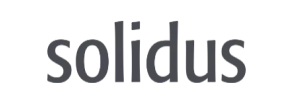Solidus to Volusion Migration - Step-by-Step Guide & Expert Services
Solidus to Volusion migration is effortless with Cart2Cart. We help you move your Solidus store to Volusion, ensuring a seamless transfer of all your crucial store data. Switch from Solidus to Volusion with zero downtime, preserving your SEO rankings and customer relationships. Our service guarantees a fast, secure, and accurate data transfer. Whether you need a detailed step-by-step guide for DIY or prefer expert help, we simplify your Solidus to Volusion migration.
What data can be
migrated from Solidus to Volusion
-
Products
-
Product Categories
-
Manufacturers
-
Customers
Estimate your Migration Cost
The price of your migration depends on the volume of data to migrate and the additional migration options you pick. To check the price for Solidus to Volusion conversion, click “Get estimates” and follow the suggested steps.
How to Migrate from Solidus to Volusion In 3 Steps?
Connect your Source & Target carts
Choose Solidus and Volusion from the drop-down lists & provide the stores’ URLs in the corresponding fields.
Select the data to migrate & extra options
Choose the data you want to migrate to Volusion and extra options to customise your Solidus to Volusion migration.
Launch your Demo/Full migration
Run a free Demo to see how the Cart2Cart service works, and when happy - launch Full migration.
Seamlessly Migrate from Solidus to Volusion: A Definitive How-To Guide
A Comprehensive Guide to Transitioning from Solidus to Volusion
Replatforming your e-commerce store is a pivotal decision that can significantly impact your business's future growth and operational efficiency. If you're currently running on Solidus and considering a move to Volusion, you're looking to leverage a platform known for its robust features and user-friendly interface. This guide will walk you through the entire process of migrating your store data, ensuring a smooth and successful transition that preserves your valuable customer data, product SKUs, and SEO rankings.
Solidus, while powerful, often requires a more technical approach for data extraction, making a direct API connection challenging for automated tools. For this reason, your migration from Solidus to Volusion will primarily involve exporting your Solidus store data into structured CSV files, which will then serve as the source for your data transfer. Volusion, on the other hand, utilizes a secure bridge connection to facilitate the import of your data.
This step-by-step article is designed to be clear, actionable, and authoritative, helping you navigate the complexities of data migration with confidence. Let's begin your journey to a new and improved online store experience.
Prerequisites for Migration
Before initiating any data transfer, it's crucial to prepare both your Solidus (source) and Volusion (target) stores. Proper preparation minimizes potential issues and ensures a more efficient migration process.
- For Your Solidus (Source) Store:
- Access & Data Export Capabilities: Ensure you have full administrative access to your Solidus store to export all necessary data entities, such as products, categories, customers, orders, and reviews, into CSV files.
- Data Audit and Cleanup: Take this opportunity to clean up your existing data. Remove any outdated, duplicate, or irrelevant information to ensure only clean data is transferred to your new Volusion store. This enhances data integrity and the overall user experience on your new platform.
- Full Store Backup: Always create a complete backup of your Solidus store's database and files before starting any migration. This is a critical safety measure.
- For more detailed guidance, refer to our FAQ on How to prepare Source store for migration?
- For Your Volusion (Target) Store:
- New Store Setup: Have your Volusion store set up and ready. It doesn't need to be fully populated with products, as the migration will handle that.
- FTP Access: Ensure you have FTP/SFTP access to your Volusion store's root folder. This is essential for uploading the Cart2Cart bridge connector file, which establishes a secure connection for data transfer. You may also need to install the Cart2Cart Volusion Migration module, which is required for Volusion migrations. If you're unsure about the root folder, check out What is a root folder and where can I find it?
- Clear Target Data (Optional but Recommended): If your Volusion store already contains some dummy data or test products, you might consider using the "Clear Target" option during migration to ensure a fresh start and avoid conflicts. Learn more about this option here: Clear current data on Target store before migration option.
- For a comprehensive checklist, see our FAQ on How to prepare Target store for migration?
- General Requirements:
- Stable Internet Connection: A reliable internet connection is crucial for a smooth data transfer.
- Access Credentials: Have all necessary admin logins and FTP credentials handy for both stores. For more information, read The Short & Essential Guide to Access Credentials for Cart2Cart.
Performing the Migration: A Step-by-Step Guide
With your preparations complete, you're ready to initiate the data transfer. Follow these steps carefully to move your e-commerce data from Solidus to Volusion.
Step 1: Export Your Solidus Store Data to CSV Files
Since Solidus does not have a direct integration, the first critical step is to manually export your store's data into CSV (Comma Separated Values) files. This process is typically done through your Solidus admin panel.
- Navigate through your Solidus administration area to export data for key entities such as:
- Products: Including product SKUs, names, descriptions, pricing, inventory levels, images, and any associated variants or attributes.
- Categories: Hierarchical structure and descriptions.
- Customers: Customer data, including names, email addresses, billing and shipping information.
- Orders: Order history, line items, customer association, and order statuses.
- Product Reviews: If your Solidus store hosts customer reviews.
- CMS Pages: Essential content pages that need to be replatformed.
- Ensure your exported CSV files are well-structured and include all relevant fields. This attention to detail will significantly simplify the next steps of your migration. If you need assistance with this, consider our CSV.File Data Migration service.
Step 2: Initiate Migration and Set Up Solidus (CSV) as Source
Begin your migration by accessing the Cart2Cart wizard. Here, you'll specify the source of your data.
- Navigate to the Cart2Cart migration wizard.
- From the list of supported platforms, select "CSV File to Cart" as your Source Cart.
- You will then be prompted to upload the CSV files you exported from your Solidus store. Upload all relevant data files (products, categories, customers, orders, etc.) to the migration wizard.
Step 3: Configure Your Volusion Target Store
Next, you'll connect your new Volusion store, which will be the destination for your transferred data.
- From the dropdown menu, select "Volusion" as your Target Cart.
- Enter the full URL of your Volusion store in the designated field.
- Bridge Connection: Since Volusion uses a "Bridge only" connection method, you will be instructed to download the Cart2Cart Volusion Migration module. This module, a small connector file, needs to be uploaded via FTP/SFTP to the root directory of your Volusion store. This bridge allows the migration service to securely access your Volusion database for data import. Follow the on-screen instructions for bridge installation, which typically involves downloading the bridge, unzipping it, and uploading its contents to your Volusion root folder.
Step 4: Select Data Entities for Transfer
This crucial step allows you to specify exactly which types of data you want to move from your Solidus CSV files to your Volusion store.
- The wizard will present a list of available data entities, including: Products, Product Categories, Product Manufacturers, Product Reviews, Customers, Orders, Invoices, Taxes, Stores, Coupons, and CMS Pages.
- You can choose to migrate "All entities" with a single click or selectively pick specific data types based on your replatforming strategy. For instance, you might choose to only transfer products and customers if you plan to manually recreate other content.
Step 5: Refine Migration with Additional Options and Data Mapping
To ensure data integrity and optimize your new Volusion store, configure these advanced settings.
Additional Migration Options
Customize your migration with various options that enhance data transfer and post-migration functionality. Highly recommended options include:
- Preserve Product IDs, Orders IDs, and Customers IDs: This helps maintain consistency with external systems, existing customer records, and avoids confusion. Learn more about How Preserve IDs options can be used?
- Create 301 SEO URLs: Absolutely vital for maintaining your SEO rankings and link equity. This option creates redirects from your old Solidus product and category URLs to their new Volusion counterparts, preventing broken links and preserving your search engine visibility.
- Migrate Images in Product Descriptions: Ensures all visual content embedded in your product descriptions is transferred correctly.
- Migrate Invoices: Transfers your billing documentation, which is crucial for record-keeping.
- Password Migration: Allows your existing customers to log in to their new Volusion accounts with their old passwords, improving user experience.
- Other useful options include "Clear Target" (as mentioned in prerequisites) and "Skip Custom Attributes" if you wish to streamline product data.
Data Mapping
This step ensures that your Solidus data fields correctly align with Volusion's structure.
- The wizard will prompt you to map customer groups and order statuses from your Solidus CSV files to their corresponding equivalents in Volusion. For example, you'll map "Pending" or "Processing" order statuses and various customer roles (e.g., "Guest" to "Customer").
- Careful data mapping ensures consistency and integrity of your historical data.
Step 6: Run a Demo and Launch Full Migration
Before committing to the full migration, always perform a demo.
- Free Demo Migration: Run a free demo migration to transfer a limited number of entities (e.g., 10-20 products, customers, orders). This allows you to inspect the results in your Volusion store and verify data formatting and integrity without any commitment.
- Full Migration: Once you are satisfied with the demo results, proceed with the full data transfer. This will move all selected data entities from your Solidus CSV files to your Volusion store. The time required will depend on the volume of data.
- Consider purchasing Migration Insurance Service, which offers additional remigrations if you need to transfer new data or re-run the process. Learn more about How Migration Insurance works?
Post-Migration Steps
Your data has been transferred, but the replatforming journey isn't quite over. These post-migration tasks are crucial for ensuring your new Volusion store is fully operational and optimized.
- Thorough Data Verification: Rigorously check all migrated data in your Volusion store. Verify products (SKUs, variants, images, descriptions), product categories, customer data, order history, and reviews for accuracy and completeness. Ensure all metadata has transferred correctly.
- Test All Store Functionality: Conduct extensive testing of your new Volusion store. Place test orders, check payment gateways, test search functionality, filters, customer registration, and contact forms. Ensure a seamless user experience.
- Configure SEO and Redirects: Even with 301 redirects implemented during migration, it's vital to:
- Verify 301 Redirects: Use a crawler tool to check that all old Solidus URLs correctly redirect to their new Volusion counterparts, preserving link equity and preventing 404 errors.
- Update SEO Elements: Review meta titles, descriptions, and alt tags for images on your new Volusion platform to ensure they are optimized for search engines.
- Google Search Console: Update your site's address in Google Search Console and submit a new sitemap.
- Install Essential Apps and Plugins: Explore the Volusion App Store for any third-party integrations or plugins that were critical to your Solidus store's functionality (e.g., marketing tools, analytics, shipping apps). Install and configure them in Volusion.
- Update DNS Records: Once you are fully confident in your new Volusion store, update your domain's DNS records to point to your new Volusion store. Plan this step carefully to minimize downtime for your customers.
- Notify Customers: Inform your customers about the move to the new platform, highlighting any new features or improvements they can expect.
- Ongoing Monitoring: Continuously monitor your store's performance, traffic, and sales in the weeks following the migration. Be proactive in addressing any issues that may arise. For managing any new orders or customer data generated between your full migration and DNS update, consider our Recent Data Migration Service.
Migrating from Solidus to Volusion is a significant undertaking, but with careful planning and execution, it can lead to enhanced performance and a better e-commerce experience. If you encounter any challenges or require expert assistance, our team is ready to help. Feel free to Contact Us for support.
Ways to perform migration from Solidus to Volusion
Automated migration
Just set up the migration and choose the entities to move – the service will do the rest.
Try It Free
Data Migration Service Package
Delegate the job to the highly-skilled migration experts and get the job done.
Choose Package

Benefits for Store Owners

Benefits for Ecommerce Agencies
Choose all the extra migration options and get 40% off their total Price

The design and store functionality transfer is impossible due to Solidus to Volusion limitations. However, you can recreate it with the help of a 3rd-party developer.
Your data is safely locked with Cart2Cart
We built in many security measures so you can safely migrate from Solidus to Volusion. Check out our Security Policy
Server Security
All migrations are performed on a secure dedicated Hetzner server with restricted physical access.Application Security
HTTPS protocol and 128-bit SSL encryption are used to protect the data being exchanged.Network Security
The most up-to-date network architecture schema, firewall and access restrictions protect our system from electronic attacks.Data Access Control
Employee access to customer migration data is restricted, logged and audited.Frequently Asked Questions
How can I prevent SEO ranking loss when migrating from Solidus to Volusion?
What factors influence the cost of migrating from Solidus to Volusion?
Should I use an automated tool or hire an expert for Solidus to Volusion migration?
Will my Solidus store experience downtime during migration to Volusion?
What data entities can be migrated from Solidus to Volusion?
Is it possible to transfer my Solidus store's design to Volusion?
Can customer passwords be migrated from Solidus to Volusion?
How long does a Solidus to Volusion store migration typically take?
Is my Solidus store data secure during the transfer to Volusion?
How can I verify data accuracy after migrating from Solidus to Volusion?
Why 150.000+ customers all over the globe have chosen Cart2Cart?
100% non-techie friendly
Cart2Cart is recommended by Shopify, WooCommerce, Wix, OpenCart, PrestaShop and other top ecommerce platforms.
Keep selling while migrating
The process of data transfer has no effect on the migrated store. At all.
24/7 live support
Get every bit of help right when you need it. Our live chat experts will eagerly guide you through the entire migration process.
Lightning fast migration
Just a few hours - and all your store data is moved to its new home.
Open to the customers’ needs
We’re ready to help import data from database dump, csv. file, a rare shopping cart etc.
Recommended by industry leaders
Cart2Cart is recommended by Shopify, WooCommerce, Wix, OpenCart, PrestaShop and other top ecommerce platforms.