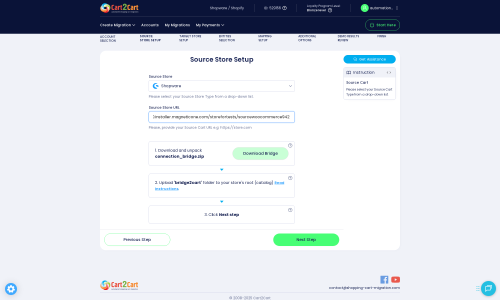Shopware to Square Migration - Step-by-Step Guide & Expert Services
Shopware to Square migration is now effortless and secure. Ready to move Shopware store to Square? Cart2Cart provides the ultimate solution to switch from Shopware to Square, guaranteeing a smooth transition. Preserve your crucial SEO, ensure zero downtime, and benefit from lightning speed and robust security as we expertly transfer data. Whether you need a comprehensive step-by-step guide for a DIY approach or prefer our expert team to handle everything, we simplify your Shopware to Square migration, allowing you to focus on your business growth.
What data can be
migrated from Shopware to Square
-
Products
-
Product Categories
-
Customers
Estimate your Migration Cost
To calculate your Shopware to Square migration price, click the button below. The migration price depends on the number of data types and the additional migration options selected.
How to Migrate from Shopware to Square In 3 Steps?
Connect your Source & Target carts
Choose Shopware and Square from the drop-down lists & provide the stores’ URLs in the corresponding fields.
Select the data to migrate & extra options
Choose the data you want to migrate to Square and extra options to customise your Shopware to Square migration.
Launch your Demo/Full migration
Run a free Demo to see how the Cart2Cart service works, and when happy - launch Full migration.
Migrate Shopware to Square: Your Complete Guide to a Smooth E-commerce Transition
Migrate Shopware to Square: Your Complete Guide to a Smooth E-commerce Transition
Embarking on an e-commerce platform migration is a significant undertaking, and choosing the right destination can redefine your online business. If you're currently running a store on Shopware and considering a move to Square, you're looking at transitioning to a platform known for its integrated payment solutions, ease of use, and robust POS capabilities. This guide will walk you through a detailed, step-by-step process to ensure a successful data transfer, preserving your valuable product information, customer data, and order history.
While Shopware offers powerful features, Square provides a streamlined ecosystem, especially beneficial for businesses seeking unified online and offline sales management. This comprehensive guide will help you navigate the replatforming journey, focusing on data integrity, minimizing downtime, and optimizing your new Square store for success.
Prerequisites for Migration
A smooth transition from Shopware to Square begins with thorough preparation. Addressing these prerequisites will prevent potential hurdles and ensure your data is ready for transfer.
Preparing Your Shopware (Source) Store
- Full Backup: Before initiating any migration, create a complete backup of your Shopware store’s database and files. This is your safety net in case of unforeseen issues.
- Data Audit & Cleanup: Take this opportunity to review your existing Shopware data. Archive or delete outdated products, customer accounts, or irrelevant orders. Cleaner data means a more efficient migration.
- Access Credentials: Ensure you have full administrative access to your Shopware backend, including FTP/SFTP or cPanel access. This is crucial for uploading the Connection Bridge file required by the migration tool. Refer to our guide on access credentials for more details. You may also need to know what a root folder is and where to find it.
- Install Migration Module: As per Shopware's requirements, you'll need to install the Cart2Cart Shopware Migration module to facilitate the data extraction process.
Preparing Your Square (Target) Store
- Set Up Square Account: Create your Square Online Store account. Familiarize yourself with its dashboard and basic settings.
- Understand Square's CSV Import: Since Square is not directly supported by our migration tool for automated connection in the same way Shopware is for export, you will primarily use Square's native CSV import functionality for your data. Review Square's official documentation for their product, customer, and order CSV import templates and requirements.
- Basic Configuration: Set up essential store configurations like shipping zones, tax rates, and initial payment methods within Square before importing your data. This provides a structured environment for your incoming data. Read our guide on how to prepare your target store for more information.
Performing the Migration: A Step-by-Step Guide
This section outlines the process of extracting your data from Shopware and preparing it for import into Square. While the Shopware data extraction will be automated, the import into Square will involve manual CSV handling.
Step 1: Get Started with Your Migration
Begin by accessing your migration service. You'll typically start by indicating your desire to move data between platforms.
Select Shopware as your current (source) e-commerce platform. For your target platform, Square, the migration process will involve an intermediary step: exporting processed data into a Square-compatible CSV format, which you will then manually import.
Step 2: Connect Your Shopware Source Store
Connecting your Shopware store is the first major step in extracting your data.
- Select Shopware: From the list of supported platforms, choose Shopware as your Source Cart.
- Enter Shopware URL: Provide the full URL of your Shopware store.
- Download and Upload Connection Bridge: The migration tool uses a Connection Bridge for secure data transfer. Download the bridge file, unzip it, and upload the entire
bridge2cartfolder to the root directory of your Shopware store via FTP/SFTP. This is a "Bridge only" connection method for Shopware, ensuring a secure link between the migration service and your store. - Install Plugin: Ensure the Cart2Cart Shopware Migration module is installed on your Shopware store as required for the connection.
Once uploaded, the migration tool will verify the connection, allowing it to access your Shopware data.
Step 3: Process Data for Square Target Store
Since Square is not typically set up as a direct API target for automated migrations through this tool, this step focuses on processing your Shopware data and preparing it for manual import into Square.
- The migration tool will now access your Shopware data (products, customers, orders, etc.) via the Connection Bridge.
- It will process and convert this data into a standardized format.
- Crucially, the next steps will guide you in mapping this data to be exported into CSV files that align with Square's specific import templates for products, customers, and orders.
This method ensures that even without a direct API integration, your Shopware data can be successfully moved to Square.
Step 4: Select Data Entities to Migrate
Now, you'll choose exactly which types of data you want to transfer from Shopware. This allows for precise control over the scope of your migration.
Common entities include:
- Products (including SKUs, variants, images, descriptions)
- Product Categories
- Customers (including customer groups)
- Orders (including order statuses)
- Product Reviews
- Manufacturers
- CMS Pages (for content like 'About Us' or 'Contact')
You can select all entities or pick and choose based on your specific needs. Understanding your entity selection options is key.
Step 5: Configure Additional Migration Options
This step offers various optional features to tailor your data transfer and enhance your new Square store's setup.
Consider these important options:
- Migrate Images in Product Descriptions: Essential for maintaining rich product content.
- Preserve Customer IDs/Order IDs: Shopware versions 6+ have some limitations regarding ID preservation. While the tool can attempt to preserve IDs, Square's CSV import might generate new internal IDs upon import. It's vital to understand how ID preservation works.
- Create 301 Redirects: Crucial for SEO, this option helps maintain your search engine rankings and link equity by redirecting old Shopware URLs to their new Square counterparts.
- Clear Target Store Data: While less relevant for a manual CSV import into Square (as you control what you import), this option ensures a clean slate if you were to use a direct integration that might pre-populate your target. Learn more about clearing target data.
Step 6: Map Data Fields
Data mapping ensures that information from your Shopware store correctly corresponds to the fields in your Square CSV templates. This is critical for data integrity.
You will map elements such as:
- Customer Groups: Match Shopware customer groups (e.g., 'Wholesale', 'Retail') to corresponding customer segments or tags in Square.
- Order Statuses: Align Shopware order statuses (e.g., 'Processing', 'Complete', 'Pending Payment') to Square's order status definitions.
- Product Attributes: Ensure that custom product attributes, if any, are mapped to appropriate fields or variants in your Square product CSV.
Careful mapping prevents data loss and ensures consistency.
Step 7: Run a Demo Migration & Export Data
A demo migration is a critical step to test the waters before committing to the full transfer. It processes a limited number of entities (e.g., 10 products, 10 customers, 10 orders) from Shopware to show you how the data will be structured in the export.
During this stage, instead of directly transferring to a connected target, the migration tool will generate sample CSV files based on your selections and mapping. Review these files thoroughly to confirm that the data is structured correctly and all chosen entities are present and accurate.
Once satisfied with the demo's output, you can proceed with the full data processing. The migration tool will then generate comprehensive CSV files containing all your selected Shopware data, formatted for Square's import requirements.
Step 8: Import Data into Square
With your Shopware data now in Square-compatible CSV files, the final step is to import them into your Square Online Store.
- Access Square Dashboard: Log in to your Square Online Store administrative panel.
- Use Import Tools: Navigate to Square's import features for products, customers, and potentially orders (check Square's current capabilities for historical order import).
- Upload CSVs: Upload the generated CSV files one by one. Follow Square's on-screen prompts for field mapping during the import process, ensuring you match the columns from your generated CSVs to Square's fields.
- Monitor Import: Square will process your CSVs. Monitor the import status and address any errors or warnings reported by Square. It's common to make minor adjustments to CSV headers or data formats during this stage.
Post-Migration Steps
The data transfer is only one part of the migration. These post-migration tasks are essential for launching your new Square store successfully and maintaining a strong online presence.
- Thorough Data Verification: After importing, meticulously check your Square store. Verify product details, SKUs, variants, prices, images, customer accounts, and order histories. Ensure all data entities are present and accurate.
- Configure Square Store Settings: Set up your payment gateways, shipping zones, tax rules, and other critical operational settings within Square. This is also the time to explore the Square App Marketplace for any additional functionalities you might need.
- Customize Your Storefront: Apply your branding, customize your theme, and arrange your layout to provide an optimal user experience.
- Implement 301 Redirects: This is paramount for SEO. Create 301 redirects from your old Shopware URLs to their new Square counterparts. This preserves your search engine rankings and prevents broken links, maintaining valuable link equity.
- Update DNS Records: Once you're confident your Square store is ready, update your domain's DNS records to point to your new Square online store.
- Extensive Testing: Before going live, perform comprehensive testing. Place test orders, verify the checkout process, test customer login/registration, ensure search and filtering work correctly, and check all links and forms.
- SEO Audit & Monitoring: After launch, conduct an SEO audit. Monitor your search engine rankings, check for crawl errors, and ensure your site is performing as expected.
- Notify Customers: Inform your loyal customers about your new store and any exciting new features.
- Consider Migration Insurance: For added peace of mind, services like Migration Insurance Service or Remigration Service can protect you against unexpected issues or allow for additional data transfers if needed. You can learn how Migration Insurance works.
- Decommission Shopware: Once your Square store is fully operational and verified, you can safely decommission your old Shopware store.
Migrating from Shopware to Square can revitalize your e-commerce operations. By following these steps carefully, you can ensure a smooth transition, allowing you to leverage Square's powerful features to grow your business.
Ways to perform migration from Shopware to Square
Automated migration
Just set up the migration and choose the entities to move – the service will do the rest.
Try It Free
Data Migration Service Package
Delegate the job to the highly-skilled migration experts and get the job done.
Choose Package

Benefits for Store Owners

Benefits for Ecommerce Agencies
Choose all the extra migration options and get 40% off their total Price

The design and store functionality transfer is impossible due to Shopware to Square limitations. However, you can recreate it with the help of a 3rd-party developer.
Your data is safely locked with Cart2Cart
We built in many security measures so you can safely migrate from Shopware to Square. Check out our Security Policy
Server Security
All migrations are performed on a secure dedicated Hetzner server with restricted physical access.Application Security
HTTPS protocol and 128-bit SSL encryption are used to protect the data being exchanged.Network Security
The most up-to-date network architecture schema, firewall and access restrictions protect our system from electronic attacks.Data Access Control
Employee access to customer migration data is restricted, logged and audited.Frequently Asked Questions
What data entities can be migrated from Shopware to Square?
Will my Shopware store experience downtime during migration to Square?
Will my Shopware store's design or theme transfer to Square?
How long does a Shopware to Square migration typically take?
How to prevent SEO ranking loss when migrating from Shopware to Square?
Can customer passwords be migrated from Shopware to Square?
How is data accuracy ensured after migrating from Shopware to Square?
What factors influence the cost of migrating from Shopware to Square?
Is my Shopware store data secure during migration to Square?
Should I use an automated tool or hire an expert for Shopware to Square migration?
Why 150.000+ customers all over the globe have chosen Cart2Cart?
100% non-techie friendly
Cart2Cart is recommended by Shopify, WooCommerce, Wix, OpenCart, PrestaShop and other top ecommerce platforms.
Keep selling while migrating
The process of data transfer has no effect on the migrated store. At all.
24/7 live support
Get every bit of help right when you need it. Our live chat experts will eagerly guide you through the entire migration process.
Lightning fast migration
Just a few hours - and all your store data is moved to its new home.
Open to the customers’ needs
We’re ready to help import data from database dump, csv. file, a rare shopping cart etc.
Recommended by industry leaders
Cart2Cart is recommended by Shopify, WooCommerce, Wix, OpenCart, PrestaShop and other top ecommerce platforms.