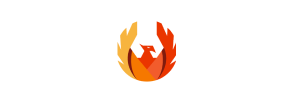PhoenixCart to PrestaShop Migration - Step-by-Step Guide & Expert Services
PhoenixCart to PrestaShop migration offers a seamless path to upgrade your online store. Confidently move your PhoenixCart store to PrestaShop, preserving SEO and ensuring zero downtime. Our secure, lightning-fast service helps you switch from PhoenixCart to PrestaShop with ease. Whether you need a detailed guide to transfer data yourself or desire expert assistance for a fully managed PhoenixCart to PrestaShop migration, we provide a reliable solution.
What data can be
migrated from PhoenixCart to PrestaShop
-
Products
-
Product Categories
-
Manufacturers
-
Customers
-
Orders
Estimate your Migration Cost
Thanks to Cart2Cart`s flexible pricing policy, the migration price depends on the volume of transferred entities and the additional migration options you select. Just choose your Source and Target platforms and get the approximate price of your PhoenixCart to PrestaShop store migration right after completing the free Demo.
How to Migrate from PhoenixCart to PrestaShop In 3 Steps?
Connect your Source & Target carts
Choose PhoenixCart and PrestaShop from the drop-down lists & provide the stores’ URLs in the corresponding fields.
Select the data to migrate & extra options
Choose the data you want to migrate to PrestaShop and extra options to customise your PhoenixCart to PrestaShop migration.
Launch your Demo/Full migration
Run a free Demo to see how the Cart2Cart service works, and when happy - launch Full migration.
Migrate PhoenixCart to PrestaShop: A Comprehensive Step-by-Step Guide
A Comprehensive Guide to Transitioning from PhoenixCart to PrestaShop
Are you considering moving your e-commerce store from PhoenixCart to a more modern and robust platform like PrestaShop? This migration, or replatforming, can unlock significant opportunities for growth, enhanced features, and a superior user experience. PhoenixCart, while serving its purpose, often lacks the advanced functionalities, community support, and scalability that contemporary e-commerce businesses demand. PrestaShop, on the other hand, offers a powerful, open-source solution with extensive customization options, a vast module marketplace, and a vibrant community.
This detailed guide will walk you through the entire process of migrating your valuable e-commerce data – including products, customer records, orders, and more – from PhoenixCart to PrestaShop. Since PhoenixCart is not directly supported by automated migration tools in the same way some other platforms are, we'll outline a reliable method utilizing CSV file export for your source data. Our goal is to ensure a smooth transition, preserving your critical data integrity and minimizing downtime.
Prerequisites for Migration
Before embarking on your data transfer journey, ensure both your source (PhoenixCart) and target (PrestaShop) stores are adequately prepared. Proper preparation is key to a successful and seamless transition, safeguarding your valuable assets like SKUs, customer data, and order history.
For Your PhoenixCart (Source) Store:
- Full Data Backup: This is paramount. Create a complete backup of your PhoenixCart database and all files. This ensures you have a recovery point should any unforeseen issues arise during the data export process.
- Data Export to CSV Files: As PhoenixCart is not directly supported, you will need to manually export your store’s data into CSV (Comma Separated Values) files. Focus on exporting core entities such as Products, Product Categories, Customers, Orders, Manufacturers, Reviews, Invoices, Taxes, Stores, Coupons, CMS Pages, and Blog Posts. Ensure your CSV files are well-structured and include all necessary fields for a comprehensive migration. If you need assistance with this, consider a CSV.File Data Migration service.
- Data Review and Clean-up: Take this opportunity to audit your PhoenixCart data. Remove any outdated products, redundant customer accounts, or incorrect order statuses. Clean data leads to a cleaner, more efficient PrestaShop store. For more details on preparing your source store, refer to How to prepare Source store for migration?
For Your PrestaShop (Target) Store:
- Fresh PrestaShop Installation: Install a clean, new instance of PrestaShop on your chosen hosting. Ensure it meets PrestaShop's system requirements for optimal performance.
- Access Credentials: Have full administrator access to your PrestaShop backend (Admin URL, username, password) and FTP/SFTP access to its server. This is essential for installing the necessary connection bridge. For more information, check The Short & Essential Guide to Access Credentials for Cart2Cart.
- Install Cart2Cart Universal PrestaShop Migration Module: PrestaShop migrations typically require a specialized module. You will need to install the "Cart2Cart Universal PrestaShop Migration module" on your PrestaShop store. This module facilitates the connection and data transfer process.
- Review Target Store Readiness: Ensure your target store environment is ready to receive data. For guidance, see How to prepare Target store for migration?
Performing the Migration: A Step-by-Step Guide
With your stores prepared, let's proceed with the data transfer using an automated migration wizard, which will leverage your CSV exports for PhoenixCart and directly connect to PrestaShop.
Step 1: Initiate the Migration Process
Begin by navigating to the migration tool's website. You'll typically find an option to start a new migration.
Step 2: Configure Your Source Store (PhoenixCart via CSV)
This crucial step involves pointing the migration tool to your PhoenixCart data.
- From the dropdown list, select "CSV File to Cart" as your Source Cart. This option allows you to upload the CSV files you exported from PhoenixCart.
- Upload all your prepared PhoenixCart CSV files for Products, Customers, Orders, Categories, etc. The migration wizard will then parse this data.
Step 3: Set Up Your Target Store (PrestaShop)
Next, you’ll configure the connection to your new PrestaShop store.
- Select "PrestaShop" from the Target Cart dropdown list.
- Enter your PrestaShop Admin URL (e.g.,
http://yourstore.com/admin_folder). - Choose the connection method. The primary method is to "Upload Connection Bridge". This involves downloading a zip file, extracting the
bridge2cartfolder, and uploading it to the root directory of your PrestaShop installation via FTP/SFTP. This bridge acts as a secure data conduit between the migration tool and your PrestaShop store. You may also have the option to install the "Cart2Cart Universal PrestaShop Migration module" directly from the marketplace, which can automate this connection. For assistance locating your root folder, consult What is a root folder and where can I find it?
Step 4: Select Data Entities for Transfer
On this screen, you’ll specify exactly which data entities you want to migrate from your PhoenixCart CSVs to PrestaShop. You can choose to transfer all available data or pick specific elements.
Commonly selected entities include:
- Products (including SKUs, variants, attributes, images)
- Product Categories
- Customers (including customer data, addresses)
- Orders (including order statuses, history)
- Product Reviews
- Manufacturers
- CMS Pages
- Coupons
- Blogs and Blog Posts
- Taxes
- Invoices
Step 5: Configure Additional Migration Options
Enhance your data transfer with various additional options designed to improve data integrity and SEO.
These options may include:
- Clear current data on Target store before migration: Use with caution, as this will erase all existing data in your PrestaShop store. (Learn more)
- Preserve Product IDs, Order IDs, Customer IDs, Category IDs: Recommended to maintain internal consistency and historical records. (Learn more)
- Migrate Images in Product and Category Descriptions: Ensures rich content is transferred correctly.
- Create 301 Redirects: Critical for SEO rankings, redirecting old PhoenixCart URLs to your new PrestaShop URLs, preserving link equity.
- Migrate Customer Passwords: Allows customers to log into their new PrestaShop accounts with their existing credentials.
Step 6: Map Data Fields
In this step, you will align customer groups and order statuses from your PhoenixCart (via CSV) to their corresponding equivalents in PrestaShop. This ensures that roles like "Guest" or "Registered Customer" and order states like "Pending" or "Processing" are correctly translated across platforms, maintaining data consistency.
Step 7: Run a Free Demo & Full Migration
Before committing to the full migration, run a free demo. This allows you to transfer a limited number of entities (e.g., 10 products, 10 customers, 10 orders) to your PrestaShop store, giving you a preview of the migration quality and an opportunity to identify any potential issues.
After reviewing the demo results and making any necessary adjustments, you can proceed with the full migration. This is the final step where all your selected data will be transferred. Consider opting for a Migration Insurance Service, which offers additional remigrations and support, providing peace of mind during your transition.
Post-Migration Steps
Once your data has been successfully transferred to PrestaShop, a few critical post-migration tasks remain to ensure your new store is fully operational and optimized.
- Thorough Data Review: Meticulously check all migrated data in your PrestaShop admin panel. Verify product details (SKUs, images, descriptions, variants), customer accounts, order history, CMS pages, and reviews. Ensure data integrity across all entities.
- Configure Store Settings: Reconfigure essential settings in PrestaShop, including shipping methods, payment gateways, tax rules, currencies, and localizations.
- Install Essential Modules and Themes: Replicate the functionality and aesthetics of your old PhoenixCart store by installing and configuring appropriate PrestaShop themes and modules. This might include SEO modules, caching modules, security enhancements, and any custom features you had.
- Update DNS Records and Implement 301 Redirects: Point your domain's DNS records to your new PrestaShop store. Crucially, if you didn't set up 301 redirects during the migration (or even if you did, double-check them), ensure they are correctly implemented. This is vital for maintaining your SEO rankings, preserving link equity, and preventing broken links for your customers and search engines.
- Conduct Extensive Testing: Before going live, perform comprehensive tests. This includes testing the entire customer journey: product browsing, adding to cart, checkout process, account creation, login, and all payment methods. Test on different devices and browsers to ensure a consistent user experience.
- Go Live and Monitor: Once you're confident everything is working perfectly, launch your PrestaShop store! Closely monitor traffic, sales, and site performance in the initial days and weeks.
- Consider Recent Data Migration Service: If your PhoenixCart store remained operational during the migration, consider a recent data migration to transfer any new orders or customer registrations that occurred post-full migration.
Migrating from PhoenixCart to PrestaShop is a significant undertaking, but with careful planning and execution, it can lead to a more powerful, scalable, and feature-rich e-commerce presence. If you encounter any challenges or require expert assistance at any stage, do not hesitate to Contact Us for professional support.
Ways to perform migration from PhoenixCart to PrestaShop
Automated migration
Just set up the migration and choose the entities to move – the service will do the rest.
Try It Free
Data Migration Service Package
Delegate the job to the highly-skilled migration experts and get the job done.
Choose Package

Benefits for Store Owners

Benefits for Ecommerce Agencies
Choose all the extra migration options and get 40% off their total Price

The design and store functionality transfer is impossible due to PhoenixCart to PrestaShop limitations. However, you can recreate it with the help of a 3rd-party developer.
Your data is safely locked with Cart2Cart
We built in many security measures so you can safely migrate from PhoenixCart to PrestaShop. Check out our Security Policy
Server Security
All migrations are performed on a secure dedicated Hetzner server with restricted physical access.Application Security
HTTPS protocol and 128-bit SSL encryption are used to protect the data being exchanged.Network Security
The most up-to-date network architecture schema, firewall and access restrictions protect our system from electronic attacks.Data Access Control
Employee access to customer migration data is restricted, logged and audited.Frequently Asked Questions
How can I validate data accuracy after migrating from PhoenixCart to PrestaShop?
What data entities are migrated from PhoenixCart to PrestaShop?
Should I use an automated tool or hire an expert for PhoenixCart to PrestaShop migration?
How long does a PhoenixCart to PrestaShop migration take?
Will my PhoenixCart store experience downtime during migration to PrestaShop?
What factors influence the cost of PhoenixCart to PrestaShop migration?
How is data security ensured during the PhoenixCart to PrestaShop migration?
Can customer passwords be migrated from PhoenixCart to PrestaShop?
How can I prevent SEO ranking loss when migrating from PhoenixCart to PrestaShop?
Will my store's design or theme transfer during PhoenixCart to PrestaShop migration?
Why 150.000+ customers all over the globe have chosen Cart2Cart?
100% non-techie friendly
Cart2Cart is recommended by Shopify, WooCommerce, Wix, OpenCart, PrestaShop and other top ecommerce platforms.
Keep selling while migrating
The process of data transfer has no effect on the migrated store. At all.
24/7 live support
Get every bit of help right when you need it. Our live chat experts will eagerly guide you through the entire migration process.
Lightning fast migration
Just a few hours - and all your store data is moved to its new home.
Open to the customers’ needs
We’re ready to help import data from database dump, csv. file, a rare shopping cart etc.
Recommended by industry leaders
Cart2Cart is recommended by Shopify, WooCommerce, Wix, OpenCart, PrestaShop and other top ecommerce platforms.