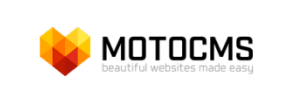MotoCMS to Volusion Migration - Step-by-Step Guide & Expert Services
Seamless MotoCMS to Volusion migration is crucial for your store's future. Ready to move MotoCMS store to Volusion? Cart2Cart offers a fast, secure, and SEO-preserving transition. Switch from MotoCMS to Volusion effortlessly, ensuring zero downtime while we expertly transfer data. Whether you're researching a step-by-step process or seeking professional assistance to handle it all, our trusted service simplifies your MotoCMS to Volusion migration, ensuring your business thrives without interruption.
What data can be
migrated from MotoCMS to Volusion
-
Products
-
Product Categories
-
Manufacturers
-
Customers
Estimate your Migration Cost
Due to Cart2Cart`s flexible pricing policy, the migration price depends on the number of transferred entities and the additional migration options you select. Just choose your Source and Target platforms and get the approximate price of your MotoCMS to Volusion store conversion right after finishing the free Demo.
How to Migrate from MotoCMS to Volusion In 3 Steps?
Connect your Source & Target carts
Choose MotoCMS and Volusion from the drop-down lists & provide the stores’ URLs in the corresponding fields.
Select the data to migrate & extra options
Choose the data you want to migrate to Volusion and extra options to customise your MotoCMS to Volusion migration.
Launch your Demo/Full migration
Run a free Demo to see how the Cart2Cart service works, and when happy - launch Full migration.
Migrate MotoCMS to Volusion: The Ultimate 2025 Guide
A Comprehensive Guide to Transitioning from MotoCMS to Volusion
As your e-commerce venture evolves, the need for a more robust, scalable, or feature-rich platform often arises. Migrating your online store from MotoCMS to Volusion can be a strategic move to leverage advanced e-commerce functionalities, enhanced scalability, and a more streamlined user experience. While moving platforms, or 'replatforming,' can seem daunting due to the complexities of data transfer, this comprehensive guide will walk you through each step, ensuring a smooth transition of your valuable store data.
Since MotoCMS does not directly support API connections for automated migration tools, the process involves exporting your store data into CSV files. These files then serve as the 'source' for importing into your new Volusion store, ensuring all your products, customer data, and orders are accurately transferred.
Prerequisites for Migration
Before you embark on your migration journey, proper preparation is key to minimizing downtime and ensuring data integrity. Here's what you need to have in place:
- For Your MotoCMS Store (Source):
- Admin Access: Full administrative access to your MotoCMS dashboard.
- Data Export Capability: Be familiar with how to export your product data (including SKUs, variants, descriptions, images), customer records, order history, categories, and reviews into CSV format. MotoCMS typically offers this functionality within its admin panel.
- Data Cleanup: Take this opportunity to clean up any outdated products, unused customer accounts, or redundant data in your MotoCMS store. This streamlines the migration and improves your new store's performance.
- For Your Volusion Store (Target):
- Live Volusion Store: Ensure you have a fully set up and accessible Volusion store ready to receive data.
- Admin Credentials: You will need your Volusion admin login, password, and the full admin URL.
- FTP/SFTP Access: Volusion migrations often require FTP access to upload a 'migration bridge' file to your store's root directory. This bridge facilitates the secure connection for data transfer.
- Plugin Installation: The Cart2Cart Volusion Migration module is required for a successful connection. Ensure this module is installed and configured on your Volusion platform.
- Backup: If your Volusion store already contains some data, ensure you have a complete backup before initiating the migration.
- General Requirements:
- Stable Internet Connection: A reliable internet connection will prevent interruptions during the data transfer.
- Sufficient Time: Allocate adequate time for each step, especially for data verification post-migration.
Performing the Migration: A Step-by-Step Guide
Follow these detailed steps to seamlessly transfer your e-commerce store from MotoCMS to Volusion.
Step 1: Start Your Migration Project
Your journey begins by initiating a new migration project. Navigate to the migration service platform and click the option to start a new migration.
Step 2: Set Up Your Source Store (MotoCMS via CSV)
Since MotoCMS is not directly integrated with many migration tools via an API, you'll need to use the CSV method to extract your store's information. Choose "CSV File to Cart" as your source shopping cart from the dropdown menu. You will then be prompted to upload the CSV files containing your MotoCMS store's data, such as products, categories, customers, and orders. Ensure your CSV files are well-formatted and contain all necessary information for a comprehensive data transfer.
Step 3: Configure Your Target Store (Volusion)
Now, select "Volusion" as your target e-commerce platform. Input the full URL of your new Volusion store. For a secure connection, you will need to upload a migration bridge file to your Volusion store's root folder using FTP access. After the bridge is uploaded, provide your Volusion admin login, password, and the exact URL where the bridge file is located. This 'bridge-only' connection method ensures secure and efficient data exchange. Remember, the Cart2Cart Volusion Migration module is a prerequisite for this connection.
Step 4: Select Data Entities for Transfer
This crucial step allows you to specify exactly which data entities you want to migrate. You can choose to transfer all entities or select specific ones such as products, product categories, manufacturers, product reviews, customers, orders, invoices, taxes, and CMS pages. For a complete replatforming, it's generally recommended to select all relevant data to ensure a holistic transition and maintain historical data integrity.
Step 5: Configure Additional Migration Options
Enhance your migration with a variety of additional options. These selections allow for a tailored data transfer process. Popular choices include:
- Preserve Product IDs, Category IDs, Customer IDs, and Order IDs: This option helps maintain internal referencing and historical data. Learn more about how Preserve IDs options can be used.
- Migrate Customer Passwords: Ensures a seamless login experience for your existing customers on Volusion.
- Create 301 Redirects: Essential for preserving your SEO rankings and link equity by automatically redirecting old MotoCMS URLs to their new Volusion counterparts. This is a key step to harness the potential benefits of a website migration without losing search visibility.
- Migrate Images in Product Descriptions: Ensures rich content and visual appeal are retained.
- Clear Current Data on Target Store: If your Volusion store has existing data that you wish to remove before migration, select this option. Understand what the option 'Clear current data on Target store before migration' means.
- Create Variants from Attributes: Crucial for products with multiple options (e.g., size, color) to be correctly represented as variants on Volusion.
Step 6: Map Your Data Fields
During this stage, you will map your customer groups and order statuses from your MotoCMS CSV data to their corresponding fields in Volusion. This ensures that your customer segmentation and order processing workflows remain consistent and accurate after the transition, preserving data integrity and maintaining a familiar user experience.
Step 7: Run a Free Demo Migration
Before committing to a full data transfer, it's highly recommended to perform a free demo migration. This migrates a limited number of entities (e.g., 10 products, 10 customers, 10 orders) to your Volusion store. This allows you to thoroughly check the accuracy of the data transfer, verify product details, image links, customer information, and order history, and ensure everything appears as expected on your new platform. This crucial step helps identify and resolve any potential issues before the complete migration.
Step 8: Initiate Full Migration
Once you are fully satisfied with the results of your demo migration and have made any necessary adjustments, you can proceed with the full data transfer. This will move all your selected entities from your MotoCMS CSV files to your Volusion store. For added peace of mind, consider opting for a Migration Insurance Service, which offers remigrations in case any unforeseen issues arise. Learn more about how Migration Insurance works.
Post-Migration Steps
The migration doesn't end when the data transfer is complete. A few critical post-migration tasks are essential to ensure your new Volusion store is fully operational and optimized:
- Thorough Data Verification: Rigorously check all migrated data on your Volusion store. Pay close attention to product details (SKUs, variants, prices, images, descriptions), category structures, customer accounts, order history, and product reviews. Ensure all links are functional and metadata is intact.
- Configure SEO and Redirects: Verify that all 301 redirects (if enabled during migration) are functioning correctly to preserve your search engine rankings and link equity. Update any internal links within your store content and submit your new sitemap to search engines.
- Set Up Essential Store Settings: Reconfigure payment gateways, shipping zones, tax settings, and any other region-specific configurations.
- Install and Configure Apps/Plugins: Install any necessary apps or plugins that replicate functionalities from your MotoCMS store or add new desired features to your Volusion platform.
- Test All Functionality: Conduct extensive testing of your store's core functionalities. This includes placing test orders, creating new customer accounts, testing search features, and ensuring the entire checkout process is smooth and error-free.
- Update DNS Settings: Once you are confident that your Volusion store is fully operational, update your domain's DNS settings to point to your new Volusion store.
- Notify Customers: Inform your customers about the platform transition. If customer passwords were not migrated, provide clear instructions on how they can reset their passwords or create new accounts. Highlight any new features or improvements to enhance their shopping experience.
- Perform a Full Backup: After all configurations and verifications are complete, perform a comprehensive backup of your new Volusion store.
By following this detailed guide, your transition from MotoCMS to Volusion can be a smooth and efficient process, setting the stage for growth and enhanced e-commerce capabilities for your business.
Ways to perform migration from MotoCMS to Volusion
Automated migration
Just set up the migration and choose the entities to move – the service will do the rest.
Try It Free
Data Migration Service Package
Delegate the job to the highly-skilled migration experts and get the job done.
Choose Package

Benefits for Store Owners

Benefits for Ecommerce Agencies
Choose all the extra migration options and get 40% off their total Price

The design and store functionality transfer is impossible due to MotoCMS to Volusion limitations. However, you can recreate it with the help of a 3rd-party developer.
Your data is safely locked with Cart2Cart
We built in many security measures so you can safely migrate from MotoCMS to Volusion. Check out our Security Policy
Server Security
All migrations are performed on a secure dedicated Hetzner server with restricted physical access.Application Security
HTTPS protocol and 128-bit SSL encryption are used to protect the data being exchanged.Network Security
The most up-to-date network architecture schema, firewall and access restrictions protect our system from electronic attacks.Data Access Control
Employee access to customer migration data is restricted, logged and audited.Frequently Asked Questions
Should I use an automated tool or hire an expert for my MotoCMS to Volusion migration?
Can customer passwords be migrated from MotoCMS to Volusion?
What factors influence the cost of migrating from MotoCMS to Volusion?
Will my existing MotoCMS store design and theme transfer to Volusion?
Will my MotoCMS store experience downtime during migration to Volusion?
How is my data secured during the MotoCMS to Volusion migration process?
How can I prevent SEO ranking loss when migrating from MotoCMS to Volusion?
What data entities can be migrated from MotoCMS to Volusion?
How can I verify data accuracy after migrating from MotoCMS to Volusion?
How long does a typical MotoCMS to Volusion data migration take?
Why 150.000+ customers all over the globe have chosen Cart2Cart?
100% non-techie friendly
Cart2Cart is recommended by Shopify, WooCommerce, Wix, OpenCart, PrestaShop and other top ecommerce platforms.
Keep selling while migrating
The process of data transfer has no effect on the migrated store. At all.
24/7 live support
Get every bit of help right when you need it. Our live chat experts will eagerly guide you through the entire migration process.
Lightning fast migration
Just a few hours - and all your store data is moved to its new home.
Open to the customers’ needs
We’re ready to help import data from database dump, csv. file, a rare shopping cart etc.
Recommended by industry leaders
Cart2Cart is recommended by Shopify, WooCommerce, Wix, OpenCart, PrestaShop and other top ecommerce platforms.