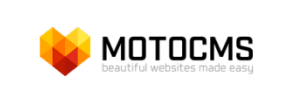MotoCMS to PrestaShop Migration - Step-by-Step Guide & Expert Services
Achieve a flawless MotoCMS to PrestaShop migration with Cart2Cart. Ready to move MotoCMS store to PrestaShop confidently? We ensure a swift, secure, and SEO-safe transfer data, preserving your rankings and guaranteeing zero downtime. Whether you’re seeking a comprehensive step-by-step guide to switch from MotoCMS to PrestaShop yourself, or prefer our migration experts to handle the entire process for your business, we offer flexible solutions. Start your seamless MotoCMS to PrestaShop migration today and elevate your online store.
What data can be
migrated from MotoCMS to PrestaShop
-
Products
-
Product Categories
-
Manufacturers
-
Customers
-
Orders
Estimate your Migration Cost
Thanks to Cart2Cart`s flexible pricing policy, the migration price depends on the number of transferred entities and the additional migration options you select. Simply choose your Source and Target platforms and get the approximate price of your MotoCMS to PrestaShop store migration right after finishing the free Demo.
How to Migrate from MotoCMS to PrestaShop In 3 Steps?
Connect your Source & Target carts
Choose MotoCMS and PrestaShop from the drop-down lists & provide the stores’ URLs in the corresponding fields.
Select the data to migrate & extra options
Choose the data you want to migrate to PrestaShop and extra options to customise your MotoCMS to PrestaShop migration.
Launch your Demo/Full migration
Run a free Demo to see how the Cart2Cart service works, and when happy - launch Full migration.
Migrate MotoCMS to PrestaShop: A Comprehensive Guide for 2024
Seamlessly Migrate Your E-commerce Store from MotoCMS to PrestaShop
In the dynamic world of e-commerce, staying competitive often means evolving your platform. While MotoCMS offers a user-friendly website builder experience, merchants frequently seek more robust e-commerce capabilities, advanced features, and greater scalability that platforms like PrestaShop provide. PrestaShop, an open-source solution, offers extensive customization, a vast module marketplace, and powerful inventory management, making it an attractive destination for growing online businesses.
This guide provides a clear, step-by-step walkthrough to facilitate a smooth and secure data transfer from your existing MotoCMS store to a new PrestaShop installation. Since MotoCMS data is typically not directly accessible via an API for migration tools, this process will involve exporting your MotoCMS store data into CSV files, which will then serve as the source for your migration to PrestaShop.
Prerequisites for a Successful Migration
Before you embark on your e-commerce platform transition, careful preparation is key to ensuring data integrity and minimizing downtime. Here’s what you need to have in place:
- Backup Your MotoCMS Store Data: Always create a full backup of your MotoCMS website and database. This safeguards your data in case any unforeseen issues arise during the export process.
- Set Up Your PrestaShop Store: Install a fresh instance of PrestaShop on your chosen hosting environment. While you don't need to populate it with products or customers, ensure it's fully operational and accessible. This will be your new target store. Refer to our guide on how to prepare your target store for migration.
- Export MotoCMS Data to CSV: You will need to export all relevant e-commerce data (products, categories, customers, orders, etc.) from your MotoCMS site into structured CSV files. Ensure these files are well-organized and include all necessary fields.
- PrestaShop Migration Module: To connect your PrestaShop store effectively, the Cart2Cart Universal PrestaShop Migration module is required. Ensure you're prepared to install this on your PrestaShop instance.
- Admin Access: Have full administrator access to your PrestaShop backend, including FTP/SFTP access to the server root directory, as this will be necessary for establishing the connection. For more details on credentials, see The Short & Essential Guide to Access Credentials for Cart2Cart.
Performing the Migration: A Step-by-Step Guide
Follow these detailed steps to transfer your valuable e-commerce data from MotoCMS (via CSV) to PrestaShop.
Step 1: Start Your Migration Process
Begin by navigating to the migration wizard. Here, you'll choose your migration path, whether it's a DIY approach, a guided service, or simply estimating costs. For this guide, we'll focus on the do-it-yourself method.
Step 2: Connect Your Source Store (MotoCMS via CSV)
Since MotoCMS does not offer direct API access for automated migrations, your MotoCMS store data will be migrated using CSV files. In the migration wizard:
- Select "CSVTOCART" as your Source Cart Type from the dropdown menu.
- Upload the CSV files containing your exported MotoCMS data for entities such as products, product categories, manufacturers, customer records, order history, invoices, tax rules, store information, coupons, CMS pages, blogs, and blog posts.
Step 3: Connect Your Target Store (PrestaShop)
Next, you'll establish the connection to your new PrestaShop store:
- Select "PrestaShop" as your Target Cart Type.
- Enter the Admin URL of your PrestaShop store.
- For the connection method, the most reliable option is to Upload Connection Bridge. This involves downloading a bridge file, extracting the 'bridge2cart' folder, and uploading it to the root directory of your PrestaShop store via FTP/SFTP. This bridge acts as a secure data conduit between the migration tool and your PrestaShop installation. Remember, the Cart2Cart Universal PrestaShop Migration module is required for this connection to function correctly. Need help finding your root folder? See What is a root folder and where can I find it?
Step 4: Select Data Entities for Transfer
This crucial step allows you to specify exactly which data entities you wish to move from your MotoCMS CSV files to PrestaShop. You can choose to migrate all available entities or select them individually based on your needs. The supported entities include:
- Products (including SKUs and variants)
- Product Categories
- Product Manufacturers
- Product Reviews
- Customers (including customer data)
- Orders (with full order history)
- Invoices
- Taxes
- Stores
- Coupons
- CMS Pages
- Blogs
- Blog Posts
Step 5: Configure Data Mapping
Ensure consistency between your old and new stores by mapping corresponding data fields. This step typically involves matching customer groups and order statuses from your MotoCMS CSV data to their equivalents in PrestaShop. Accurate mapping is vital for preserving data integrity and maintaining a seamless user experience post-migration.
Step 6: Choose Additional Migration Options
Enhance your data transfer with a range of optional features:
- Preserve IDs: Keep original Product IDs, Category IDs, Orders IDs, and Customers IDs to maintain database consistency and potentially aid in SEO. Learn more about How Preserve IDs options can be used?
- Migrate Images in Description: Ensure product descriptions and CMS pages retain their embedded images.
- Password Migration: Securely transfer customer passwords so existing users don't need to reset them.
- SEO URLs & Create 301 SEO URLs: Preserve your search engine rankings by migrating existing SEO URLs and automatically creating 301 redirects for changed links. Note that SEO options are excluded for blogs in PrestaShop.
- Clear Target Store Data: Optionally, erase all existing data in your PrestaShop store before migration to prevent duplicates. Understand more about the Clear current data on Target store before migration option.
Step 7: Run a Free Demo & Initiate Full Migration
Before committing to the full replatforming, conduct a free demo migration of a limited number of entities. This allows you to verify data accuracy, check for any potential issues, and familiarize yourself with the process.
Once satisfied with the demo results, proceed with the full migration. This final step will transfer all your selected data to PrestaShop. Consider adding a Migration Insurance Plan, which provides additional remigrations if you need to adjust or re-transfer data later. For more details, see How Migration Insurance works?
Post-Migration Steps: Ensuring a Flawless Launch
Your data transfer is complete, but the journey isn't over. These critical post-migration tasks will help you launch your new PrestaShop store successfully:
- Thorough Testing: Test every aspect of your new PrestaShop store. Verify product displays, customer accounts, shopping cart functionality, checkout processes, and order placement. Ensure all data (SKUs, variants, metadata, prices) is accurate and accessible.
- SEO Verification: Confirm that all 301 redirects are working correctly to preserve your SEO rankings and link equity. Update your sitemaps and resubmit them to search engines. Check for any broken links and address them promptly.
- Theme & Design Customization: Personalize your PrestaShop theme to match your brand identity and optimize the user experience.
- Payment & Shipping Configuration: Set up and test all payment gateways and shipping methods to ensure they are fully functional.
- Domain Switch: Once you're confident in your new PrestaShop store, update your DNS records to point your domain to the new platform. Plan this during a low-traffic period to minimize downtime.
- Monitor Performance: Keep a close eye on your website's performance, load times, and error logs in the weeks following the migration.
By meticulously following these steps, you can successfully replatform your e-commerce business from MotoCMS to PrestaShop, unlocking new growth opportunities and a more powerful online presence. If you encounter any challenges, remember to consult our Frequently Asked Questions or contact us for expert assistance.
Ways to perform migration from MotoCMS to PrestaShop
Automated migration
Just set up the migration and choose the entities to move – the service will do the rest.
Try It Free
Data Migration Service Package
Delegate the job to the highly-skilled migration experts and get the job done.
Choose Package

Benefits for Store Owners

Benefits for Ecommerce Agencies
Choose all the extra migration options and get 40% off their total Price

The design and store functionality transfer is impossible due to MotoCMS to PrestaShop limitations. However, you can recreate it with the help of a 3rd-party developer.
Your data is safely locked with Cart2Cart
We built in many security measures so you can safely migrate from MotoCMS to PrestaShop. Check out our Security Policy
Server Security
All migrations are performed on a secure dedicated Hetzner server with restricted physical access.Application Security
HTTPS protocol and 128-bit SSL encryption are used to protect the data being exchanged.Network Security
The most up-to-date network architecture schema, firewall and access restrictions protect our system from electronic attacks.Data Access Control
Employee access to customer migration data is restricted, logged and audited.Frequently Asked Questions
How can I verify data accuracy after migrating from MotoCMS to PrestaShop?
Can customer passwords be migrated from MotoCMS to PrestaShop?
How long does it take to migrate an eCommerce store from MotoCMS to PrestaShop?
What data entities can be migrated from MotoCMS to PrestaShop?
Will my MotoCMS store experience downtime during migration to PrestaShop?
Is my data secure during the MotoCMS to PrestaShop migration process?
How can I prevent SEO loss when migrating from MotoCMS to PrestaShop?
Should I use an automated tool or hire an expert for my MotoCMS to PrestaShop migration?
What factors influence the cost of migrating from MotoCMS to PrestaShop?
Does the migration service transfer my MotoCMS store design or theme to PrestaShop?
Why 150.000+ customers all over the globe have chosen Cart2Cart?
100% non-techie friendly
Cart2Cart is recommended by Shopify, WooCommerce, Wix, OpenCart, PrestaShop and other top ecommerce platforms.
Keep selling while migrating
The process of data transfer has no effect on the migrated store. At all.
24/7 live support
Get every bit of help right when you need it. Our live chat experts will eagerly guide you through the entire migration process.
Lightning fast migration
Just a few hours - and all your store data is moved to its new home.
Open to the customers’ needs
We’re ready to help import data from database dump, csv. file, a rare shopping cart etc.
Recommended by industry leaders
Cart2Cart is recommended by Shopify, WooCommerce, Wix, OpenCart, PrestaShop and other top ecommerce platforms.