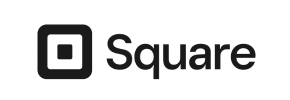JTL-Shop3 to Square Migration - Step-by-Step Guide & Expert Services
JTL-Shop3 to Square migration made easy. Effortlessly move JTL-Shop3 store to Square with Cart2Cart, ensuring a secure, swift switch from JTL-Shop3 to Square. Preserve valuable SEO rankings and experience zero downtime. We simplify the entire process to transfer data, whether you need a detailed step-by-step guide or prefer our experts to handle your complete JTL-Shop3 to Square migration for you. Start your seamless transition today.
What data can be
migrated from JTL-Shop3 to Square
-
Products
-
Product Categories
-
Customers
Estimate your Migration Cost
To calculate your JTL-Shop3 to Square migration price, click the button below. The migration price may vary depending on the number of data types and the additional migration options selected.
How to Migrate from JTL-Shop3 to Square In 3 Steps?
Connect your Source & Target carts
Choose JTL-Shop3 and Square from the drop-down lists & provide the stores’ URLs in the corresponding fields.
Select the data to migrate & extra options
Choose the data you want to migrate to Square and extra options to customise your JTL-Shop3 to Square migration.
Launch your Demo/Full migration
Run a free Demo to see how the Cart2Cart service works, and when happy - launch Full migration.
Migrate JTL-Shop3 to Square: The Ultimate 2025 Guide
Introduction
Stepping into a new era for your e-commerce business often means making a strategic platform switch. If you're running on JTL-Shop3 and contemplating a move to Square, you're looking to leverage a modern, integrated platform known for its ease of use and comprehensive business tools. This transition, or replatforming, involves careful planning and execution to ensure all your valuable data — including products, customer records, and order history — moves seamlessly, preserving data integrity and your online presence.
Given that JTL-Shop3 typically doesn't offer direct API connections for automated migrations, our guide will detail the process of migrating your store using CSV file exports as the source. This approach ensures a thorough and organized data transfer. We'll walk you through each critical step, from preparing your JTL-Shop3 data to configuring your new Square store, making your transition as smooth as possible.
Follow this detailed guide to navigate your JTL-Shop3 to Square migration efficiently and confidently, ensuring minimal downtime and a successful launch on your new platform.

Prerequisites for Migration
Before embarking on your migration journey from JTL-Shop3 to Square, certain preparatory steps are crucial to ensure a smooth and successful data transfer. These prerequisites will safeguard your existing data and set the stage for your new store.
- 1. Back Up Your JTL-Shop3 Store: This is the most critical first step. Before initiating any data export or migration process, create a full backup of your JTL-Shop3 database and files. This ensures that you have a complete copy of your store's data in case any unforeseen issues arise during the migration.
- 2. Prepare JTL-Shop3 Data for CSV Export: Since JTL-Shop3 isn't typically supported by direct API connections for automated migration tools, you'll need to export your store's data into CSV files. Focus on exporting essential entities such as:
- Products: Including SKUs, variants, descriptions, images, prices, and categories.
- Product Categories: With their hierarchical structure.
- Manufacturers: If applicable.
- Customers: Including addresses and customer groups.
- Orders: With their statuses, products, and customer details.
- Invoices, Taxes, Stores, Coupons, CMS Pages, Blogs, Blog Posts: Export these if you need to transfer them to Square.
Ensure your CSV files are well-formatted and contain all necessary fields for each entity. For more details on this method, refer to our guide on CSV.File Data Migration.
- 3. Set Up Your Square Store: Create a new Square account if you don't already have one, and complete the basic store setup. This includes setting your store's currency, configuring initial shipping zones, and familiarizing yourself with the Square dashboard. You don't need to add products or customers manually, as these will be migrated. Learn more about How to prepare Target store for migration?.
- 4. Create an Account with the Migration Service: You'll need an account with a reputable migration service (like Cart2Cart) that supports CSV file import and Square as a target platform. This account will be your hub for managing the migration process.
- 5. Review Supported Data Types: Understand which data entities can be transferred. With CSV migration, the following data types are typically supported for transfer: Products, Product Categories, Product Manufacturers, Product Reviews, Customers, Orders, Invoices, Taxes, Stores, Coupons, CMS Pages, Blogs, and Blog Posts.
Performing the Migration: A Step-by-Step Guide
With your preparations complete, you're ready to initiate the data transfer from your JTL-Shop3 CSV files to your new Square store. Follow these steps carefully within your chosen migration wizard:
Step 1: Start the Migration Wizard
Log into your migration service account (e.g., Cart2Cart). On your dashboard, locate and click the option to "Create New Migration" or "Start Free Demo Migration" to launch the migration wizard.
Step 2: Connect Your Source Store (JTL-Shop3 via CSV)
In the migration wizard, you'll first be prompted to configure your source store. Select "CSV File to Cart" as your Source Cart Type from the dropdown menu. You will then upload the CSV files you prepared from your JTL-Shop3 store. This method connects your data to the migration tool as files only, requiring no plugin installation or direct server access for JTL-Shop3 itself.

Step 3: Connect Your Target Store (Square)
Next, you'll configure your target store. Select "Square" as your Target Cart Type. The wizard will then ask for the necessary access details to connect to your Square account. This typically involves providing API keys or tokens, which allow the migration service to securely transfer data into your new Square store. Ensure you grant all necessary permissions for a comprehensive data transfer. For guidance on obtaining these credentials, refer to The Short & Essential Guide to Access Credentials for Cart2Cart.
Step 4: Select Data Entities for Migration
This crucial step allows you to specify exactly what data you want to move. A comprehensive checklist of data entities will be presented. You can choose to migrate all available data — including products, customers, product categories, orders, manufacturers, reviews, and CMS pages — or pick specific items based on your business needs. Deselecting unnecessary data can sometimes expedite the process.

Step 5: Configure Data Mapping
Data mapping is vital for ensuring consistency between your JTL-Shop3 data and Square's structure. In this step, you'll match various fields from your source CSV files (e.g., customer groups, order statuses, product attributes) to their corresponding counterparts in Square. This ensures that your customer data, order history, and product details are accurately transferred and displayed in the correct format on your new platform.

Step 6: Choose Additional Migration Options
The migration wizard offers a range of additional options to customize your data transfer and enhance your new store's functionality and SEO. These can include:
- Preserve IDs: Options like "Preserve Category IDs," "Preserve Product IDs," "Preserve Customers IDs," and "Preserve Orders IDs" help maintain the original IDs, which can be beneficial for historical data referencing and certain integrations. Learn more about How Preserve IDs options can be used?.
- Create 301 Redirects: Essential for maintaining your SEO rankings and link equity from your old JTL-Shop3 URLs to your new Square URLs.
- Migrate Images in Description: Ensures product images embedded within descriptions are transferred.
- Password Migration: Allows customer passwords to be migrated securely.
- Clear current data on Target store before migration: This option can be selected if you wish to remove any existing data in your Square store before the migration begins, ensuring a clean slate. See Clear current data on Target store before migration option for details.

Step 7: Run a Free Demo Migration
Before committing to the full migration, it's highly recommended to perform a free demo migration. This transfers a limited number of entities (e.g., 10-20 products, customers, orders) to your Square store. This step is invaluable for reviewing how your data appears on the new platform, identifying any mapping issues, and ensuring data integrity before the complete transfer.
Step 8: Perform Full Migration
Once you're satisfied with the demo results, you can proceed with the full migration. Review all your selected entities, additional options, and the total cost. Consider adding a Migration Insurance Service, which offers a certain number of remigrations within a specified period, providing peace of mind. For more on this, check How Migration Insurance works?. Initiate the full data transfer, and the migration service will begin moving all your JTL-Shop3 data to Square.

Post-Migration Steps
Completing the full migration is a significant milestone, but the journey doesn't end there. Several crucial post-migration steps are necessary to ensure your new Square store is fully operational, optimized, and ready for your customers.
- 1. Thorough Data Review: Immediately after the migration, meticulously check your Square store. Verify that all products (including SKUs, variants, descriptions, and images), customer data, order history, and other transferred entities appear correctly. Pay close attention to pricing, inventory levels, and product-category assignments.
- 2. Configure Your Square Store: While data is transferred, you'll need to set up other critical aspects of your Square store. This includes:
- Payment Gateways: Connect your preferred payment processors.
- Shipping Methods: Define your shipping zones, rates, and carriers.
- Taxes: Configure your tax settings to comply with local regulations.
- Theme Customization: Tailor your Square store's design to match your brand identity and enhance user experience.
- Install Apps/Plugins: Explore the Square App Marketplace for any additional functionalities you need, such as advanced marketing, accounting, or inventory management tools.
- 3. Test Store Functionality: Perform comprehensive testing of your new store's features. Place test orders (including various payment and shipping options), create customer accounts, test contact forms, and verify all internal and external links are working correctly.
- 4. Set Up 301 Redirects: If not automatically handled by your migration tool or if you have specific URL changes, implement 301 redirects for all old JTL-Shop3 URLs to their new Square counterparts. This is critical for preserving your SEO rankings, maintaining link equity, and ensuring customers and search engines are directed to the correct pages on your new site.
- 5. Update DNS Settings: Once you are confident that your Square store is fully functional and ready, update your domain's DNS settings to point to your new Square store. This will direct all traffic to your new platform. Plan this step for a time of minimal traffic to reduce potential downtime.
- 6. Announce Your New Store: Inform your customers about the transition. A brief announcement can manage expectations and guide them to your new online home.
- 7. Ongoing SEO Monitoring: After the transition, closely monitor your store's SEO performance using tools like Google Analytics and Google Search Console. Keep an eye on traffic, rankings, and crawl errors to quickly address any issues.
- 8. Consider Additional Services: If new data appeared on your JTL-Shop3 store during the migration period, consider utilizing a Recent Data Migration Service. For broader needs, services like Migration Customization Service or Cart2Cart Remigration Service can offer further assistance. If you have any questions or require professional help, don't hesitate to Contact Us.
Ways to perform migration from JTL-Shop3 to Square
Automated migration
Just set up the migration and choose the entities to move – the service will do the rest.
Try It Free
Data Migration Service Package
Delegate the job to the highly-skilled migration experts and get the job done.
Choose Package

Benefits for Store Owners

Benefits for Ecommerce Agencies
Choose all the extra migration options and get 40% off their total Price

The design and store functionality transfer is impossible due to JTL-Shop3 to Square limitations. However, you can recreate it with the help of a 3rd-party developer.
Your data is safely locked with Cart2Cart
We built in many security measures so you can safely migrate from JTL-Shop3 to Square. Check out our Security Policy
Server Security
All migrations are performed on a secure dedicated Hetzner server with restricted physical access.Application Security
HTTPS protocol and 128-bit SSL encryption are used to protect the data being exchanged.Network Security
The most up-to-date network architecture schema, firewall and access restrictions protect our system from electronic attacks.Data Access Control
Employee access to customer migration data is restricted, logged and audited.Frequently Asked Questions
How is my store data secured during the JTL-Shop3 to Square migration process?
What factors determine the cost of migrating from JTL-Shop3 to Square?
Will my JTL-Shop3 store's design and theme transfer directly to Square?
What data entities are migrated from JTL-Shop3 to Square?
How long does a typical JTL-Shop3 to Square migration take?
Will my JTL-Shop3 store experience downtime during migration to Square?
How can I ensure data accuracy after migrating from JTL-Shop3 to Square?
Should I use an automated tool or hire an expert for JTL-Shop3 to Square migration?
How can I prevent losing SEO rankings when migrating from JTL-Shop3 to Square?
Can customer passwords be migrated from JTL-Shop3 to Square?
Why 150.000+ customers all over the globe have chosen Cart2Cart?
100% non-techie friendly
Cart2Cart is recommended by Shopify, WooCommerce, Wix, OpenCart, PrestaShop and other top ecommerce platforms.
Keep selling while migrating
The process of data transfer has no effect on the migrated store. At all.
24/7 live support
Get every bit of help right when you need it. Our live chat experts will eagerly guide you through the entire migration process.
Lightning fast migration
Just a few hours - and all your store data is moved to its new home.
Open to the customers’ needs
We’re ready to help import data from database dump, csv. file, a rare shopping cart etc.
Recommended by industry leaders
Cart2Cart is recommended by Shopify, WooCommerce, Wix, OpenCart, PrestaShop and other top ecommerce platforms.