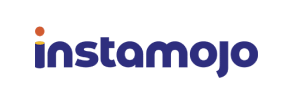Instamojo to Magento Migration - Step-by-Step Guide & Expert Services
Instamojo to Magento migration doesn't have to be complex. Ready to move Instamojo store to Magento seamlessly? Cart2Cart provides a secure, fast, and reliable way to switch from Instamojo to Magento, ensuring zero downtime and complete SEO preservation. Effortlessly transfer data without hassle. Whether you need a detailed step-by-step guide to do it yourself or prefer our experts to handle your Instamojo to Magento migration, we've got you covered for a smooth transition.
What data can be
migrated from Instamojo to Magento (Adobe Commerce)
-
Products
-
Product Categories
-
Manufacturers
-
Customers
-
Orders
Estimate your Migration Cost
The price of your migration depends on the volume of data to migrate and the additional migration options you pick. To check the price for Instamojo to Magento conversion, click “Get estimates” and follow the suggested steps.
How to Migrate from Instamojo to Magento In 3 Steps?
Connect your Source & Target carts
Choose Instamojo and Magento from the drop-down lists & provide the stores’ URLs in the corresponding fields.
Select the data to migrate & extra options
Choose the data you want to migrate to Magento and extra options to customise your Instamojo to Magento migration.
Launch your Demo/Full migration
Run a free Demo to see how the Cart2Cart service works, and when happy - launch Full migration.
Migrating from Instamojo to Magento: A Comprehensive Guide
Migrating from Instamojo to Magento: A Comprehensive Guide
The decision to replatform your e-commerce store is a significant one, often driven by the need for greater scalability, enhanced customization, and more robust features. If you're currently operating on Instamojo and seeking to expand your online presence with a powerful, enterprise-grade solution, migrating to Magento is a strategic move. Magento offers unparalleled flexibility, extensive functionalities, and a vast ecosystem, making it an ideal choice for growing businesses.
This guide provides a detailed, step-by-step walkthrough for transitioning your store's essential data, including products, customer information, and order history, from Instamojo to Magento. Due to Instamojo's platform architecture, the migration will primarily leverage a CSV file export approach, ensuring that all your valuable e-commerce assets are safely and effectively transferred to your new Magento environment.
Prerequisites for Migration
Before embarking on your data transfer journey, it's crucial to prepare both your existing Instamojo store (as the source) and your new Magento instance (as the target). Proper preparation minimizes potential disruptions and ensures a smooth transition.
For Your Instamojo Store (Source - via CSV)
- Data Export Access: Although Instamojo does not offer direct API integration for automated migration tools, all your crucial e-commerce data can be exported to CSV files. Ensure you have the necessary access to export your products (including SKUs and variants), customer lists, and order data from your Instamojo dashboard.
- Data Understanding: Familiarize yourself with the structure of your Instamojo data. Understanding how product details, customer attributes, and order statuses are organized will be beneficial for mapping during the migration process.
- Data Cleanup (Recommended): Prior to export, consider performing a data audit. Removing outdated products, duplicate customer entries, or irrelevant data can streamline the migration and improve the quality of your new Magento store.
For more details on preparing your source store, you can refer to our guide: How to prepare Source store for migration?
For Your Magento Store (Target)
- Installed Magento Instance: Ensure you have a fresh installation of Magento (versions 1.1.0, 2.0.0 are supported) on your hosting environment. Make sure it's accessible and properly configured.
- Administrative Access: You'll need full administrator login credentials for your Magento backend, along with FTP/SFTP access to your Magento server's root directory. This access is essential for uploading the connection bridge. For guidance on credentials, see The Short & Essential Guide to Access Credentials for Cart2Cart.
- Disable Caching & Compilation: Before starting the migration, it's vital to disable all caching mechanisms, Magento's compilation mode, and put your store into maintenance mode. This prevents conflicts and ensures data integrity during the transfer.
- Full Backup: Always create a complete backup of your Magento database and files before initiating any large-scale data import. This serves as a safety net in case any unforeseen issues arise.
- Plugin Requirements: Be aware that specific Magento modules may be required for certain functionalities post-migration, such as a Magento module for password migration and a reviews table check. These can be addressed after the core data transfer.
For a deeper dive into target store preparation, check out: How to prepare Target store for migration?
Performing the Migration: A Step-by-Step Guide
This section outlines the process of migrating your Instamojo data to Magento using a dedicated migration service, leveraging the CSV file approach.
Step 1: Account Registration & Initial Setup
Your migration journey begins by registering an account with a professional e-commerce migration service. Once logged in, you'll initiate a new migration project.
Step 2: Source Store Setup (Instamojo via CSV)
Since Instamojo requires a file-based approach, you will select "CSV File to Cart" as your Source Cart. This method facilitates the transfer of your products, product categories, manufacturers, reviews, customers, orders, invoices, taxes, stores, coupons, CMS pages, blogs, and blog posts.
First, you'll need to export your data from your Instamojo store into CSV files. Ensure these files are organized according to the migration tool's specified format. Once prepared, upload these CSV files to the migration service. The system will then process and interpret your Instamojo data from these files.
For more information on this method, visit our CSV.File Data Migration service page.
Step 3: Target Store Setup (Magento)
Next, configure your target store by selecting "Magento" from the dropdown list of supported platforms. You will be prompted to enter your Magento store's URL.
To establish a secure connection, you'll need to download a unique Connection Bridge file. This bridge acts as a secure conduit for data transfer. After downloading, unpack the `connection_bridge.zip` file, and upload the resulting `bridge2cart` folder to the root directory of your Magento installation via FTP/SFTP. The root directory is typically where your `index.php` and `app` folders reside. Confirm the connection after uploading.
If you're unsure about the root folder, consult What is a root folder and where can I find it?
Step 4: Select Data Entities
This crucial step allows you to choose exactly which data entities you want to transfer from your Instamojo CSVs to your new Magento store. You can select all available entities with a single click or meticulously pick specific items such as:
- Products (including SKUs, variants, and product categories)
- Product Categories
- Product Manufacturers
- Customers (with associated customer data)
- Orders (with full order history)
- Product Reviews
- Invoices
- Taxes
- Stores
- Coupons
- CMS Pages
- Blogs & Blog Posts
Carefully review your selections to ensure all vital business data is included in the migration scope.
Step 5: Configure Additional Options & Data Mapping
This stage allows for fine-tuning your migration settings and ensuring data consistency. You'll find a range of Additional Options to enhance your data transfer:
- Clear Target Store Data: Opt to clear current data on the target store before migration, useful for fresh installations.
- Migrate Images in Product Descriptions: Ensure all visual content embedded in your product descriptions is transferred.
- Preserve IDs: Preserve original Product IDs, Customer IDs, and Order IDs, which can be critical for maintaining external links and historical records.
- Create Variants from Attributes: If your Instamojo products have attributes that define variations (e.g., size, color), this option ensures they are correctly structured as configurable products in Magento.
- Generate 301 Redirects: Essential for SEO, this option creates 301 redirects for your old product and category URLs, preserving link equity and preventing broken links after the move.
- Migrate Customer Passwords: This requires the installation of a specific Magento module post-migration.
- Migrate Invoices: Transfer your existing invoice data.
- Migrate Store Config: Migrate general store configuration settings.
Furthermore, you'll engage in Data Mapping, where you align customer groups and order statuses from your Instamojo data to their corresponding equivalents in Magento. This ensures consistency in customer segmentation and order processing workflows.
Step 6: Run Demo Migration
Before committing to a full data transfer, run a free demo migration. This allows you to transfer a limited number of entities (e.g., 10-20 products, customers, and orders) to your Magento store. The demo is an invaluable opportunity to:
- Verify the accuracy and integrity of the migrated data.
- Check how products, customer data, and order history appear in Magento.
- Identify any potential mapping issues or data formatting discrepancies.
Reviewing your demo results carefully helps you ensure data integrity and prepares you for a successful full migration. Consider using our Migration Preview Service for a thorough check.
Step 7: Full Migration
Once you are satisfied with the demo results and have addressed any identified issues, proceed with the full migration. This initiates the complete transfer of all selected data entities from your Instamojo CSV files to your Magento store. The duration of this process will vary depending on the volume of your data.
During this stage, you may also opt for a Migration Insurance Service, which provides a set number of re-migrations within a specific period. This offers peace of mind in case you need to re-run the migration due to unforeseen changes or additional data updates. Learn more about How Migration Insurance works?
For a comprehensive migration experience, explore our Ultimate Data Migration Service and other packages tailored to your needs.
Post-Migration Steps
After the data transfer is complete, there are several critical post-migration tasks to ensure your new Magento store is fully operational, optimized, and ready for your customers.
- Verify Data Integrity: Thoroughly check all migrated data in your Magento backend. Confirm that products (including SKUs, inventory, and images), customer accounts, order histories, reviews, and CMS pages have transferred accurately and display correctly.
- Install Required Magento Modules: As noted in the prerequisites, install any necessary Magento modules, especially for password migration to enable existing customers to log in, and modules to check and manage product reviews.
- Reindex Magento Data: Magento relies heavily on indexing for optimal performance. It is strongly recommended to reindex all Magento data after migration. This ensures that your new products, categories, and other entities are properly indexed and searchable.
- Configure SEO & 301 Redirects: Verify that your 301 redirects are working as intended to preserve your SEO rankings and link equity. Update your sitemap and submit it to search engines. Check meta descriptions and titles for accuracy.
- Test Store Functionality: Conduct extensive testing of all core functionalities: the checkout process, payment gateways, shipping methods, site search, customer account creation, and login. Ensure a seamless user experience.
- Update DNS Settings: Once you are completely satisfied with your new Magento store, update your domain's DNS records to point to your new Magento hosting.
- Remove Connection Bridge: For security best practices, remove the connection bridge files from your Magento root directory after the migration is complete.
- Ongoing Monitoring: Continuously monitor your new Magento store's performance, user experience, and error logs to address any post-launch issues promptly.
Should you need to transfer new data or perform additional updates, our Cart2Cart Remigration Service or Recent Data Migration Service can assist you.
Ways to perform migration from Instamojo to Magento
Automated migration
Just set up the migration and choose the entities to move – the service will do the rest.
Try It Free
Data Migration Service Package
Delegate the job to the highly-skilled migration experts and get the job done.
Choose Package

Benefits for Store Owners

Benefits for Ecommerce Agencies
Choose all the extra migration options and get 40% off their total Price

The design and store functionality transfer is impossible due to Instamojo to Magento limitations. However, you can recreate it with the help of a 3rd-party developer.
Your data is safely locked with Cart2Cart
We built in many security measures so you can safely migrate from Instamojo to Magento. Check out our Security Policy
Server Security
All migrations are performed on a secure dedicated Hetzner server with restricted physical access.Application Security
HTTPS protocol and 128-bit SSL encryption are used to protect the data being exchanged.Network Security
The most up-to-date network architecture schema, firewall and access restrictions protect our system from electronic attacks.Data Access Control
Employee access to customer migration data is restricted, logged and audited.Frequently Asked Questions
What factors influence the cost of migrating from Instamojo to Magento?
Will my Instamojo store design and theme transfer to Magento?
Should I use an automated tool or hire an expert for Instamojo to Magento migration?
What data entities can be migrated from Instamojo to Magento?
How can I validate data accuracy after migrating from Instamojo to Magento?
Will my Instamojo store go offline during migration to Magento?
Is my Instamojo store data secure during migration to Magento?
How can I keep SEO rankings when switching from Instamojo to Magento?
Can customer passwords be migrated from Instamojo to Magento?
What is the typical timeline for an Instamojo to Magento migration?
Why 150.000+ customers all over the globe have chosen Cart2Cart?
100% non-techie friendly
Cart2Cart is recommended by Shopify, WooCommerce, Wix, OpenCart, PrestaShop and other top ecommerce platforms.
Keep selling while migrating
The process of data transfer has no effect on the migrated store. At all.
24/7 live support
Get every bit of help right when you need it. Our live chat experts will eagerly guide you through the entire migration process.
Lightning fast migration
Just a few hours - and all your store data is moved to its new home.
Open to the customers’ needs
We’re ready to help import data from database dump, csv. file, a rare shopping cart etc.
Recommended by industry leaders
Cart2Cart is recommended by Shopify, WooCommerce, Wix, OpenCart, PrestaShop and other top ecommerce platforms.