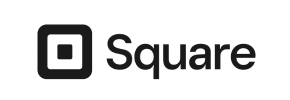EShop Joomla to Square Migration - Step-by-Step Guide & Expert Services
EShop Joomla to Square migration made simple. Ready to move EShop Joomla store to Square? Cart2Cart provides a fast, secure, and SEO-friendly way to switch from EShop Joomla to Square with zero downtime. We seamlessly transfer data, ensuring your business keeps running. Discover our step-by-step guide for a smooth DIY process, or opt for our expert assistance to handle your complete EShop Joomla to Square migration. Your store's future starts here.
What data can be
migrated from EShop Joomla to Square
-
Products
-
Product Categories
-
Customers
Estimate your Migration Cost
The price of your migration depends on the volume of data to migrate and the additional migration options you pick. To check the price for EShop Joomla to Square conversion, click “Get estimates” and follow the suggested steps.
How to Migrate from EShop Joomla to Square In 3 Steps?
Connect your Source & Target carts
Choose EShop Joomla and Square from the drop-down lists & provide the stores’ URLs in the corresponding fields.
Select the data to migrate & extra options
Choose the data you want to migrate to Square and extra options to customise your EShop Joomla to Square migration.
Launch your Demo/Full migration
Run a free Demo to see how the Cart2Cart service works, and when happy - launch Full migration.
Migrate EShop Joomla to Square: A Comprehensive Step-by-Step Guide
A Seamless Transition: Migrating Your EShop Joomla Store to Square
Embarking on an e-commerce platform migration can feel like a daunting task, but with the right guidance, it’s an opportunity to revitalize your online business. If you're looking to transition your existing EShop Joomla store to the intuitive and integrated ecosystem of Square, you've come to the right place. Square offers a robust solution for businesses seeking streamlined payments, integrated POS, and an easy-to-manage online presence.
Since EShop Joomla does not have a direct connector for automated migration tools, the most reliable and efficient method for data transfer involves exporting your EShop Joomla data into CSV files and then importing them into our migration wizard. This approach, utilizing the "CsvToCart" method, ensures that all your critical information, from products to customer records, makes a smooth journey to your new Square store. This guide will walk you through each phase of this replatforming process, ensuring a secure and complete data transfer.
Prerequisites for a Smooth Migration
Before you initiate the data transfer from EShop Joomla to Square, a few preparatory steps are essential. Addressing these prerequisites will minimize potential disruptions and ensure the integrity of your valuable e-commerce data.
For Your EShop Joomla (Source) Store:
- Data Export: You will need to export your EShop Joomla store's data into CSV files. This includes product details, customer information, order history, and other relevant entities. Ensure your exported CSV files are well-organized and correctly formatted.
- Data Cleanup: This is an excellent opportunity to declutter your store. Remove outdated products, inactive customer accounts, or redundant orders. A leaner database means a faster and cleaner migration.
- Full Backup: Always perform a complete backup of your EShop Joomla store's database and files before starting any migration. This safeguards your data in case of unforeseen issues.
- Access Credentials: While migrating via CSV, you won't need direct administrative access to EShop Joomla during the wizard process itself. However, you will need access to your EShop Joomla backend or server to perform the CSV export.
- Supported Entities: Be aware that the CSV migration method supports a wide array of data entities including Products, Product Categories, Product Manufacturers, Product Reviews, Customers, Orders, Invoices, Taxes, Stores, Coupons, CMS Pages, Blogs, and Blog Posts.
For Your Square (Target) Store:
- New Square Account: Ensure you have an active Square account and an online store set up. While you don't need to populate it with data, the basic store structure should be in place.
- Empty Store Recommended: For the cleanest transfer, it's highly recommended that your target Square store is empty of any existing products, customers, or orders that are duplicates of what you're migrating. This prevents conflicts and ensures data accuracy. You may consider the "Clear current data on Target store before migration" option.
- Theme and Design Considerations: While the data migrates, your store's aesthetic and layout are separate. Have a plan for your Square theme and design post-migration.
- API Access: You will need to provide the necessary access credentials or API details for your Square store to allow the migration tool to connect and import your data. For more details on credentials, refer to The Short & Essential Guide to Access Credentials for Cart2Cart.
For more general preparation tips, you can read our guides on How to prepare Source store for migration? and How to prepare Target store for migration?.
Performing the Migration: A Step-by-Step Guide
With your preparations complete, you're ready to initiate the migration process. This guide outlines the steps using a professional migration wizard, focusing on the CSV export method for EShop Joomla.
Step 1: Start Your Migration
Begin by navigating to the migration service platform. Here, you'll find options to start a new migration. Choose the 'Start a Free Demo Migration' or 'Full Migration' option to begin the process.
Step 2: Set Up Your Source Store (EShop Joomla via CSV)
Connecting your EShop Joomla store, which will serve as your data source, is the first major step. Since EShop Joomla doesn't have a direct connector, you will select "CSV File to Cart" as your Source Cart type from the dropdown menu.
You will then be prompted to upload the CSV files that you exported from your EShop Joomla store. These files contain all the critical data you wish to transfer. The CSV to Cart method requires no additional plugins on your EShop Joomla site.
Step 3: Set Up Your Target Store (Square)
Next, configure your Square store as the Target Cart. Select "Square" from the list of supported platforms. You'll then need to provide the necessary access credentials for your Square store, such as API keys or access tokens, to enable the migration tool to connect securely and transfer your data. Always ensure these details are entered accurately for a successful connection.
Step 4: Select Data Entities for Migration
This crucial step allows you to choose exactly which types of data you want to transfer from EShop Joomla to Square. You can select all available entities or pick specific ones based on your needs.
- Products, Product Categories, Product Manufacturers, Product Reviews
- Customers, Orders, Invoices
- Taxes, Stores, Coupons
- CMS Pages, Blogs, Blog Posts
Carefully review the list and check the boxes for the data you wish to migrate.
Step 5: Configure Additional Migration Options
Enhance your migration by selecting various additional options designed to improve data integrity and SEO. These options include:
- Preserve Product IDs, Customer IDs, Order IDs, and Category IDs: Maintain original IDs to ensure consistency and easier reconciliation post-migration. Learn more about How Preserve IDs options can be used?.
- Create Variants from Attributes: If your products have attributes (e.g., size, color), this option ensures they are correctly migrated as product variants.
- Migrate Images in Description: Transfers product images embedded within product descriptions.
- Password Migration: Securely migrates customer passwords, allowing your customers to log into their new accounts without needing to reset them.
- SEO URLs Migration: Automatically creates 301 redirects to preserve your search engine rankings and link equity.
- Clear Target Store Data: If you want to start with a completely fresh Square store, this option will remove any existing data before the migration begins. Read about Clear current data on Target store before migration option.
Step 6: Perform Data Mapping
In this step, you will map your EShop Joomla data fields to their corresponding fields in Square. This ensures that customer groups, order statuses, tax zones, and other critical information are correctly aligned in your new store.
Review and adjust the mapping to ensure data consistency and integrity across platforms. For example, ensure that "Pending" in EShop Joomla maps to "Pending" or an equivalent status in Square.
Step 7: Run a Free Demo Migration
Before committing to a full migration, run a free demo migration. This transfers a limited number of entities (e.g., a few products, customers, and orders) to your Square store. This allows you to:
- Verify the accuracy of the data transfer.
- Check the functionality of products, customer accounts, and order flow.
- Identify and resolve any potential issues before the full transfer.
It's a crucial step for ensuring a flawless transition. Consider leveraging our Migration Preview Service for a guided review.
Step 8: Initiate Full Migration
Once you're satisfied with the demo results, proceed with the full migration. Review all your selected options, data counts, and the total cost. You may also consider adding a Migration Insurance Service, which offers additional remigrations if you need to fine-tune your data after the initial transfer. Learn How Migration Insurance works?.
Click the "Start Full Migration" button to begin the complete data transfer. During this process, your EShop Joomla store will remain operational, ensuring zero downtime for your customers.
Post-Migration Steps
The migration isn't truly complete until you've performed essential post-migration tasks to ensure your new Square store is fully operational and optimized.
- Thorough Data Review: Log into your new Square store and meticulously check all migrated data. Verify products (SKUs, variants, images, descriptions), customer accounts, order history, categories, and other entities for accuracy and completeness.
- Configure Square Store Settings: Set up your payment gateways, shipping methods, tax rules, and other critical store configurations specific to Square.
- Design and Theme Customization: Customize your Square store's theme to match your brand identity and ensure an optimal user experience.
- Install Essential Apps and Plugins: Explore the Square App Marketplace for any integrations or functionalities (e.g., marketing tools, advanced analytics, accounting) that you previously used or now require.
- Update DNS Records: Once you are fully satisfied with your Square store, update your domain's DNS records to point to your new Square store. This is the moment your new store goes live to the public.
- Implement 301 Redirects: If you did not use an automatic SEO URL migration option, manually set up 301 redirects for any URLs that may have changed during the migration. This is critical for preserving your SEO rankings and ensuring a smooth transition for visitors and search engines.
- SEO Optimization: Review and update meta titles, descriptions, and other SEO elements to ensure your new Square store is optimized for search engines from day one.
- Notify Customers: Inform your customers about your new and improved store. Consider sending out an email campaign or posting on social media.
- Test Everything: Perform comprehensive tests of the entire customer journey, including product browsing, adding to cart, checkout, customer account login, and contact forms.
Should you discover any issues or wish to transfer new data added to your old store since the migration, consider our Remigration Service or Recent Data Migration Service. For any questions or assistance throughout this process, please refer to our Frequently Asked Questions or Contact Us directly.
Ways to perform migration from EShop Joomla to Square
Automated migration
Just set up the migration and choose the entities to move – the service will do the rest.
Try It Free
Data Migration Service Package
Delegate the job to the highly-skilled migration experts and get the job done.
Choose Package

Benefits for Store Owners

Benefits for Ecommerce Agencies
Choose all the extra migration options and get 40% off their total Price

The design and store functionality transfer is impossible due to EShop Joomla to Square limitations. However, you can recreate it with the help of a 3rd-party developer.
Your data is safely locked with Cart2Cart
We built in many security measures so you can safely migrate from EShop Joomla to Square. Check out our Security Policy
Server Security
All migrations are performed on a secure dedicated Hetzner server with restricted physical access.Application Security
HTTPS protocol and 128-bit SSL encryption are used to protect the data being exchanged.Network Security
The most up-to-date network architecture schema, firewall and access restrictions protect our system from electronic attacks.Data Access Control
Employee access to customer migration data is restricted, logged and audited.Frequently Asked Questions
Will my EShop Joomla store experience downtime during migration to Square?
How can I ensure data accuracy after migrating from EShop Joomla to Square?
How can I prevent losing SEO rankings when migrating from EShop Joomla to Square?
How long does it take to migrate an EShop Joomla store to Square?
Should I use an automated tool or hire an expert for my EShop Joomla to Square migration?
How do I transfer my store's design and theme from EShop Joomla to Square?
What data entities can be migrated from EShop Joomla to Square?
What factors influence the cost of migrating from EShop Joomla to Square?
How is my EShop Joomla store data kept secure during the Square migration?
Can customer passwords be migrated from EShop Joomla to Square?
Why 150.000+ customers all over the globe have chosen Cart2Cart?
100% non-techie friendly
Cart2Cart is recommended by Shopify, WooCommerce, Wix, OpenCart, PrestaShop and other top ecommerce platforms.
Keep selling while migrating
The process of data transfer has no effect on the migrated store. At all.
24/7 live support
Get every bit of help right when you need it. Our live chat experts will eagerly guide you through the entire migration process.
Lightning fast migration
Just a few hours - and all your store data is moved to its new home.
Open to the customers’ needs
We’re ready to help import data from database dump, csv. file, a rare shopping cart etc.
Recommended by industry leaders
Cart2Cart is recommended by Shopify, WooCommerce, Wix, OpenCart, PrestaShop and other top ecommerce platforms.