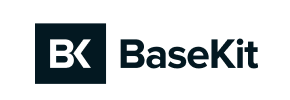Basekit to Squarespace Migration - Step-by-Step Guide & Expert Services
Seamless Basekit to Squarespace migration awaits! Looking to move Basekit store to Squarespace? Cart2Cart offers the fastest, most secure way to switch from Basekit to Squarespace without downtime. Our automated service ensures full data transfer, preserving your SEO, customer information, and order history effortlessly. Get a detailed step-by-step guide for a confident DIY approach, or let our experts handle your Basekit to Squarespace migration for a completely hassle-free experience. Trust Cart2Cart for a smooth, reliable transition.
What data can be
migrated from Basekit to Squarespace
-
Products
-
Product Categories
-
Customers
-
Orders
Estimate your Migration Cost
The price of your migration depends on the volume of data to migrate and the additional migration options you pick. To check the price for Basekit to Squarespace conversion, click “Get estimates” and follow the suggested steps.
How to Migrate from Basekit to Squarespace In 3 Steps?
Connect your Source & Target carts
Choose Basekit and Squarespace from the drop-down lists & provide the stores’ URLs in the corresponding fields.
Select the data to migrate & extra options
Choose the data you want to migrate to Squarespace and extra options to customise your Basekit to Squarespace migration.
Launch your Demo/Full migration
Run a free Demo to see how the Cart2Cart service works, and when happy - launch Full migration.
Migrate Your E-commerce Store from Basekit to Squarespace: A Comprehensive Guide
Seamlessly Transition Your E-commerce Store from Basekit to Squarespace
Replatforming your e-commerce store is a strategic move that can unlock new growth opportunities, enhance user experience, and streamline operations. If you're currently running your online business on Basekit and considering a switch to the more robust and design-centric Squarespace platform, this guide is for you. While Basekit offered a straightforward website builder, Squarespace provides a comprehensive solution for e-commerce, known for its elegant design templates, integrated marketing tools, and scalable features.
This article will walk you through the entire process of moving your store from Basekit to Squarespace. Since Basekit does not offer a direct API for data export, our migration strategy will involve exporting your valuable store data into CSV files, then utilizing a specialized migration tool like Cart2Cart to seamlessly transfer this information to your new Squarespace store via its API connection. We'll cover everything from initial preparations to crucial post-migration checks, ensuring a smooth and successful transition of your products, customer data, orders, and more.
Prerequisites for a Successful Migration
Before initiating your data transfer, some crucial preparatory steps are required on both your existing Basekit store and your new Squarespace platform to ensure data integrity and a smooth transition.
- Basekit Data Export: Since Basekit lacks a direct API for third-party migration tools, you will need to manually export your store's data into CSV (Comma Separated Values) files. This includes product information (SKUs, variants, descriptions, images), customer details, and order history. Ensure your CSV files are well-organized and contain all necessary fields for a comprehensive migration. For more details on preparing your source store, you can refer to our guide on How to prepare Source store for migration?.
- Squarespace Store Setup: Have a basic Squarespace account and store ready. You don't need to populate it with products or content, but the foundational structure should be in place. Squarespace also requires the installation of the Cart2Cart Squarespace Migration App for API access, which you will be prompted to do during the migration wizard.
- Cart2Cart Account: Create an account with Cart2Cart. This platform will facilitate the transfer of your CSV data to Squarespace.
- Backup Your Data: Always perform a full backup of your Basekit store data before beginning any migration process. This safeguards your information in case of unforeseen issues.
- Review Current SEO: Document your current SEO setup, including important URLs, meta titles, and descriptions. This will be vital for setting up 301 redirects post-migration to preserve your search engine rankings and link equity.
- Gather Access Credentials: You'll need access to your exported Basekit CSV files and the necessary API keys or administrative credentials for your Squarespace store. For guidance on securing credentials, see The Short & Essential Guide to Access Credentials for Cart2Cart.
Performing the Migration: A Step-by-Step Guide
With your preparations complete, you're ready to begin the migration process using the Cart2Cart wizard. Follow these steps carefully to ensure a successful data transfer.
Step 1: Initiate Your Migration and Set Up Source & Target Carts
Begin by navigating to the Cart2Cart migration wizard. The initial screen will prompt you to start your migration.
Next, you'll configure your source and target stores:
- Select Source Cart: From the dropdown menu, choose 'CSV File to Cart' as your source platform. You will then be prompted to upload your exported Basekit CSV files containing your product, customer, and order data.
- Select Target Cart: Select 'Squarespace' as your target e-commerce platform. You will then need to provide your Squarespace store's Admin URL, Administrator Email, and Admin Password. Ensure you install the Cart2Cart Squarespace Migration App as required to enable API access for data transfer.
Step 2: Select Data Entities for Transfer
This critical step allows you to specify exactly which types of data you wish to migrate from your Basekit CSV files to your new Squarespace store. Based on the capabilities of both CsvToCart and Squarespace, you can transfer various entities, including:
- Products
- Product Categories
- Product Reviews
- Customers
- Orders
- CMS Pages
- Blogs (Posts)
- Coupons
You can choose to migrate all available entities or select specific ones based on your business needs. For example, if you've already created new CMS pages on Squarespace, you might opt not to migrate those from Basekit. Ensure you select all essential data to maintain a comprehensive store history.
Step 3: Configure Additional Migration Options
Cart2Cart offers a range of additional options to customize your migration. These settings can significantly impact the outcome, particularly concerning SEO and data preservation:
- Clear Target Store Data: If your Squarespace store already contains demo data or old information, you can choose to clear all existing data on the target store before migration. This is often recommended for a clean start.
- Preserve Order IDs: This option allows you to maintain the original order IDs from your Basekit store, which can be crucial for accounting and record-keeping. More about this can be found in How Preserve IDs options can be used?.
- Migrate Images in Description: Ensure product images embedded within descriptions are transferred correctly.
- Create 301 SEO URLs: This is vital for maintaining your search engine rankings and link equity. This option automatically generates 301 redirects for your old Basekit URLs to their new Squarespace counterparts, preventing broken links and lost traffic.
- Migrate All Categories: Ensures all product categories are moved over.
- Migrate Groups to Tags: If your Basekit store used customer groups, this option can help convert them into tags within Squarespace.
Step 4: Map Your Data Fields
Data mapping is a crucial step where you ensure that corresponding fields between your Basekit CSV data and Squarespace are correctly aligned. This includes matching:
- Customer Groups: Map customer roles from Basekit (if applicable in your CSV) to Squarespace customer segmentation or tags.
- Order Statuses: Match your Basekit order statuses (e.g., 'Pending,' 'Completed') to the equivalent statuses in Squarespace.
- Product Attributes: If your CSV contains specific product attributes or variants, ensure they are mapped correctly to Squarespace's product structure.
Careful data mapping ensures data integrity and consistency in your new store.
Step 5: Launch Your Migration
Before initiating the full migration, Cart2Cart typically offers a free demo migration. We highly recommend running this demo to transfer a limited number of entities (e.g., 10-20 products, customers, and orders). This allows you to review the data transfer, identify any potential issues, and ensure everything is mapping as expected without committing to the full process.
Once satisfied with the demo, you can proceed with the full migration. Review your selections and the estimated cost. You may also consider purchasing Migration Insurance, which offers additional remigrations if you need to perform the transfer again (e.g., after making further changes to your source store). The full migration process will then commence, transferring all your selected data to Squarespace.
Post-Migration Steps
After your data has been successfully migrated to Squarespace, several essential steps remain to ensure your new store is fully operational and optimized.
- Verify Data Integrity: Thoroughly check your Squarespace store. Confirm that all products (including SKUs, variants, images, and descriptions), customer accounts, and order histories have been transferred accurately. Pay close attention to pricing, stock levels, and any custom fields.
- Test Store Functionality: Perform comprehensive tests of all critical e-commerce functions. This includes the entire checkout process, searching for products, logging into customer accounts, applying coupons, and subscribing to newsletters.
- Configure SEO Settings & 301 Redirects: Review and update your Squarespace SEO settings. Crucially, confirm that the 301 redirects from your old Basekit URLs to your new Squarespace URLs are working correctly. This is vital to preserve your existing SEO rankings and prevent broken links.
- Update DNS Settings: Point your domain name to your new Squarespace store. This is the final step to making your new store live to the public. Ensure you plan this during a low-traffic period to minimize potential downtime.
- Review Design & User Experience: While Squarespace provides excellent templates, take time to customize your store's design to align with your brand. Ensure a seamless and intuitive user experience across all devices.
- Install Essential Apps/Plugins: Explore Squarespace's app ecosystem for any additional functionality your business requires that wasn't covered by the migration, such as email marketing integrations, advanced analytics, or specific shipping tools.
- Remove Old Basekit Store: Once you are completely confident that your Squarespace store is fully functional and live, you can safely decommission your old Basekit store.
Migrating from Basekit to Squarespace, while requiring a CSV intermediary, is a manageable process with the right tools and a structured approach. By following this guide, you can ensure a smooth transition, setting your business up for success on a powerful and modern e-commerce platform. If you encounter any challenges or require specialized assistance, remember that expert services like Cart2Cart support are available to help you every step of the way.
Ways to perform migration from Basekit to Squarespace
Automated migration
Just set up the migration and choose the entities to move – the service will do the rest.
Try It Free
Data Migration Service Package
Delegate the job to the highly-skilled migration experts and get the job done.
Choose Package

Benefits for Store Owners

Benefits for Ecommerce Agencies

The design and store functionality transfer is impossible due to Basekit to Squarespace limitations. However, you can recreate it with the help of a 3rd-party developer.
Your data is safely locked with Cart2Cart
We built in many security measures so you can safely migrate from Basekit to Squarespace. Check out our Security Policy
Server Security
All migrations are performed on a secure dedicated Hetzner server with restricted physical access.Application Security
HTTPS protocol and 128-bit SSL encryption are used to protect the data being exchanged.Network Security
The most up-to-date network architecture schema, firewall and access restrictions protect our system from electronic attacks.Data Access Control
Employee access to customer migration data is restricted, logged and audited.Frequently Asked Questions
What factors influence the cost of migrating from Basekit to Squarespace?
Can my Basekit store's design and theme be transferred to Squarespace?
How can I ensure data accuracy after migrating from Basekit to Squarespace?
What data entities are migrated from Basekit to Squarespace?
Is my store data secure during the Basekit to Squarespace migration?
Can customer passwords be migrated from Basekit to Squarespace?
Should I use an automated tool or hire an expert for Basekit to Squarespace migration?
How can I keep SEO rankings when switching from Basekit to Squarespace?
Will my Basekit store go offline during migration to Squarespace?
How long does a Basekit to Squarespace migration typically take?
Why 150.000+ customers all over the globe have chosen Cart2Cart?
100% non-techie friendly
Cart2Cart is recommended by Shopify, WooCommerce, Wix, OpenCart, PrestaShop and other top ecommerce platforms.
Keep selling while migrating
The process of data transfer has no effect on the migrated store. At all.
24/7 live support
Get every bit of help right when you need it. Our live chat experts will eagerly guide you through the entire migration process.
Lightning fast migration
Just a few hours - and all your store data is moved to its new home.
Open to the customers’ needs
We’re ready to help import data from database dump, csv. file, a rare shopping cart etc.
Recommended by industry leaders
Cart2Cart is recommended by Shopify, WooCommerce, Wix, OpenCart, PrestaShop and other top ecommerce platforms.