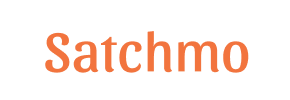Satchmo to Shopify Migration - Step-by-Step Guide & Expert Services
Satchmo to Shopify migration doesn't have to be complicated. Ready to move your Satchmo store to Shopify? Cart2Cart simplifies your switch from Satchmo to Shopify. Experience a fast, secure, and seamless transfer data process with zero downtime, ensuring your SEO is perfectly preserved. Whether you prefer a detailed step-by-step guide for DIY migration or professional assistance to have it done for you, we ensure a smooth Satchmo to Shopify migration. Explore your options for a powerful new store.
What data can be
migrated from Satchmo to Shopify
-
Products
-
Product Categories
-
Manufacturers
-
Customers
-
Orders
Estimate your Migration Cost
To determine your Satchmo to Shopify migration price, click the button below. The migration price varies in accordance with the number of data types and the additional migration options selected.
How to Migrate from Satchmo to Shopify In 3 Steps?
Connect your Source & Target carts
Choose Satchmo and Shopify from the drop-down lists & provide the stores’ URLs in the corresponding fields.
Select the data to migrate & extra options
Choose the data you want to migrate to Shopify and extra options to customise your Satchmo to Shopify migration.
Launch your Demo/Full migration
Run a free Demo to see how the Cart2Cart service works, and when happy - launch Full migration.
Migrating from Satchmo to Shopify: A Comprehensive How-To Guide
Introduction: Why Migrate from Satchmo to Shopify?
As an e-commerce merchant, staying agile and leveraging the best available technology is crucial for growth. If you're currently running your store on Satchmo, a Python/Django-based platform, you might be considering a move to a more widely recognized and scalable solution like Shopify. Satchmo, while offering customization, may lack the extensive app ecosystem, user-friendly interface, and robust feature set that Shopify provides for modern online businesses.
Shopify stands out as a leading e-commerce platform, renowned for its ease of use, powerful features, vast app marketplace, and scalability. Transitioning your online store from Satchmo to Shopify can unlock new opportunities for expansion, streamline operations, and enhance the overall user experience for your customers. This guide will walk you through the entire process of migrating your valuable e-commerce data, including products, customer information, orders, and more, using a reliable migration tool.
Since Satchmo is not directly supported by automated migration tools, the transition will primarily involve exporting your Satchmo data into CSV files and then importing those files into the migration wizard. This ensures data integrity and a seamless transfer to your new Shopify store.
Prerequisites for a Smooth Migration
Before embarking on your data migration journey, a little preparation goes a long way in ensuring a successful and stress-free transfer of your valuable e-commerce assets.
For Your Satchmo (Source) Store:
- Data Export Strategy: As Satchmo does not offer direct API integration for most migration tools, you will need to export your store data into CSV files. Plan which entities you need to export (products, customers, orders, categories, etc.) and ensure your Satchmo system allows for comprehensive data export. If your Satchmo setup is highly customized, you might need developer assistance to extract all necessary data into a structured CSV format.
- Data Cleaning: Take this opportunity to clean up your existing data. Remove outdated product listings, duplicate customer entries, or irrelevant order information to ensure you only transfer clean, essential data to your new Shopify store.
- Full Backup: Always perform a complete backup of your Satchmo database and website files before initiating any data migration. This serves as a critical safety net in case unforeseen issues arise.
For more detailed information on preparing your source store, please refer to our How to prepare Source store for migration? FAQ.
For Your Shopify (Target) Store:
- Shopify Account Setup: Ensure you have an active Shopify account. If you're on a 'Pause and Build' plan, be aware that it may block orders, so consider upgrading to an active plan before going live.
- Install Migration App: Shopify requires the installation of the "Cart2Cart Store Migration App" to facilitate the connection and data transfer. Make sure this app is installed from the Shopify App Store.
- Disable Notifications: It is highly recommended to disable email notifications in your Shopify admin settings during the migration process to avoid sending out premature or confusing messages to your customers.
- Basic Store Configuration: While the full setup comes after migration, ensure basic configurations like currency, time zone, and general store settings are in place.
For additional guidance on preparing your target store, visit our How to prepare Target store for migration? FAQ.
Performing the Migration: A Step-by-Step Guide with Cart2Cart
This section outlines the detailed steps to perform your Satchmo to Shopify data transfer using the Cart2Cart migration wizard.
Step 1: Export Data from Satchmo to CSV Files
Since Satchmo does not offer direct integration, your first critical step is to manually export all relevant data from your Satchmo store into organized CSV files. This typically involves accessing your Satchmo admin panel, database, or using custom scripts, depending on your setup. Ensure you export the following key entities:
- Products (including SKUs, variants, prices, descriptions, images)
- Product Categories
- Customer Records (names, addresses, order history)
- Orders (order IDs, status, items, customer info)
- CMS Pages and Blog Posts (if applicable)
- Coupons and Price Rules
The quality and structure of your CSV files are paramount for a successful import. For assistance with preparing your CSV files, consider our CSV.File Data Migration service.
Step 2: Connect Your Satchmo (CSV) Source Store
Once your CSV files are ready, navigate to the Cart2Cart migration wizard and initiate a new migration. When prompted to select your source cart:
- Choose "CSV File" from the dropdown list of supported platforms.
- Upload your prepared CSV files for each data entity (products, customers, orders, etc.). The wizard will guide you through matching the fields in your CSVs to standard e-commerce fields.
Step 3: Connect Your Shopify Target Store
Next, you'll configure your Shopify target store connection:
- Select "Shopify" as your target shopping cart from the dropdown menu.
- The recommended connection method is to "Install App from Marketplace." Click the provided link to navigate to the Shopify App Store and install the Cart2Cart Store Migration App.
- Follow the on-screen instructions in Shopify to authorize the app. Once installed, return to the migration wizard, and the connection should be established automatically.
- Alternatively, you can choose to provide API access credentials, which involves creating a custom app in your Shopify admin and configuring specific API scopes. This method is more complex and generally only recommended if the app installation fails or specific custom requirements exist. You can find more information on The Short & Essential Guide to Access Credentials for Cart2Cart.
Step 4: Select Data Entities for Transfer
This crucial step allows you to choose precisely which types of data you want to transfer from your Satchmo CSVs to Shopify. The wizard will present a checklist of supported entities.
- Common selections include: Products, Product Categories, Customers, Orders, CMS Pages, and Blogs.
- For migrating Product Reviews, be aware that Shopify requires a dedicated app like AirReviews to support this functionality post-migration.
You can choose to migrate all available entities or select them individually to tailor the data transfer to your specific needs.
Step 5: Configure Additional Migration Options
Enhance your migration by selecting additional options that cater to your store's specific requirements. These options help preserve SEO value, maintain data integrity, and refine the data transfer process:
- Clear Target Store Data: If your Shopify store has existing demo data, you can select this option to Clear current data on Target store before migration option before importing new data.
- Preserve Order IDs: This option helps Preserve Order IDs from your Satchmo store, maintaining consistency for existing records.
- Create 301 SEO URLs: Highly recommended for maintaining your search engine rankings, this option automatically creates redirects from your old Satchmo URLs to your new Shopify URLs, preserving link equity.
- Migrate Images in Description: Ensures that product images embedded within descriptions are transferred correctly.
- Migrate Groups to Tags: Shopify uses tags extensively; this option maps customer groups or other similar categorizations from Satchmo to Shopify tags.
Step 6: Map Data Fields
The data mapping step ensures that specific fields from your Satchmo CSVs are correctly matched to their corresponding fields in Shopify. This is particularly important for:
- Customer Groups Mapping: Aligning customer roles or groups from Satchmo to Shopify's customer segmentation.
- Order Status Mapping: Ensuring order statuses (e.g., "Pending," "Processing," "Completed") are accurately transferred and recognized in Shopify.
Careful data mapping guarantees consistency and prevents data loss or misinterpretation.
Step 7: Run a Free Demo Migration
Before committing to the full migration, perform a free demo migration. This transfers a limited number of entities (e.g., 10 products, 10 customers, 10 orders) to your Shopify store. The demo allows you to:
- Test the connection between your CSVs and Shopify.
- Verify data integrity and accuracy in the new environment.
- Check how products, images, and other information display on Shopify.
- Identify any potential issues or discrepancies before the full transfer.
Review the demo results thoroughly to ensure everything looks as expected.
Step 8: Perform the Full Data Transfer
After a successful demo and any necessary adjustments, you are ready for the full data transfer. Review your selected entities, additional options, and the total cost. Consider adding a Migration Insurance Service, which offers flexibility for remigrations if you need to adjust or re-run the process. For details on how it works, see How Migration Insurance works?
Once confident, initiate the full migration. The process will run in the background, allowing you to monitor its progress without interrupting your daily work. You will be notified upon completion.
Post-Migration Steps and Optimizations
Completing the data transfer is a significant milestone, but your journey isn't over. These post-migration steps are crucial for ensuring your new Shopify store is fully functional, optimized, and ready to go live.
- Thorough Data Verification: Systematically check all migrated data. Review product listings (SKUs, variants, images, descriptions), customer accounts, order histories, CMS pages, and blog posts. Ensure all data fields are correctly populated and images are displaying properly.
- Configure Shopify Settings: Finalize your Shopify store's essential settings, including payment gateways, shipping zones, tax rates, and legal policies.
- Install Essential Apps: Explore the Shopify App Store for apps that enhance functionality, such as advanced review apps (required for migrating Satchmo reviews), marketing tools, SEO optimization, and customer service integrations.
- Update DNS and Redirects: Point your domain name to your new Shopify store. Critically, verify that all 301 redirects (especially those created during migration) are functioning correctly. This preserves your SEO rankings and prevents customers from encountering "404 Not Found" errors, maintaining your site's link equity.
- Set Up Analytics: Integrate Google Analytics and configure Shopify's native analytics to monitor your store's performance from day one.
- Test Everything: Conduct extensive testing of your entire store. Place test orders, verify checkout processes, test customer account creation and login, and ensure all forms and interactive elements are working as expected.
- Go Live: Once you are confident that everything is perfect, make your new Shopify store public!
- Recent Data Migration: If any new orders or customer data appeared on your Satchmo store during the migration period, consider utilizing the Recent Data Migration Service to transfer these latest updates.
By following these steps, you can successfully transition your e-commerce business from Satchmo to Shopify, setting the stage for future growth and a more streamlined online presence.
Ways to perform migration from Satchmo to Shopify
Automated migration
Just set up the migration and choose the entities to move – the service will do the rest.
Try It Free
Data Migration Service Package
Delegate the job to the highly-skilled migration experts and get the job done.
Choose Package

Benefits for Store Owners

Benefits for Ecommerce Agencies
Choose all the extra migration options and get 40% off their total Price

The design and store functionality transfer is impossible due to Satchmo to Shopify limitations. However, you can recreate it with the help of a 3rd-party developer.
Your data is safely locked with Cart2Cart
We built in many security measures so you can safely migrate from Satchmo to Shopify. Check out our Security Policy
Server Security
All migrations are performed on a secure dedicated Hetzner server with restricted physical access.Application Security
HTTPS protocol and 128-bit SSL encryption are used to protect the data being exchanged.Network Security
The most up-to-date network architecture schema, firewall and access restrictions protect our system from electronic attacks.Data Access Control
Employee access to customer migration data is restricted, logged and audited.Frequently Asked Questions
Can customer passwords be migrated from Satchmo to Shopify?
Will my Satchmo store experience downtime during migration to Shopify?
Should I use an automated tool or hire an expert for Satchmo to Shopify migration?
Will my Satchmo store's design and theme transfer to Shopify automatically?
What data entities can be migrated from Satchmo to Shopify?
How do I ensure data accuracy after migrating from Satchmo to Shopify?
Is my store data secure during the Satchmo to Shopify migration?
How can I prevent SEO ranking loss when migrating from Satchmo to Shopify?
What factors determine the cost of migrating from Satchmo to Shopify?
How long does it take to complete a Satchmo to Shopify migration?
Why 150.000+ customers all over the globe have chosen Cart2Cart?
100% non-techie friendly
Cart2Cart is recommended by Shopify, WooCommerce, Wix, OpenCart, PrestaShop and other top ecommerce platforms.
Keep selling while migrating
The process of data transfer has no effect on the migrated store. At all.
24/7 live support
Get every bit of help right when you need it. Our live chat experts will eagerly guide you through the entire migration process.
Lightning fast migration
Just a few hours - and all your store data is moved to its new home.
Open to the customers’ needs
We’re ready to help import data from database dump, csv. file, a rare shopping cart etc.
Recommended by industry leaders
Cart2Cart is recommended by Shopify, WooCommerce, Wix, OpenCart, PrestaShop and other top ecommerce platforms.