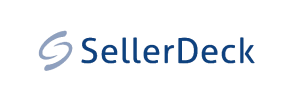SellerDeck to Magento Migration - Step-by-Step Guide & Expert Services
SellerDeck to Magento migration made seamless. Ready to upgrade your e-commerce platform? We simplify how you move SellerDeck store to Magento, ensuring a smooth, secure transfer data process with crucial SEO preservation and absolutely zero downtime. Confidently switch from SellerDeck to Magento, leveraging our expertise. Explore our detailed step-by-step guides for a DIY approach or choose our professional service for a completely hands-off SellerDeck to Magento migration.
What data can be
migrated from SellerDeck to Magento (Adobe Commerce)
-
Products
-
Product Categories
-
Manufacturers
-
Customers
-
Orders
Estimate your Migration Cost
To determine your SellerDeck to Magento migration price, click the button below. The migration price may vary depending on the number of data types and the additional migration options selected.
How to Migrate from SellerDeck to Magento In 3 Steps?
Connect your Source & Target carts
Choose SellerDeck and Magento from the drop-down lists & provide the stores’ URLs in the corresponding fields.
Select the data to migrate & extra options
Choose the data you want to migrate to Magento and extra options to customise your SellerDeck to Magento migration.
Launch your Demo/Full migration
Run a free Demo to see how the Cart2Cart service works, and when happy - launch Full migration.
Migrate from SellerDeck to Magento: A Definitive Guide for E-commerce Merchants
Seamlessly Migrate Your E-commerce Store from SellerDeck to Magento
For merchants operating on SellerDeck, the decision to replatform to a more robust, scalable, and feature-rich platform like Magento marks a significant step towards modernizing your online store. While SellerDeck (formerly Actinic) has served many businesses well, Magento offers unparalleled flexibility, extensive customization options, and a vibrant ecosystem of extensions and community support that can elevate your e-commerce operations. This guide provides a clear, actionable, and authoritative roadmap for transitioning your valuable store data from SellerDeck to Magento, ensuring a smooth and successful data transfer process.
Given that SellerDeck is typically a desktop-based solution and not directly supported by bridge connections, this migration will primarily leverage CSV file exports from your SellerDeck instance, which will then be imported into the migration tool. Your Magento store, however, will connect via a secure bridge for direct data transfer.
Prerequisites for a Successful Migration
Before embarking on your migration journey, ensuring both your source (SellerDeck) and target (Magento) stores are adequately prepared is crucial for data integrity and a smooth transition. Thoughtful preparation minimizes downtime and potential issues.
- SellerDeck (Source Store) Preparation:
Since SellerDeck data will be exported via CSV, you must have full administrative access to your SellerDeck software. - Data Export: Systematically export all necessary data—including products, categories, customer records, and orders—into CSV files. Ensure the data is clean and organized for easier import.
- Data Audit: Perform a thorough audit of your SellerDeck data. Clean up any redundant, outdated, or incorrect information. This is an ideal time to streamline your product catalog, customer lists, and order history, improving data quality in your new Magento store.
- Magento (Target Store) Preparation:
Your Magento store must be fully installed and accessible. Refer to our guide on preparing your target store for detailed instructions. - Administrator Access: You will need full administrator access to your Magento admin panel.
- FTP/SFTP Access: Ensure you have FTP or SFTP access to your Magento hosting server's root directory. This access is vital for uploading the connection bridge file that facilitates the data transfer. Learn more about what a root folder is and how to find it.
- Backup Your Magento Store: Although your Magento store might be new, it’s always recommended to create a full backup before initiating any major data import.
- Review Magento Plugin Requirements: Note that for password migration, Magento requires a specific module to be installed. Also, a reviews table check might be necessary for migrating customer feedback effectively.
Performing the Migration: A Step-by-Step Guide
This section outlines the step-by-step process of moving your e-commerce data from SellerDeck to Magento using a specialized migration service. Follow these steps carefully to ensure a comprehensive and accurate data transfer.
Step 1: Start Your Migration Process
Begin by navigating to the migration wizard. Here, you'll choose to start a new migration, whether it's a DIY approach or a guided service.
Step 2: Configure Your Source Store (SellerDeck via CSV)
As SellerDeck is a desktop-based platform, your migration will utilize CSV files. In the migration wizard:
- Select "CSV File to Cart" as your Source Cart from the dropdown menu.
- Upload the CSV files you exported from your SellerDeck store. Ensure your product, customer, and order data are included. The tool supports entities such as Products, Products_Categories, Products_Manufacturers, Products_Reviews, Customers, Orders, Invoices, Taxes, Stores, Coupons, CMS_Pages. For more complex data, consider our CSV.File Data Migration service.
Step 3: Set Up Your Target Store (Magento)
Now, configure your new Magento store as the migration target:
- Choose "Magento" from the Target Cart dropdown.
- Enter your Magento store's URL.
- Download the Connection Bridge file provided by the wizard. This `connection_bridge.zip` file is crucial for establishing a secure link between the migration tool and your Magento store.
- Unpack the `connection_bridge.zip` file. You will find a folder named `bridge2cart`.
- Using your FTP/SFTP client, upload the entire `bridge2cart` folder to the root directory of your Magento installation. This enables the migration tool to access your Magento database securely.
Step 4: Select Data Entities and Configure Additional Options
This is where you define exactly what data you want to transfer and how.
Select Data Entities
You can choose to migrate all available data entities or pick specific ones. Common entities include:
- Products (SKUs, variants, descriptions, images)
- Categories
- Customers (customer data)
- Orders (order history, invoices)
- Product Reviews (customer feedback)
- Manufacturers
- CMS Pages
Configure Additional Options
Enhance your data transfer with these critical settings:
- Migrate Images in Description: Ensures all product and category images embedded within descriptions are transferred.
- Clear Target: Opt to clear current data on your Target store before migration. This is often recommended for new, empty Magento stores to prevent data conflicts.
- Preserve IDs: Preserve original Category IDs, Product IDs, Customer IDs, and Order IDs. This is beneficial for maintaining historical data consistency and internal linking. Learn more about how Preserve IDs options can be used.
- Create Variants from Attributes: Essential for product data with multiple options like size or color.
- SEO URLs & 301 SEO URLs: Crucial for maintaining your search engine rankings and link equity. This option ensures that your old SellerDeck URLs are redirected to the new Magento URLs, preventing broken links and preserving your SEO value. This aligns with potential benefits of a website migration.
- Password Migration: To migrate customer passwords, remember that this requires a specific Magento module to be installed, as noted in the platform limitations.
- Migrate Invoices & Migrate Store Config: Transfer financial records and store-specific configurations.
Step 5: Perform Data Mapping
Data mapping is a critical step to ensure that fields from your SellerDeck data correctly align with their corresponding fields in Magento. The wizard will guide you through mapping customer groups and order statuses:
- Customer Groups Mapping: Match customer roles from your SellerDeck data to appropriate groups in Magento (e.g., "Retail Customer" to "General").
- Order Statuses Mapping: Ensure that order statuses (e.g., "Pending", "Shipped") from your SellerDeck orders are accurately mapped to Magento's order statuses.
This step ensures data consistency and integrity across platforms.
Step 6: Run a Demo Migration and Initiate Full Migration
Before committing to the full migration, it’s highly recommended to perform a free demo migration. This allows you to:
- Verify a small subset of your data (e.g., 10-20 products, customers, orders) has transferred correctly.
- Check the format and integrity of the migrated data in your Magento store.
Once you are satisfied with the demo results, you can proceed with the Full Migration. Consider adding a Migration Insurance Plan for added peace of mind, allowing for multiple remigrations within a specified period. Understand how Migration Insurance works.
Post-Migration Steps
The migration doesn't end when the data transfer is complete. Several crucial post-migration steps are necessary to ensure your new Magento store is fully operational, optimized, and ready for your customers.
- Data Verification: Thoroughly inspect your new Magento store. Check product details, categories, customer accounts, order history, and CMS pages. Ensure all images, descriptions, and pricing are accurate. Confirm that customer reviews (if migrated) are displaying correctly.
- Reindex Magento Data: Magento explicitly recommends reindexing your store data after a significant import like a migration. This ensures that your catalog, search, prices, and other data are properly updated and accessible.
- Install Password Migration Module: If you opted to migrate customer passwords, ensure the required Magento password migration module is installed and configured correctly.
- Configure SEO & 301 Redirects: Even if you used the 301 SEO URLs option during migration, it's vital to verify these redirects are working. Check Google Search Console for any crawl errors and ensure your old SellerDeck URLs correctly point to their new Magento counterparts to preserve link equity and SEO rankings.
- Update DNS Settings: Once you're confident your Magento store is fully functional, update your domain's DNS settings to point to your new Magento hosting.
- Test All Store Functions: Perform comprehensive testing of all critical e-commerce functions: product search, filtering, adding to cart, checkout process, account creation, contact forms, and third-party integrations.
- Post-Migration Cleanup & Optimization: Decommission your old SellerDeck store after confirming the stability of your Magento store. You might also want to review your new Magento store's performance and consider optimizations.
- Monitor & Track: Keep a close eye on your website analytics for any anomalies in traffic, conversions, or error rates. Address any issues promptly. For any new data that accumulates on your old store during the migration period, consider our Recent Data Migration Service.
Migrating from SellerDeck to Magento is a strategic move that positions your business for growth and enhanced functionality. By following this detailed guide and leveraging the right tools, you can achieve a successful data transfer, laying a solid foundation for your future e-commerce success on Magento.
Should you encounter any challenges or require expert assistance, remember our team is always ready to help. Contact Us for personalized support or explore our Frequently Asked Questions for more insights.
Ways to perform migration from SellerDeck to Magento
Automated migration
Just set up the migration and choose the entities to move – the service will do the rest.
Try It Free
Data Migration Service Package
Delegate the job to the highly-skilled migration experts and get the job done.
Choose Package

Benefits for Store Owners

Benefits for Ecommerce Agencies
Choose all the extra migration options and get 40% off their total Price

The design and store functionality transfer is impossible due to SellerDeck to Magento limitations. However, you can recreate it with the help of a 3rd-party developer.
Your data is safely locked with Cart2Cart
We built in many security measures so you can safely migrate from SellerDeck to Magento. Check out our Security Policy
Server Security
All migrations are performed on a secure dedicated Hetzner server with restricted physical access.Application Security
HTTPS protocol and 128-bit SSL encryption are used to protect the data being exchanged.Network Security
The most up-to-date network architecture schema, firewall and access restrictions protect our system from electronic attacks.Data Access Control
Employee access to customer migration data is restricted, logged and audited.Frequently Asked Questions
Is my SellerDeck store data secure during migration to Magento?
Does my SellerDeck store's design transfer to Magento?
How can I keep SEO rankings when switching from SellerDeck to Magento?
Will my SellerDeck store go offline during migration to Magento?
How can I verify data accuracy after SellerDeck to Magento migration?
What factors influence the cost of migrating from SellerDeck to Magento?
Automated migration vs. hiring an expert for SellerDeck to Magento: which is better?
How long does a SellerDeck to Magento migration take?
What data entities are migrated from SellerDeck to Magento?
Can customer passwords be transferred from SellerDeck to Magento?
Why 150.000+ customers all over the globe have chosen Cart2Cart?
100% non-techie friendly
Cart2Cart is recommended by Shopify, WooCommerce, Wix, OpenCart, PrestaShop and other top ecommerce platforms.
Keep selling while migrating
The process of data transfer has no effect on the migrated store. At all.
24/7 live support
Get every bit of help right when you need it. Our live chat experts will eagerly guide you through the entire migration process.
Lightning fast migration
Just a few hours - and all your store data is moved to its new home.
Open to the customers’ needs
We’re ready to help import data from database dump, csv. file, a rare shopping cart etc.
Recommended by industry leaders
Cart2Cart is recommended by Shopify, WooCommerce, Wix, OpenCart, PrestaShop and other top ecommerce platforms.