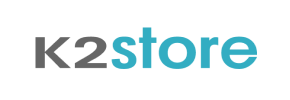K2Store to Shopify Migration - Step-by-Step Guide & Expert Services
K2Store to Shopify migration just got easier. Seamlessly move your K2Store store to Shopify with Cart2Cart. Ready to switch from K2Store to Shopify? Our automated service ensures your data transfer is fast, secure, and preserves all vital SEO rankings, guaranteeing zero downtime. Access our comprehensive step-by-step guide for a DIY approach, or let our experts manage your full migration. Start your smooth K2Store to Shopify migration journey today!
What data can be
migrated from K2Store to Shopify
-
Products
-
Product Categories
-
Manufacturers
-
Customers
-
Orders
Estimate your Migration Cost
The price of your migration depends on the volume of data to migrate and the additional migration options you pick. To check the price for K2Store to Shopify conversion, click “Get estimates” and follow the suggested steps.
How to Migrate from K2Store to Shopify In 3 Steps?
Connect your Source & Target carts
Choose K2Store and Shopify from the drop-down lists & provide the stores’ URLs in the corresponding fields.
Select the data to migrate & extra options
Choose the data you want to migrate to Shopify and extra options to customise your K2Store to Shopify migration.
Launch your Demo/Full migration
Run a free Demo to see how the Cart2Cart service works, and when happy - launch Full migration.
Migrating from K2Store to Shopify: Your Definitive Step-by-Step Guide
A Comprehensive Guide to Transitioning from K2Store to Shopify
Embarking on an e-commerce platform migration can feel like a monumental task, but with the right guidance, it becomes a streamlined process. If you're currently operating on K2Store and looking to leverage the robust features, scalability, and expansive app ecosystem of Shopify, this guide is designed for you. While K2Store, as a Joomla! e-commerce extension, doesn't offer a direct API for automated migration tools, this tutorial will walk you through a proven method: migrating your valuable store data via CSV files to the powerful Shopify platform.
This step-by-step guide is crafted to ensure a smooth transition, preserving your essential store data, minimizing downtime, and setting your new Shopify store up for success. We'll cover everything from preparing your data to launching your new store, ensuring data integrity and an optimal user experience.
Prerequisites for Migration
Before initiating your migration from K2Store to Shopify, a few preparatory steps are essential to ensure a smooth and successful data transfer. Proper preparation significantly reduces potential issues and helps maintain your SEO rankings and link equity.
- For Your K2Store (Source) Store:
Given that K2Store lacks a native API for direct integration with automated migration tools, the migration process will involve exporting your data into CSV files. This requires meticulous preparation to ensure all critical information is captured.- Export Essential Data: Systematically export all necessary data from your K2Store installation into well-structured CSV files. This includes:
- Products (SKUs, names, descriptions, pricing, images, variants, attributes)
- Product Categories
- Customers (names, emails, addresses, order history)
- Orders (IDs, statuses, items, customer details)
- Product Reviews
- CMS Pages and Blog Posts (if applicable and if your K2Store manages content beyond products)
- Coupons and Gift Cards
- Data Review and Cleanup: Take this opportunity to clean up your data. Remove any outdated products, inactive customer accounts, or redundant information. This ensures you're only migrating clean, relevant data.
- Backup Your Store: Before performing any data export, always create a full backup of your K2Store database and files. This is a critical safety measure in case anything goes awry.
- For more details on preparing your source store, consult our How to prepare Source store for migration? FAQ.
- Export Essential Data: Systematically export all necessary data from your K2Store installation into well-structured CSV files. This includes:
- For Your Shopify (Target) Store:
Your Shopify store needs to be ready to receive the influx of data.- Set Up a New Shopify Store: If you don't already have one, create a new Shopify store. Consider starting with a trial to explore its features and integrate essential apps.
- Disable Notifications (Recommended): To avoid overwhelming your customers or staff during the data import process, it's recommended to disable all store notifications temporarily.
- Consider Shopify Plan: Be aware that Shopify's "Pause and Build" plan blocks orders, which might impact the final stages of migration. Ensure your plan aligns with your operational needs.
- Review Shopify Limitations: Note that reviews in Shopify typically require a dedicated app like AirReviews. Also, be aware of any country restrictions for orders that might apply to your business model.
- Cart2Cart Store Migration App: Shopify requires the installation of the Cart2Cart Store Migration App to facilitate the data transfer.
- For a deeper dive into target store preparation, visit our How to prepare Target store for migration? guide.
Performing the Migration: A Step-by-Step Guide
With your K2Store data exported and your Shopify store prepared, you're ready to begin the migration using a robust migration wizard. This guide utilizes a popular tool, Cart2Cart, which streamlines the process, especially for complex data transfers.
Step 1: Get Started with the Migration Wizard
Your migration journey begins by initiating the migration process. Visit the Cart2Cart website and choose to start a new migration. This will typically lead you to the setup wizard.
Step 2: Configure Your K2Store (Source) Store
This is where you'll tell the wizard where your data is coming from. Since K2Store isn't directly supported via API, you'll use the CSV file import method.
- From the dropdown menu for the Source Cart Type, select "CSV File to Cart".
- Upload the CSV files you meticulously prepared from your K2Store installation. The wizard will guide you on the expected format and structure.
- The CsvToCart method supports entities like products, categories, manufacturers, reviews, customers, orders, invoices, taxes, stores, coupons, CMS pages, and blog posts.
Step 3: Connect Your Shopify (Target) Store
Next, you'll specify Shopify as your destination platform and establish the connection.
- Select "Shopify" from the Target Cart Type dropdown.
- You'll then be presented with connection methods. The most recommended and straightforward approach is to install the Cart2Cart App from the Shopify Marketplace. Click the provided link, follow the instructions to install the app on your Shopify store, and then return to the migration wizard.
- Alternatively, you can choose to provide API access credentials. This method typically requires your Shopify store URL and specific API credentials such as an Admin API access token, which you would generate in your Shopify admin. For details on obtaining these, you can refer to relevant Shopify documentation.
Step 4: Select Data Entities for Transfer
Now, you'll decide exactly which data you want to move from your K2Store CSV files to Shopify. The wizard will present a checklist of available entities.
- Commonly migrated entities include Products, Product Categories, Customers, Orders, Product Reviews, CMS Pages, Blogs, and Blog Posts. Shopify also supports coupons and gift cards.
- You can select "All entities" for a complete data transfer or pick and choose specific items based on your needs.
Step 5: Map K2Store Data Fields to Shopify
Data mapping is a crucial step that ensures information from your K2Store CSV files aligns correctly with Shopify's structure. For instance, you might need to map K2Store customer groups to Shopify tags or synchronize order statuses.
- The wizard will guide you through matching corresponding fields, such as customer groups and order statuses.
- Carefully review each mapping to ensure data integrity and consistency post-migration.
Step 6: Choose Additional Migration Options
Enhance your migration with a range of additional features tailored to your specific requirements.
- Clear Target Data: Consider this option if your Shopify store is brand new or if you want to remove any existing data before the migration. Read more about Clear current data on Target store before migration option.
- Preserve Order IDs: This is vital for maintaining historical records and customer service continuity. Learn about How Preserve IDs options can be used?
- Create 301 Redirects: Essential for SEO, this option helps preserve your search engine rankings and link equity by redirecting old K2Store URLs to their new Shopify counterparts.
- Migrate Images in Product Descriptions: Ensures all your product imagery moves correctly.
- Password Migration: If your K2Store CSV contains encrypted password data, some tools may offer a secure way to migrate customer passwords.
- Shopify Specific Options: Look for options like "Migrate Groups to Tags" (for customer segmentation) and "Concat Short Description" (to combine description fields if needed).
Step 7: Perform a Demo Migration (Optional but Recommended)
Before committing to a full data transfer, performing a demo migration is highly recommended. This allows you to transfer a limited number of entities (e.g., 10 products, 10 customers, 10 orders) for free, enabling you to:
- Verify data integrity and accuracy in your new Shopify store.
- Check how products, customer data, and orders appear.
- Identify and resolve any potential issues or mapping errors.
A demo provides a risk-free way to ensure everything works as expected, giving you confidence for the full migration.
Step 8: Launch Your Full Data Migration
Once you're satisfied with the demo results and all settings are configured, you can initiate the full data migration. The wizard will display the total cost and allow you to proceed.
- Review all your settings one last time.
- Initiate the full transfer. The duration will depend on the volume of your data. You can typically monitor the progress.
- For added peace of mind, consider the Migration Insurance Service, which often provides additional remigrations or support options. For more information, read How Migration Insurance works?
Post-Migration Steps
After your K2Store data has been successfully transferred to Shopify, the migration isn't quite complete. These post-migration steps are crucial for ensuring your new store functions flawlessly and provides an excellent user experience.
- Verify Data Integrity:
Thoroughly inspect your new Shopify store. Check a representative sample of your products (SKUs, variants, images, descriptions, pricing), customer accounts, and orders. Ensure all data has been transferred accurately and completely. Look for missing images, incorrect pricing, or garbled text. - Configure Shopify SEO & Redirects:
If you opted to create 301 redirects during migration, verify they are working correctly. Otherwise, manually set up 301 redirects for critical pages to preserve your SEO rankings and link equity. Update your meta titles and descriptions where necessary to optimize for Shopify's structure. - Install Essential Apps:
Leverage Shopify's extensive App Store. Install crucial apps for customer reviews (e.g., the AirReviews app mentioned earlier), analytics, marketing, shipping, and accounting. Ensure they integrate seamlessly with your newly imported data. - Configure Payment & Shipping:
Set up your preferred payment gateways (e.g., Shopify Payments, PayPal, Stripe) and configure your shipping zones, rates, and carriers. Test the checkout process to ensure it's smooth and functional. - Theme Customization & User Experience:
Customize your chosen Shopify theme to match your brand's aesthetic and ensure an intuitive, engaging user experience. Optimize for mobile responsiveness and fast loading times. - Conduct Thorough Testing:
Perform extensive testing of all store functionalities. Place test orders, register new customer accounts, test coupon codes, and verify contact forms. Ensure all aspects of your store work as intended. - Update DNS Records:
Once you're confident in your new Shopify store, update your domain's DNS records to point to Shopify. This is the final step to officially launch your new store. During the DNS propagation period, consider using the Recent Data Migration Service to capture any new orders or customer data from your old store. - Go Live & Announce:
Once your DNS has propagated, your new Shopify store is officially live! Announce the transition to your customers and marketing channels.
Should you encounter any challenges or require assistance during these post-migration steps, don't hesitate to Contact Us or refer to our Frequently Asked Questions for support.
Ways to perform migration from K2Store to Shopify
Automated migration
Just set up the migration and choose the entities to move – the service will do the rest.
Try It Free
Data Migration Service Package
Delegate the job to the highly-skilled migration experts and get the job done.
Choose Package

Benefits for Store Owners

Benefits for Ecommerce Agencies
Choose all the extra migration options and get 40% off their total Price

The design and store functionality transfer is impossible due to K2Store to Shopify limitations. However, you can recreate it with the help of a 3rd-party developer.
Your data is safely locked with Cart2Cart
We built in many security measures so you can safely migrate from K2Store to Shopify. Check out our Security Policy
Server Security
All migrations are performed on a secure dedicated Hetzner server with restricted physical access.Application Security
HTTPS protocol and 128-bit SSL encryption are used to protect the data being exchanged.Network Security
The most up-to-date network architecture schema, firewall and access restrictions protect our system from electronic attacks.Data Access Control
Employee access to customer migration data is restricted, logged and audited.Frequently Asked Questions
Will my K2Store store's design and theme transfer to Shopify?
How can I ensure data accuracy after migrating from K2Store to Shopify?
Is my K2Store data secure during migration to Shopify?
How can I prevent SEO loss when migrating from K2Store to Shopify?
Should I use an automated tool or hire an expert for K2Store to Shopify migration?
Will my K2Store website experience downtime during migration to Shopify?
Can customer passwords be migrated from K2Store to Shopify?
What factors influence the cost of migrating from K2Store to Shopify?
What data can be migrated from K2Store to Shopify?
How long does a K2Store to Shopify migration typically take?
Why 150.000+ customers all over the globe have chosen Cart2Cart?
100% non-techie friendly
Cart2Cart is recommended by Shopify, WooCommerce, Wix, OpenCart, PrestaShop and other top ecommerce platforms.
Keep selling while migrating
The process of data transfer has no effect on the migrated store. At all.
24/7 live support
Get every bit of help right when you need it. Our live chat experts will eagerly guide you through the entire migration process.
Lightning fast migration
Just a few hours - and all your store data is moved to its new home.
Open to the customers’ needs
We’re ready to help import data from database dump, csv. file, a rare shopping cart etc.
Recommended by industry leaders
Cart2Cart is recommended by Shopify, WooCommerce, Wix, OpenCart, PrestaShop and other top ecommerce platforms.