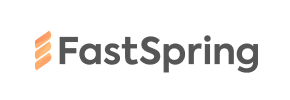FastSpring to Shopware Migration - Step-by-Step Guide & Expert Services
Achieve a flawless FastSpring to Shopware migration with Cart2Cart. We simplify how you move FastSpring store to Shopware, ensuring a smooth transition without effort. Confidently switch from FastSpring to Shopware, preserving all your crucial SEO and customer data securely. Our automated solution guarantees fast data transfer with zero downtime. Access our step-by-step guide for DIY users, or leverage our expert team for a fully managed, secure FastSpring to Shopware migration. Start your flawless transition now.
What data can be
migrated from FastSpring to Shopware
-
Products
-
Product Categories
-
Manufacturers
-
Customers
-
Orders
Estimate your Migration Cost
Due to Cart2Cart`s flexible pricing policy, the migration price depends on the volume of transferred entities and the additional migration options you select. Just choose your Source and Target platforms and get the approximate price of your FastSpring to Shopware store migration right after finishing the free Demo.
How to Migrate from FastSpring to Shopware In 3 Steps?
Connect your Source & Target carts
Choose FastSpring and Shopware from the drop-down lists & provide the stores’ URLs in the corresponding fields.
Select the data to migrate & extra options
Choose the data you want to migrate to Shopware and extra options to customise your FastSpring to Shopware migration.
Launch your Demo/Full migration
Run a free Demo to see how the Cart2Cart service works, and when happy - launch Full migration.
Migrate FastSpring to Shopware: A Step-by-Step E-commerce Transition Guide
A Comprehensive Guide to Transitioning from FastSpring to Shopware
Migrating an e-commerce platform is a pivotal decision for any online business, promising enhanced features, improved scalability, and a more robust user experience. If you're currently leveraging FastSpring for your subscription billing and digital commerce, and are considering a move to the powerful, flexible Shopware platform, this guide will walk you through the entire replatforming process. This transition, while significant, can be executed smoothly with the right strategy and tools, ensuring your valuable customer data, product catalogs, and order history are transferred with integrity.
Shopware offers a modern, highly customizable environment that can significantly boost your online store's capabilities, from advanced marketing tools to comprehensive product management and a thriving ecosystem of plugins and themes. We’ll outline a clear, step-by-step process for this data transfer, utilizing the efficient Cart2Cart migration solution, which facilitates the migration of your FastSpring data (via CSV export) to your new Shopware store.
Prerequisites for a Successful Migration
Before initiating the data transfer, a few essential preparations are necessary to ensure a seamless transition and minimize potential downtime:
- For Your FastSpring Source Data (via CSV): You will need to export your critical store data – including products, customer records, and order information – from your FastSpring account into CSV (Comma Separated Values) files. FastSpring provides robust reporting and export functionalities for this purpose. Ensure all relevant data fields are included and the CSVs are well-organized for easy import. For more details on this method, refer to our guide on CSV.File Data Migration.
- For Your Shopware Target Store: You must have a fresh installation of Shopware ready. This includes setting up your hosting, installing the Shopware platform, and having full administrative access. You will also need FTP or cPanel access to your Shopware store's root directory to upload the Connection Bridge file. Additionally, the Cart2Cart Shopware Migration module will be required for the migration. Consider reviewing our How to prepare Target store for migration? FAQ.
- Cart2Cart Account: Register an account with Cart2Cart to utilize their automated migration wizard.
- Data Backup: Always perform a complete backup of your existing FastSpring data and your new Shopware installation before starting any migration. This is a critical step for data integrity and peace of mind.
Performing the Migration: A Step-by-Step Guide
Follow these detailed steps to migrate your e-commerce data from FastSpring (via CSV) to Shopware using Cart2Cart:
Step 1: Initiate Your Migration with Cart2Cart
Begin by logging into your Cart2Cart account. On the main dashboard, you'll find the option to start a new migration. This will lead you to the migration wizard, which guides you through each stage of the data transfer process.
Step 2: Configure Your FastSpring Source Store (via CSV)
In this step, you will specify FastSpring as your source platform by selecting "CSV File to Cart" from the dropdown list. You will then upload the CSV files containing your exported FastSpring data for entities like Products, Product Categories, Customers, Orders, and more. This method allows you to bring over comprehensive data from your FastSpring environment to the migration tool.
Step 3: Set Up Your Shopware Target Store
Next, select "Shopware" as your target shopping cart from the list. Provide your Shopware store's URL. To establish a secure connection, you will need to download the Cart2Cart Connection Bridge file. Unzip this file and upload the `bridge2cart` folder to the root directory of your Shopware installation via FTP or cPanel. This bridge acts as a secure data conduit, allowing Cart2Cart to access and populate your new Shopware store. Remember that FTP access is supported, and plugin installation (Cart2Cart Shopware Migration module) is required for Shopware.
For assistance with credentials, see The Short & Essential Guide to Access Credentials for Cart2Cart, and for understanding the root folder, consult What is a root folder and where can I find it?
Step 4: Select Data Entities for Transfer
On this screen, you decide which types of data you want to migrate from your FastSpring CSV files to Shopware. Common entities include:
- Products, including SKUs, variants, and descriptions.
- Product Categories and Manufacturers.
- Customers, with their associated data.
- Orders, including order history and statuses.
- Product Reviews.
- Invoices and Taxes.
- Coupons and CMS Pages.
You can choose to migrate all entities or select them individually based on your specific needs. The supported entities cover a wide range of essential e-commerce data to ensure a comprehensive transfer.
Step 5: Map Your Data Fields
Data mapping is a crucial step for ensuring data consistency and integrity. Here, you will match specific customer groups and order statuses from your FastSpring data (as imported via CSV) to their corresponding equivalents in Shopware. This process ensures that customer roles and order fulfillment stages are correctly replicated in your new store, preserving the logical structure of your business data.
Step 6: Choose Additional Migration Options
Cart2Cart offers various additional options to customize your migration. These can include:
- Migrate Images in Description: To ensure all product and content images are transferred.
- Clear Target: To remove all existing data from your Shopware store before migration, ensuring a clean slate. Learn more: Clear current data on Target store before migration option.
- Preserve Customers IDs / Preserve Orders IDs: To maintain the original IDs, which is beneficial for external integrations and record-keeping, though note that Shopware Version 6+ has certain ID preservation limitations. Read more: How Preserve IDs options can be used?.
- Create 301 Redirects: Essential for SEO to redirect old FastSpring URLs to new Shopware URLs, preserving link equity and preventing 404 errors.
Select the options that best fit your migration strategy.
Step 7: Run a Demo and Full Migration
Before committing to the full data transfer, it's highly recommended to perform a free demo migration. This allows you to transfer a limited number of entities (e.g., 10-20 products, customers, orders) to your Shopware store. Review the demo results thoroughly to ensure data fidelity and troubleshoot any potential issues.
Once satisfied with the demo, proceed with the full migration. You can also opt for a Migration Insurance Plan, offering a safety net for additional remigrations if needed. More details are available in How Migration Insurance works?
Post-Migration Steps
After your data has been successfully migrated to Shopware, there are a few crucial steps to finalize your new store and ensure a smooth launch:
- Thoroughly Review Your New Shopware Store: Carefully check all migrated data – products (SKUs, variants, images, descriptions), categories, customer accounts, orders, and reviews. Verify pricing, inventory levels, and product metadata.
- Configure Shopware Specifics: Set up your shipping methods, payment gateways, tax rules, and any third-party integrations unique to Shopware. Customize your new theme to match your brand identity and ensure optimal user experience.
- Implement 301 Redirects: If you haven't already used the Cart2Cart option, ensure all old FastSpring URLs are redirected to their corresponding new Shopware URLs. This is paramount for maintaining your SEO rankings and preserving valuable link equity.
- Update DNS Records: Once you're confident everything is functioning correctly, update your domain's DNS settings to point to your new Shopware store.
- Conduct Extensive Testing: Perform test purchases, customer registrations, and order processing to ensure all functionalities work as expected from a customer's perspective.
- Remove Your Old FastSpring Store: After confirming the successful transition and stability of your Shopware store, you can gracefully decommission your FastSpring account.
- Monitor Performance and SEO: Keep a close eye on your website's performance, user engagement, and search engine rankings in the weeks following the launch to identify and address any issues promptly.
Migrating from FastSpring to Shopware is a significant undertaking, but with careful planning and the right tools, you can achieve a successful transition that paves the way for future e-commerce growth. For any further questions, please refer to our Frequently Asked Questions or Contact Us for expert assistance.
Ways to perform migration from FastSpring to Shopware
Automated migration
Just set up the migration and choose the entities to move – the service will do the rest.
Try It Free
Data Migration Service Package
Delegate the job to the highly-skilled migration experts and get the job done.
Choose Package

Benefits for Store Owners

Benefits for Ecommerce Agencies
Choose all the extra migration options and get 40% off their total Price

The design and store functionality transfer is impossible due to FastSpring to Shopware limitations. However, you can recreate it with the help of a 3rd-party developer.
Your data is safely locked with Cart2Cart
We built in many security measures so you can safely migrate from FastSpring to Shopware. Check out our Security Policy
Server Security
All migrations are performed on a secure dedicated Hetzner server with restricted physical access.Application Security
HTTPS protocol and 128-bit SSL encryption are used to protect the data being exchanged.Network Security
The most up-to-date network architecture schema, firewall and access restrictions protect our system from electronic attacks.Data Access Control
Employee access to customer migration data is restricted, logged and audited.Frequently Asked Questions
Should I use an automated tool or hire an expert for FastSpring to Shopware migration?
Will my FastSpring store go offline during migration to Shopware?
How can I validate data accuracy after migrating from FastSpring to Shopware?
What data entities can be transferred from FastSpring to Shopware?
How can I prevent SEO ranking loss when migrating from FastSpring to Shopware?
Can customer passwords be migrated from FastSpring to Shopware?
Will my FastSpring store's design and theme transfer directly to Shopware?
What is the typical timeline for a FastSpring to Shopware data migration?
What factors determine the cost of a FastSpring to Shopware migration?
How is my FastSpring store data secured during the migration to Shopware?
Why 150.000+ customers all over the globe have chosen Cart2Cart?
100% non-techie friendly
Cart2Cart is recommended by Shopify, WooCommerce, Wix, OpenCart, PrestaShop and other top ecommerce platforms.
Keep selling while migrating
The process of data transfer has no effect on the migrated store. At all.
24/7 live support
Get every bit of help right when you need it. Our live chat experts will eagerly guide you through the entire migration process.
Lightning fast migration
Just a few hours - and all your store data is moved to its new home.
Open to the customers’ needs
We’re ready to help import data from database dump, csv. file, a rare shopping cart etc.
Recommended by industry leaders
Cart2Cart is recommended by Shopify, WooCommerce, Wix, OpenCart, PrestaShop and other top ecommerce platforms.