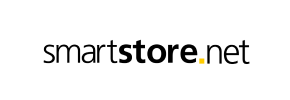SmartStore to Magento Migration - Step-by-Step Guide & Expert Services
SmartStore to Magento migration doesn't have to be complicated. Ready to move SmartStore store to Magento? Cart2Cart provides the most secure, fast, and seamless way to switch from SmartStore to Magento with zero downtime. We expertly transfer data, ensuring full SEO preservation for your online store. Whether you seek a comprehensive step-by-step guide for a DIY approach or require our professionals to manage your SmartStore to Magento migration completely, we guarantee a flawless transition. Empower your business with Magento today.
What data can be
migrated from SmartStore to Magento (Adobe Commerce)
-
Products
-
Product Categories
-
Manufacturers
-
Customers
-
Orders
Estimate your Migration Cost
The price of your migration depends on the volume of data to migrate and the additional migration options you pick. To check the price for SmartStore to Magento conversion, click “Get estimates” and follow the suggested steps.
How to Migrate from SmartStore to Magento In 3 Steps?
Connect your Source & Target carts
Choose SmartStore and Magento from the drop-down lists & provide the stores’ URLs in the corresponding fields.
Select the data to migrate & extra options
Choose the data you want to migrate to Magento and extra options to customise your SmartStore to Magento migration.
Launch your Demo/Full migration
Run a free Demo to see how the Cart2Cart service works, and when happy - launch Full migration.
Migrating from SmartStore to Magento: The Definitive Guide for E-commerce Merchants
A Comprehensive Guide to Transitioning from SmartStore to Magento
As your e-commerce business grows, the need for a more robust, scalable, and feature-rich platform becomes apparent. Migrating from SmartStore to Magento can be a strategic move to unlock advanced functionalities, enhance performance, and provide a superior user experience. Magento offers unparalleled flexibility, extensive customization options, and a vibrant ecosystem, making it a popular choice for merchants looking to expand their digital footprint.
This comprehensive guide will walk you through the entire process of transitioning your online store from SmartStore to Magento. Since SmartStore does not typically offer a direct API connection for automated migration tools, we will outline a proven method utilizing CSV file exports from SmartStore, combined with a specialized migration service, to ensure a smooth and efficient data transfer. Follow these steps to successfully replatform your store, preserving your valuable data and maintaining your online presence.
Prerequisites for Migration
Before embarking on your data migration journey, it's essential to lay the groundwork to ensure a seamless transition. Careful preparation will minimize downtime and potential data integrity issues.
- Comprehensive Backups: Always create full backups of your SmartStore database and files before initiating any data export process. This is your safety net in case of unforeseen issues.
- SmartStore Data Export: You will need to export all relevant data from your SmartStore into well-structured CSV files. This includes:Products (SKUs, variants, descriptions, images), Product Categories, Manufacturers, Customer data, Order history, Reviews, Invoices, Taxes, Stores, Coupons, CMS Pages, and Blog Posts. Ensure the data is clean and organized for easy import.
- New Magento Installation: Have a fresh Magento instance set up and ready as your target store. Ensure it meets all the system requirements and that you have full administrative access.
- Access Credentials: Ensure you have full administrative access to your new Magento store, including FTP/SFTP details for uploading files. Read our guide on access credentials for more details.
- Magento Modules for Specific Data: For successful password migration, Magento specifically "requires a module." Ensure this essential Magento module for password migration is installed on your target store. Also, a "reviews table check is required" for proper transfer of customer reviews.
- Familiarity with Magento: While not strictly a prerequisite, a basic understanding of Magento's backend and its structure will be beneficial for post-migration configurations and validation. You may also want to review how to prepare your source store for migration.
Performing the Migration: A Step-by-Step Guide
This section outlines the detailed steps to perform your SmartStore to Magento migration using a specialized e-commerce migration tool.
Step 1: Start Your Migration
To begin your replatforming journey, navigate to the migration wizard interface. Here, you'll typically find options to initiate a new data transfer. Select the "Start a DIY Migration" or similar option to proceed with the guided process.

Step 2: Source Store Setup (SmartStore via CSV)
Since SmartStore is not directly supported by bridge connection methods, the migration will leverage a structured CSV file export. You will first need to export all relevant data from your SmartStore into CSV files. Once prepared, select "CSV File to Cart" as your source platform within the migration tool. You will then upload your CSV files containing product data, customer information, orders, and other essential entities. This method allows for a comprehensive transfer of your store's database content.

Step 3: Target Store Setup (Magento)
Next, configure your target store. Choose Magento from the list of supported platforms. Enter your new Magento store's URL. As Magento utilizes a "Bridge only" connection method, you will be prompted to download a "connection_bridge.zip" file. Unpack this archive and upload the resulting 'bridge2cart' folder to the root directory of your Magento installation. This bridge is critical for establishing a secure and efficient data transfer link between the migration tool and your new Magento store. For clarity on where to upload, refer to our guide on what a root folder is.

Step 4: Select Data Entities
This crucial step allows you to define precisely which types of data you wish to migrate from your SmartStore CSV files to Magento. Review the list of available entities, which typically includes:
- Products
- Product Categories
- Product Manufacturers
- Product Reviews
- Customers
- Orders
- Invoices
- Taxes
- Stores
- Coupons
- CMS Pages
- Blogs & Blog Posts (if included in CSV)
You can choose to migrate all entities with a single click or selectively pick only those essential for your new Magento store. Ensure that your CSV files contain data for all selected entities to achieve a complete data transfer.

Step 5: Configure Additional Options
Enhance your data transfer with a range of additional migration options that provide granular control over the process:
- Preserve IDs: Maintain original Category, Product, Customer, and Order IDs for continuity, which can be useful for integrations and historical data. (How Preserve IDs options can be used?)
- Create 301 SEO URLs: This is a critical option for maintaining your SEO rankings and link equity. It automatically sets up redirects from your old SmartStore URLs to the new Magento URLs, preventing broken links and preserving search engine visibility.
- Migrate Customer Passwords: This feature is vital for customer retention, but remember that for Magento, it "requires a module." Ensure the necessary Magento password migration module is installed on your target store for this option to function correctly.
- Migrate Images in Description: Ensures product and category images embedded within HTML descriptions are transferred correctly, maintaining visual content integrity.
- Clear Target Store Data: Opt to remove all existing data from your new Magento store before migration, ensuring a clean slate for your imported SmartStore data. (Clear current data on Target store before migration option)
- Create Variants from Attributes: Essential for products with multiple options (e.g., size, color) to be correctly mapped and structured as configurable products or variants in Magento.
- Migrate Invoices and Store Configuration: Transfer financial records and core store settings to ensure your new Magento store mirrors your previous setup.

Step 6: Data Mapping
This step ensures that your SmartStore data aligns perfectly with Magento's specific data structures. You'll need to map critical fields such as customer groups (e.g., matching a "Wholesale" group from SmartStore to an equivalent "General" or custom group in Magento) and order statuses (e.g., mapping a "Pending" status to "Processing" or another appropriate Magento status). Careful data mapping prevents data integrity issues, ensures accurate reporting, and provides a seamless user experience post-migration.

Step 7: Perform Demo Migration (Recommended)
Before committing to the full replatforming, it is highly recommended to perform a Demo Migration. This transfers a limited number of entities (e.g., 10 products, 10 customers, 10 orders) within a short timeframe. It allows you to review the data transfer quality, identify any potential issues with data mapping or functionality, and ensure everything functions as expected in your new Magento environment without affecting your live SmartStore.
Step 8: Full Migration
Once you're satisfied with the demo results and have addressed any identified issues, you can confidently proceed with the Full Migration. This process will transfer all selected data from your SmartStore CSV files to Magento. During this stage, consider opting for a Migration Insurance Plan, which provides a set number of remigrations within a specified period, offering peace of mind and flexibility for post-migration adjustments. (How Migration Insurance works?)

Post-Migration Steps
After your data has successfully been transferred to Magento, a few crucial steps remain to ensure your new store is fully operational and optimized:
- Thorough Data Verification: Rigorously check product listings (including SKUs, variants, images, and descriptions), customer accounts, order histories, reviews, and CMS pages. Ensure all data entities have transitioned accurately and maintain data integrity.
- Reindex Magento Data: As noted in the platform limitations, a reindex is highly recommended after migration. This ensures that all new data is properly indexed within Magento's system, leading to correct display and search functionality across your new store.
- Install and Configure Extensions: Replicate the functionality of your old SmartStore by installing necessary Magento extensions for payment gateways, shipping methods, SEO optimization, marketing tools, and any custom features your business requires.
- Configure Store Settings: Adjust all critical store settings, including taxes, shipping zones, payment methods, currency, email templates, and cron jobs, to align with your business operations and regional requirements.
- Update DNS and Go Live: Once confident that everything is working as expected, update your domain's DNS settings to point to your new Magento store. Conduct extensive live testing of the entire customer journey, from browsing to checkout, on your live domain.
- SEO Review: If not already handled by the migration tool, implement 301 redirects for any changed URLs to preserve your valuable SEO rankings and link equity. Monitor your Google Search Console for crawl errors and broken links.
- Continuous Monitoring & Optimization: Regularly monitor your store's performance, user experience, and SEO. Utilize Magento's robust analytics and reporting features to identify areas for improvement and ongoing optimization.
- Consider Recent Data Migration: If your SmartStore remained active during the migration, utilize a Recent Data Migration Service to transfer any new orders, customer sign-ups, or product updates that occurred post-full migration, ensuring no data is lost. (Can I choose entities for Recent Data Migration?)
Migrating from SmartStore to Magento is a significant undertaking that, when executed correctly, can propel your e-commerce business to new heights. By following this detailed guide, you can ensure a smooth transition, preserve your critical data, and unlock the full potential of your new Magento platform. If you encounter any challenges or require expert assistance, our team is always ready to help. Contact Us for support or explore our Frequently Asked Questions.
Ways to perform migration from SmartStore to Magento
Automated migration
Just set up the migration and choose the entities to move – the service will do the rest.
Try It Free
Data Migration Service Package
Delegate the job to the highly-skilled migration experts and get the job done.
Choose Package

Benefits for Store Owners

Benefits for Ecommerce Agencies
Choose all the extra migration options and get 40% off their total Price

The design and store functionality transfer is impossible due to SmartStore to Magento limitations. However, you can recreate it with the help of a 3rd-party developer.
Your data is safely locked with Cart2Cart
We built in many security measures so you can safely migrate from SmartStore to Magento. Check out our Security Policy
Server Security
All migrations are performed on a secure dedicated Hetzner server with restricted physical access.Application Security
HTTPS protocol and 128-bit SSL encryption are used to protect the data being exchanged.Network Security
The most up-to-date network architecture schema, firewall and access restrictions protect our system from electronic attacks.Data Access Control
Employee access to customer migration data is restricted, logged and audited.Frequently Asked Questions
Will my SmartStore store's design and theme transfer to Magento?
How can I maintain SEO rankings when migrating from SmartStore to Magento?
How long does a SmartStore to Magento migration typically take?
How can I validate the accuracy of my SmartStore data after migrating to Magento?
Will my SmartStore store experience downtime during migration to Magento?
What factors influence the cost of migrating from SmartStore to Magento?
Can customer passwords be migrated from SmartStore to Magento?
What data entities are migrated from SmartStore to Magento?
Is my SmartStore data secure during the Magento migration process?
Is using an automated tool like Cart2Cart for SmartStore to Magento migration complex?
Why 150.000+ customers all over the globe have chosen Cart2Cart?
100% non-techie friendly
Cart2Cart is recommended by Shopify, WooCommerce, Wix, OpenCart, PrestaShop and other top ecommerce platforms.
Keep selling while migrating
The process of data transfer has no effect on the migrated store. At all.
24/7 live support
Get every bit of help right when you need it. Our live chat experts will eagerly guide you through the entire migration process.
Lightning fast migration
Just a few hours - and all your store data is moved to its new home.
Open to the customers’ needs
We’re ready to help import data from database dump, csv. file, a rare shopping cart etc.
Recommended by industry leaders
Cart2Cart is recommended by Shopify, WooCommerce, Wix, OpenCart, PrestaShop and other top ecommerce platforms.