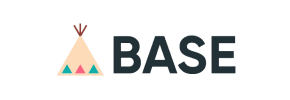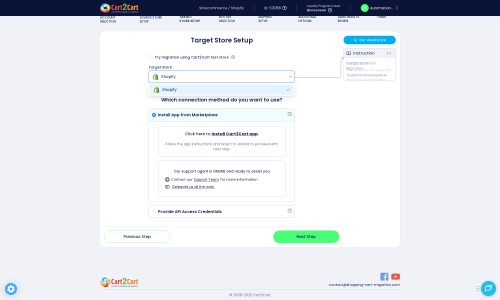Base to Shopify Migration - Step-by-Step Guide & Expert Services
Base to Shopify migration made effortless. Looking to move Base store to Shopify? Cart2Cart ensures a swift, secure, and seamless switch from Base to Shopify, preserving your SEO and guaranteeing zero downtime. Don't risk your valuable store data. Our service simplifies the complex process to transfer data accurately. Explore our detailed step-by-step guide for DIY users, or let our experts handle your complete Base to Shopify migration for ultimate peace of mind. Get started today!
What data can be
migrated from Base to Shopify
-
Products
-
Product Categories
-
Manufacturers
-
Customers
-
Orders
Estimate your Migration Cost
The price of your migration depends on the volume of data to migrate and the additional migration options you pick. To check the price for Base to Shopify conversion, click “Get estimates” and follow the suggested steps.
How to Migrate from Base to Shopify In 3 Steps?
Connect your Source & Target carts
Choose Base and Shopify from the drop-down lists & provide the stores’ URLs in the corresponding fields.
Select the data to migrate & extra options
Choose the data you want to migrate to Shopify and extra options to customise your Base to Shopify migration.
Launch your Demo/Full migration
Run a free Demo to see how the Cart2Cart service works, and when happy - launch Full migration.
Migrate from Base to Shopify: A Step-by-Step Guide for a Seamless E-commerce Transition
Migrate from Base to Shopify: A Step-by-Step Guide for a Seamless E-commerce Transition
As your e-commerce business grows, the need for a more robust, scalable, and feature-rich platform becomes essential. Migrating from a platform like Base to Shopify can unlock significant opportunities, providing access to an extensive app ecosystem, advanced marketing tools, and a user-friendly interface that can elevate your online store.
This comprehensive guide will walk you through the process of moving your store data from Base to Shopify. Since Base typically handles data via exports, we will focus on a CSV file-based migration, utilizing a specialized migration tool to ensure all your critical data – including products, customers, orders, and more – is transferred with accuracy and integrity.
Prerequisites for Migration
Before embarking on your migration journey, proper preparation is key to ensuring a smooth transition and minimizing potential downtime. Here’s what you need to prepare for both your existing Base store and your new Shopify platform.
For Your Base (Source) Store:
- Export Data to CSV: As Base data is typically managed through exports, you will need to export all your vital store information – products, customers, orders, product categories, reviews, and any other relevant entities – into CSV (Comma Separated Values) files. This will be the primary method for transferring your data. For more details on this approach, refer to our guide on CSV.File Data Migration.
- Backup Your Store: Always create a complete backup of your Base store's database and files before starting any migration. This safeguards your data against unforeseen issues.
- Data Cleanup: Take this opportunity to review your existing data. Remove any outdated products, inactive customer accounts, or redundant information. Clean data translates to a cleaner new store on Shopify. For more general advice on preparing your source store, see How to prepare Source store for migration?
For Your Shopify (Target) Store:
- Set Up Your Shopify Store: Ensure you have an active Shopify account and a basic store setup. You don't need to configure everything immediately, but the store should be accessible.
- Install Cart2Cart Store Migration App: Shopify requires the installation of the Cart2Cart Store Migration App to facilitate the data transfer. This app simplifies the connection process.
- Disable Notifications: It's highly recommended to disable email notifications on your Shopify store during the migration process to avoid sending customers incomplete or duplicate messages.
- Be Aware of Limitations: Note that if your Shopify store is on a 'Pause and Build' plan, this might block orders during migration. Also, migrating product reviews typically requires a separate app, such as the AirReviews app, post-migration. For additional details on preparing your target store, check out How to prepare Target store for migration?
Performing the Migration: A Step-by-Step Guide
With your preparations complete, let's dive into the step-by-step process of migrating your Base store data to Shopify using a migration wizard.
Step 1: Start Your Migration
Navigate to the migration tool's website. Here, you'll begin the process by either starting a free demo migration or initiating the full transfer immediately.
Step 2: Source Store Setup (Base via CSV)
This is where you connect your existing Base store's data. Since Base is not directly integrated, you will use the CSV file import method.
- From the 'Source Cart' dropdown menu, select 'CSV File'.
- Upload the CSV files containing your exported Base store data (products, customers, orders, etc.). The wizard will guide you through mapping these files.
Step 3: Target Store Setup (Shopify)
Next, configure the connection to your new Shopify store.
- From the 'Target Cart' dropdown, select 'Shopify'.
- Enter your Shopify store's URL.
- You'll have two main connection options:
- Install App from Marketplace (Recommended): This is the simplest method. Click the provided link to install the Cart2Cart Store Migration App from the Shopify App Store. Follow the on-screen instructions, grant the necessary permissions, and then return to the migration wizard.
- Provide API Access Credentials: If you prefer, you can manually input API credentials. This involves creating a custom app in your Shopify admin, configuring the required API scopes (read_products, write_products, read_customers, etc.), and generating an access token. For guidance on obtaining these credentials, refer to The Short & Essential Guide to Access Credentials for Cart2Cart.
Step 4: Select Data Entities for Migration
Here, you'll choose which data entities you want to transfer from your Base CSV files to Shopify.
- The wizard will display a checklist of supported entities, typically including: Products, Product Categories, Products Reviews, Customers, Orders, CMS Pages, Blogs, Blog Posts, and Coupons.
- You can select 'All entities' for a complete data transfer or manually pick specific items based on your requirements.
Step 5: Configure Additional Options & Data Mapping
This crucial step allows you to customize the migration and ensure data integrity.
- Additional Options: Select from various enhancements such as:
- 'Clear Target Store Data': This option removes existing data on your Shopify store before migration, ensuring a clean slate. Read more about this option here.
- 'Preserve Order IDs': Maintain the original order identification numbers from Base. Find out more about how Preserve IDs options can be used.
- 'Migrate Images in Description': Ensures product descriptions with embedded images are transferred correctly.
- 'Create 301 SEO URLs': Crucial for maintaining your search engine rankings and link equity by automatically setting up redirects from your old Base URLs to your new Shopify URLs.
- 'Migrate All Categories': Ensures your product category structure is fully replicated.
- 'Migrate Groups to Tags': Useful for handling customer groups or other categorizations by converting them into Shopify tags.
- 'Concat Short Description': Combines short descriptions with main descriptions if needed.
- Data Mapping: Map your Base (CSV) customer groups and order statuses to their corresponding equivalents in Shopify. This ensures that your customer data and order history are correctly categorized in the new platform.
Step 6: Run Demo Migration & Full Migration
Before committing to the full migration, it's highly recommended to perform a demo.
- Start Free Demo Migration: This transfers a limited number of entities (e.g., 10 products, 10 customers, 10 orders) to your Shopify store.
- Review Demo Results: Carefully inspect the migrated data on Shopify to ensure everything looks correct and as expected. Check product details, customer information, order history, and image integrity.
- Initiate Full Migration: Once satisfied with the demo, proceed with the full migration. You'll be presented with a summary of the data to be transferred and the total cost. Consider adding Migration Insurance Service, which provides options for re-migrations in case you need to transfer new data or re-run the process. Learn more about How Migration Insurance works?
Post-Migration Steps
Your data is now on Shopify, but the journey isn't over. These post-migration tasks are crucial for optimizing your new store and ensuring a seamless experience for your customers.
- Thorough Data Review: Conduct a comprehensive audit of all migrated data. Verify product details, SKUs, variants, prices, images, customer accounts, order statuses, and any custom fields. Ensure all links and internal navigation are functional.
- Configure Shopify Settings: Set up essential store configurations specific to Shopify. This includes payment gateways, shipping zones and rates, tax settings, and any store policies.
- Install Essential Apps: Leverage Shopify's vast App Store to enhance your store's functionality. For example, if reviews weren't directly migrated, install an app like AirReviews to manage them. Other apps for marketing, SEO, or customer service can significantly boost your store's capabilities.
- Test All Functionality: Perform extensive testing of all critical store functions. This includes the entire checkout process (from adding to cart to order confirmation), customer account logins, search functionality, contact forms, and email notifications.
- Update DNS and SEO: Once you are confident in your new Shopify store, update your domain's DNS settings to point to Shopify. Crucially, verify that your 301 redirects are working correctly to preserve your SEO rankings and link equity from your old Base store.
- Announce Your New Store: Inform your customers about your exciting new platform! Consider sending an email announcement or posting on social media.
- Monitor Performance: Keep a close eye on your store's performance using Shopify's analytics and Google Analytics. Monitor sales, traffic, conversion rates, and any error logs to quickly address potential issues.
Migrating your e-commerce store is a significant undertaking, but with careful planning and execution, moving from Base to Shopify can set the foundation for future growth and success. If you encounter any challenges or require assistance throughout the process, don't hesitate to Contact Us for expert support. Discover the potential benefits of a website migration and embrace the enhanced features and flexibility that Shopify offers, watching your business thrive!
Ways to perform migration from Base to Shopify
Automated migration
Just set up the migration and choose the entities to move – the service will do the rest.
Try It Free
Data Migration Service Package
Delegate the job to the highly-skilled migration experts and get the job done.
Choose Package

Benefits for Store Owners

Benefits for Ecommerce Agencies
Choose all the extra migration options and get 40% off their total Price

The design and store functionality transfer is impossible due to Base to Shopify limitations. However, you can recreate it with the help of a 3rd-party developer.
Your data is safely locked with Cart2Cart
We built in many security measures so you can safely migrate from Base to Shopify. Check out our Security Policy
Server Security
All migrations are performed on a secure dedicated Hetzner server with restricted physical access.Application Security
HTTPS protocol and 128-bit SSL encryption are used to protect the data being exchanged.Network Security
The most up-to-date network architecture schema, firewall and access restrictions protect our system from electronic attacks.Data Access Control
Employee access to customer migration data is restricted, logged and audited.Frequently Asked Questions
Will my Base store go offline during migration to Shopify?
How can I keep SEO rankings when switching from Base to Shopify?
What determines the cost of a Base to Shopify e-commerce migration?
How long does it take to migrate an e-commerce store from Base to Shopify?
Should I use an automated service or an expert for Base to Shopify migration?
How to ensure data accuracy after migrating from Base to Shopify?
How is data security ensured during Base to Shopify migration?
Can customer passwords be securely transferred from Base to Shopify?
What data can be migrated from Base to Shopify?
Will my Base store’s design and theme migrate to Shopify?
Why 150.000+ customers all over the globe have chosen Cart2Cart?
100% non-techie friendly
Cart2Cart is recommended by Shopify, WooCommerce, Wix, OpenCart, PrestaShop and other top ecommerce platforms.
Keep selling while migrating
The process of data transfer has no effect on the migrated store. At all.
24/7 live support
Get every bit of help right when you need it. Our live chat experts will eagerly guide you through the entire migration process.
Lightning fast migration
Just a few hours - and all your store data is moved to its new home.
Open to the customers’ needs
We’re ready to help import data from database dump, csv. file, a rare shopping cart etc.
Recommended by industry leaders
Cart2Cart is recommended by Shopify, WooCommerce, Wix, OpenCart, PrestaShop and other top ecommerce platforms.