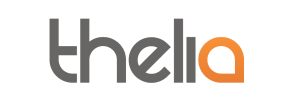Thelia to Magento Migration - Step-by-Step Guide & Expert Services
Thelia to Magento migration can be seamless. Ready to move Thelia store to Magento? Cart2Cart offers a secure, fast, and reliable solution to switch from Thelia to Magento, ensuring complete data transfer without any downtime. Preserve your valuable SEO rankings and customer relationships throughout the process. Whether you need a comprehensive step-by-step guide for a DIY approach or prefer our experts handle your full Thelia to Magento migration, we provide the flexibility and professional service you need.
What data can be
migrated from Thelia to Magento (Adobe Commerce)
-
Products
-
Product Categories
-
Manufacturers
-
Customers
-
Orders
Estimate your Migration Cost
Cart2Cart will smoothly migrate Thelia to Magento ecommerce data like products, orders, customers, etc. within a couple of hours with zero effect on your current Thelia store performance.
How to Migrate from Thelia to Magento In 3 Steps?
Connect your Source & Target carts
Choose Thelia and Magento from the drop-down lists & provide the stores’ URLs in the corresponding fields.
Select the data to migrate & extra options
Choose the data you want to migrate to Magento and extra options to customise your Thelia to Magento migration.
Launch your Demo/Full migration
Run a free Demo to see how the Cart2Cart service works, and when happy - launch Full migration.
Seamlessly Migrate Your Thelia Store to Magento: A Step-by-Step Guide
Migrate Your Thelia Store to Magento: The Definitive Guide
Transitioning your e-commerce store to a new platform is a significant undertaking that, when executed correctly, can unlock immense growth potential. If you're currently operating on Thelia and looking to replatform to the robust and scalable Magento platform, this comprehensive guide will walk you through every essential step. Magento offers a powerful ecosystem with extensive features, scalability, and a vast community, making it an excellent choice for businesses aiming to expand and optimize their online presence. This article provides a clear, actionable roadmap for a smooth and efficient data transfer from your Thelia store to Magento, ensuring data integrity and minimal disruption to your operations.
Prerequisites for Migration
Before embarking on your migration journey, proper preparation is key to a successful transfer. Here's what you need to have in place for both your source (Thelia) and target (Magento) stores.
Preparing Your Thelia Source Store (via CSV Export)
Since Thelia doesn't typically utilize a direct connection bridge for migration tools, the recommended method for transferring your valuable data involves exporting it into structured CSV files. This process allows you to meticulously prepare and clean your data before moving it to Magento. You'll need to export the following key entities:
- Products: Including SKUs, product names, descriptions, pricing, inventory levels, images, variants, and product categories.
- Customers: Customer accounts, billing, and shipping addresses.
- Orders: Order history, statuses, and associated customer details.
- Product Categories: The hierarchical structure of your store's categories.
- Manufacturers: Information about product brands.
- Reviews: Customer reviews and ratings.
- Invoices & Taxes: Essential financial records.
- CMS Pages: Static content like 'About Us' or 'Contact Us' pages.
- Coupons: Existing discount codes.
- Blogs & Blog Posts: If your Thelia store includes a blog.
It's crucial to review and clean your data during this export process, removing any outdated or redundant information to ensure data integrity on your new Magento store. For more details on source store preparation, refer to our guide: How to prepare Source store for migration?
Preparing Your Magento Target Store
Your Magento store needs to be set up and ready to receive the incoming data. Here are the crucial steps:
- Fresh Magento Installation: Ensure you have a clean installation of Magento ready. It's often best to start with a fresh installation to avoid conflicts.
- Server Resources: Verify that your hosting environment meets Magento's system requirements to handle the influx of data and future store operations efficiently.
- Admin Access: You'll need full administrative access credentials for your Magento installation. For detailed guidance on access credentials, read The Short & Essential Guide to Access Credentials for Cart2Cart.
- Connection Bridge: Magento requires a connection bridge to facilitate secure data transfer. This bridge will be provided by your migration tool and needs to be uploaded to your Magento root directory. More on this in the steps below.
- Password Migration Module: If you plan to migrate customer passwords, you will need to install a specific Magento module as part of the plugin requirements.
For additional information on preparing your target store, please see: How to prepare Target store for migration?
Performing the Migration: A Step-by-Step Guide
Follow these steps to efficiently transfer your e-commerce data from Thelia (via CSV) to Magento using a specialized migration service.
Step 1: Start Your Migration Process
Begin by navigating to the migration service's website. You'll typically find an intuitive interface to kickstart your data transfer.
Step 2: Connect Your Source Store (Thelia via CSV)
In the migration wizard, select 'CSV File to Cart' as your source platform. You will then upload your prepared CSV files containing all your Thelia store's data entities, such as products, customer data, orders, categories, and more. This method ensures all your exported data is accurately ingested by the migration tool.
Step 3: Configure Your Target Store (Magento)
Next, specify Magento as your target e-commerce platform. Provide the URL of your Magento store. To establish a secure connection, you will be prompted to download a 'Connection Bridge' file. Unpack this file and upload the resulting 'bridge2cart' folder to the root directory of your Magento installation. This bridge acts as a secure gateway, enabling the migration tool to interact with your Magento database. If you're unsure about the root folder, consult What is a root folder and where can I find it?
Step 4: Select Data Entities to Transfer
This crucial step allows you to choose exactly which data entities you want to migrate from your CSV files to Magento. You can opt to transfer all available entities or meticulously select specific ones, including:
- Products (with variants, SKUs, descriptions, images)
- Product Categories
- Product Manufacturers
- Product Reviews
- Customers
- Orders (with statuses, invoices)
- Taxes
- Stores
- Coupons
- CMS Pages
- Blogs & Blog Posts
Step 5: Configure Additional Migration Options & Data Mapping
Here, you'll refine your migration by configuring additional settings and mapping data fields for consistency:
- Data Mapping: Match customer groups, order statuses, and other crucial attributes from your source CSV to their corresponding fields in Magento. This ensures your customer data and order history remain consistent.
- Preserve IDs: Options like 'Preserve Category IDs', 'Preserve Product IDs', 'Preserve Customer IDs', and 'Preserve Order IDs' are highly recommended to maintain your existing database structure and avoid broken links. Learn more about How Preserve IDs options can be used?
- Clear Target Data: You can choose to 'Clear Target Data' on your Magento store before migration, which is useful for fresh installations to avoid duplicate content. Clear current data on Target store before migration option.
- SEO URLs & 301 Redirects: Migrate existing SEO URLs and create 301 redirects to preserve your search engine rankings and link equity from Thelia to Magento.
- Password Migration: If you selected this, ensure the necessary Magento module for password migration is installed.
- Migrate Images in Description: Ensure all product images embedded within descriptions are transferred.
- Create Variants from Attributes: If your products have variations, this option helps recreate them accurately in Magento.
- Migrate Store Config: Transfer essential store configuration settings.
Step 6: Run a Free Demo Migration (Highly Recommended)
Before committing to a full transfer, execute a free demo migration. This allows you to transfer a limited number of entities (e.g., 10 products, 10 customers, 10 orders) to your Magento store. Use this opportunity to verify data integrity, check product displays, customer accounts, and order details. It's a critical step for quality assurance and to address any potential issues early on.
Step 7: Perform the Full Migration
Once you're satisfied with the demo results, proceed with the full migration. Review the comprehensive list of entities and their counts, along with the total migration cost. You may also consider adding a Migration Insurance Service, which offers additional remigrations for a specified period, providing peace of mind. Learn more about How Migration Insurance works? Initiate the process, and the tool will efficiently transfer all your specified data to your new Magento store.
Post-Migration Steps
After your data has successfully migrated to Magento, there are several crucial steps to finalize your new store and ensure a seamless user experience.
1. Verify Data Integrity
Thoroughly inspect your new Magento store. Check key areas to confirm all data has transferred correctly:
- Products: Ensure all products, SKUs, pricing, images, variants, and descriptions are accurate.
- Customers: Verify customer accounts, addresses, and login functionality.
- Orders: Confirm order history, statuses, and associated invoices are intact.
- Categories & Navigation: Check your store's menu structure and category hierarchy.
- CMS Pages: Review static content for proper formatting.
- Reviews: Confirm product reviews are displayed correctly, noting that a reviews table check might be required in Magento.
2. Configure Your Magento Store
Now is the time to optimize your new platform:
- Theme Installation: Choose and install a suitable Magento theme.
- Payment & Shipping: Set up and test your preferred payment gateways and shipping methods.
- Extensions & Plugins: Install any necessary Magento extensions (plugins) that provide additional functionality for your business. Remember the Magento module required for password migration.
- Reindexing: Magento strongly recommends performing a full reindex after migration to ensure all data is properly cataloged and searchable within your new store.
- Security: Implement robust security measures and configure administrative settings.
3. Update DNS and SEO
To direct traffic to your new Magento store:
- Domain DNS: Update your domain's DNS settings to point to your new Magento hosting.
- 301 Redirects: Even if you opted to create 301 redirects during migration, conduct a final audit to ensure all old Thelia URLs correctly redirect to their new Magento counterparts. This is vital for preserving your existing SEO rankings and link equity.
4. Comprehensive Testing
Before launching, perform extensive testing of your Magento store's functionality:
- Checkout Process: Test the entire checkout flow, from adding items to cart to order confirmation.
- Customer Accounts: Test registration, login, password reset, and account management.
- Search Functionality: Ensure product search is accurate and efficient.
- Mobile Responsiveness: Verify your store looks and functions perfectly across all devices.
5. Go Live and Monitor
Once you're confident in your new Magento store, make it live! Closely monitor performance, user experience, and search engine visibility in the initial weeks. If you experience any new data accrued during the migration period, consider using a Recent Data Migration Service to ensure everything is up-to-date.
Migrating from Thelia to Magento is a strategic move that can significantly enhance your e-commerce capabilities. By following these detailed steps, you can achieve a seamless transition, ensuring your valuable data is securely transferred and your new Magento store is ready for success. If you encounter any challenges or require expert assistance, don't hesitate to Contact Us for professional support.
Ways to perform migration from Thelia to Magento
Automated migration
Just set up the migration and choose the entities to move – the service will do the rest.
Try It Free
Data Migration Service Package
Delegate the job to the highly-skilled migration experts and get the job done.
Choose Package

Benefits for Store Owners

Benefits for Ecommerce Agencies
Choose all the extra migration options and get 40% off their total Price

The design and store functionality transfer is impossible due to Thelia to Magento limitations. However, you can recreate it with the help of a 3rd-party developer.
Your data is safely locked with Cart2Cart
We built in many security measures so you can safely migrate from Thelia to Magento. Check out our Security Policy
Server Security
All migrations are performed on a secure dedicated Hetzner server with restricted physical access.Application Security
HTTPS protocol and 128-bit SSL encryption are used to protect the data being exchanged.Network Security
The most up-to-date network architecture schema, firewall and access restrictions protect our system from electronic attacks.Data Access Control
Employee access to customer migration data is restricted, logged and audited.Frequently Asked Questions
What factors influence the cost of migrating from Thelia to Magento?
Can customer passwords be migrated from Thelia to Magento?
Is my Thelia store data secure during migration to Magento?
How long does a Thelia to Magento migration take?
Should I use an automated tool or hire an expert for Thelia to Magento migration?
Will my Thelia store's design and theme transfer to Magento?
How can I prevent SEO loss when migrating from Thelia to Magento?
What data entities are migrated from Thelia to Magento?
Will my Thelia store go offline during migration to Magento?
How can I ensure data accuracy after migrating from Thelia to Magento?
Why 150.000+ customers all over the globe have chosen Cart2Cart?
100% non-techie friendly
Cart2Cart is recommended by Shopify, WooCommerce, Wix, OpenCart, PrestaShop and other top ecommerce platforms.
Keep selling while migrating
The process of data transfer has no effect on the migrated store. At all.
24/7 live support
Get every bit of help right when you need it. Our live chat experts will eagerly guide you through the entire migration process.
Lightning fast migration
Just a few hours - and all your store data is moved to its new home.
Open to the customers’ needs
We’re ready to help import data from database dump, csv. file, a rare shopping cart etc.
Recommended by industry leaders
Cart2Cart is recommended by Shopify, WooCommerce, Wix, OpenCart, PrestaShop and other top ecommerce platforms.