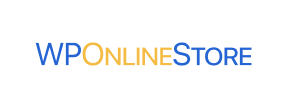WP Online Store to Squarespace Migration - Step-by-Step Guide & Expert Services
WP Online Store to Squarespace migration made easy. Confidently move WP Online Store store to Squarespace with Cart2Cart's trusted service. We empower you to switch from WP Online Store to Squarespace, ensuring a secure, fast, and SEO-preserving data transfer with zero downtime. Whether you need a detailed step-by-step guide for a seamless DIY process or prefer our expert team to handle your complete data transfer, we provide the perfect solution. Begin your hassle-free WP Online Store to Squarespace migration today.
What data can be
migrated from WP Online Store to Squarespace
-
Products
-
Product Categories
-
Customers
-
Orders
Estimate your Migration Cost
The price of your migration depends on the volume of data to migrate and the additional migration options you pick. To check the price for WP Online Store to Squarespace conversion, click “Get estimates” and follow the suggested steps.
How to Migrate from WP Online Store to Squarespace In 3 Steps?
Connect your Source & Target carts
Choose WP Online Store and Squarespace from the drop-down lists & provide the stores’ URLs in the corresponding fields.
Select the data to migrate & extra options
Choose the data you want to migrate to Squarespace and extra options to customise your WP Online Store to Squarespace migration.
Launch your Demo/Full migration
Run a free Demo to see how the Cart2Cart service works, and when happy - launch Full migration.
Migrating from WP Online Store to Squarespace: Your Essential Guide
Seamlessly Migrate Your E-commerce Store from WP Online Store to Squarespace
As your online business evolves, the need for a more robust, scalable, or user-friendly e-commerce platform often arises. If you're currently operating on WP Online Store and considering a transition to Squarespace, you're looking to leverage a platform renowned for its elegant design, integrated marketing tools, and simplified management. This guide provides a detailed, step-by-step walkthrough to ensure a smooth and successful data transfer, preserving your valuable customer information, product listings, and order history.
While WP Online Store lacks a direct API for automated migration tools, this guide will show you how to efficiently move your store's data by leveraging a CSV export from WP Online Store and then importing it into Squarespace via a specialized migration service.
Prerequisites for a Successful Migration
Before initiating the data transfer, careful preparation of both your source (WP Online Store) and target (Squarespace) platforms is crucial to minimize downtime and ensure data integrity.
- For Your WP Online Store (Source):
- Data Export: Prepare to export all your vital data (products, categories, customer information, orders, reviews, etc.) into CSV files. Depending on your specific WP Online Store setup, this might involve using a dedicated export plugin or accessing your database directly. For the most comprehensive transfer, ensure all data points like SKUs, product variants, images, and customer metadata are included.
- Data Cleanup: Take this opportunity to review and clean your existing data. Remove outdated products, inactive customer accounts, or redundant information. This streamlines the migration process and ensures your new Squarespace store is clutter-free.
- Backup Your Store: Always perform a full backup of your WP Online Store website and database before any major changes. This provides a safety net in case of unforeseen issues.
- Review Supported Entities: Understand what data entities are available for export from your WP Online Store and which can be imported into Squarespace. Common entities include products, categories, customers, orders, and product reviews.
- For Your Squarespace Store (Target):
- Set Up a New Squarespace Account: If you don't have one, create a new Squarespace account and choose an appropriate template for your brand. While the template doesn't affect data migration, having a site ready helps visualize the imported content.
- Install Cart2Cart Squarespace Migration App: To facilitate the API-based data transfer to Squarespace, you will need the Cart2Cart Squarespace Migration App. This application enables the migration service to securely connect and populate your new store.
- Understand Squarespace Limitations: Be aware of Squarespace's API rate limits and the requirement for HTTPS. The migration tool typically handles these technical aspects, but it's good to know.
- Prepare for Integration: Consider any third-party apps or services you'll need on Squarespace (e.g., payment gateways, shipping calculators) and ensure they are compatible with your new setup. Read more on how to prepare your target store for migration.
Performing the Migration: A Step-by-Step Guide
This section outlines the process of moving your e-commerce data, utilizing an intermediary CSV export for your WP Online Store and an API connection for Squarespace. The general steps reflect a typical migration wizard workflow.
Step 1: Initiate Your Migration
Begin by navigating to the migration service's website. Here, you'll be presented with options to start a new migration. Choose the option to initiate a DIY migration using the wizard, or explore options for a managed service if you prefer professional assistance.

Step 2: Connect Your Source Store (WP Online Store via CSV)
Since WP Online Store does not have a direct API connection for automated migration tools, your data will be transferred via CSV files. First, you'll need to export your data from WP Online Store. Once your CSV files are ready, select "CsvToCart" as your Source Shopping Cart in the migration wizard. You will then upload your prepared CSV files containing all your e-commerce data.

Step 3: Connect Your Target Store (Squarespace)
Next, you will set up your target store. Select "Squarespace" from the list of available target shopping carts. Squarespace connects via API, requiring specific credentials for access. You'll need to provide your Squarespace Admin URL, your administrator email, and the corresponding password. Remember, the Cart2Cart Squarespace Migration App is required on your Squarespace site for this connection to be established successfully.

Step 4: Select Data Entities for Transfer
This crucial step allows you to define precisely what data you wish to transfer from your WP Online Store (via CSV) to Squarespace. You'll see a checklist of various data entities. Common selections include Products, Product Categories, Customers, Orders, Product Reviews, Coupons, CMS Pages, and Blog Posts. You can choose to migrate all entities or pick specific ones based on your business requirements. This ensures only relevant data is moved, enhancing the overall user experience on your new platform.

Step 5: Configure Data Mapping & Additional Options
Data Mapping: This step ensures that your data is correctly structured in your new Squarespace store. You'll be prompted to map various fields, such as customer groups from your source CSV to Squarespace's customer roles, and order statuses (e.g., "Pending payment" to "Awaiting Fulfillment"). This step is vital for data consistency and integrity.

Additional Options: Enhance your migration with various configurable options:
- Clear Target Store Data: Optionally clear all existing data on your Squarespace store before migration. This is often recommended for fresh installations. Read more about the Clear Target option.
- Preserve IDs: Keep original product, category, customer, and order IDs. This can be beneficial for historical records and integrations. Learn how Preserve IDs options can be used.
- Create 301 SEO URLs: Crucial for maintaining your SEO rankings and link equity. This option automatically generates 301 redirects from your old WP Online Store URLs to your new Squarespace URLs, preventing broken links and lost traffic.
- Migrate Images in Description: Ensure product and category images embedded within descriptions are transferred.
- Other options may include migrating customer passwords, migrating groups to tags, and more.

Step 6: Run Demo Migration & Full Migration
It is highly recommended to perform a free Demo Migration first. This transfers a limited number of entities (e.g., 10 products, 10 customers, 10 orders) to your Squarespace store, allowing you to review the transferred data, check mappings, and ensure everything looks correct before committing to a full migration. Once satisfied with the demo results, proceed with the Full Migration. During this stage, you might also consider adding a Migration Insurance Plan, which offers additional re-migrations within a specific period, providing peace of mind.

Post-Migration Steps: Securing Your New Squarespace Store
Once your data has been successfully transferred, several crucial post-migration steps are needed to ensure your new Squarespace store is fully operational and optimized for success.
- Thorough Data Review: Meticulously check all migrated data on Squarespace. Verify product details, SKUs, pricing, stock levels, images, customer accounts, order histories, and reviews. Ensure that product variants and categories are correctly displayed.
- Configure SEO Settings: If you used the 301 Redirects option, verify they are working correctly. Update your Squarespace site's meta titles, descriptions, and image alt text. Submit your new sitemap to search engines (Google Search Console, Bing Webmaster Tools) to help them index your new site quickly and maintain your SEO rankings.
- Test All Functionality: Conduct extensive testing of your Squarespace store's core functions. Place test orders, process returns, test contact forms, search functionality, and ensure all payment gateways and shipping options are correctly configured and operational.
- Customize Design and Layout: Leverage Squarespace's intuitive design tools to customize your theme. Ensure your branding is consistent and that the user experience is smooth and engaging across all devices.
- Install Necessary Apps and Integrations: Integrate any essential third-party applications (e.g., email marketing, analytics, customer support) that you relied on with WP Online Store.
- Update DNS Settings: Once you are completely satisfied with your Squarespace store, update your domain's DNS settings to point to your new Squarespace site. This is when your new store officially goes live. Plan this step carefully to minimize downtime.
- Monitor and Optimize: After going live, continuously monitor your site's performance, traffic, and sales. Use Squarespace's analytics and other tools to track user behavior, identify any issues, and optimize for conversion.
Migrating your e-commerce store is a significant undertaking, but by following this comprehensive guide, you can confidently transition from WP Online Store to Squarespace, unlocking new potential for your online business. If you encounter any challenges or require custom solutions, don't hesitate to contact us for expert assistance.
Ways to perform migration from WP Online Store to Squarespace
Automated migration
Just set up the migration and choose the entities to move – the service will do the rest.
Try It Free
Data Migration Service Package
Delegate the job to the highly-skilled migration experts and get the job done.
Choose Package

Benefits for Store Owners

Benefits for Ecommerce Agencies

The design and store functionality transfer is impossible due to WP Online Store to Squarespace limitations. However, you can recreate it with the help of a 3rd-party developer.
Your data is safely locked with Cart2Cart
We built in many security measures so you can safely migrate from WP Online Store to Squarespace. Check out our Security Policy
Server Security
All migrations are performed on a secure dedicated Hetzner server with restricted physical access.Application Security
HTTPS protocol and 128-bit SSL encryption are used to protect the data being exchanged.Network Security
The most up-to-date network architecture schema, firewall and access restrictions protect our system from electronic attacks.Data Access Control
Employee access to customer migration data is restricted, logged and audited.Frequently Asked Questions
Will my existing design and theme transfer from WP Online Store to Squarespace?
Will my WP Online Store experience downtime during migration to Squarespace?
How long does it take to migrate an e-commerce store from WP Online Store to Squarespace?
How can I ensure data accuracy after migrating from WP Online Store to Squarespace?
What factors influence the cost of migrating from WP Online Store to Squarespace?
Is my data secure when transferring from WP Online Store to Squarespace with Cart2Cart?
What data entities can be migrated from WP Online Store to Squarespace?
Can customer passwords be migrated from WP Online Store to Squarespace?
How can I prevent SEO ranking loss when migrating from WP Online Store to Squarespace?
Should I use an automated tool or hire an expert for WP Online Store to Squarespace migration?
Why 150.000+ customers all over the globe have chosen Cart2Cart?
100% non-techie friendly
Cart2Cart is recommended by Shopify, WooCommerce, Wix, OpenCart, PrestaShop and other top ecommerce platforms.
Keep selling while migrating
The process of data transfer has no effect on the migrated store. At all.
24/7 live support
Get every bit of help right when you need it. Our live chat experts will eagerly guide you through the entire migration process.
Lightning fast migration
Just a few hours - and all your store data is moved to its new home.
Open to the customers’ needs
We’re ready to help import data from database dump, csv. file, a rare shopping cart etc.
Recommended by industry leaders
Cart2Cart is recommended by Shopify, WooCommerce, Wix, OpenCart, PrestaShop and other top ecommerce platforms.