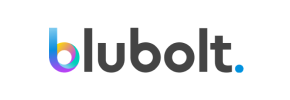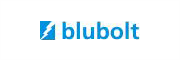bluCommerce to Squarespace Migration - Step-by-Step Guide & Expert Services
bluCommerce to Squarespace migration doesn't have to be complicated. Seamlessly move your bluCommerce store to Squarespace with Cart2Cart, ensuring speed, security, and complete SEO preservation. Ready to switch from bluCommerce to Squarespace? Our platform makes it easy to transfer data – from products to customers – with zero downtime. Explore our step-by-step guide for a DIY approach, or let our experts handle your bluCommerce to Squarespace migration for a hassle-free experience.
What data can be
migrated from bluCommerce to Squarespace
-
Products
-
Product Categories
-
Customers
-
Orders
Estimate your Migration Cost
Due to Cart2Cart`s flexible pricing policy, the migration price depends on the number of transferred entities and the additional migration options you select. Simply choose your Source and Target platforms and get the approximate price of your bluCommerce to Squarespace store conversion right after finishing the free Demo.
How to Migrate from bluCommerce to Squarespace In 3 Steps?
Connect your Source & Target carts
Choose bluCommerce and Squarespace from the drop-down lists & provide the stores’ URLs in the corresponding fields.
Select the data to migrate & extra options
Choose the data you want to migrate to Squarespace and extra options to customise your bluCommerce to Squarespace migration.
Launch your Demo/Full migration
Run a free Demo to see how the Cart2Cart service works, and when happy - launch Full migration.
Migrate bluCommerce to Squarespace: Your Definitive Step-by-Step Guide
Seamlessly Migrate Your Online Store from bluCommerce to Squarespace
Replatforming an e-commerce store is a strategic move that can significantly impact your business's future growth and operational efficiency. If you're considering moving from bluCommerce to Squarespace, you're looking to transition to a platform renowned for its intuitive design, comprehensive e-commerce features, and strong emphasis on user experience. While bluCommerce offered a robust solution, Squarespace provides a streamlined approach to online selling, freeing you to focus more on your products and customers.
This expert guide will walk you through the entire process of migrating your store's valuable data – including products, customer information, orders, and more – from bluCommerce to Squarespace. Given that bluCommerce is a custom or less common platform, the most reliable and efficient method for data transfer will involve exporting your bluCommerce data into CSV files, which will then serve as your source for the migration. We'll leverage an automated migration tool to ensure a smooth and accurate data transfer, preserving data integrity and minimizing downtime.
Prerequisites for a Successful Migration
Before initiating the data transfer, thorough preparation is crucial. Completing these steps will help ensure a seamless transition and prevent potential issues during the replatforming process.
For Your bluCommerce Store (CSV Source):
- Data Backup: Always perform a complete backup of your entire bluCommerce store data. This is a critical safety measure before any major data operation.
- Data Export: Export all essential data entities into well-structured CSV files. This includes: products (with SKUs, variants, images), product categories, customers, orders, product reviews, CMS pages, blog posts, and coupons. Ensure the CSV files are clean and accurately reflect your current store data. For more details, consult our guide on CSV.File Data Migration.
- Review Supported Entities: Be aware that while CsvToCart supports entities like Products, Product Categories, Customers, Orders, Product Reviews, CMS Pages, Blog Posts, and Coupons, you should focus on exporting those relevant to your Squarespace target.
For Your Squarespace Store (Target):
- Create a Squarespace Account: If you haven't already, sign up for a Squarespace account and set up a basic store. This provides the environment for your migrated data.
- Enable HTTPS: Squarespace inherently requires and provides HTTPS, which is a critical security and SEO factor for API connections and general site operation.
- Install Migration App: While setting up your target cart, you may be prompted to install the "Cart2Cart Squarespace Migration App" to facilitate the API connection.
- Review Existing Data: If your Squarespace store already contains some data, decide whether you want to merge it with your imported data or start fresh. The migration tool offers a "Clear Target" option. For guidance on preparing your new store, read How to prepare Target store for migration?
- Familiarize Yourself with Squarespace: Understand Squarespace's structure for managing products, categories, customer accounts, and content.
Performing the Migration: A Step-by-Step Guide
With your preparations complete, let's dive into the automated migration process using the Cart2Cart wizard.
Step 1: Start Your Migration
Begin by visiting the Cart2Cart website. You'll typically find an option to "Start Your Migration" or a similar prompt to kick off the wizard.

Step 2: Connect Your Source Cart (bluCommerce via CSV)
In the migration wizard, select "CSV File to Cart" as your Source Cart. This method allows you to upload the CSV files containing your bluCommerce data. Since bluCommerce typically uses a file-only connection method for external transfers, this approach ensures compatibility.

Step 3: Connect Your Target Cart (Squarespace)
Next, choose "Squarespace" as your Target Cart from the dropdown menu. You will then be prompted to provide your Squarespace Admin URL, Administrator Email, and Administrator Password. Squarespace uses an API-only connection method, and the Cart2Cart system will establish this secure link to transfer your data.

Step 4: Select Data Entities for Migration
This critical step allows you to choose exactly which data types you wish to transfer. Based on the supported entities for both CsvToCart and Squarespace, you can select items such as:
- Products (including SKUs, product variants, and images)
- Product Categories
- Customers
- Orders
- Product Reviews
- CMS Pages
- Blogs Posts
- Coupons
You can either select "All entities" or pick them individually based on your specific requirements. This ensures only the desired data is moved to your new Squarespace store.

Step 5: Configure Additional Options & Data Mapping
This stage is vital for tailoring the migration to your needs and maintaining SEO rankings and data integrity.
Additional Migration Options:
Review and select from various advanced settings for your data transfer:
- Clear Target Store Data: If you wish to start with a clean slate, select "Clear current data on Target store before migration option" to remove existing information from your Squarespace store before the migration.
- Preserve Order IDs: Choose to "Preserve Order IDs" to maintain original order numbers, which is crucial for accounting and record-keeping.
- SEO URLs and 301 Redirects: Activating "SEO URLs" and "Create 301 SEO URLs" is highly recommended. This ensures that your existing search engine rankings and link equity are preserved by automatically redirecting old bluCommerce URLs to their new Squarespace counterparts.
- Migrate Images in Description: Ensure product images embedded within descriptions are transferred correctly.
- Migrate All Categories & Migrate Groups to Tags: These options help in structuring your product catalog effectively on Squarespace.

Data Mapping Setup:
Carefully map specific data fields from your bluCommerce CSV files to the corresponding fields in Squarespace. This typically includes:
- Customer Groups Mapping: Match customer roles or groups from your source to appropriate classifications in Squarespace.
- Order Status Mapping: Ensure order statuses (e.g., "Processing," "Completed," "Pending") are correctly translated between platforms.
Accurate mapping is essential for maintaining consistent records and smooth post-migration operations.

Step 6: Run Free Demo Migration
Before committing to the full data transfer, run a Free Demo Migration. This transfers a limited number of entities (e.g., 10 products, 10 customers, 10 orders) to your Squarespace store. It's an invaluable step to:
- Verify that your chosen settings and data mapping are correct.
- Check the integrity and accuracy of the transferred data.
- Familiarize yourself with the migration process without risk.
Step 7: Perform Full Migration
Once you are satisfied with the demo results, proceed with the Full Migration. Review the total cost and the selected entities one last time.
Consider adding a Migration Insurance Plan. This service provides a set number of re-migrations within a specific period, offering peace of mind in case any adjustments or additional data transfers are needed post-initial migration.

Post-Migration Steps: Ensuring a Flawless Launch
Completing the data transfer is a significant milestone, but your journey isn't over. These post-migration tasks are crucial for optimizing your new Squarespace store.
- Verify Data Integrity: Thoroughly audit your Squarespace store. Check product listings (SKUs, variants, prices, images), customer accounts, order histories, reviews, and all content pages. Ensure everything has transferred accurately and appears as expected.
- Configure Squarespace Settings: Set up essential configurations like payment gateways, shipping zones, tax rules, and currency settings to match your business requirements.
- Design and Theme Customization: Personalize your Squarespace store's design. Choose a theme that aligns with your brand identity and customize it to offer an exceptional user experience.
- Test Store Functionality: Conduct comprehensive testing. Place test orders, check contact forms, verify checkout processes, and ensure all internal and external links are working correctly.
- Implement 301 Redirects: If not fully automated during the migration, manually set up any remaining 301 redirects for critical pages. This is vital for maintaining your existing SEO rankings, preserving link equity, and preventing broken links, which can negatively impact user experience.
- Update DNS Settings: Point your domain name to your new Squarespace store. This is the final step in making your new site live to the public.
- SEO Optimization: Review and update meta titles, meta descriptions, and image alt texts on Squarespace. Monitor your SEO performance using analytics tools.
- Notify Customers: Inform your customers about your new store and any changes or improvements. Provide clear instructions for accessing their accounts if necessary.
Migrating from bluCommerce to Squarespace involves careful planning and execution, but by following this detailed guide, you can ensure a smooth and successful transition. Should you encounter any challenges or require additional support, don't hesitate to contact us or explore our Frequently Asked Questions.
Ways to perform migration from bluCommerce to Squarespace
Automated migration
Just set up the migration and choose the entities to move – the service will do the rest.
Try It Free
Data Migration Service Package
Delegate the job to the highly-skilled migration experts and get the job done.
Choose Package

Benefits for Store Owners

Benefits for Ecommerce Agencies

The design and store functionality transfer is impossible due to bluCommerce to Squarespace limitations. However, you can recreate it with the help of a 3rd-party developer.
Your data is safely locked with Cart2Cart
We built in many security measures so you can safely migrate from bluCommerce to Squarespace. Check out our Security Policy
Server Security
All migrations are performed on a secure dedicated Hetzner server with restricted physical access.Application Security
HTTPS protocol and 128-bit SSL encryption are used to protect the data being exchanged.Network Security
The most up-to-date network architecture schema, firewall and access restrictions protect our system from electronic attacks.Data Access Control
Employee access to customer migration data is restricted, logged and audited.Frequently Asked Questions
Should I use an automated tool or hire an expert for bluCommerce to Squarespace migration?
What factors influence the cost of migrating from bluCommerce to Squarespace?
Will my bluCommerce store's design and theme transfer to Squarespace?
Can customer passwords be migrated from bluCommerce to Squarespace?
How can I verify data accuracy after migrating from bluCommerce to Squarespace?
How to preserve SEO rankings when migrating from bluCommerce to Squarespace?
Will my bluCommerce store go offline during migration to Squarespace?
Is my store data secure during the bluCommerce to Squarespace migration process?
How long does a bluCommerce to Squarespace store migration typically take?
What data entities are transferred during a bluCommerce to Squarespace migration?
Why 150.000+ customers all over the globe have chosen Cart2Cart?
100% non-techie friendly
Cart2Cart is recommended by Shopify, WooCommerce, Wix, OpenCart, PrestaShop and other top ecommerce platforms.
Keep selling while migrating
The process of data transfer has no effect on the migrated store. At all.
24/7 live support
Get every bit of help right when you need it. Our live chat experts will eagerly guide you through the entire migration process.
Lightning fast migration
Just a few hours - and all your store data is moved to its new home.
Open to the customers’ needs
We’re ready to help import data from database dump, csv. file, a rare shopping cart etc.
Recommended by industry leaders
Cart2Cart is recommended by Shopify, WooCommerce, Wix, OpenCart, PrestaShop and other top ecommerce platforms.