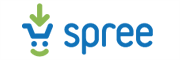Spree to Squarespace Migration - Step-by-Step Guide & Expert Services
Seamless Spree to Squarespace migration is within reach. Ready to move Spree store to Squarespace and empower your online presence? Whether you need a comprehensive step-by-step guide to switch from Spree to Squarespace yourself or prefer expert assistance to safely transfer data, Cart2Cart ensures rapid, secure migrations with complete SEO preservation and zero downtime. Trust us for a hassle-free Spree to Squarespace migration. Get started today!
What data can be
migrated from Spree to Squarespace
-
Products
-
Product Categories
-
Customers
-
Orders
Estimate your Migration Cost
The price of your migration depends on the volume of data to migrate and the additional migration options you pick. To check the price for Spree to Squarespace conversion, click “Get estimates” and follow the suggested steps.
How to Migrate from Spree to Squarespace In 3 Steps?
Connect your Source & Target carts
Choose Spree and Squarespace from the drop-down lists & provide the stores’ URLs in the corresponding fields.
Select the data to migrate & extra options
Choose the data you want to migrate to Squarespace and extra options to customise your Spree to Squarespace migration.
Launch your Demo/Full migration
Run a free Demo to see how the Cart2Cart service works, and when happy - launch Full migration.
Seamlessly Migrate Your E-commerce Store from Spree to Squarespace: An Expert Guide
Seamlessly Migrate Your E-commerce Store from Spree to Squarespace: An Expert Guide
Transitioning your e-commerce platform can be a daunting yet rewarding endeavor. If you're currently running your online store on Spree and are considering a move to Squarespace, this comprehensive guide is designed to empower you with the knowledge and steps necessary for a successful migration. Squarespace offers a visually appealing, user-friendly, and all-in-one platform that simplifies many aspects of online selling, making it an attractive destination for merchants seeking a more streamlined experience.
This article will walk you through the entire replatforming process, from preparing your existing Spree store to configuring your new Squarespace site, ensuring data integrity, minimal downtime, and the preservation of your crucial SEO rankings. As Spree is a highly customizable, open-source platform without a direct API connection for common migration tools, we will leverage a robust CSV-based data transfer method for your source store, combined with Squarespace's API capabilities via a dedicated migration app.
Prerequisites for Migration
Before embarking on your migration journey, ensure you have adequately prepared both your source (Spree) and target (Squarespace) stores. Proper preparation is key to a smooth and efficient data transfer, minimizing potential issues and ensuring a seamless transition for your customers.
For Your Source Store (Spree):
- Comprehensive Data Backup: Before initiating any data export, create a full backup of your entire Spree store's database and files. This is a critical step to safeguard your information against any unforeseen issues during the migration process.
- Export Data to CSV Files: As Spree does not typically offer a direct API connection compatible with standard migration tools, you will need to export your essential store data into CSV (Comma Separated Values) files. This includes, but is not limited to, products (with SKUs, variants, descriptions, images), product categories, customer records, order history, and any CMS pages or blog posts. This exported data will serve as the input for the migration tool. For more detailed preparation steps, refer to our guide on How to prepare Source store for migration?.
For Your Target Store (Squarespace):
- Set Up a New Squarespace Account: Create your Squarespace account and establish the basic structure of your new online store. While you don't need to populate it with products yet, having the account and site ready is essential.
- Ensure HTTPS: Squarespace automatically provides SSL certificates and enforces HTTPS for all sites, which is a crucial security and SEO requirement for e-commerce.
- Install Cart2Cart Squarespace Migration App: Squarespace, supporting API-only connections, requires a specific application to facilitate data transfer. You will need to install the "Cart2Cart Squarespace Migration App" which acts as the bridge for securely connecting to your new store and managing the API scopes required for data access. For more detailed preparation steps, refer to our guide on How to prepare Target store for migration?.
General Prerequisites:
- Gather Access Credentials: Have all necessary login details for both your Spree administration panel (for CSV export) and your Squarespace account (for API connection via the app). This might include administrator email, passwords, and any API keys/tokens generated by the Squarespace app. For more information, see The Short & Essential Guide to Access Credentials for Cart2Cart.
- Review Data Scope: Clearly define which data entities you intend to migrate. This helps streamline the process and prevents the transfer of unnecessary or outdated information.
Performing the Migration: A Step-by-Step Guide
With your preparations complete, you're ready to initiate the data transfer. Follow these steps carefully to ensure a smooth transition of your e-commerce assets.
Step 1: Initiate Your Migration
Begin by accessing the migration wizard. This initial interface guides you through the options for starting a DIY migration, requesting a guided service, or estimating costs.
Step 2: Configure Your Source Store (Spree via CSV)
Since Spree requires a CSV export, you will select the "CSV File to Cart" option as your source platform. You will then upload the CSV files containing your Spree store's products, customers, orders, and other relevant data.
This method, detailed in our CSV.File Data Migration service, allows for flexible and comprehensive data transfer from platforms like Spree.
Step 3: Configure Your Target Store (Squarespace)
Next, select "Squarespace" as your target e-commerce platform. Squarespace uses an API-only connection method. To connect, you will need to provide the necessary credentials, such as API keys, secrets, and access tokens. The "Cart2Cart Squarespace Migration App" you installed will facilitate this secure API connection, potentially abstracting some of the complex API details and requesting straightforward administrator access to establish the link. Note that Squarespace migrations are subject to API rate limits and may require custom app development for highly specialized needs.
Step 4: Select Data Entities for Transfer
This critical step allows you to specify exactly which types of data you want to move from Spree (via CSV) to Squarespace. Supported entities for Squarespace include Products, Product Categories, Product Reviews, Customers, Orders, CMS Pages, Gift Cards, Coupons, and Blog Posts. Carefully review the options and select all relevant data to ensure a complete and accurate transfer of your store's information.
Step 5: Map Your Data Fields
Data mapping is crucial for maintaining data consistency and integrity between your old and new stores. In this step, you will match fields from your Spree CSVs (e.g., customer groups, order statuses, product attributes) to their corresponding fields in Squarespace. This ensures that your customer data, order statuses, and product variants are correctly categorized and displayed in your new store.
Step 6: Choose Additional Migration Options
Enhance your migration with a range of optional features. Consider selecting options like:
- Clear Target: This option clears current data on your target store before migration, which is recommended for a fresh start.
- Preserve Order IDs: Preserve original order IDs to maintain continuity in your record-keeping.
- SEO URLs & Create 301 SEO URLs: These are vital for maintaining your search engine rankings and link equity. Implementing 301 redirects ensures that old URLs from your Spree store automatically point to the new corresponding pages on Squarespace, preventing broken links and preserving your SEO value.
- Migrate Images in Description: Ensures all product and content images embedded within descriptions are transferred.
Step 7: Perform a Free Demo Migration
Before committing to a full data transfer, it is highly recommended to perform a free demo migration. This transfers a limited number of entities (e.g., a few products, customers, and orders) to your Squarespace store. It allows you to review the migrated data, check for accuracy, and familiarize yourself with the process without any cost, ensuring that all settings and mappings are correct.
Step 8: Finalize and Launch Your Full Migration
Once you are satisfied with the demo results, you can proceed with the full migration. Review all your selected options, data counts, and the total cost. You might also consider adding Migration Insurance Service for added peace of mind, offering multiple remigrations within a specified period if any issues arise. Our guide on How Migration Insurance works? provides more details.
Post-Migration Steps
After your data has successfully transferred to Squarespace, a few crucial steps remain to ensure your new store is fully operational and optimized.
- Verify Data Accuracy: Thoroughly review all migrated data. Check product listings (SKUs, variants, prices, images), customer accounts, order history, CMS pages, and blog posts to ensure everything transferred correctly and appears as expected on Squarespace.
- Configure Squarespace Settings: Set up essential store configurations on Squarespace, including payment gateways, shipping zones, tax settings, and any third-party integrations (e.g., email marketing, analytics).
- Test Functionality: Perform comprehensive testing of your new Squarespace store. This includes adding products to the cart, going through the checkout process, testing contact forms, and ensuring all links and navigation elements work correctly.
- Update DNS and Redirects: Once confident in your new store, update your domain's DNS records to point to your Squarespace site. If you didn't use the automated 301 redirect option during migration or if you have specific legacy URLs, manually implement any necessary 301 redirects to preserve link equity and prevent customers from encountering 404 errors.
- Review SEO Performance: Monitor your website's performance in search engines using tools like Google Search Console. Ensure your sitemap is submitted and address any crawling errors. The implemented 301 redirects will play a significant role in maintaining your SEO rankings.
- Announce Your New Store: Inform your customers about your exciting new Squarespace store! This can be done through email campaigns, social media, and on-site announcements.
- Consider Ongoing Sync: For any new orders or customer data generated on your old Spree store during the transition period, you might consider our Recent Data Migration Service to ensure no data is lost.
Ways to perform migration from Spree to Squarespace
Automated migration
Just set up the migration and choose the entities to move – the service will do the rest.
Try It Free
Data Migration Service Package
Delegate the job to the highly-skilled migration experts and get the job done.
Choose Package

Benefits for Store Owners

Benefits for Ecommerce Agencies

The design and store functionality transfer is impossible due to Spree to Squarespace limitations. However, you can recreate it with the help of a 3rd-party developer.
Your data is safely locked with Cart2Cart
We built in many security measures so you can safely migrate from Spree to Squarespace. Check out our Security Policy
Server Security
All migrations are performed on a secure dedicated Hetzner server with restricted physical access.Application Security
HTTPS protocol and 128-bit SSL encryption are used to protect the data being exchanged.Network Security
The most up-to-date network architecture schema, firewall and access restrictions protect our system from electronic attacks.Data Access Control
Employee access to customer migration data is restricted, logged and audited.Frequently Asked Questions
Should I use an automated tool or hire an expert for my Spree to Squarespace migration?
Will my Spree store experience downtime during migration to Squarespace?
How long does a typical Spree to Squarespace migration take?
What data entities can be migrated from Spree to Squarespace?
Is my data secure during the Spree to Squarespace replatforming process?
How can I verify data accuracy after migrating from Spree to Squarespace?
How can I protect my SEO rankings when migrating from Spree to Squarespace?
Can customer passwords be migrated from Spree to Squarespace?
Will my Spree store's design and theme transfer directly to Squarespace?
What factors influence the cost of migrating from Spree to Squarespace?
Why 150.000+ customers all over the globe have chosen Cart2Cart?
100% non-techie friendly
Cart2Cart is recommended by Shopify, WooCommerce, Wix, OpenCart, PrestaShop and other top ecommerce platforms.
Keep selling while migrating
The process of data transfer has no effect on the migrated store. At all.
24/7 live support
Get every bit of help right when you need it. Our live chat experts will eagerly guide you through the entire migration process.
Lightning fast migration
Just a few hours - and all your store data is moved to its new home.
Open to the customers’ needs
We’re ready to help import data from database dump, csv. file, a rare shopping cart etc.
Recommended by industry leaders
Cart2Cart is recommended by Shopify, WooCommerce, Wix, OpenCart, PrestaShop and other top ecommerce platforms.