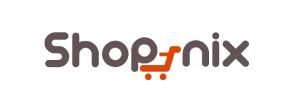Shopnix to Magento Migration - Step-by-Step Guide & Expert Services
Shopnix to Magento migration: simplified. Looking to move your Shopnix store to Magento? Cart2Cart delivers a seamless switch from Shopnix to Magento, preserving SEO, customer data, and orders with zero downtime. Our automated tool swiftly transfers data securely, enabling you to harness Magento's power. Access our step-by-step guide for DIY, or opt for expert help. Trust us for a fast, secure Shopnix to Magento migration.
What data can be
migrated from Shopnix to Magento (Adobe Commerce)
-
Products
-
Product Categories
-
Manufacturers
-
Customers
-
Orders
Estimate your Migration Cost
To estimate your Shopnix to Magento migration price, click the button below. The migration price varies in accordance with the number of data types and the additional migration options selected.
How to Migrate from Shopnix to Magento In 3 Steps?
Connect your Source & Target carts
Choose Shopnix and Magento from the drop-down lists & provide the stores’ URLs in the corresponding fields.
Select the data to migrate & extra options
Choose the data you want to migrate to Magento and extra options to customise your Shopnix to Magento migration.
Launch your Demo/Full migration
Run a free Demo to see how the Cart2Cart service works, and when happy - launch Full migration.
Seamlessly Migrate Your Store from Shopnix to Magento: A Step-by-Step Guide
A Comprehensive Guide to Transitioning from Shopnix to Magento
Embarking on an e-commerce platform migration can feel like a significant undertaking, but moving your store from Shopnix to Magento opens up a world of enhanced features, scalability, and robust customization options. Magento is renowned for its enterprise-grade capabilities, offering unparalleled control over your online presence and paving the way for substantial growth. While Shopnix provides a straightforward solution, a transition to Magento empowers merchants with advanced tools for product management, customer engagement, and SEO optimization.
Since direct API connections for Shopnix are not typically available, this guide will focus on a highly effective and widely used method: migrating your store data via CSV files to your new Magento platform. This approach ensures meticulous data transfer, preserving your valuable assets like products, customer data, and orders.
This detailed, step-by-step article will walk you through the entire replatforming process, ensuring a smooth transition with minimal downtime and maximum data integrity.
Prerequisites for Migration
Before you begin the data transfer, it's crucial to prepare both your existing Shopnix store and your new Magento environment. Proper preparation is key to a successful and error-free migration.
Preparing Your Shopnix Store (Source)
- Data Export: The primary step for your Shopnix store is to export all your vital store data into CSV files. This includes:
- Products (including SKUs, variants, images, descriptions)
- Product Categories
- Product Manufacturers
- Product Reviews
- Customer accounts and their associated data
- Orders and their history
- Invoices
- Tax information
- Store configurations
- Coupons and discounts
- CMS Pages
- Data Backup: Always perform a complete backup of your Shopnix store's database and files before initiating any data export process. This provides a safety net in case any issues arise.
Preparing Your Magento Store (Target)
- Fresh Magento Installation: Ensure you have a clean, newly installed Magento instance ready on your hosting server. Make sure it's running the latest stable version (e.g., Magento 1.x or 2.x as per your choice).
- Admin Access: You will need full administrator access to your Magento backend, including the admin login URL, username, and password. For guidance on securely handling access credentials, see The Short & Essential Guide to Access Credentials for Cart2Cart.
- Server Environment: Confirm your hosting environment meets Magento's system requirements, including PHP versions, database settings, and server memory limits.
- Magento Module for Password Migration: For seamless customer password migration, Magento requires a specific module to be installed. This is a crucial step to ensure your existing customer base can log into their accounts on the new platform without issues.
- Reviews Table Check: If migrating customer reviews, ensure the reviews table is correctly set up in your Magento database to prevent data discrepancies.
- Review Target Store Readiness: For a comprehensive checklist, consult our How to prepare Target store for migration? FAQ.
Performing the Migration: A Step-by-Step Guide
With your preparations complete, you are ready to begin the data transfer process using a specialized migration wizard.
Step 1: Get Started
Your migration journey begins by initiating the process through the migration wizard. This user-friendly interface guides you through each stage of the data transfer, from connecting your stores to configuring your preferences.

Step 2: Connect Your Shopnix Store (CSV Export)
The first crucial step is to connect your source Shopnix store's data. Since Shopnix is being migrated via files, you will select the 'CSV File to Cart' option.
- Choose Source Cart: From the dropdown list of available platforms, select "CSV File to Cart" as your source shopping cart.
- Upload CSV Files: You will then be prompted to upload the CSV files you exported from your Shopnix store. Ensure all relevant files (products, customers, orders, etc.) are included.

Step 3: Connect Your Magento Store
Next, you'll establish the connection to your new Magento store, which will serve as your target platform.
- Choose Target Cart: Select "Magento" from the list of target shopping carts.
- Provide Magento URL: Enter the full URL of your Magento store (e.g.,
https://www.yournewmagentostore.com). - Install Connection Bridge: To enable secure data transfer, you'll need to download a special connection bridge file. Unpack this file and upload the resulting 'bridge2cart' folder to the root directory of your Magento installation. This bridge acts as a secure gateway for the migration tool to access your Magento database. For clarification on locating your root folder, consult What is a root folder and where can I find it?.

Step 4: Select Entities for Migration
This stage allows you to specify exactly which data entities you want to transfer from your Shopnix CSV files to Magento. You can choose to migrate all available data or select specific items based on your needs.
- Select All Entities: For a complete store replica, check the "All entities" box.
- Manual Selection: Alternatively, manually select individual entities such as:
- Products (including SKUs, descriptions, prices, images, variants)
- Product Categories
- Product Manufacturers
- Customer Reviews
- Customers and their associated data
- Orders and their history
- Invoices
- Taxes
- Coupons
- CMS Pages

Step 5: Configure Additional Options & Data Mapping
This critical step allows for granular control over how your data is transferred and ensures data integrity and SEO preservation.
Additional Migration Options
You'll be presented with various optional features that can significantly enhance your migration:
- Clear Target Store Data: The "Clear Target Store Data before migration" option is highly recommended for a fresh Magento installation to ensure no old or demo data interferes with your new content. Learn more about this option here.
- Preserve IDs: Options like "Preserve Category IDs," "Preserve Product IDs," "Preserve Customer IDs," and "Preserve Order IDs" are vital for maintaining consistency, especially if you have existing integrations or external systems relying on these IDs. Understand how Preserve IDs options can be used.
- SEO URLs & 301 Redirects: Selecting "SEO URLs" and "Create 301 SEO URLs" is paramount for maintaining your search engine rankings and link equity. This ensures that old Shopnix URLs redirect seamlessly to their new Magento counterparts, preventing broken links and preserving your hard-earned SEO value.
- Password Migration: Remember the Magento module requirement mentioned in the prerequisites. Selecting "Password Migration" here will utilize that module to transfer customer passwords, ensuring a smooth user experience post-migration.
- Migrate Images in Description: Ensure product images embedded within descriptions are also transferred to maintain rich product content.

Data Mapping
The mapping setup ensures that customer groups, order statuses, and other data fields from your Shopnix CSVs correctly align with the corresponding structures in Magento. This step is crucial for maintaining logical data relationships and proper store functionality.

Step 6: Run a Free Demo Migration (Optional but Recommended)
Before committing to the full data transfer, we highly recommend running a free demo migration. This allows you to transfer a limited number of entities (e.g., 10 products, 10 customers, 10 orders) to your new Magento store.
- Preview Data Integrity: Use the demo to check the accuracy of the transferred products, customer data, and order details.
- Test Functionality: Verify that migrated data appears correctly on your Magento storefront and backend.
- Identify Potential Issues: The demo helps uncover any unforeseen issues or mapping discrepancies before the full migration, allowing you to make adjustments.
For more insights, explore our Migration Preview Service.
Step 7: Initiate Full Migration
Once you are satisfied with the demo results and have reviewed all settings, you can proceed with the full migration. At this stage, you will confirm your selections and can opt for additional services like a Migration Insurance Service for peace of mind, which offers remigrations if needed. Learn how Migration Insurance works.

Post-Migration Steps
Completing the migration is a significant milestone, but a few critical post-migration steps are essential to ensure your new Magento store is fully operational, optimized, and ready for customers.
- Thorough Data Verification: Rigorously check your new Magento store's frontend and backend.
- Products: Verify product details (SKUs, pricing, descriptions, images, variants), category assignments, and stock levels.
- Customers: Ensure customer accounts are accessible, and historical order data is correct. Test customer login if passwords were migrated.
- Orders: Confirm order history and statuses are accurately reflected.
- Pages: Check CMS pages and other static content.
- Reviews: Verify that all product reviews have been successfully transferred and displayed.
- Reindex Magento Data: Magento requires reindexing after significant data changes to update its search indexes, price rules, and other cached data. This is a crucial step for performance and data accuracy. Navigate to System > Index Management in your Magento admin and reindex all data.
- Configure Store Settings:
- Shipping & Payment Gateways: Set up and test all your preferred shipping methods and payment gateways.
- Taxes: Double-check tax rules and calculations.
- Email Settings: Configure email templates and settings for order confirmations, shipping updates, etc.
- Update DNS Settings: Once you're confident that your Magento store is fully functional, update your domain's DNS settings to point to your new Magento hosting. This will make your new store live to the public. Be prepared for a short period of propagation.
- Test SEO Redirects: Use an online tool to verify that your 301 redirects are working correctly, ensuring that traffic from old Shopnix URLs is seamlessly routed to the new Magento pages. This safeguards your SEO rankings and link equity.
- Install Essential Extensions & Theme: Install any necessary Magento extensions for analytics, marketing, security, or other functionalities. Customize your Magento theme to match your brand's aesthetics and provide an optimal user experience.
- Remove Old Store Data: Once your new Magento store is stable and live, consider securely decommissioning your old Shopnix store's data to avoid data duplication or security risks.
- Monitor Performance: Keep a close eye on your new Magento store's performance, load times, and error logs. Address any issues promptly.
By diligently following these post-migration steps, you'll ensure your transition from Shopnix to Magento is not just successful in terms of data transfer, but also in establishing a powerful, fully optimized e-commerce presence. If you encounter any challenges, remember that expert assistance is always available via our Contact Us page or our Frequently Asked Questions section.
Ways to perform migration from Shopnix to Magento
Automated migration
Just set up the migration and choose the entities to move – the service will do the rest.
Try It Free
Data Migration Service Package
Delegate the job to the highly-skilled migration experts and get the job done.
Choose Package

Benefits for Store Owners

Benefits for Ecommerce Agencies
Choose all the extra migration options and get 40% off their total Price

The design and store functionality transfer is impossible due to Shopnix to Magento limitations. However, you can recreate it with the help of a 3rd-party developer.
Your data is safely locked with Cart2Cart
We built in many security measures so you can safely migrate from Shopnix to Magento. Check out our Security Policy
Server Security
All migrations are performed on a secure dedicated Hetzner server with restricted physical access.Application Security
HTTPS protocol and 128-bit SSL encryption are used to protect the data being exchanged.Network Security
The most up-to-date network architecture schema, firewall and access restrictions protect our system from electronic attacks.Data Access Control
Employee access to customer migration data is restricted, logged and audited.Frequently Asked Questions
What data entities can be migrated from Shopnix to Magento?
Should I use an automated tool or hire an expert for Shopnix to Magento migration?
Will my Shopnix store go offline during migration to Magento?
What factors influence the cost of a Shopnix to Magento migration?
How is data security ensured during the Shopnix to Magento migration?
Can customer passwords be transferred from Shopnix to Magento?
What is the typical timeline for a Shopnix to Magento store migration?
How can I keep SEO rankings when switching from Shopnix to Magento?
Will my Shopnix store's design and theme transfer to Magento?
How can I validate data accuracy after migrating from Shopnix to Magento?
Why 150.000+ customers all over the globe have chosen Cart2Cart?
100% non-techie friendly
Cart2Cart is recommended by Shopify, WooCommerce, Wix, OpenCart, PrestaShop and other top ecommerce platforms.
Keep selling while migrating
The process of data transfer has no effect on the migrated store. At all.
24/7 live support
Get every bit of help right when you need it. Our live chat experts will eagerly guide you through the entire migration process.
Lightning fast migration
Just a few hours - and all your store data is moved to its new home.
Open to the customers’ needs
We’re ready to help import data from database dump, csv. file, a rare shopping cart etc.
Recommended by industry leaders
Cart2Cart is recommended by Shopify, WooCommerce, Wix, OpenCart, PrestaShop and other top ecommerce platforms.