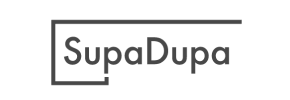SupaDupa to Volusion Migration - Step-by-Step Guide & Expert Services
Considering a SupaDupa to Volusion migration? Seamlessly move your SupaDupa store to Volusion with Cart2Cart. We help businesses switch from SupaDupa to Volusion, ensuring a fast, secure, and complete transfer of data. Preserve your SEO rankings and experience zero downtime throughout the process. Explore our detailed step-by-step guide if you prefer a DIY approach, or simply let our expert team manage your entire SupaDupa to Volusion migration for maximum convenience and peace of mind.
What data can be
migrated from SupaDupa to Volusion
-
Products
-
Product Categories
-
Manufacturers
-
Customers
Estimate your Migration Cost
To check your SupaDupa to Volusion migration price, click the button below. The migration price varies in accordance with the number of data types and the additional migration options selected.
How to Migrate from SupaDupa to Volusion In 3 Steps?
Connect your Source & Target carts
Choose SupaDupa and Volusion from the drop-down lists & provide the stores’ URLs in the corresponding fields.
Select the data to migrate & extra options
Choose the data you want to migrate to Volusion and extra options to customise your SupaDupa to Volusion migration.
Launch your Demo/Full migration
Run a free Demo to see how the Cart2Cart service works, and when happy - launch Full migration.
Migrate SupaDupa to Volusion: The Ultimate 2025 Guide
A Comprehensive Guide to Transitioning from SupaDupa to Volusion
Deciding to replatform your e-commerce store is a significant step towards enhancing your online presence and unlocking new growth opportunities. If you're currently operating on SupaDupa and considering a move to Volusion, you&re poised for a robust, scalable, and feature-rich environment. This guide provides a detailed, step-by-step blueprint to ensure a smooth and successful migration, safeguarding your valuable data and preserving your hard-earned SEO rankings.
SupaDupa, while offering a charming platform, typically facilitates data export through CSV files. Volusion, on the other hand, requires a secure bridge connection for direct data transfer. This article will walk you through leveraging these methods, ensuring a seamless transition of your products, customer data, orders, and other essential store information to your new Volusion store.
Prerequisites for Migration
Before initiating the data transfer, proper preparation is paramount to a successful migration. This involves setting up both your source (SupaDupa) and target (Volusion) environments.
For Your SupaDupa Store (Source - via CSV Export):
- Data Export: SupaDupa does not support direct API connections for automated migration tools. Therefore, you will need to export all your store data into CSV (Comma Separated Values) files. This typically includes:
- Products: SKUs, product names, descriptions, pricing, inventory levels, variants, images, metadata.
- Product Categories: Names, descriptions, hierarchical structure.
- Customers: Names, email addresses, billing and shipping addresses, customer groups.
- Orders: Order IDs, customer details, product lists, order statuses, dates, shipping information, taxes.
- Reviews: Product reviews, ratings, customer names.
- CMS Pages: Static pages, blog posts (if applicable).
- Coupons: Coupon codes, discounts, usage limits.
Ensure your CSV files are well-organized and accurately reflect your store's data. For more details on this method, refer to our guide on CSV.File Data Migration.
- Data Integrity: Before exporting, conduct a thorough audit of your SupaDupa data to clean up any redundant or incorrect entries. Accurate source data is critical for a clean transfer.
- Access: Ensure you have full administrative access to your SupaDupa store to perform comprehensive data exports. You may also find it useful to review our guide on How to prepare Source store for migration?.
For Your Volusion Store (Target):
- New Volusion Store: You should have a new Volusion store set up and ready to receive data. This includes having chosen your plan and completed the initial setup.
- Install Migration Module: Volusion migrations require the installation of a "Cart2Cart Volusion Migration module". This plugin facilitates the secure bridge connection between the migration tool and your Volusion database. You may need FTP access to upload the bridge file to your Volusion root directory. If you are unsure about the root folder, consult What is a root folder and where can I find it?.
- Administrative Credentials: Have your Volusion store's administrative login credentials (adminLogin, adminPwd, adminUrl) readily available. These are necessary to establish the secure connection. Understanding access credentials is vital for a smooth process.
- Clear Target Data (Optional): If your Volusion store already contains dummy data or previous migration attempts, you may choose the "Clear Target" option during migration to start with a clean slate. Read more about this option here: Clear current data on Target store before migration option.
- Review Target Store Preparation: For comprehensive details on preparing your new store, refer to our guide: How to prepare Target store for migration?.
Performing the Migration: A Step-by-Step Guide
With your preparations complete, you are ready to initiate the data transfer process using an automated migration wizard. This guide assumes the use of a tool like Cart2Cart for efficient data handling.
Step 1: Start Your Migration
Begin by accessing the migration wizard. If you haven't already, create an account and log in to get started.
Step 2: Connect Your Source Store (SupaDupa via CSV)
In the migration wizard, select "CSV File to Cart" as your Source Cart. You will then be prompted to upload the CSV files you exported from your SupaDupa store. Ensure all relevant files (products, customers, orders, etc.) are uploaded correctly.
Step 3: Connect Your Target Store (Volusion)
Next, choose "Volusion" as your Target Cart. Enter your Volusion store's URL (e.g., http://www.yourstore.com) and follow the instructions to install the migration bridge. This typically involves downloading a file and uploading it to your Volusion store's root directory via FTP, then confirming the installation within the wizard. You will also provide your Volusion admin credentials for the bridge to establish a secure connection.
Step 4: Select Data Entities for Migration
This crucial step allows you to choose exactly which data types you want to transfer. You can select all available entities or pick specific ones based on your needs. For a comprehensive move from SupaDupa to Volusion, we recommend migrating:
- Products (including SKUs, variants, attributes, and images)
- Product Categories
- Customers
- Orders
- Products Reviews
- CMS Pages
- Manufacturers
- Coupons
- Invoices
- Taxes
Step 5: Configure Additional Options
Enhance your migration with a variety of additional options. These settings help tailor the data transfer to your specific requirements:
- Preserve Product IDs: Recommended to maintain internal consistency. How Preserve IDs options can be used?
- Migrate Images in Description: Ensures all product and category images embedded in descriptions are transferred.
- Password Migration: Allows your customers to log in to the new Volusion store with their existing passwords.
- SEO URLs & 301 SEO URLs: Essential for maintaining your search engine rankings and preserving link equity by creating automatic redirects from old SupaDupa URLs to new Volusion URLs.
- Create Variants from Attributes: Important for products with multiple options like size or color.
- Migrate Invoices: Transfers your billing documents.
- Clear Target: Wipes all existing data from your Volusion store before migration.
Step 6: Map Data Fields
To ensure data integrity, you'll need to map specific fields between your SupaDupa data (via CSV) and Volusion. This typically involves matching:
- Customer Groups: Map your SupaDupa customer segments to corresponding Volusion customer groups.
- Order Statuses: Align your SupaDupa order statuses (e.g., "Pending," "Processing," "Completed") with Volusion's equivalents.
- Product Attributes: If you have custom attributes, ensure they are mapped correctly to Volusion's attribute system.
Step 7: Run a Free Demo Migration (Highly Recommended)
Before committing to a full transfer, run a free demo migration. This moves a limited number of entities (e.g., 10 products, 10 customers, 10 orders) to your Volusion store. The demo allows you to:
- Preview the data transfer and verify its accuracy.
- Identify any potential issues or unmapped fields.
- Understand the migration process and make necessary adjustments.
This is a crucial step for ensuring a flawless full migration. Explore our Migration Preview Service for more insights.
Step 8: Perform Full Migration
Once you are satisfied with the demo results and have made any necessary adjustments, proceed with the full migration. Review all your selected entities and options one last time. You can also opt for a Migration Insurance Service, which provides options for remigrations in case any new data appears on your source store or you need to re-run the process. Learn more about How Migration Insurance works?.
Initiate the full data transfer. The time taken will depend on the volume of your data. You can typically close the browser as the process runs on the server.
Post-Migration Steps
After the migration is complete, there are several critical steps to ensure your new Volusion store is fully operational and optimized.
- Verify Data Integrity: Thoroughly check all migrated data on your Volusion store. This includes:
- Products: Confirm product details, SKUs, inventory, images, descriptions, and variants.
- Customers: Check customer accounts, login functionality (if passwords were migrated), and order history.
- Orders: Verify all order details, statuses, and associated customer information.
- CMS Pages: Ensure all static pages and blog posts transferred correctly.
- Configure Store Design and Theme: Customize your Volusion store's theme and design to match your brand identity. Optimize for user experience and mobile responsiveness.
- Set up Essential Features: Configure payment gateways, shipping methods, tax settings (Volusion supports multi-tax), and any third-party integrations or apps you plan to use.
- Test Functionality: Perform comprehensive testing of your new store. Place test orders, create customer accounts, test search functionality, and ensure all links and forms are working correctly.
- Update DNS and Go Live: Once you are confident everything is working, update your domain's DNS settings to point to your new Volusion store. Plan this step carefully to minimize downtime for your customers.
- Implement 301 Redirects: If you opted for 301 SEO URLs during migration, verify they are working correctly. This is vital for maintaining your SEO rankings and preserving link equity from your old SupaDupa URLs to your new Volusion ones.
- Monitor Performance: After going live, continuously monitor your new Volusion store's performance, including website speed, user experience, and search engine rankings. Address any issues promptly.
- Consider Recent Data Migration: If new orders or customer data were created on your SupaDupa store during the migration process, consider using a Recent Data Migration Service to transfer this latest information to Volusion without affecting your existing migrated data.
Migrating from SupaDupa to Volusion opens up a world of possibilities for your e-commerce business. By following this detailed guide, you can achieve a seamless and successful transition, empowering you to leverage Volusion's powerful features and drive future growth. For any further assistance or complex migration needs, feel free to Contact Us.
Ways to perform migration from SupaDupa to Volusion
Automated migration
Just set up the migration and choose the entities to move – the service will do the rest.
Try It Free
Data Migration Service Package
Delegate the job to the highly-skilled migration experts and get the job done.
Choose Package

Benefits for Store Owners

Benefits for Ecommerce Agencies
Choose all the extra migration options and get 40% off their total Price

The design and store functionality transfer is impossible due to SupaDupa to Volusion limitations. However, you can recreate it with the help of a 3rd-party developer.
Your data is safely locked with Cart2Cart
We built in many security measures so you can safely migrate from SupaDupa to Volusion. Check out our Security Policy
Server Security
All migrations are performed on a secure dedicated Hetzner server with restricted physical access.Application Security
HTTPS protocol and 128-bit SSL encryption are used to protect the data being exchanged.Network Security
The most up-to-date network architecture schema, firewall and access restrictions protect our system from electronic attacks.Data Access Control
Employee access to customer migration data is restricted, logged and audited.Frequently Asked Questions
Should I use an automated tool or hire an expert for SupaDupa to Volusion migration?
Will my SupaDupa store go offline during migration to Volusion?
Is my SupaDupa store's data secure during transfer to Volusion?
What factors influence the cost of migrating from SupaDupa to Volusion?
Will my SupaDupa store's design and theme transfer directly to Volusion?
Can customer passwords be migrated from SupaDupa to Volusion?
How can I ensure data accuracy after migrating from SupaDupa to Volusion?
What data entities are transferred from SupaDupa to Volusion during migration?
How can I protect my SEO rankings when migrating from SupaDupa to Volusion?
How long does a typical SupaDupa to Volusion migration take?
Why 150.000+ customers all over the globe have chosen Cart2Cart?
100% non-techie friendly
Cart2Cart is recommended by Shopify, WooCommerce, Wix, OpenCart, PrestaShop and other top ecommerce platforms.
Keep selling while migrating
The process of data transfer has no effect on the migrated store. At all.
24/7 live support
Get every bit of help right when you need it. Our live chat experts will eagerly guide you through the entire migration process.
Lightning fast migration
Just a few hours - and all your store data is moved to its new home.
Open to the customers’ needs
We’re ready to help import data from database dump, csv. file, a rare shopping cart etc.
Recommended by industry leaders
Cart2Cart is recommended by Shopify, WooCommerce, Wix, OpenCart, PrestaShop and other top ecommerce platforms.