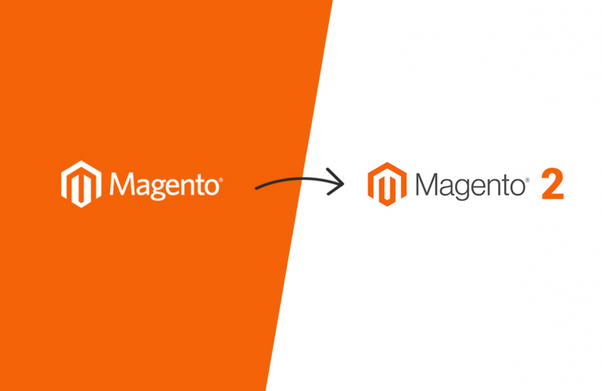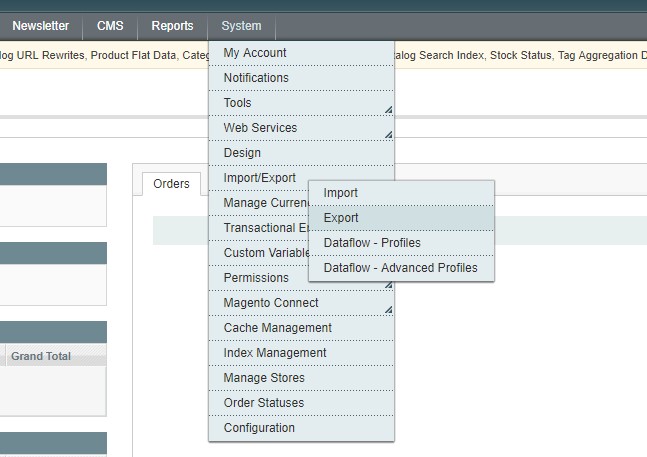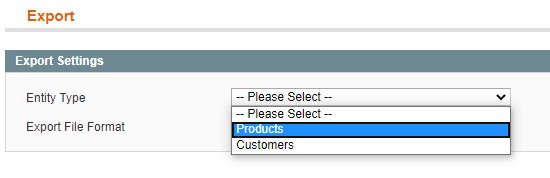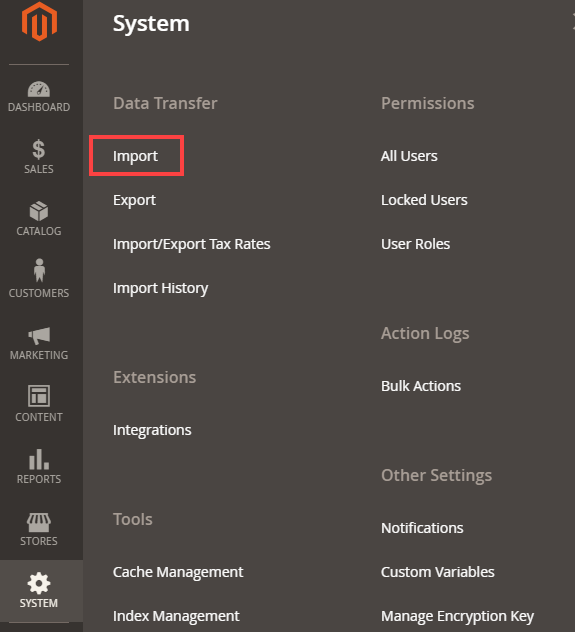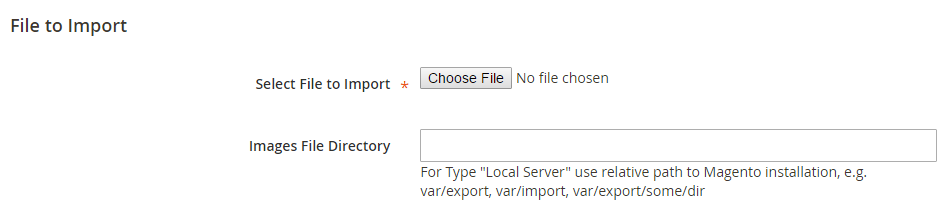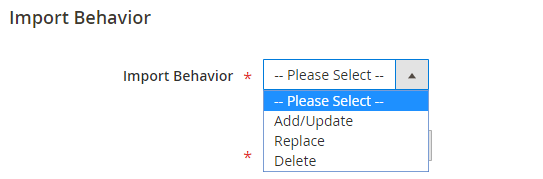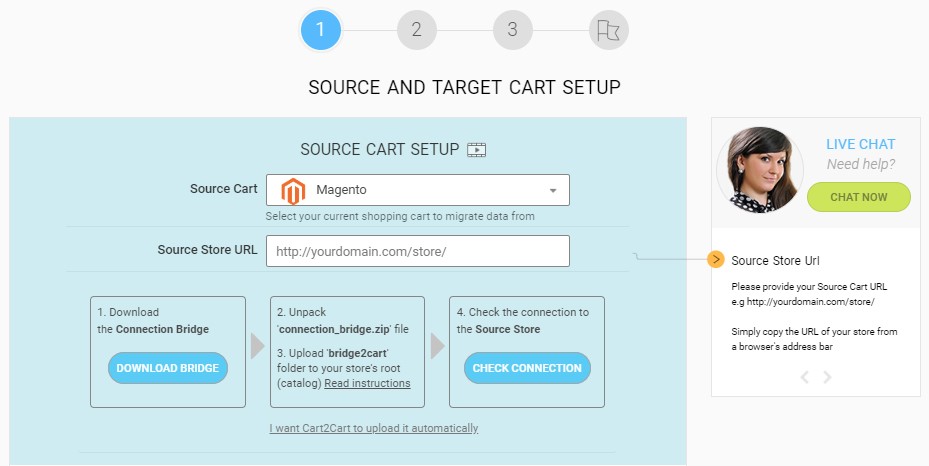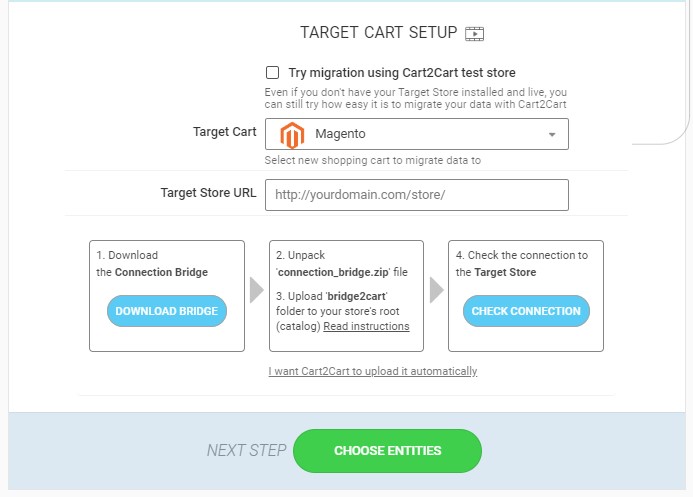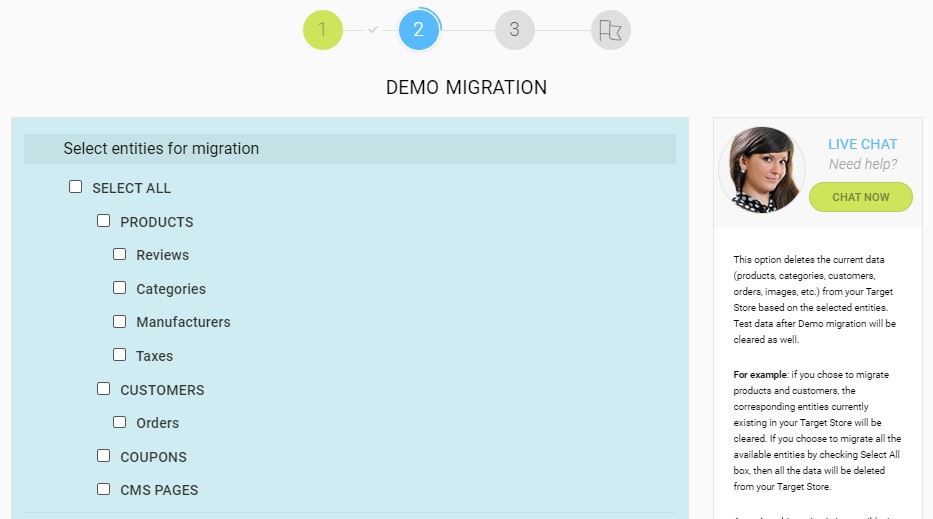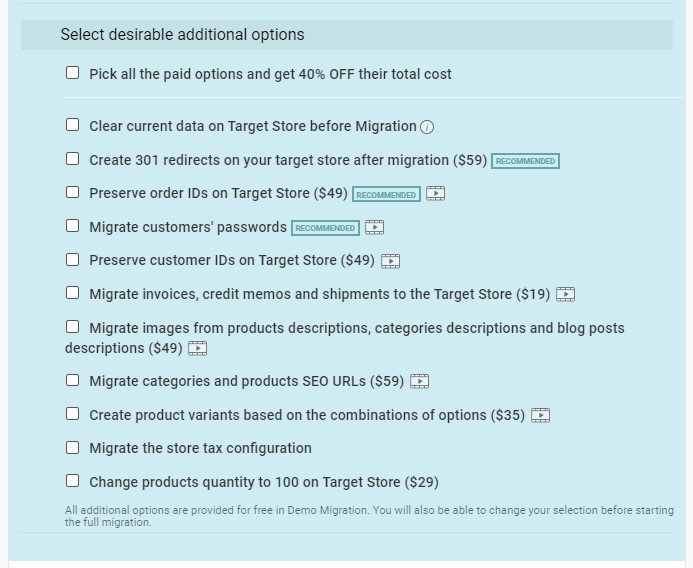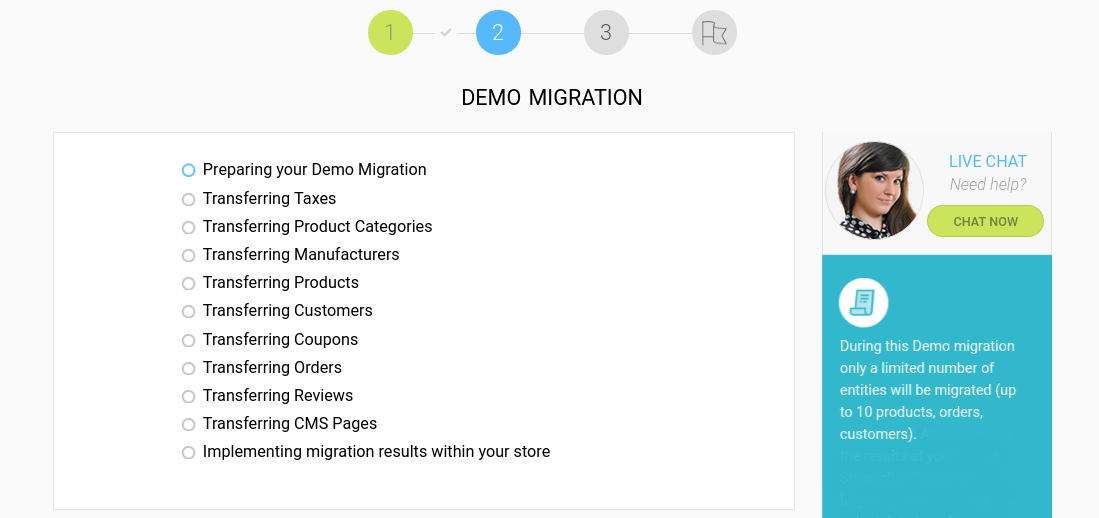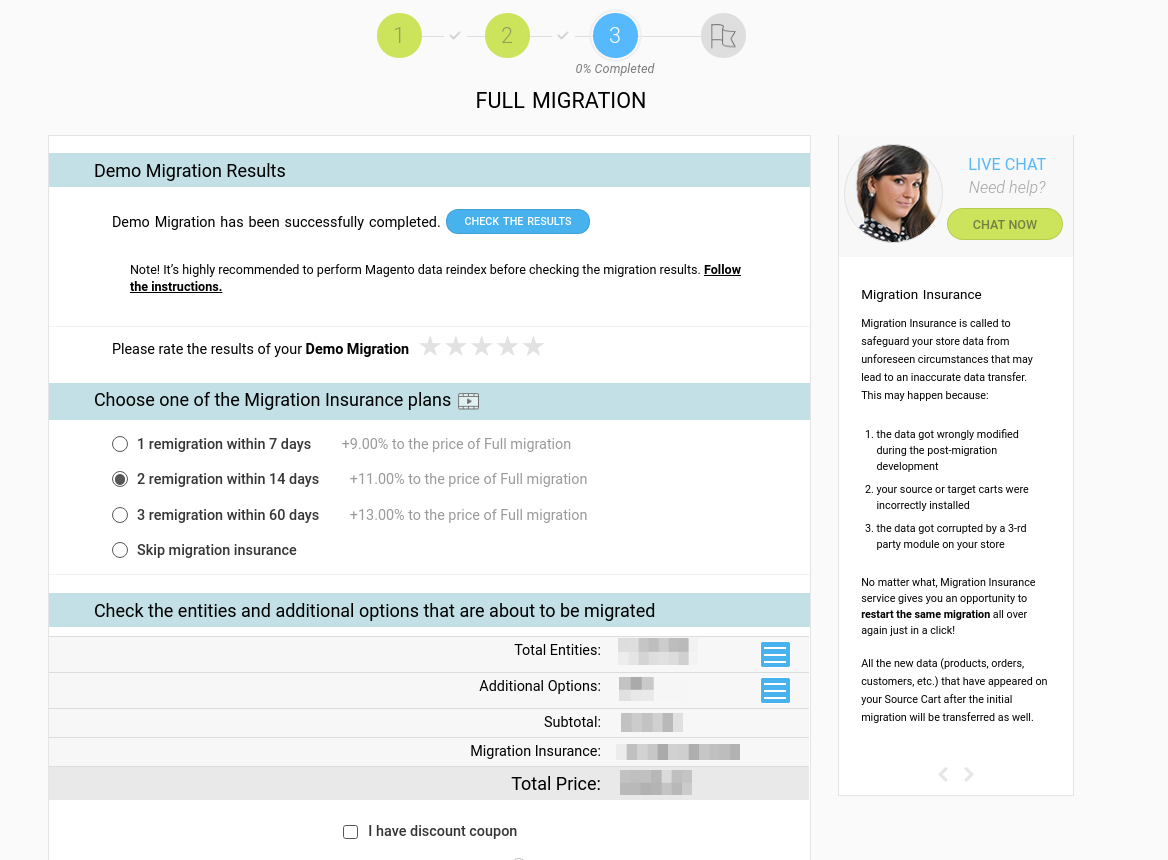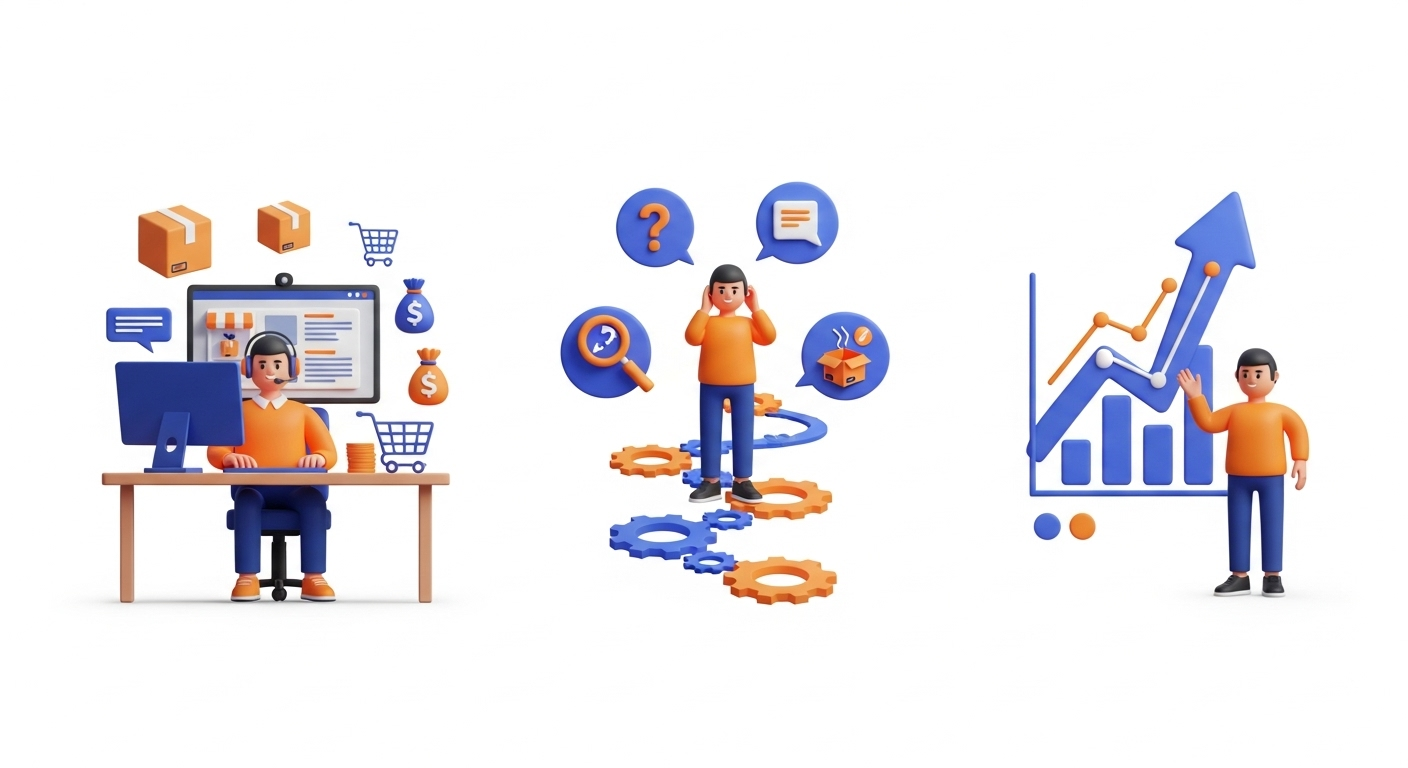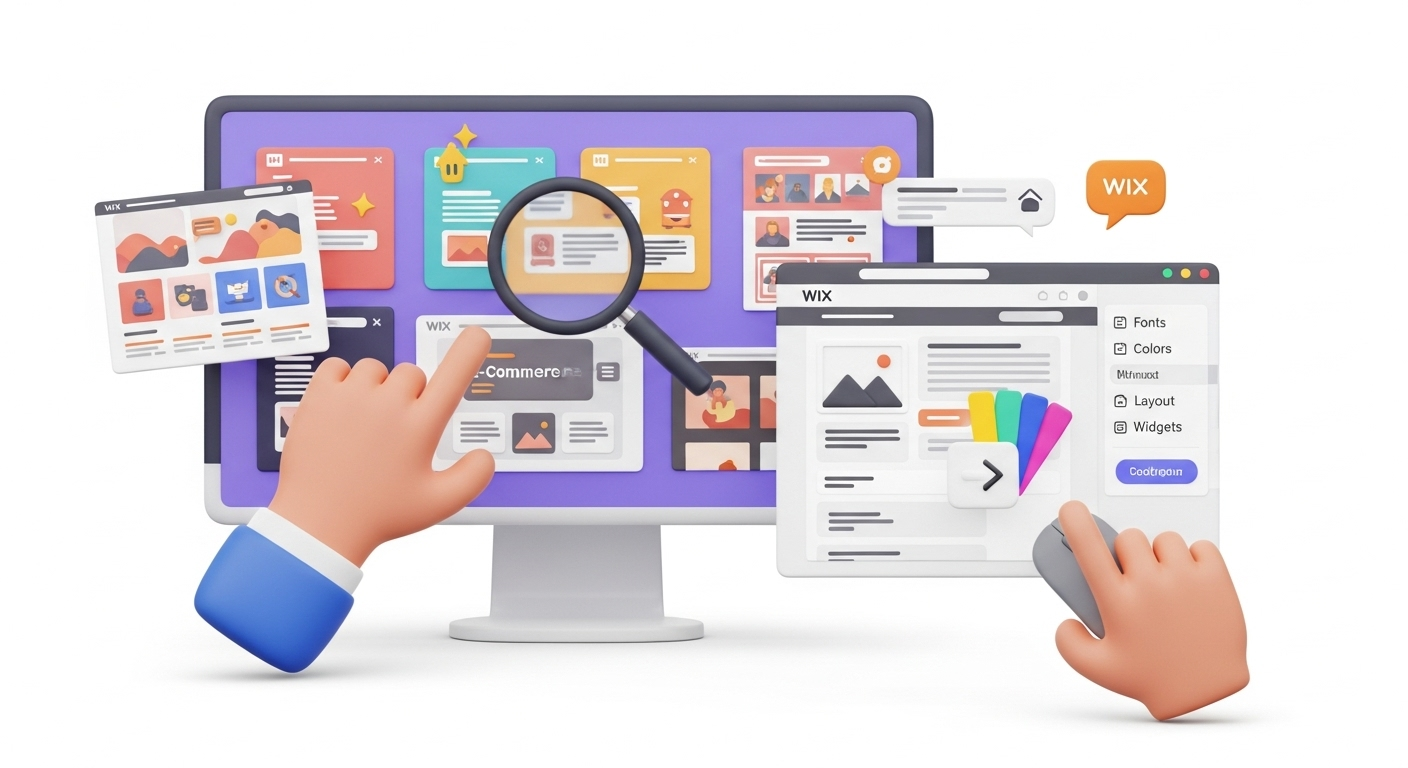With Magento 1 being unsupported for years, it is critically important for merchants still on this platform to migrate. It is possible to stick to the older versions of the software. But you'll find yourself experiencing a number of problems, including the lack of updates, security patches, minimal to none developers' help, etc. Contrarily, you can upgrade your current store to the latest Adobe Commerce (Magento 2.x) (which is highly recommended). Therefore, in today's post, we'll cover the most popular Magento migration tools and provide you with helpful tips to simplify your replatforming experience.
What is Magento 1 to Adobe Commerce (Magento 2.x) Upgrade?
Automated Adobe Commerce (Magento 2.x) Upgrade requires no tech skills or any special knowledge. It takes only 4 steps to move your data from an outdated version of a software to the latest one. For those looking for a hands-off approach, consider our Basic Data Migration Service. Just select the entities you wish to move and launch the process. In just a couple of hours you will be able to try out the new version of Magento.
Adobe Commerce (Magento 2.x) Data Migration Tool - a Solution for Techies
The official Adobe Commerce (Magento 2.x) DevDocs suggest users take advantage of the Data migration tool. This command-line interface works in three modes (settings, data, and delta) and helps merchants transfer data entities from Magento 1 to Adobe Commerce (Magento 2.x).
Note: using the Adobe Commerce (Magento 2.x) data migration tool requires in-depth tech knowledge and coding skills.
So, what is the strategy of using this tool?
Download Magento migration tool
To initiate the process, set up the Adobe Commerce (Magento 2.x) store and install the Adobe Commerce (Magento 2.x) data migration tool. Also, ensure that the versions of the software match.
To download the tool, go to repo.magento.com or GitHub (ensure you select the version compatible with your Adobe Commerce installation).
If you've uploaded it from the repo.magento.com, don't forget to update composer.json in the Magento root installation directory with the following commands:
composer config repositories.magento composer https://repo.magento.com
composer require magento/data-migration-tool:"latest compatible version"
In case you've used the version GitHub, use the commands:
composer config repositories.data-migration-tool git https://github.com/magento/data-migration-tool
composer require magento/data-migration-tool:"latest compatible version"
Keep in mind that "latest compatible version" must be the same as the version of the Adobe Commerce (Magento 2.x) codebase.
Parametrize the transfer
Now, it’s time to configure the migration. The location of the mapping and configuration files depends on the type of platform you're moving from.
Adobe Commerce Open Source:
/vendor/magento/data-migration-tool/etc/opensource-to-opensource: Configuration and scripts for migrating from Adobe Commerce Open Source 1 to Adobe Commerce Open Source 2
Adobe Commerce (formerly Magento Commerce):
/vendor/magento/data-migration-tool/etc/opensource-to-commerce: Configuration and scripts for migrating from Adobe Commerce Open Source 1 to Adobe Commerce (formerly Magento Commerce) 2
/vendor/magento/data-migration-tool/etc/commerce-to-commerce: Configuration and scripts for migrating from Adobe Commerce (formerly Magento Commerce) 1 to Adobe Commerce (formerly Magento Commerce) 2
It is possible to configure the data migration tool in two ways:
- By using a separate module (the company recommends it),
- Change the configuration in the vendor folder.
Further info on how to configure the Adobe Commerce (Magento 2.x) data migration tool can be found here.
Perform the transfer using Data Migration Tool
Please remember not to:
- Change anything in the Magento 1 Admin,
- Modify codes,
- Alter the Adobe Commerce (Magento 2.x) Admin and storefront.
Settings migration
To begin the transfer of settings, run:
bin/magento migrate:settings [-r|--reset] [-a|--auto] {"path to config.xml"}
Where:
[-r|--reset] starts migration from the beginning
[-a|--auto] prevents migration from stopping when encountering errors
{"path to config.xml"} is the absolute file system path to the migration tool's config.xml file;
Once you receive the Migration completed message, it is safe to proceed to the next stage of your current migration.
Data migration
To run the data migration, enter the following:
bin/magento migrate:data [-r|--reset] [-a|--auto] {"path to config.xml"}
More detailed info on data migration can be found here.
Manual data migration
Due to the platform's peculiarities, you will need to migrate some of the data manually:
- Media,
- Storefront design,
- Admin user accounts,
- Access Control Lists (ACLs).
Post-migration activities
After the migration process is over, you will need to:
- Put the Magento 1 store in maintenance mode,
- Start Adobe Commerce (Magento 2.x) cron jobs,
- Handle the M2 cache and reindex data (see our post-migration tips for more details),
- Change DNS, load balancers, etc.
As you can see, Adobe Commerce (Magento 2.x) import using the data migration tool is a long and complicated process. It demands lots of technical knowledge and coding skills. There's a high probability that something can go wrong, and you will damage the whole store's structure. What is worse, some critical changes can be irreversible. Therefore, if you're not confident enough in what you're about to do, it's better to look for an alternative.
Adobe Commerce (Magento 2.x) product import for the partial store transfer
There's a growing tendency among the eMerchants to avoid the time-consuming procedure of transferring the whole store. Thus, to migrate only some entities, they use the Adobe Commerce (Magento 2.x) import option through the CSV product upload sheet. Keep reading to find out more about this method!
Import products from Magento 1 to Adobe Commerce (Magento 2.x)
To start uploading your store’s files login to your Magento 1, go to System → Import/Export → Export.
Click on the drop-down menu and choose the Export settings option.
Select all the product attributes that you wish to export to your Adobe Commerce (Magento 2.x) store and press Continue.
Please note that all the Adobe Commerce (Magento 2.x) attributes and attribute sets should be identical to those of your Magento 1 store.
Download and modify the CSV file
Log in to your Adobe Commerce (Magento 2.x). Go to System → Data transfer → Import.
Choose the products entity type from the drop-down menu and download the file.
Compare the two CSV files and modify the one that you downloaded from Adobe Commerce (Magento 2.x).
Upload products to Adobe Commerce (Magento 2.x) store
To perform the Adobe Commerce (Magento 2.x) product import, go to System → Data transfer → Import.
Select the Products entity type in the Import settings.
Choose the desired Import Behavior option.
Click on the Choose File button and upload the CSV file from your computer.
Press the Check data button and start importing Adobe Commerce (Magento 2.x) product import.
It is evident that this method of Adobe Commerce (Magento 2.x) import is much easier to comprehend. It is suitable for both novice and experienced online business owners. Consider, though, that this is just the fragmentary transfer. In case you want to move your Magento 1 products, product categories, customers, orders, etc. to Adobe Commerce (Magento 2.x), we advise you to consider another option. For a comprehensive overview, consult our Magento Migration Checklist.
Adobe Commerce (Magento 2.x) migration tool - an automated solution
Migrating from Magento 1 to Adobe Commerce (Magento 2.x) is clearly not one of the most straightforward tasks. Using the Adobe Commerce (Magento 2.x) data import tool may be complicated even for those familiar with coding and working from the command line. That is why automated migration tools are considered to be the perfect solution for techies and non-techies alike. Adobe Commerce (Magento 2.x) migration services like Cart2Cart help merchants save time and money by moving their stores across platforms error- and trouble-free. The migration process is intuitive and requires minimal human involvement. Moreover, users get access to the round the clock support.
So, if you wish to perform the Magento 1 to Adobe Commerce (Magento 2.x) import using the automated migration tool, follow these steps:
Configure Source and Target carts
Simply choose Magento (the Source cart) from the drop-down menu. Provide your current store's URL. Install the Connection Bridge to the root folder. This will link the two stores.
Repeat the same procedure with the Target cart.
No need to worry about the stores' versions. The system will define them automatedly.
Choose data entities and additional options
An automated migration tool's huge advantage is that it lets you move the desired store's content just within a few clicks and with minimal effort. It is possible to choose either separate data types or move the whole store by ticking the "Select all" box, and even opt for migration customization for specific needs.
Also, it is possible to configure your migration with the help of additional options. They add more functionality and make the process even more seamless. For example, you can create 301 redirects, migrate customers' passwords, preserve order ID's, etc.
Run a Demo migration
This option is free, so we recommend you not to skip it. Thus, you'll be able to test the service in action and move a limited number of data (up to 30 entities) to Adobe Commerce (Magento 2.x). The whole process takes about 30 minutes.
Launch Full migration
The Full migration of your Magento 1 to Adobe Commerce (Magento 2.x) store usually takes a few hours. The overall duration depends on the number of entities you are planning to move. Moreover, there's no store's downtime, so you can safely return to your ordinary business activities.
Now all is left to do is wait and configure your store after the migration is over.
Automated store migration is the most user-friendly way of moving data across platforms. The tool is equipped with simple guidelines, so even novice users can easily cope with it. Moreover, it guarantees the store's integrity and no data loss during the transfer.
Want to check Cart2Cart in action?
Set up a free Demo migration and see how your store data will be automatedly moved to the latest Adobe Commerce (Magento 2.x) version.
Ok! I'm readySumming Up
Having analyzed the three most popular Magento migration tools, it is fair to say that each of them has its pros and cons. If you’re good at programming and the fear of damaging your store doesn’t frighten you off, try performing the migration by yourself. The extensive documentation will surely be of assistance. Contrarily, if you’re planning to move only some of the store’s entities, go with the import-export method. It’s much safer, less time-consuming, and doesn’t require lots of tech knowledge. And, lastly, if you wish to move your store to Adobe Commerce (Magento 2.x) with minimum effort, time and money spent, we advise you to choose an automated migration tool. It’s risk-free and totally secure.
So, to sum it up, no need to postpone the Magento 1 store upgrade to Adobe Commerce (Magento 2.x) till it’s too late. Act today and benefit from it tomorrow!
Make sure to try our free Demo migration option to test the service in action.
Monthly Update – January 2026
As we step into 2026, a key focus for Adobe Commerce (Magento 2.x) merchants should be on maximizing the performance and scalability of their migrated stores. Many businesses undergo migration but overlook ongoing optimization, which is crucial for sustained success. Consider implementing advanced performance tuning techniques, such as optimizing database queries, leveraging full-page caching (FPC) with Varnish, and ensuring all images are properly optimized for web delivery. Regular audits of third-party extensions are essential; disable or replace any that introduce unnecessary overhead. Furthermore, with the holiday season behind us, analyze peak traffic data from last year to fine-tune your server resources and infrastructure. Invest in a robust CDN for faster content delivery globally, and continuously monitor your core web vitals for SEO benefits. A well-optimized Magento 2.x store not only provides a superior customer experience but also ranks higher in search results, driving more organic traffic and conversions. Proactive maintenance and continuous optimization are no longer optional but a necessity in the competitive eCommerce landscape of 2026.
For more details, explore our FAQ section or schedule a call with a migration expert.