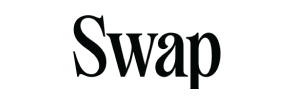Swap to PrestaShop Migration - Step-by-Step Guide & Expert Services
Swap to PrestaShop migration is streamlined and secure with Cart2Cart. Ready to move Swap store to PrestaShop for superior performance? Our service ensures a seamless switch from Swap to PrestaShop, enabling you to transfer data quickly, securely, and with zero downtime. We meticulously preserve your SEO rankings. Discover our detailed step-by-step guide for a DIY approach, or let our experts handle the entire process for you. Achieve a flawless Swap to PrestaShop migration designed for your success.
What data can be
migrated from Swap to PrestaShop
-
Products
-
Product Categories
-
Manufacturers
-
Customers
-
Orders
Estimate your Migration Cost
To estimate your Swap to PrestaShop migration price, click the button below. The migration price may vary depending on the number of data types and the additional migration options selected.
How to Migrate from Swap to PrestaShop In 3 Steps?
Connect your Source & Target carts
Choose Swap and PrestaShop from the drop-down lists & provide the stores’ URLs in the corresponding fields.
Select the data to migrate & extra options
Choose the data you want to migrate to PrestaShop and extra options to customise your Swap to PrestaShop migration.
Launch your Demo/Full migration
Run a free Demo to see how the Cart2Cart service works, and when happy - launch Full migration.
Migrate from Swap to PrestaShop: A Comprehensive Step-by-Step Guide
Seamlessly Transition Your E-commerce Store from Swap to PrestaShop
Are you looking to enhance your online store's capabilities, scalability, and overall user experience? Migrating your e-commerce platform can open up a world of new opportunities. This guide provides a detailed, step-by-step walkthrough for replatforming your store from Swap (via CSV export) to PrestaShop, a robust and feature-rich e-commerce solution. We'll ensure a smooth data transfer, preserving critical information and minimizing downtime so you can focus on growing your business on your new, powerful platform.
PrestaShop offers extensive customization, a vast marketplace of modules, and strong performance capabilities, making it an excellent choice for merchants seeking more control and growth potential. Our expert guide will help you navigate the transition with confidence, covering everything from initial preparation to post-migration verification.
Prerequisites for a Successful Migration
Before initiating your store migration, certain preparations are essential to ensure a smooth and error-free data transfer. Taking these steps will safeguard your data and set the stage for a successful move.
For Your Swap (Source) Store:
- Data Export: As Swap is a platform that typically requires data extraction, you will need to export all your vital store information – including products (SKUs, variants, images, descriptions), product categories, customer data, order history, manufacturers, reviews, and CMS pages – into well-structured CSV (Comma Separated Values) files.
- Data Review: Thoroughly review your exported CSV files for accuracy and completeness. Ensure all necessary fields are present and correctly formatted, as this will directly impact the quality of your migration.
- Backup Your Store: Always create a complete backup of your Swap store's data before beginning any migration process. This provides a safety net in case any unforeseen issues arise. For more details on preparing your source store, read our How to prepare Source store for migration? guide. If you require assistance with complex CSV formatting, consider our CSV.File Data Migration service.
For Your PrestaShop (Target) Store:
- Fresh Installation: Ensure you have a clean, fresh installation of PrestaShop ready. We support various versions, including PrestaShop 0.9.0 up to 1.6.1.0. Avoid installing any additional themes or modules until after the migration is complete to prevent potential conflicts.
- Admin Access: You will need full administrator access to your PrestaShop backend, including the Admin URL, username, and password.
- FTP/SFTP Access: Prepare your FTP or SFTP credentials for your PrestaShop hosting server. This access is crucial for uploading the connection bridge file, which facilitates secure communication between your old and new stores. You may find more information about this in our article: The Short & Essential Guide to Access Credentials for Cart2Cart.
- Module Requirement: The migration process to PrestaShop requires the installation of the Cart2Cart Universal PrestaShop Migration module. This module is vital for ensuring seamless data transfer.
- Backup Your Target: Even with a fresh installation, it's good practice to have a backup of your PrestaShop database. For guidance on preparing your target store, see How to prepare Target store for migration?.
Performing the Migration: A Step-by-Step Guide
With your preparations complete, let's begin the migration process. This guide outlines the steps using a specialized migration tool to move your data efficiently.
Step 1: Initiate Your Migration
Start by accessing the migration wizard. On the initial page, select the option to begin your self-service migration.
If you have any general questions, consult our Frequently Asked Questions section.
Step 2: Configure Your Source Store (Swap via CSV)
In this step, you will define your current e-commerce platform. Since Swap is not directly integrated, you will use the CSV file import method.
- From the dropdown menu, select "CSV File to Cart" as your Source Cart.
- Upload the CSV files containing your exported data (products, customers, orders, etc.). Ensure your CSV files are formatted correctly to allow for accurate data ingestion.
For complex CSV requirements, our CSV.File Data Migration service can assist with data preparation and formatting.
Step 3: Connect Your Target Store (PrestaShop)
Now, it's time to connect your new PrestaShop store. This connection is vital for the migration tool to deposit your data correctly.
- Select "PrestaShop" from the Target Cart dropdown list.
- Enter your PrestaShop store's Admin URL.
- Connection Method: As per PrestaShop's requirements, you will need to use the Connection Bridge method.
- Download the Connection Bridge file.
- Extract the
bridge2cartfolder from the downloaded zip file. - Upload this
bridge2cartfolder to the root directory of your PrestaShop installation using an FTP/SFTP client. The root directory is typically where yourindex.phpfile is located. If you're unsure, refer to What is a root folder and where can I find it?. - Ensure the Cart2Cart Universal PrestaShop Migration module is installed on your PrestaShop store, as it works in conjunction with the connection bridge to facilitate the transfer.
Rest assured, the connection bridge is a secure mechanism. Read more about data security here: Is it safe to provide your company with my access details?
Step 4: Select Data Entities for Transfer
This critical step allows you to choose exactly which types of data you want to migrate from your Swap CSVs to PrestaShop. You can select all available entities or pick specific ones based on your needs.
Commonly migrated entities include:
- Products: Including SKUs, variants, images, descriptions, categories, manufacturers, and product reviews.
- Customers: With their addresses and customer groups.
- Orders: Including order statuses and order history.
- CMS Pages: Important for content transfer.
- Coupons and Blogs/Blog Posts: If present in your Swap data.
Step 5: Configure Additional Migration Options
To tailor your data transfer, select from a range of additional options that refine how your data is moved and processed on the PrestaShop target store.
Key options to consider:
- Clear Target Store Data: The "Clear Target" option allows you to remove all existing data from your PrestaShop store before the migration. This is highly recommended for fresh installations to avoid duplicates. More info: Clear current data on Target store before migration option.
- Preserve IDs: Options like "Preserve Product IDs," "Preserve Category IDs," "Preserve Orders IDs," and "Preserve Customers IDs" maintain the original identifiers, which can be crucial for inventory management, customer service, and historical data. Learn more: How Preserve IDs options can be used?.
- 301 SEO URLs: This essential option creates 301 redirects for your old URLs to your new PrestaShop URLs, preserving your search engine rankings and link equity.
- Password Migration: Migrate customer passwords to ensure a seamless login experience for your existing customer base on PrestaShop.
- Migrate Images in Description: Ensures that all images embedded within product descriptions or CMS pages are also transferred.
- Create Variants from Attributes: If your Swap product data uses attributes that define product variations, this option will properly structure them as variants in PrestaShop.
- Migrate Invoices: Transfers your invoice data to PrestaShop.
Please note that for PrestaShop, certain limitations apply, such as SEO options being excluded for blogs, and multi-store limitations for BigCommerce variants if that were a source for variants, which isn't the case here. Consider our Migration Customization Service for specific requirements.
Step 6: Map Data Fields
Data mapping is crucial for ensuring that information from your Swap CSVs is correctly aligned with the corresponding fields in PrestaShop. This step involves matching elements like customer groups and order statuses.
Carefully review and map all available fields to maintain data consistency and integrity across your new platform.
Step 7: Run Demo Migration & Full Migration
Before committing to the full data transfer, it's highly recommended to perform a free demo migration.
- Demo Migration: This transfers a limited number of entities (e.g., 10 products, 10 customers, 10 orders) to your PrestaShop store. Use this opportunity to thoroughly review the transferred data, check for any inconsistencies, and ensure everything is mapping as expected.
- Full Migration: Once you are satisfied with the demo results, proceed with the full migration. The system will transfer all selected data entities from your Swap CSVs to your PrestaShop store.
During this stage, you might also consider adding a Migration Insurance Service, which offers additional remigrations in case you need to fine-tune your data after the initial transfer. Learn more about How Migration Insurance works?. For information on payment, refer to How can I pay for your service?.
Post-Migration Steps
The migration doesn't end when the data transfer is complete. A few crucial post-migration steps will ensure your new PrestaShop store is fully functional and optimized.
- Thorough Data Verification: Rigorously check all migrated data on your PrestaShop store. Verify product listings (SKUs, pricing, images, descriptions, variants), customer accounts, order history, categories, reviews, and CMS pages. Make sure all links are working correctly.
- Configure SEO Settings: If you used the 301 SEO URLs option, verify that redirects are functioning correctly using online tools. Update your sitemap and submit it to search engines (Google Search Console, Bing Webmaster Tools). Monitor your SEO rankings closely.
- Install and Customize Theme: Apply and customize your chosen PrestaShop theme. Ensure your store's design is responsive and provides an excellent user experience.
- Install Essential Modules: Install and configure any necessary PrestaShop modules for payments, shipping, marketing, analytics, and other functionalities your business requires. Remember the "Cart2Cart Universal PrestaShop Migration module" that was required for the migration process.
- Conduct Extensive Testing: Perform test purchases, customer registrations, password resets, and all other critical store functions to ensure everything is working flawlessly.
- Update DNS and Go Live: Once you are completely satisfied with your new PrestaShop store, update your domain's DNS records to point to the new platform. This is when your new store officially goes live.
- Ongoing Monitoring: Continuously monitor your PrestaShop store's performance, user feedback, and sales data. Utilize services like Recent Data Migration Service to transfer any new orders or customer data that might have accumulated on your old Swap store during the final stages of the migration. Should you encounter any issues requiring re-migration, our Cart2Cart Remigration Service is available.
By following these steps, you will successfully transition your e-commerce operations to PrestaShop, ready to leverage its advanced features for future growth. If you need any assistance, feel free to Contact Us.
Ways to perform migration from Swap to PrestaShop
Automated migration
Just set up the migration and choose the entities to move – the service will do the rest.
Try It Free
Data Migration Service Package
Delegate the job to the highly-skilled migration experts and get the job done.
Choose Package

Benefits for Store Owners

Benefits for Ecommerce Agencies
Choose all the extra migration options and get 40% off their total Price

The design and store functionality transfer is impossible due to Swap to PrestaShop limitations. However, you can recreate it with the help of a 3rd-party developer.
Your data is safely locked with Cart2Cart
We built in many security measures so you can safely migrate from Swap to PrestaShop. Check out our Security Policy
Server Security
All migrations are performed on a secure dedicated Hetzner server with restricted physical access.Application Security
HTTPS protocol and 128-bit SSL encryption are used to protect the data being exchanged.Network Security
The most up-to-date network architecture schema, firewall and access restrictions protect our system from electronic attacks.Data Access Control
Employee access to customer migration data is restricted, logged and audited.Frequently Asked Questions
What is the typical timeline for a Swap to PrestaShop migration?
Will my Swap store experience downtime during migration to PrestaShop?
What factors influence the cost of migrating from Swap to PrestaShop?
Should I use an automated tool or hire an expert for Swap to PrestaShop migration?
How can I validate data accuracy after migrating from Swap to PrestaShop?
Can customer passwords be transferred from Swap to PrestaShop?
What data entities can be migrated from Swap to PrestaShop?
Is my data secure during the Swap to PrestaShop migration process?
How is my store's design and theme transferred from Swap to PrestaShop?
How can I prevent SEO ranking loss when migrating from Swap to PrestaShop?
Why 150.000+ customers all over the globe have chosen Cart2Cart?
100% non-techie friendly
Cart2Cart is recommended by Shopify, WooCommerce, Wix, OpenCart, PrestaShop and other top ecommerce platforms.
Keep selling while migrating
The process of data transfer has no effect on the migrated store. At all.
24/7 live support
Get every bit of help right when you need it. Our live chat experts will eagerly guide you through the entire migration process.
Lightning fast migration
Just a few hours - and all your store data is moved to its new home.
Open to the customers’ needs
We’re ready to help import data from database dump, csv. file, a rare shopping cart etc.
Recommended by industry leaders
Cart2Cart is recommended by Shopify, WooCommerce, Wix, OpenCart, PrestaShop and other top ecommerce platforms.