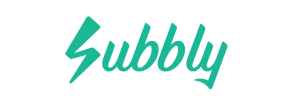Subbly to PrestaShop Migration - Step-by-Step Guide & Expert Services
Subbly to PrestaShop migration is now seamless with Cart2Cart. Ready to move Subbly store to PrestaShop? Our service ensures a fast, secure, and SEO-friendly transfer of all your data. Switch from Subbly to PrestaShop without any downtime, preserving your rankings and customer experience. We simplify the entire process, whether you prefer a guided DIY approach with our step-by-step instructions or full expert assistance. Trust Cart2Cart to securely transfer data and make your Subbly to PrestaShop migration a success.
What data can be
migrated from Subbly to PrestaShop
-
Products
-
Product Categories
-
Manufacturers
-
Customers
-
Orders
Estimate your Migration Cost
Cart2Cart will smoothly migrate Subbly to PrestaShop store data like products, orders, customers, etc. within a few hours with zero influence on your current Subbly store performance.
How to Migrate from Subbly to PrestaShop In 3 Steps?
Connect your Source & Target carts
Choose Subbly and PrestaShop from the drop-down lists & provide the stores’ URLs in the corresponding fields.
Select the data to migrate & extra options
Choose the data you want to migrate to PrestaShop and extra options to customise your Subbly to PrestaShop migration.
Launch your Demo/Full migration
Run a free Demo to see how the Cart2Cart service works, and when happy - launch Full migration.
Migrate from Subbly to PrestaShop: A Comprehensive Step-by-Step Guide
Seamlessly Migrate Your E-commerce Store from Subbly to PrestaShop
Are you considering moving your online store from Subbly to PrestaShop? This detailed guide will walk you through every essential step of the replatforming process, ensuring a smooth and efficient data transfer. Migrating to PrestaShop offers greater control, extensive customization options, and robust scalability for merchants looking to grow their e-commerce presence. While Subbly excels in subscription services, PrestaShop provides a more traditional, feature-rich platform ideal for diverse product offerings and advanced store management.
Because Subbly does not offer direct API integration for automated migrations with many tools, this guide will focus on a highly effective method: exporting your Subbly data into CSV files and then importing them into PrestaShop. We'll leverage a specialized migration wizard to manage the transition of your vital e-commerce data, preserving its integrity and your SEO rankings.
Prerequisites for a Successful Migration
Before embarking on your data migration journey, proper preparation is paramount to ensure data integrity and minimize downtime. Addressing these prerequisites will lay a solid foundation for your transition from Subbly to PrestaShop.
- Subbly Data Export: As Subbly does not natively support direct API connections for comprehensive migrations, you will need to export all your critical store data into CSV files. This includes:
- Products (including SKUs, variants, descriptions, images)
- Product Categories
- Customer information (names, emails, addresses)
- Orders (order IDs, statuses, purchased items, customer details)
- Any other relevant information such as blogs, CMS pages, or reviews, if exportable.
- Fresh PrestaShop Installation: Have a new, clean installation of PrestaShop ready on your chosen hosting environment. Do not install any themes or plugins yet, as this could interfere with the migration process. For more details on preparing your new store, read our guide on How to prepare Target store for migration?
- FTP/SFTP Access: You will need full FTP or SFTP access to your PrestaShop hosting server to upload the Connection Bridge, a small file that facilitates secure communication between your migration tool and your PrestaShop store. Understand What is a root folder and where can I find it?
- PrestaShop Admin Credentials: Have your PrestaShop administrator login URL, username, and password readily available. This will be required for setting up the target store connection. For more on credentials, refer to The Short & Essential Guide to Access Credentials for Cart2Cart.
- Backup Your Data: Always perform a complete backup of your existing Subbly data, even if you're only exporting CSVs. This provides a safety net against any unforeseen issues. Similarly, ensure your PrestaShop installation is backed up before beginning the migration. Find out How to prepare Source store for migration?
Performing the Migration: A Step-by-Step Guide
Follow these steps to efficiently transfer your e-commerce data from Subbly (via CSV) to PrestaShop using a specialized migration wizard.
Step 1: Get Started with the Migration Wizard
Begin your migration journey by navigating to the migration service's website. You'll typically find an option to start a "Free Demo Migration" or "Start Migration." Click on this to initiate the automated migration wizard.
Step 2: Set Up Your Source Store (Subbly via CSV)
This critical step involves connecting your Subbly data (via CSV files) to the migration tool.
- Select Source Cart: From the dropdown menu, choose "CSV File" or "CsvToCart" as your Source Cart.
- Upload CSV Files: The wizard will prompt you to upload your previously exported CSV files from Subbly. Ensure you upload all relevant files containing products, categories, customers, orders, and any other data you wish to transfer. The system will guide you through mapping the fields within your CSV to standard e-commerce data structures.
- Continue: Once your CSV files are uploaded and validated, proceed to the next step. For more details on this method, visit our CSV.File Data Migration page.
Step 3: Configure Your Target Store (PrestaShop)
Now, you'll configure your new PrestaShop store as the destination for your data.
- Select Target Cart: Choose "PrestaShop" from the target cart dropdown menu.
- Enter PrestaShop Admin URL: Provide the full URL to your PrestaShop admin panel (e.g.,
http://yourstore.com/admin/). - Choose Connection Method: According to PrestaShop's connection requirements, you will need to upload a Connection Bridge. Follow the on-screen instructions, which typically involve:
- Downloading the "bridge.zip" file.
- Extracting the
bridge2cartfolder from the zip. - Uploading this
bridge2cartfolder to the root directory of your PrestaShop installation via FTP/SFTP. The root directory is usually where yourindex.phpfile is located.
- Install Module: PrestaShop migrations also require the "Cart2Cart Universal PrestaShop Migration" module. The wizard will guide you to install this module within your PrestaShop admin panel if it's not already present.
- Verify Connection: Once the bridge is uploaded and the module is installed, click "Check Connection." The wizard will verify the link between the migration service and your PrestaShop store.
Step 4: Select Data Entities for Migration
In this step, you will specify which types of data you want to transfer from your Subbly CSVs to PrestaShop. The migration tool supports a comprehensive range of entities.
- Available Entities: You can select to migrate entities such as:Products, Product Categories, Product Manufacturers, Product Reviews, Customers, Orders, Invoices, Taxes, Stores, Coupons, CMS Pages, and Blog Posts.
- Choose All or Specific: You can choose to migrate "All entities" with a single click, or selectively pick the specific data types that are crucial for your new PrestaShop store. We generally recommend migrating all possible entities to ensure a complete transition.
Step 5: Configure Additional Options & Data Mapping
This stage allows for fine-tuning your migration to meet specific business needs and preserve crucial aspects like SEO rankings and customer data.
Additional Options
Review and select from various advanced options:
- Clear Target Store Data: The "Clear Target" option allows you to remove any existing data on your PrestaShop store before migration, ensuring a fresh start. This is generally recommended for new installations. Learn more about the Clear current data on Target store before migration option.
- Preserve IDs: Choose to preserve original Product IDs, Category IDs, Customer IDs, and Order IDs. This is highly recommended for maintaining internal data consistency and avoiding broken links. For insights into its usage, see How Preserve IDs options can be used?.
- Create 301 Redirects: Essential for SEO, this option automatically creates 301 redirects for your old product and category URLs to their new PrestaShop counterparts. This helps maintain your search engine rankings and link equity.
- Migrate Customer Passwords: Securely transfer customer passwords to ensure a seamless login experience on your new PrestaShop store.
- Migrate Images in Description: Ensure that all product images embedded within descriptions are transferred correctly.
- Migrate Invoices: Transfer invoice data along with your orders.
Data Mapping
Map your Subbly customer groups and order statuses to their corresponding equivalents in PrestaShop. This ensures consistency and proper categorization post-migration.
- Customer Group Mapping: Match customer roles (e.g., 'General Customer') from your source data to existing or new customer groups in PrestaShop.
- Order Status Mapping: Align order statuses (e.g., 'Pending Payment', 'Processing', 'Completed') to prevent discrepancies in order management on your new platform.
Step 6: Run the Migration
With all settings configured, you're ready to initiate the data transfer.
- Perform Demo Migration: It's highly recommended to perform a free demo migration first. This transfers a limited number of entities (e.g., 10 products, 10 customers, 10 orders) to your PrestaShop store, allowing you to review the results and ensure everything is working as expected without committing to the full migration.
- Initiate Full Migration: After a successful demo, proceed with the full migration. This will transfer all selected data from your Subbly CSVs to your PrestaShop store. The time required will depend on the volume of your data.
- Consider Migration Insurance: For peace of mind and flexibility, consider adding Migration Insurance Service. This allows for additional remigrations within a specified period, useful for testing or syncing new data.
Post-Migration Steps
Once your data has been successfully transferred to PrestaShop, there are several crucial post-migration tasks to complete to ensure your new store is fully operational and optimized.
- Review and Verify Data: Thoroughly inspect your PrestaShop store. Check a sample of products, categories, customer accounts, orders, images, and other content to ensure everything migrated correctly and displays as intended. Pay close attention to product SKUs, variants, pricing, and descriptions.
- Configure SEO Settings: If you didn't use the 301 redirect option during migration, implement them manually for any URLs that may have changed. Update your sitemap and submit it to Google Search Console. Monitor your SEO rankings and traffic to ensure a smooth transition and maintain link equity.
- Install and Configure Theme & Modules: Select and install your desired PrestaShop theme. Then, install and configure any essential modules (plugins) for functionalities like payment gateways, shipping methods, marketing tools, and customer support.
- Set Up Payment & Shipping Methods: Configure all your preferred payment gateways (e.g., PayPal, Stripe) and shipping options (e.g., flat rates, carrier integrations) within PrestaShop.
- Extensive Testing: Conduct comprehensive testing of your new store. Place test orders, verify checkout processes, ensure payment gateways function correctly, and test all forms and interactive elements. Check mobile responsiveness and overall user experience.
- Update DNS and Go Live: Once you are confident that your PrestaShop store is fully functional and optimized, update your domain's DNS settings to point to your new PrestaShop installation. Be aware that DNS propagation can take up to 48 hours.
- Manage Recent Data: If your Subbly store continued to receive orders or customer registrations during the migration process, consider using a Recent Data Migration Service to transfer any new data that appeared after your initial export.
- Ongoing Monitoring: Continuously monitor your PrestaShop store's performance, sales, and customer feedback. Address any issues promptly.
By following this detailed guide, your transition from Subbly to PrestaShop will be as smooth and efficient as possible, setting your e-commerce business up for future growth and success. Should you encounter any challenges, don't hesitate to Contact Us or check our Frequently Asked Questions section for assistance.
Ways to perform migration from Subbly to PrestaShop
Automated migration
Just set up the migration and choose the entities to move – the service will do the rest.
Try It Free
Data Migration Service Package
Delegate the job to the highly-skilled migration experts and get the job done.
Choose Package

Benefits for Store Owners

Benefits for Ecommerce Agencies
Choose all the extra migration options and get 40% off their total Price

The design and store functionality transfer is impossible due to Subbly to PrestaShop limitations. However, you can recreate it with the help of a 3rd-party developer.
Your data is safely locked with Cart2Cart
We built in many security measures so you can safely migrate from Subbly to PrestaShop. Check out our Security Policy
Server Security
All migrations are performed on a secure dedicated Hetzner server with restricted physical access.Application Security
HTTPS protocol and 128-bit SSL encryption are used to protect the data being exchanged.Network Security
The most up-to-date network architecture schema, firewall and access restrictions protect our system from electronic attacks.Data Access Control
Employee access to customer migration data is restricted, logged and audited.Frequently Asked Questions
Is my Subbly data secure during the PrestaShop migration process?
Will my Subbly store go offline during migration to PrestaShop?
Can customer passwords be migrated from Subbly to PrestaShop?
How can I keep SEO rankings when switching from Subbly to PrestaShop?
What data entities can be migrated from Subbly to PrestaShop?
How can I ensure data accuracy after migrating from Subbly to PrestaShop?
Should I use an automated tool or hire an expert for my Subbly to PrestaShop migration?
What factors affect the cost of migrating an online store from Subbly to PrestaShop?
Will my current Subbly store design transfer to PrestaShop automatically?
How long does a Subbly to PrestaShop migration take?
Why 150.000+ customers all over the globe have chosen Cart2Cart?
100% non-techie friendly
Cart2Cart is recommended by Shopify, WooCommerce, Wix, OpenCart, PrestaShop and other top ecommerce platforms.
Keep selling while migrating
The process of data transfer has no effect on the migrated store. At all.
24/7 live support
Get every bit of help right when you need it. Our live chat experts will eagerly guide you through the entire migration process.
Lightning fast migration
Just a few hours - and all your store data is moved to its new home.
Open to the customers’ needs
We’re ready to help import data from database dump, csv. file, a rare shopping cart etc.
Recommended by industry leaders
Cart2Cart is recommended by Shopify, WooCommerce, Wix, OpenCart, PrestaShop and other top ecommerce platforms.