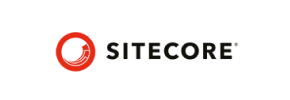Sitecore Commerce to Magento Migration - Step-by-Step Guide & Expert Services
Sitecore Commerce to Magento migration simplified. Swiftly and securely move your Sitecore Commerce store to Magento with Cart2Cart. Don't risk your data or SEO when you switch from Sitecore Commerce to Magento. Our service ensures comprehensive data transfer with zero downtime, preserving your critical SEO rankings and customer data. Get a detailed step-by-step guide for a DIY approach, or let our experts manage your complete Sitecore Commerce to Magento migration for a hassle-free, professional experience.
What data can be
migrated from Sitecore Commerce to Magento (Adobe Commerce)
-
Products
-
Product Categories
-
Manufacturers
-
Customers
-
Orders
Estimate your Migration Cost
Due to Cart2Cart`s flexible pricing policy, the migration price depends on the volume of transferred entities and the additional migration options you select. Just choose your Source and Target platforms and get the approximate price of your Sitecore Commerce to Magento store conversion right after completing the free Demo.
How to Migrate from Sitecore Commerce to Magento In 3 Steps?
Connect your Source & Target carts
Choose Sitecore Commerce and Magento from the drop-down lists & provide the stores’ URLs in the corresponding fields.
Select the data to migrate & extra options
Choose the data you want to migrate to Magento and extra options to customise your Sitecore Commerce to Magento migration.
Launch your Demo/Full migration
Run a free Demo to see how the Cart2Cart service works, and when happy - launch Full migration.
How to Migrate from Sitecore Commerce to Magento: A Step-by-Step Guide
Seamlessly Transition Your E-commerce Store from Sitecore Commerce to Magento
Migrating an e-commerce store is a significant undertaking that, when executed correctly, can unlock new growth opportunities and enhance your digital capabilities. For merchants currently on Sitecore Commerce and looking to transition to the robust, scalable platform of Magento, this guide provides a clear, actionable roadmap. While Sitecore Commerce offers powerful content management, Magento excels in its dedicated e-commerce functionalities, vast extension marketplace, and strong community support.
As Sitecore Commerce does not typically offer a direct, native connection method for external migration tools, we will outline a proven approach using CSV file exports for your source data, followed by a streamlined import into your new Magento store. This method ensures that crucial data, from products and customer records to orders and reviews, is transferred with precision and data integrity.
Prerequisites for a Successful Migration
Before embarking on your data transfer journey, thorough preparation of both your existing Sitecore Commerce store and your new Magento environment is crucial. This proactive approach minimizes potential issues and ensures a smoother transition.
Preparing Your Sitecore Commerce (Source) Store: Data Export
Since a direct connection bridge isn't typically available for Sitecore Commerce, the migration will be facilitated through CSV (Comma Separated Values) file exports. This method allows for granular control over the data you wish to transfer.
- Comprehensive Data Backup: Always begin by performing a full backup of your entire Sitecore Commerce store and its database. This acts as a safety net, allowing you to restore your store to its original state if any unforeseen issues arise.
- Identify Key Entities for Export: You'll need to export your critical store data into organized CSV files. This typically includes:
- Products: SKUs, product names, descriptions, pricing, inventory levels, attributes, variants, images (URLs or paths), and category assignments.
- Product Categories: Names, descriptions, and hierarchical structure.
- Customers: Contact information, shipping addresses, billing addresses, and order history.
- Orders: Order details, statuses, associated customer information, and shipping methods.
- Reviews: Customer feedback and ratings.
- CMS Pages: Important static content.
- Manufacturers, Taxes, Stores, Coupons, and Blogs: Export these entities as applicable to your Sitecore Commerce setup.
- Data Cleanliness: Before export, take time to clean up your data. Remove outdated products, duplicate customer entries, or irrelevant information. Clean data ensures a more efficient and accurate transfer, improving the overall data integrity of your new Magento store.
- Review Access Credentials: Ensure you have the necessary administrative access to your Sitecore Commerce backend to perform comprehensive data exports. For more details on credentials, refer to The Short & Essential Guide to Access Credentials for Cart2Cart.
Preparing Your Magento (Target) Store: Setup and Access
Your new Magento environment needs to be ready to receive the incoming data.
- New Magento Installation: It is highly recommended to start with a fresh, clean installation of Magento. This avoids conflicts with existing data or configurations.
- Server Requirements: Ensure your hosting environment meets Magento’s system requirements for optimal performance.
- FTP/SFTP Access: You will need full FTP or SFTP access to your Magento root directory to upload the connection bridge, which is essential for the migration tool to interact with your store. Understanding What is a root folder and where can I find it? will be helpful.
- Admin Access: Have your Magento administrator login details readily available.
- Password Migration Module: For seamless customer password migration, Magento requires a specific module. Plan to install this module before migration.
- Reviews Table Check: Ensure your Magento installation's reviews table is correctly configured and accessible if you plan to migrate customer reviews.
- Disable Caching: Temporarily disable any caching mechanisms in Magento during the migration process to prevent conflicts and ensure all data is written correctly.
- Prepare for Post-Migration: Understand that a reindex of your Magento data will be recommended after the migration is complete to ensure search, prices, and other features function correctly.
- For comprehensive guidance on setting up your target store, see How to prepare Target store for migration?.
Performing the Migration: A Step-by-Step Guide
With your preparations complete, you are ready to begin the automated migration process. Follow these steps carefully to ensure a smooth transition of your e-commerce data.
Step 1: Initiate Your Migration
The first step is to begin the migration process using a dedicated migration wizard.
You will typically start by logging into your migration service dashboard or selecting the option to start a new migration. Choose the 'Do-it-yourself migration with wizard' option to proceed.
Step 2: Connect Your Source Store (Sitecore Commerce via CSV)
This crucial step involves connecting your existing Sitecore Commerce store by selecting the CSV File import method.
From the list of available platforms, select "CSV File to Cart" as your Source Cart. You will then be prompted to upload the prepared CSV files containing your Sitecore Commerce data. Ensure your files are correctly formatted according to the tool's specifications for each entity (products, customers, orders, etc.). For more information on this method, you can refer to CSV.File Data Migration.
Step 3: Connect Your Target Store (Magento)
Next, configure the details for your new Magento store, where all your data will be transferred.
- Select "Magento" as your Target Cart.
- Enter the full URL of your new Magento store.
- Download the Connection Bridge: The wizard will provide a `connection_bridge.zip` file. Download and extract its contents.
- Upload the `bridge2cart` folder (or similar named folder from the extracted archive) to the root directory of your Magento installation via FTP/SFTP. This bridge is essential for establishing a secure connection between the migration tool and your target store.
Step 4: Select Data Entities for Migration
Choose which types of data (entities) you wish to transfer from your Sitecore Commerce CSV files to Magento.
You can select "All entities" or meticulously pick specific data types such as: Products, Product Categories, Products Manufacturers, Products Reviews, Customers, Orders, Invoices, Taxes, Stores, Coupons, and CMS Pages. This granular control allows you to tailor the data transfer to your exact business needs.
Step 5: Configure Additional Migration Options
Enhance your migration by selecting various additional options that refine how data is transferred and managed in your new Magento store.
Key options to consider include:
- Preserve IDs: Options like "Preserve Category IDs," "Preserve Product IDs," "Preserve Customer IDs," and "Preserve Order IDs" are crucial for maintaining consistency and avoiding issues with external systems or existing SEO. Learn more about How Preserve IDs options can be used?.
- Create Variants from Attributes: If your products have variations (e.g., size, color), this ensures they are correctly structured in Magento.
- SEO URLs & 301 SEO URLs: Crucial for maintaining your search engine rankings, these options help transfer your existing URL structure and set up permanent redirects.
- Migrate Images in Description: Ensures all product images embedded within descriptions are transferred.
- Password Migration: This option requires the specific Magento module you planned for installation.
- Clear Target Store Data: If your Magento installation is not entirely fresh, this option will remove any existing data before migration. For more information, read Clear current data on Target store before migration option.
- Migrate Store Config: Transfers core store configurations.
Step 6: Map Data Fields
Ensure data consistency by mapping your Sitecore Commerce data fields to their corresponding fields in Magento.
This step typically involves matching customer groups (e.g., "Guest" to "Not logged in") and order statuses (e.g., "Pending" to "Processing" or "Complete"). Proper data mapping prevents data integrity issues and ensures your new store functions as expected.
Step 7: Run Demo Migration & Full Migration
Before committing to a full data transfer, perform a demo migration to review the results.
- Demo Migration: This transfers a limited number of entities (e.g., 10-20 products, customers, orders) to your Magento store. Use this opportunity to thoroughly check data accuracy, image display, and functionality. It’s a critical step for quality assurance.
- Full Migration: Once you are satisfied with the demo results, proceed with the full migration. This will transfer all selected data from your Sitecore Commerce CSV files to Magento.
- Migration Insurance: Consider adding a Migration Insurance Service, which allows for multiple remigrations within a specified period, offering peace of mind. Learn more about How Migration Insurance works?.
Post-Migration Steps: Activating Your New Magento Store
Once the data transfer is complete, there are several essential steps to take before your Magento store is fully operational and ready for customers.
- 1. Verify Data Integrity and Functionality:
- Products and Categories: Check product details, images, pricing, inventory levels, and category assignments.
- Customers and Orders: Verify customer accounts, order history, and ensure passwords work (if migrated).
- Checkout Process: Perform test purchases to ensure the entire checkout flow, including payment gateways and shipping options, is working correctly.
- SEO and Redirects: Confirm that all SEO URLs are intact and that 301 redirects are properly forwarding old Sitecore Commerce links to new Magento pages, preserving your link equity.
- 2. Install Essential Magento Extensions: Equip your new store with necessary extensions for payment gateways, shipping carriers, marketing tools, security enhancements, and any other crucial functionalities that were part of your Sitecore Commerce setup.
- 3. Reindex Magento Data: As noted in the prerequisites, it is highly recommended to reindex all Magento data after migration. This ensures that your search indexes, product prices, layered navigation, and other dynamic elements are updated and functioning efficiently.
- 4. Configure SEO Settings: Review and optimize your Magento SEO settings. Generate an XML sitemap, update your robots.txt file, and configure Google Search Console and Analytics.
- 5. Update DNS and Go Live: Schedule a minimal downtime window to update your domain's DNS records to point to your new Magento store. After the DNS propagation, perform a final, comprehensive check before fully opening your store to customers.
- 6. Monitor Performance: Post-launch, continuously monitor your new Magento store's performance, site speed, and error logs. Address any issues promptly to ensure a seamless user experience.
- 7. Ongoing Data Management: If you continue to receive new orders or customer data on your old Sitecore Commerce store during the migration period, consider using a Recent Data Migration Service to sync this new information with your Magento store.
Migrating from Sitecore Commerce to Magento is a strategic move that can significantly enhance your e-commerce capabilities. By following this detailed guide, you can ensure a smooth, efficient, and successful transition, laying the groundwork for future growth and a superior online shopping experience.
Ways to perform migration from Sitecore Commerce to Magento
Automated migration
Just set up the migration and choose the entities to move – the service will do the rest.
Try It Free
Data Migration Service Package
Delegate the job to the highly-skilled migration experts and get the job done.
Choose Package

Benefits for Store Owners

Benefits for Ecommerce Agencies
Choose all the extra migration options and get 40% off their total Price

The design and store functionality transfer is impossible due to Sitecore Commerce to Magento limitations. However, you can recreate it with the help of a 3rd-party developer.
Your data is safely locked with Cart2Cart
We built in many security measures so you can safely migrate from Sitecore Commerce to Magento. Check out our Security Policy
Server Security
All migrations are performed on a secure dedicated Hetzner server with restricted physical access.Application Security
HTTPS protocol and 128-bit SSL encryption are used to protect the data being exchanged.Network Security
The most up-to-date network architecture schema, firewall and access restrictions protect our system from electronic attacks.Data Access Control
Employee access to customer migration data is restricted, logged and audited.Frequently Asked Questions
How do you ensure data accuracy after migrating from Sitecore Commerce to Magento?
What is the typical timeline for a Sitecore Commerce to Magento migration?
Is my data secure during the Sitecore Commerce to Magento replatforming process?
Can customer passwords be transferred during Sitecore Commerce to Magento migration?
Will my Sitecore Commerce store go offline during migration to Magento?
What data entities are transferred when migrating from Sitecore Commerce to Magento?
What are the main cost factors for a Sitecore Commerce to Magento migration?
How can I keep SEO rankings when switching from Sitecore Commerce to Magento?
Will my existing design and theme from Sitecore Commerce transfer to Magento?
Should I use an automated tool or hire an expert for my Sitecore Commerce to Magento migration?
Why 150.000+ customers all over the globe have chosen Cart2Cart?
100% non-techie friendly
Cart2Cart is recommended by Shopify, WooCommerce, Wix, OpenCart, PrestaShop and other top ecommerce platforms.
Keep selling while migrating
The process of data transfer has no effect on the migrated store. At all.
24/7 live support
Get every bit of help right when you need it. Our live chat experts will eagerly guide you through the entire migration process.
Lightning fast migration
Just a few hours - and all your store data is moved to its new home.
Open to the customers’ needs
We’re ready to help import data from database dump, csv. file, a rare shopping cart etc.
Recommended by industry leaders
Cart2Cart is recommended by Shopify, WooCommerce, Wix, OpenCart, PrestaShop and other top ecommerce platforms.