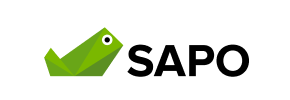Sapo to Magento Migration - Step-by-Step Guide & Expert Services
Sapo to Magento migration doesn't have to be complicated. Cart2Cart ensures a swift, secure, and SEO-friendly transfer when you move Sapo store to Magento, preserving your rankings with zero downtime. Whether you prefer to switch from Sapo to Magento yourself using our detailed guide or require expert help to transfer data seamlessly, we've got the perfect solution. Experience a hassle-free Sapo to Magento migration with us.
What data can be
migrated from Sapo to Magento (Adobe Commerce)
-
Products
-
Product Categories
-
Manufacturers
-
Customers
-
Orders
Estimate your Migration Cost
The price of your migration depends on the volume of data to migrate and the additional migration options you pick. To check the price for Sapo to Magento conversion, click “Get estimates” and follow the suggested steps.
How to Migrate from Sapo to Magento In 3 Steps?
Connect your Source & Target carts
Choose Sapo and Magento from the drop-down lists & provide the stores’ URLs in the corresponding fields.
Select the data to migrate & extra options
Choose the data you want to migrate to Magento and extra options to customise your Sapo to Magento migration.
Launch your Demo/Full migration
Run a free Demo to see how the Cart2Cart service works, and when happy - launch Full migration.
Migrating from Sapo to Magento: Your Definitive How-To Guide
A Comprehensive Guide to Transitioning from Sapo to Magento
Embarking on an e-commerce platform migration is a significant undertaking, but it offers unparalleled opportunities for growth and enhanced functionality. If you're looking to move your online store from Sapo to the robust and scalable Magento platform, this guide will walk you through every essential step. Magento provides a powerful ecosystem for growing businesses, offering extensive customization, advanced SEO capabilities, and a vast array of extensions. This article, crafted by expert E-commerce Content Writers and SEO Strategists, will ensure your data transfer is as seamless and secure as possible, preserving your vital customer data, product SKUs, and SEO rankings.
Prerequisites for Migration
Before initiating your store's transition, ensure both your Sapo and Magento environments are adequately prepared. Proper preparation minimizes downtime and safeguards data integrity.
For Your Sapo Source Store (CSV Export):
- Data Export: As Sapo typically requires an export-based approach, you will need to export all your critical store data into CSV files. This includes products (with variants and images), product categories, customer records, order history, reviews, taxes, coupons, and CMS pages. Ensure your export is as comprehensive as possible to avoid missing any essential information. For more details on this method, refer to our CSV.File Data Migration service.
- Data Review: Thoroughly review your exported CSV files for accuracy, consistency, and completeness. Clean up any redundant or outdated information before proceeding.
For Your Magento Target Store:
- Fresh Magento Installation: Ensure you have a clean, fully functional Magento installation ready to receive your data. Avoid migrating into an existing Magento store with pre-existing data, unless you intend to use the "Clear Target" option during migration. For guidance, see How to prepare Target store for migration?.
- Connection Bridge: Magento migrations typically require a secure connection bridge. You will need FTP/SFTP access to your Magento server to upload this bridge file to your store's root directory. This bridge facilitates secure data transfer between the migration tool and your Magento database.
- Password Migration Module: If you intend to migrate customer passwords, note that Magento requires a specific module to be installed on your target store to handle this securely. Plan for this plugin requirement in advance.
- Reviews Table Check: Be aware that Magento has specific dependencies for its reviews table, which may require a check during the migration process to ensure all product reviews transfer correctly.
- Access Credentials: Have full administrator access credentials for your Magento store (admin URL, username, password) and FTP/SFTP access details ready. For a detailed guide on credentials, read The Short & Essential Guide to Access Credentials for Cart2Cart.
Performing the Migration: A Step-by-Step Guide
Follow these steps to seamlessly transfer your Sapo data to Magento, leveraging the power of our migration wizard.
Step 1: Initiate Your Migration
Begin your migration journey by navigating to the migration tool's interface and initiating a new transfer. This is your starting point for a seamless e-commerce platform transition.

Step 2: Connect Your Sapo Store (via CSV)
Since Sapo isn't directly supported via a connection bridge, you'll transfer your data by exporting it into CSV files. Select "CSV File to Cart" as your Source Cart. You will then upload your carefully prepared CSV files containing all your store's vital information. This method ensures a comprehensive transfer of your products, customers, orders, and more.

Step 3: Set Up Your Magento Target Store
Now, it's time to prepare your new Magento store to receive the data. Choose "Magento" as your Target Cart and input your Magento store's URL. A critical step here is to download the provided Connection Bridge. This secure bridge file must be unzipped and the 'bridge2cart' folder uploaded to the root directory of your Magento installation. This establishes a secure link, allowing the migration tool to access your target store's database for the data transfer. For more details on locating your root folder, please see our FAQ.

Step 4: Select Data Entities for Migration
In this crucial step, you decide exactly which data you want to move from Sapo to Magento. You'll see a checklist of various entities, including Products, Product Categories, Customers, Orders, Product Reviews, and CMS Pages. You can choose to migrate all entities with a single click or handpick specific types of data based on your requirements. Ensure all critical SKUs, customer records, and order histories are selected for a complete replatforming.

Step 5: Configure Additional Migration Options
This stage allows you to fine-tune your migration with a range of powerful options. Consider selecting:
- Preserve IDs: This helps maintain data integrity for your products, customers, and orders (Learn more).
- Create 301 SEO URLs: Essential for maintaining your search engine rankings and link equity by automatically redirecting old Sapo URLs to their new Magento counterparts.
- Migrate Customer Passwords: Note that for Magento, this often requires an additional module to be installed on your target store to ensure secure transfer.
- Clear Target Store Data: Useful if you want to start with a completely clean Magento installation (Find out more).
- Migrate Images in Product Descriptions: Ensures all visual content is transferred.
- Create Variants from Attributes: Crucial for products with multiple options (e.g., size, color, material).
- Migrate Store Config: Transfers various store configuration settings.
Carefully review these options to tailor the data transfer process to your specific business needs and avoid any potential SEO or user experience issues.

Step 6: Map Data Fields
To ensure consistency across your new Magento store, you'll need to map certain data fields. This includes aligning your Sapo customer groups (e.g., 'Wholesale', 'Retail') with the corresponding groups in Magento, and matching order statuses (e.g., 'Pending', 'Processing', 'Completed'). This data mapping step is vital for maintaining data integrity and ensuring a smooth transition for both your business operations and your customers.

Step 7: Perform Demo Migration (Recommended)
Before committing to a full migration, we highly recommend performing a Demo Migration. This allows you to transfer a limited number of entities (e.g., 10 products, 10 customers, 10 orders) to your Magento store for free. Use this opportunity to meticulously check the transferred data for accuracy, ensuring product details, customer information, and order statuses appear correctly in your new environment. This crucial step helps identify and resolve any potential issues before the main transfer, giving you a preview of your new store's data integrity.
Step 8: Full Migration & Insurance
Once you're satisfied with the demo results, you're ready to proceed with the Full Migration. At this stage, you'll be presented with an overview of all entities to be transferred and the total cost. Consider adding a Migration Insurance Plan, which offers additional remigrations and support, providing peace of mind throughout the process (How Migration Insurance works?). After confirming, the comprehensive data transfer of all your Sapo store information to Magento will begin.

Post-Migration Steps
After your data has successfully been transferred to Magento, several critical steps remain to ensure your new store is fully operational and optimized.
- Thorough Data Verification: Rigorously check all migrated data on your Magento store. This includes product details (SKUs, variants, descriptions, images, prices), customer accounts, order histories, CMS pages, and reviews. Ensure everything is accurately represented.
- Reindex Magento: Magento requires reindexing of its data to update search indexes, categories, products, and prices. This is a crucial step for your store's performance and data visibility. Access the Magento admin panel and perform a full reindex of all data.
- Configure SEO and Redirects: Verify that all 301 redirects (if chosen during migration) are functioning correctly. Update your sitemaps in Google Search Console and monitor for any crawl errors. Ensure meta titles and descriptions are correctly applied to preserve your SEO rankings and link equity.
- Test All Functionality: Conduct extensive testing of your new Magento store's core functionalities, including the checkout process, payment gateways, shipping methods, customer account creation, product search, and newsletter subscriptions.
- Install Essential Extensions/Plugins: If your Sapo store relied on specific apps or functionalities, find and install their Magento equivalents. Magento's extensive marketplace offers a wide range of extensions to enhance your store.
- Update DNS Settings: Once you are completely satisfied with your new Magento store, update your domain's DNS settings to point to your new Magento hosting.
- Monitor Performance: After launch, continuously monitor your new Magento store's performance, page load speed, and server resources. Address any bottlenecks promptly to ensure an optimal user experience.
- Backup Your New Store: Create a full backup of your Magento store and its database immediately after the migration and testing are complete.
Migrating from Sapo to Magento is a strategic move that positions your business for future success. By following this detailed guide, you can achieve a smooth and efficient transition, minimizing risks and maximizing the potential of your new e-commerce platform. Should you require any assistance or have questions, please do not hesitate to Contact Us.
Ways to perform migration from Sapo to Magento
Automated migration
Just set up the migration and choose the entities to move – the service will do the rest.
Try It Free
Data Migration Service Package
Delegate the job to the highly-skilled migration experts and get the job done.
Choose Package

Benefits for Store Owners

Benefits for Ecommerce Agencies
Choose all the extra migration options and get 40% off their total Price

The design and store functionality transfer is impossible due to Sapo to Magento limitations. However, you can recreate it with the help of a 3rd-party developer.
Your data is safely locked with Cart2Cart
We built in many security measures so you can safely migrate from Sapo to Magento. Check out our Security Policy
Server Security
All migrations are performed on a secure dedicated Hetzner server with restricted physical access.Application Security
HTTPS protocol and 128-bit SSL encryption are used to protect the data being exchanged.Network Security
The most up-to-date network architecture schema, firewall and access restrictions protect our system from electronic attacks.Data Access Control
Employee access to customer migration data is restricted, logged and audited.Frequently Asked Questions
How can I prevent losing SEO rankings when migrating from Sapo to Magento?
Can customer passwords be migrated from Sapo to Magento?
How can I ensure data accuracy after migrating from Sapo to Magento?
Is my Sapo store data secure during the migration process to Magento?
Will my Sapo store experience downtime during migration to Magento?
Should I use an automated tool or hire an expert for Sapo to Magento migration?
How long does it take to migrate an e-commerce store from Sapo to Magento?
What factors influence the cost of migrating from Sapo to Magento?
How do I transfer my store design or theme from Sapo to Magento?
What types of data can be migrated from Sapo to Magento?
Why 150.000+ customers all over the globe have chosen Cart2Cart?
100% non-techie friendly
Cart2Cart is recommended by Shopify, WooCommerce, Wix, OpenCart, PrestaShop and other top ecommerce platforms.
Keep selling while migrating
The process of data transfer has no effect on the migrated store. At all.
24/7 live support
Get every bit of help right when you need it. Our live chat experts will eagerly guide you through the entire migration process.
Lightning fast migration
Just a few hours - and all your store data is moved to its new home.
Open to the customers’ needs
We’re ready to help import data from database dump, csv. file, a rare shopping cart etc.
Recommended by industry leaders
Cart2Cart is recommended by Shopify, WooCommerce, Wix, OpenCart, PrestaShop and other top ecommerce platforms.