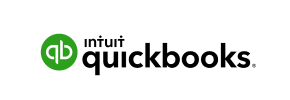QuickBooks to Magento Migration - Step-by-Step Guide & Expert Services
QuickBooks to Magento migration is now effortless with Cart2Cart. Ready to move QuickBooks store to Magento? Our trusted service ensures a swift, secure switch from QuickBooks to Magento, preserving your SEO and guaranteeing zero downtime. We expertly transfer data, letting you maintain business continuity. Whether you need a step-by-step guide for DIY or prefer our experts handle your complete data transfer, discover the smartest path for your QuickBooks to Magento migration.
What data can be
migrated from QuickBooks to Magento (Adobe Commerce)
-
Products
-
Product Categories
-
Manufacturers
-
Customers
-
Orders
Estimate your Migration Cost
Due to Cart2Cart`s flexible pricing policy, the migration price depends on the number of transferred entities and the additional migration options you select. Simply choose your Source and Target platforms and get the approximate price of your QuickBooks to Magento store migration right after completing the free Demo.
How to Migrate from QuickBooks to Magento In 3 Steps?
Connect your Source & Target carts
Choose QuickBooks and Magento from the drop-down lists & provide the stores’ URLs in the corresponding fields.
Select the data to migrate & extra options
Choose the data you want to migrate to Magento and extra options to customise your QuickBooks to Magento migration.
Launch your Demo/Full migration
Run a free Demo to see how the Cart2Cart service works, and when happy - launch Full migration.
Migrate QuickBooks to Magento: The Ultimate 2025 Guide
Transitioning Your E-commerce Store: QuickBooks to Magento
Replatforming your e-commerce store is a strategic decision that can significantly impact your business's future growth and operational efficiency. This comprehensive guide provides an actionable roadmap for migrating your online store data from QuickBooks to Magento, ensuring a smooth and successful transition.
While QuickBooks is a powerful tool for accounting, inventory management, and general business operations, it typically doesn't function as a primary e-commerce platform with a direct connection for data migration. Instead, your product, customer, and order data usually resides within QuickBooks or linked systems and is best prepared for migration by exporting it into organized CSV (Comma Separated Values) files. For this reason, our guide will detail the process of moving your valuable e-commerce data, extracted from QuickBooks, to the robust and scalable Magento platform via CSV file import, leveraging an automated migration tool.
Magento offers unparalleled flexibility, extensive features, and a scalable architecture perfect for growing businesses. By following these steps, you can ensure a seamless data transfer, preserving your crucial information and setting the foundation for a more powerful online presence.
Prerequisites for a Successful QuickBooks to Magento Migration
Before you embark on the data transfer journey, careful preparation is key to minimizing downtime and ensuring data integrity. Here's what you need to have in place:
- QuickBooks Data Preparation: The most critical step. Export all relevant e-commerce data from QuickBooks into well-structured CSV files. This includes product information (SKUs, variants, prices, descriptions), customer details, order history, invoice data, tax rules, and any other entities you wish to move. Ensure your CSV files are clean, consistent, and organized.
- New Magento Store Installation: Have a fresh installation of Magento ready. While you don't need to fully customize your theme or add all extensions yet, the core platform must be installed and accessible. Consider your Magento version support, as tools typically support versions like 1.1.0 or 2.0.0.
- Backup All Data: Always create comprehensive backups of both your QuickBooks-related e-commerce data (before CSV export) and your new Magento installation. This safeguards your information against any unforeseen issues during the migration process.
- FTP Access for Magento: Magento's connection method relies on a 'bridge.' You will need FTP access credentials to your Magento hosting server to upload the necessary connection bridge files to your store's root directory. For more details on what a root folder is, refer to our FAQ section.
- Magento-Specific Plugin Requirements: Be aware of Magento's specific needs. For password migration, a dedicated Magento module is required. Additionally, a reviews table check is often necessary to ensure all customer reviews are transferred correctly.
Performing the Migration: A Step-by-Step Guide
With your preparations complete, let's walk through the migration process using an automated tool designed for seamless data transfer.
Step 1: Get Started with Your Migration
Begin your migration by accessing the migration wizard. This initial screen allows you to choose between a do-it-yourself migration, requesting expert assistance, or estimating costs.
Step 2: Connect Your Source Store (QuickBooks via CSV)
As QuickBooks does not have a direct API or connection bridge for e-commerce migration, we will use your exported CSV files as the source. Select 'CSV File to Cart' as your Source Cart type. You will then be prompted to upload the CSV files containing your products, categories, customers, orders, and other business data. This leverages the 'File only' connection method for CSVToCart, making your data accessible for the transfer.
Step 3: Connect Your Target Store (Magento)
Next, select 'Magento' as your Target Cart from the dropdown menu and provide your Magento store's URL. The system will prompt you to download a 'Connection Bridge' file. This bridge is crucial for establishing a secure connection between the migration tool and your Magento instance, utilizing Magento's 'Bridge only' connection method. Unpack the downloaded archive and upload the 'bridge2cart' folder to the root directory of your Magento installation via FTP. Confirm the connection to proceed.
Step 4: Select Data Entities for Migration
This step allows you to choose precisely what data you want to transfer from your CSV files to Magento. The supported entities for Magento include:
- Products
- Product Categories
- Product Manufacturers
- Product Reviews
- Customers
- Orders
- Invoices
- Taxes
- Stores
- Coupons
- CMS Pages
You can choose to migrate 'All entities' with a single click or select specific data types to tailor your migration scope. For a comprehensive transition, migrating all entities is typically recommended to ensure data consistency and a complete user experience on your new Magento store.
Step 5: Configure Data Mapping
Data mapping is a critical step to ensure that information from your source CSV files is correctly assigned to the corresponding fields in Magento. On this screen, you'll map customer groups and order statuses from your source data to their equivalents in Magento. This ensures that your customer segments and order lifecycle statuses are accurately maintained in your new store.
Step 6: Choose Additional Migration Options
Enhance your migration with a variety of additional options tailored for Magento. These options can significantly impact the quality and SEO performance of your new store:
- Migrate Images in Description: Essential for preserving product and category visual content.
- Clear Target: Use this option (Clear current data on Target store before migration option) to remove any existing data on your Magento store before the migration, ensuring a clean slate.
- Preserve Customer IDs & Preserve Order IDs: Maintain original IDs for seamless customer and order management, especially important for historical data and integrations. Learn more about How Preserve IDs options can be used?.
- Create Variants from Attributes: If your products have attributes that define variations (e.g., size, color), this option helps recreate them as configurable products in Magento.
- SEO URLs & 301 SEO URLs: Crucial for maintaining your search engine rankings and link equity. This option helps generate SEO-friendly URLs and create 301 redirects from old URLs to new ones.
- Password Migration: As noted in the Magento limitations, this specifically requires an additional Magento module to function correctly.
- Migrate Invoices & Migrate Store Config: Transfer your existing invoices and core store configurations to Magento.
Step 7: Perform a Demo Migration
Before committing to a full transfer, we strongly recommend running a free demo migration. This allows you to transfer a limited number of entities (e.g., 10-20 products, customers, and orders) to your Magento store. Reviewing the demo results is crucial for verifying data accuracy, checking for any potential issues, and confirming that the mapping and additional options are working as expected. This step helps identify and resolve any discrepancies before a complete data transfer.
Step 8: Initiate Full Migration
Once you are satisfied with the demo results, proceed to the full migration. Review the final costs, which are typically based on the number and types of entities you're transferring. Consider adding Migration Insurance, which offers additional remigrations in case you need further adjustments. Learn more about How Migration Insurance works?. Initiate the process, and the automated tool will handle the comprehensive data transfer.
Post-Migration Steps for Your Magento Store
Completing the data transfer is a significant milestone, but the journey doesn't end there. Several crucial post-migration steps are essential to ensure your new Magento store is fully functional, optimized, and ready for customers.
- Thorough Data Verification: Rigorously check all migrated data. Confirm that products, categories, customer accounts, order history, images, descriptions, and metadata have transferred accurately. Pay close attention to pricing, inventory levels, and customer passwords (if migrated).
- Reindex Magento: As stated in Magento's limitations, reindexing is highly recommended after migration. Magento uses indexes to improve store performance and data retrieval. Navigate to your Magento Admin panel and reindex all data. This ensures your newly migrated data is correctly reflected on the storefront.
- Configure SEO and 301 Redirects: If you didn't fully configure 301 SEO URLs during the migration, it's vital to set up redirects from your old QuickBooks-related e-commerce URLs to their new Magento counterparts. This preserves your SEO rankings and link equity, preventing broken links and maintaining a positive user experience.
- Install and Configure Themes & Extensions: Customize your Magento store's appearance by installing your chosen theme. Integrate any necessary extensions for payment gateways, shipping, marketing, or other functionalities that were part of your previous setup or are new to Magento.
- Test All Store Functionality: Conduct extensive testing of your new Magento store. This includes placing test orders, verifying payment processing, checking shipping calculations, testing customer account logins, search functionality, and contact forms. Ensure all critical features work seamlessly.
- Go Live and Monitor: Once you've thoroughly tested everything, update your domain's DNS settings to point to your new Magento store. Announce your new platform to your customers and closely monitor your site's performance, user feedback, and sales data in the initial days and weeks.
By following this detailed guide, you can confidently navigate the complex process of moving your e-commerce data from QuickBooks (via CSV) to Magento, unlocking new opportunities for growth and efficiency with your powerful new platform. If you encounter any challenges or require custom solutions, don't hesitate to contact our support team for expert assistance.
Ways to perform migration from QuickBooks to Magento
Automated migration
Just set up the migration and choose the entities to move – the service will do the rest.
Try It Free
Data Migration Service Package
Delegate the job to the highly-skilled migration experts and get the job done.
Choose Package

Benefits for Store Owners

Benefits for Ecommerce Agencies
Choose all the extra migration options and get 40% off their total Price

The design and store functionality transfer is impossible due to QuickBooks to Magento limitations. However, you can recreate it with the help of a 3rd-party developer.
Your data is safely locked with Cart2Cart
We built in many security measures so you can safely migrate from QuickBooks to Magento. Check out our Security Policy
Server Security
All migrations are performed on a secure dedicated Hetzner server with restricted physical access.Application Security
HTTPS protocol and 128-bit SSL encryption are used to protect the data being exchanged.Network Security
The most up-to-date network architecture schema, firewall and access restrictions protect our system from electronic attacks.Data Access Control
Employee access to customer migration data is restricted, logged and audited.Frequently Asked Questions
What types of data can be transferred from QuickBooks to Magento?
How can I verify data accuracy after my QuickBooks to Magento migration?
How can I preserve SEO rankings when moving from QuickBooks data to Magento?
Does my QuickBooks store's theme or design transfer to Magento?
Is an automated migration tool sufficient for QuickBooks to Magento, or do I need an expert?
What are the main cost factors for a QuickBooks data migration to Magento?
Will my QuickBooks store go offline during migration to Magento?
Is my sensitive QuickBooks data safe during the Magento migration process?
Can customer passwords be migrated directly from QuickBooks to Magento?
How long does a typical QuickBooks data migration to Magento take?
Why 150.000+ customers all over the globe have chosen Cart2Cart?
100% non-techie friendly
Cart2Cart is recommended by Shopify, WooCommerce, Wix, OpenCart, PrestaShop and other top ecommerce platforms.
Keep selling while migrating
The process of data transfer has no effect on the migrated store. At all.
24/7 live support
Get every bit of help right when you need it. Our live chat experts will eagerly guide you through the entire migration process.
Lightning fast migration
Just a few hours - and all your store data is moved to its new home.
Open to the customers’ needs
We’re ready to help import data from database dump, csv. file, a rare shopping cart etc.
Recommended by industry leaders
Cart2Cart is recommended by Shopify, WooCommerce, Wix, OpenCart, PrestaShop and other top ecommerce platforms.