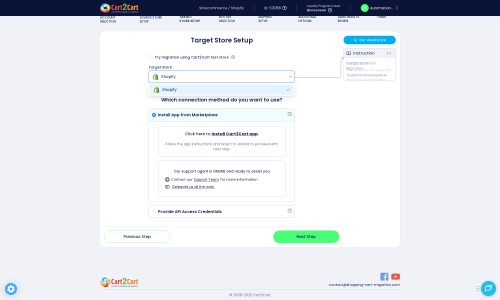OroCommerce to Shopify Migration - Step-by-Step Guide & Expert Services
OroCommerce to Shopify migration just got easier and more reliable. Ready to move your OroCommerce store to Shopify with blazing speed and fortified security? Cart2Cart helps you switch from OroCommerce to Shopify seamlessly, preserving your vital SEO rankings and ensuring zero downtime for your business. Securely transfer data with our proven process. Access a comprehensive step-by-step guide for DIY users, or let our experts handle your full OroCommerce to Shopify migration for a truly hands-off experience.
What data can be
migrated from OroCommerce to Shopify
-
Products
-
Product Categories
-
Manufacturers
-
Customers
-
Orders
Estimate your Migration Cost
Thanks to Cart2Cart`s flexible pricing policy, the migration price depends on the volume of transferred entities and the additional migration options you select. Simply choose your Source and Target platforms and get the approximate price of your OroCommerce to Shopify store conversion right after completing the free Demo.
How to Migrate from OroCommerce to Shopify In 3 Steps?
Connect your Source & Target carts
Choose OroCommerce and Shopify from the drop-down lists & provide the stores’ URLs in the corresponding fields.
Select the data to migrate & extra options
Choose the data you want to migrate to Shopify and extra options to customise your OroCommerce to Shopify migration.
Launch your Demo/Full migration
Run a free Demo to see how the Cart2Cart service works, and when happy - launch Full migration.
Migrate Your Store from OroCommerce to Shopify: A Comprehensive How-To Guide
Seamlessly Transition Your E-commerce Store from OroCommerce to Shopify
Migrating an e-commerce store is a significant undertaking that, when executed correctly, can unlock new growth opportunities and streamline operations. If you're looking to move your business from OroCommerce, a powerful B2B platform, to Shopify, a leading e-commerce solution known for its user-friendliness and extensive app ecosystem, this guide is designed for you. This comprehensive how-to article will walk you through every step of the replatforming process, ensuring a smooth data transfer with minimal disruption to your online business.
Given that OroCommerce is a highly customized platform, the most efficient method for data transfer will involve exporting your store's data into well-structured CSV files. We will then use these files to import your valuable information into your new Shopify store, leveraging a specialized migration tool to ensure data integrity.
Prerequisites for a Successful Migration
Before initiating any data transfer, it's crucial to prepare both your existing OroCommerce store and your new Shopify environment. Proper preparation minimizes potential issues and ensures a more efficient migration.
Preparing Your OroCommerce (Source) Store
- Data Export: Since OroCommerce is not directly supported by standard migration apps, you will need to export all your vital store data into CSV files. This includes:
- Products (SKUs, variants, descriptions, images, prices)
- Product Categories
- Customer information (names, addresses, order history)
- Order data (status, items, billing, shipping)
- Reviews
- CMS Pages and Blog Posts (if applicable)
- Coupons
- Data Audit: Take this opportunity to clean up old, irrelevant data. Remove outdated products, inactive customer accounts, or unnecessary content to start fresh on Shopify.
- Backup Your Store: Always create a full backup of your OroCommerce database and files before beginning any migration. This is a critical safety measure.
- For general source store preparation, consult our guide on how to prepare your source store for migration.
Preparing Your Shopify (Target) Store
- Set Up Your Shopify Store: If you haven't already, sign up for a Shopify plan. Be aware that the "Pause and Build" plan blocks orders, so choose an active plan for migration.
- Install the Cart2Cart Migration App: Shopify requires the Cart2Cart Store Migration App for seamless data import. Install it from the Shopify App Store.
- Disable Notifications: It is highly recommended to disable customer notifications during the migration process to prevent your customers from receiving irrelevant or confusing emails during the data transfer.
- App Ecosystem: If you plan to migrate product reviews, be aware that "Reviews require AirReviews app" or a similar app on Shopify. Plan your app installations post-migration.
- Theme Selection: Choose your Shopify theme and customize it to match your brand's aesthetic. You can do this concurrently with the migration, but ensure the basic setup is ready to receive data.
- Prepare for SEO: Plan your 301 redirects to maintain link equity and SEO rankings. Shopify has built-in tools for this, but having a map of your old and new URLs is crucial.
- For a detailed checklist on preparing your target store, refer to How to prepare Target store for migration?
Performing the Migration: A Step-by-Step Guide
With your preparations complete, you're ready to initiate the data transfer. This guide will walk you through using a migration wizard, typically offered by services like Cart2Cart, to move your data from CSV files to Shopify.
Step 1: Start Your Migration
Begin by navigating to the migration tool's website. Here you'll typically find options to start a new migration project.
Step 2: Set Up Your Source Store (OroCommerce via CSV)
In the migration wizard, you will first need to specify your source platform. Select "CsvToCart" as your Source Cart Type from the dropdown menu.
As OroCommerce data will be migrated via CSV, you will upload your previously prepared CSV files directly to the migration tool. The tool will process these files, extracting your products, customer data, orders, and other entities.
Step 3: Connect Your Target Store (Shopify)
Next, select "Shopify" as your Target Cart Type. You will then need to provide your Shopify store's URL. The most straightforward connection method is to "Install App from Marketplace." Click the provided link to be redirected to the Shopify App Store, install the Cart2Cart migration app, and then return to the wizard.
Alternatively, you can choose to "Provide API Access Credentials" if you prefer. This method requires setting up a custom app in your Shopify admin to generate an Admin API access token. For guidance on obtaining credentials, refer to The Short & Essential Guide to Access Credentials for Cart2Cart.
Step 4: Select Data Entities for Migration
This critical step allows you to choose exactly which types of data you want to transfer. Based on the capabilities of both CsvToCart and Shopify, you can typically migrate:
- Products (including SKUs and variants)
- Product Categories
- Products Reviews
- Customers
- Orders
- CMS Pages
- Blogs and Blog Posts
- Coupons
You can select "All entities" or pick specific items based on your replatforming strategy. This provides granular control over your data transfer.
Step 5: Configure Data Mapping
Data mapping ensures that information from your OroCommerce CSV files correctly aligns with Shopify's data structure. This involves matching customer groups, order statuses, and other custom fields from your source data to their corresponding fields in Shopify. Careful mapping is essential for data integrity and a consistent user experience on your new platform.
Step 6: Choose Additional Migration Options
Enhance your data transfer with a range of additional options:
- Clear Current Data on Target Store: This option clears existing data on your Shopify store before migration, useful for fresh installations.
- Preserve Order IDs: Keep your original order numbers for continuity. Learn more about how Preserve IDs options can be used.
- Migrate SEO URLs & Create 301 Redirects: Crucial for maintaining your SEO rankings and link equity. This ensures that old URLs redirect to the new ones on Shopify.
- Migrate Images in Description: Ensures all product and content images embedded in descriptions are transferred.
- And many more, allowing for a highly customized data transfer.
Step 7: Perform Demo & Full Migration
Before committing to a full migration, we highly recommend performing a free demo migration. This allows you to transfer a limited set of data (e.g., a few products, customers, and orders) to your Shopify store. Review the demo results thoroughly to ensure data fidelity and functionality. Once satisfied, you can proceed with the full migration.
During the full migration setup, you may also consider purchasing Migration Insurance Service. This offers the flexibility of re-migrating your data multiple times within a specified period, which can be invaluable if you discover issues or need to perform further updates. Understand how Migration Insurance works.
Post-Migration Steps: Ensuring a Seamless Launch
Once your data has been successfully transferred to Shopify, there are several crucial steps to ensure your new store is fully operational and optimized.
1. Verify Migrated Data
- Products: Check product details, SKUs, variants, pricing, images, and descriptions.
- Customers: Verify customer accounts, addresses, and order histories.
- Orders: Ensure all order details, statuses, and associated customer data are correct. Note that "Country restrictions for orders" may apply.
- Content: Review CMS pages, blog posts, and categories for correct formatting and links.
2. Configure Your Shopify Store
- Payment Gateways: Set up and test your preferred payment methods (e.g., Shopify Payments, PayPal, Stripe).
- Shipping Settings: Configure shipping zones, rates, and carriers to match your business model.
- Install Essential Apps: Install any third-party apps crucial for your business, such as those for reviews, marketing, accounting, or customer support.
- Theme Customization: Finalize your store's design and ensure it provides an optimal user experience across all devices.
3. SEO and Redirects
- Verify 301 Redirects: Double-check that all critical URLs from your old OroCommerce store are correctly redirecting to their new Shopify counterparts. This is vital for preserving your search engine rankings and link equity.
- Update Sitemaps: Submit your new Shopify sitemap to Google Search Console and other search engines.
- Monitor SEO Performance: Keep an eye on your search engine rankings and traffic using analytics tools.
4. Thorough Testing
Before launching, conduct extensive testing of your entire store:
- Frontend: Navigate through the store as a customer, testing product browsing, search functionality, and filtering.
- Checkout Process: Perform test purchases to ensure the checkout flow, payment processing, and order confirmation work perfectly.
- Customer Accounts: Test customer login, account management, and password reset functionalities.
5. Go Live!
Once you are confident that everything is working as expected, update your domain's DNS settings to point to your new Shopify store. Congratulations, your replatforming from OroCommerce to Shopify is complete!
If you encounter any challenges or require expert assistance at any stage of your migration, please don't hesitate to Contact Us. For more general information, visit our Frequently Asked Questions section.
Ways to perform migration from OroCommerce to Shopify
Automated migration
Just set up the migration and choose the entities to move – the service will do the rest.
Try It Free
Data Migration Service Package
Delegate the job to the highly-skilled migration experts and get the job done.
Choose Package

Benefits for Store Owners

Benefits for Ecommerce Agencies
Choose all the extra migration options and get 40% off their total Price

The design and store functionality transfer is impossible due to OroCommerce to Shopify limitations. However, you can recreate it with the help of a 3rd-party developer.
Your data is safely locked with Cart2Cart
We built in many security measures so you can safely migrate from OroCommerce to Shopify. Check out our Security Policy
Server Security
All migrations are performed on a secure dedicated Hetzner server with restricted physical access.Application Security
HTTPS protocol and 128-bit SSL encryption are used to protect the data being exchanged.Network Security
The most up-to-date network architecture schema, firewall and access restrictions protect our system from electronic attacks.Data Access Control
Employee access to customer migration data is restricted, logged and audited.Frequently Asked Questions
How long does a typical OroCommerce to Shopify migration take?
What data entities are migrated from OroCommerce to Shopify?
Will my OroCommerce store's design or theme be transferred to Shopify?
Can customer passwords be migrated from OroCommerce to Shopify?
What factors influence the cost of migrating from OroCommerce to Shopify?
Should I use an automated tool or hire an expert for OroCommerce to Shopify migration?
How can I ensure data accuracy after migrating from OroCommerce to Shopify?
How can I prevent losing SEO rankings when migrating from OroCommerce to Shopify?
Is my OroCommerce store data secure during the Shopify migration?
Will my OroCommerce store experience downtime during migration to Shopify?
Why 150.000+ customers all over the globe have chosen Cart2Cart?
100% non-techie friendly
Cart2Cart is recommended by Shopify, WooCommerce, Wix, OpenCart, PrestaShop and other top ecommerce platforms.
Keep selling while migrating
The process of data transfer has no effect on the migrated store. At all.
24/7 live support
Get every bit of help right when you need it. Our live chat experts will eagerly guide you through the entire migration process.
Lightning fast migration
Just a few hours - and all your store data is moved to its new home.
Open to the customers’ needs
We’re ready to help import data from database dump, csv. file, a rare shopping cart etc.
Recommended by industry leaders
Cart2Cart is recommended by Shopify, WooCommerce, Wix, OpenCart, PrestaShop and other top ecommerce platforms.