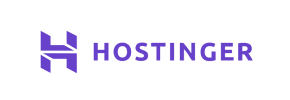Hostinger to Magento Migration - Step-by-Step Guide & Expert Services
Hostinger to Magento migration doesn't have to be complicated. Planning to move Hostinger store to Magento for enhanced scalability? Cart2Cart offers a swift, secure switch from Hostinger to Magento, preserving your vital SEO rankings and ensuring zero downtime. We expertly transfer data, minimizing risks. Whether you're researching a step-by-step guide for a DIY approach or require comprehensive expert assistance to complete your Hostinger to Magento migration, we provide the perfect solution for a seamless transition.
What data can be
migrated from Hostinger to Magento (Adobe Commerce)
-
Products
-
Product Categories
-
Manufacturers
-
Customers
-
Orders
Estimate your Migration Cost
To calculate your Hostinger to Magento migration price, click the button below. The migration price depends on the number of data types and the additional migration options selected.
How to Migrate from Hostinger to Magento In 3 Steps?
Connect your Source & Target carts
Choose Hostinger and Magento from the drop-down lists & provide the stores’ URLs in the corresponding fields.
Select the data to migrate & extra options
Choose the data you want to migrate to Magento and extra options to customise your Hostinger to Magento migration.
Launch your Demo/Full migration
Run a free Demo to see how the Cart2Cart service works, and when happy - launch Full migration.
Migrate Hostinger to Magento: The Ultimate How-To Guide for Seamless E-commerce Transition
Migrate Hostinger to Magento: The Ultimate How-To Guide for Seamless E-commerce Transition
Are you running an e-commerce store on Hostinger and considering a powerful upgrade to Magento? This comprehensive guide will walk you through the entire process of migrating your valuable store data, including products, customers, and orders, from your current Hostinger setup to the robust, feature-rich Magento platform. Magento offers unparalleled scalability, flexibility, and a vast ecosystem of extensions, making it an ideal choice for growing businesses seeking advanced e-commerce capabilities. While Hostinger provides a solid hosting foundation, moving to Magento means unlocking a new level of control and functionality for your online store.
Because Hostinger functions primarily as a hosting provider and does not represent a specific e-commerce platform with a direct API connection for data transfer, this migration will primarily leverage a CSV-based approach for your source data. We'll guide you through exporting your existing store's data into a CSV format and then seamlessly importing it into Magento using a specialized migration solution.
Prerequisites for Migration
Before you embark on your e-commerce platform transition, careful preparation is key to a smooth and successful data transfer. Here’s what you need to have in place:
For Your Hostinger Source Store (CSV Export):
- Data Export: You will need to export all your essential store data from your current Hostinger-hosted e-commerce application (e.g., if you were running OpenCart, PrestaShop, or a custom solution on Hostinger). Ensure you can export data for critical entities such as products, product categories, manufacturers, customer records, orders, and reviews into a CSV file format.
- Data Cleanup: Take this opportunity to clean up any outdated products, inactive customer accounts, or irrelevant order data. A leaner, cleaner dataset will result in a faster and more efficient migration.
- Full Backup: Always perform a complete backup of your Hostinger-hosted store's database and files before initiating any data export process. This safeguards your current store against any unforeseen issues during the preparation phase.
For Your Magento Target Store:
- Fresh Magento Installation: Have a freshly installed, fully functional Magento store ready. It’s recommended to start with a clean installation to avoid conflicts.
- Admin Access: You'll need full administrator login credentials (admin login, password, and URL) for your new Magento store.
- FTP/SFTP Access: Access to your Magento store's file directory via FTP or SFTP will be required to upload the connection bridge file. Understanding what a root folder is and where to find it? will be helpful.
- Plugin Requirements: Be aware that for specific functionalities like password migration, a dedicated Magento module will be required. Ensure your Magento setup can accommodate this, and a reviews table check might also be needed depending on your data structure.
- Hosting Compatibility: Verify that your Magento hosting environment meets all of Magento’s system requirements for optimal performance and stability.
- Target Store Backup: Even with a fresh installation, it’s a good practice to take a backup of your new Magento store before the migration to easily revert if necessary. For more details on preparing your target store, consult our FAQ on preparing your Target store.
Performing the Migration: A Step-by-Step Guide
Leveraging a dedicated migration wizard simplifies the complex process of moving your e-commerce data. Follow these steps to successfully transfer your store from Hostinger (via CSV) to Magento:
Step 1: Start Your Migration
Begin by accessing the migration wizard. This initial screen presents options to start a do-it-yourself migration or explore assisted services. For this guide, we'll focus on the self-service wizard approach.
Step 2: Set Up Your Source Store (Hostinger via CSV)
Since Hostinger itself is a hosting provider and not a specific e-commerce platform with a direct connection method, your migration will start by selecting "CSV File to Cart" as your source platform in the migration wizard. You will then upload the CSV files containing your exported data from your Hostinger-hosted store.
The system supports migrating various entities via CSV, including products, product categories, manufacturers, reviews, customers, orders, invoices, taxes, stores, coupons, CMS pages, blogs, and blog posts. For a detailed guide on this specific method, refer to our CSV.File Data Migration service.
Step 3: Configure Your Magento Target Store
Next, you’ll set up your new Magento store as the target for your data transfer:
- Select Magento: Choose "Magento" from the list of supported target platforms.
- Enter Magento URL: Provide the full URL of your Magento store.
- Upload Connection Bridge: To establish a secure connection, you will need to download a "connection_bridge.zip" file. Unpack this file and upload the resulting 'bridge2cart' folder to the root directory of your Magento installation via FTP/SFTP. This bridge is essential as Magento primarily uses a "Bridge only" connection method.
- Install Password Migration Module (if applicable): If you plan to migrate customer passwords, ensure you install the necessary Magento module as specified in the platform requirements.
Step 4: Select Data Entities for Migration
This critical step allows you to choose precisely which data types, or entities, you wish to transfer from your Hostinger CSV files to your Magento store. You can select all available entities or handpick specific ones such as:
- Products (including SKUs, variants, images, metadata)
- Product Categories
- Manufacturers
- Customers (including customer data, groups)
- Orders (including order statuses, invoices)
- Product Reviews
- CMS Pages
- Taxes
- Coupons
- Stores
Consider which data is essential for your new Magento store to maintain data integrity and a consistent user experience.
Step 5: Configure Additional Migration Options
Enhance your migration with a range of optional features. These settings can significantly impact your store's performance and SEO post-migration. Recommended options often include:
- Migrate Customer Passwords: Requires the Magento module for password migration.
- Create 301 SEO URLs: Crucial for preserving your SEO rankings and link equity by redirecting old URLs to new ones.
- Preserve Product, Customer, and Order IDs: Helps maintain internal consistency and historical data references. Learn more about How Preserve IDs options can be used?.
- Migrate Images in Product Descriptions: Ensures rich content is fully transferred.
- Clear Target Store Data: This option will remove any existing data in your new Magento store before migration. For more details, see our FAQ on clearing target store data.
- Create Variants from Attributes: If your products have attributes that define variants (e.g., size, color), this ensures they are correctly established in Magento.
Step 6: Map Your Data Fields
This step involves mapping specific data fields from your source CSV files to their corresponding fields in Magento. This ensures that customer groups (e.g., 'Wholesale' to 'Retailer') and order statuses (e.g., 'Pending' to 'Processing') are correctly aligned, maintaining consistency for your customer data and order management workflows.
Step 7: Perform a Free Demo Migration
Before committing to a full transfer, conduct a free demo migration. This allows you to transfer a limited number of entities (e.g., 10 products, 10 customers, 10 orders) to your Magento store. It's an invaluable opportunity to:
- Verify data accuracy and integrity.
- Check how products, images, and other content appear on your new platform.
- Identify and resolve any potential issues without impacting your entire dataset.
This step significantly reduces risks and ensures a smoother full migration.
Step 8: Initiate Full Data Migration
Once you’re satisfied with the demo results, proceed with the full data migration. Review your selections and the estimated cost. Consider adding a Migration Insurance Service, which offers additional remigrations and support, providing extra peace of mind during your transition. You can learn more about how Migration Insurance works?.
The migration tool will begin transferring all your selected data from your Hostinger CSVs to your new Magento store. You can monitor the progress, and you will be notified upon completion.
Post-Migration Steps
Congratulations! Your data has been transferred. Now, it's time to finalize your Magento store and ensure everything is running perfectly:
- Thorough Data Verification: Carefully review all migrated data. Check product listings (SKUs, images, descriptions, variants), customer accounts, order histories, and CMS pages. Ensure all links and media are correctly displayed and functional.
- Reindex Magento: Magento recommends reindexing your store after a significant data import. This ensures that your catalog, search, and other critical functionalities are up-to-date and perform optimally.
- Test Store Functionality: Act as a customer and perform test purchases, register new accounts, use search filters, and check all checkout processes. Ensure your payment gateways and shipping methods are correctly configured and working.
- Implement 301 Redirects: If you opted to create 301 redirects during migration, verify that they are correctly redirecting old Hostinger URLs to their corresponding new Magento URLs. This is vital for maintaining your SEO rankings and preventing broken links.
- Update DNS Settings: Once you are completely satisfied with your new Magento store, update your domain's DNS records to point to your new Magento hosting environment. Schedule this during off-peak hours to minimize downtime.
- Secure Your Old Store: Once your new Magento store is live and stable, consider taking your old Hostinger store offline or securing it to prevent duplicate content issues and ensure all traffic goes to your new platform.
- Ongoing Monitoring: Continuously monitor your Magento store's performance, user experience, and error logs for any issues that may arise. Tools like Google Analytics and Google Search Console can help track new user behavior and identify potential problems.
Should you discover any new data on your old Hostinger store after the initial transfer, or if you require additional data updates, you can always utilize services like Recent Data Migration Service or Cart2Cart Remigration Service to keep your Magento store current. If you need further assistance or have specific requirements, don't hesitate to Contact Us.
Ways to perform migration from Hostinger to Magento
Automated migration
Just set up the migration and choose the entities to move – the service will do the rest.
Try It Free
Data Migration Service Package
Delegate the job to the highly-skilled migration experts and get the job done.
Choose Package

Benefits for Store Owners

Benefits for Ecommerce Agencies
Choose all the extra migration options and get 40% off their total Price

The design and store functionality transfer is impossible due to Hostinger to Magento limitations. However, you can recreate it with the help of a 3rd-party developer.
Your data is safely locked with Cart2Cart
We built in many security measures so you can safely migrate from Hostinger to Magento. Check out our Security Policy
Server Security
All migrations are performed on a secure dedicated Hetzner server with restricted physical access.Application Security
HTTPS protocol and 128-bit SSL encryption are used to protect the data being exchanged.Network Security
The most up-to-date network architecture schema, firewall and access restrictions protect our system from electronic attacks.Data Access Control
Employee access to customer migration data is restricted, logged and audited.Frequently Asked Questions
Will my Hostinger store go offline during migration to Magento?
Is my Hostinger store data secure during the Magento migration process?
How will my Hostinger store's design and theme transfer to Magento?
What data entities can be migrated from my Hostinger store to Magento?
What is the typical timeline for migrating a store from Hostinger to Magento?
What factors influence the cost of migrating from Hostinger to Magento?
Can customer passwords be migrated from Hostinger to Magento?
How can I verify data accuracy after migrating from Hostinger to Magento?
Is it better to use an automated tool or hire an expert for Hostinger to Magento migration?
How can I preserve SEO rankings when migrating from Hostinger to Magento?
Why 150.000+ customers all over the globe have chosen Cart2Cart?
100% non-techie friendly
Cart2Cart is recommended by Shopify, WooCommerce, Wix, OpenCart, PrestaShop and other top ecommerce platforms.
Keep selling while migrating
The process of data transfer has no effect on the migrated store. At all.
24/7 live support
Get every bit of help right when you need it. Our live chat experts will eagerly guide you through the entire migration process.
Lightning fast migration
Just a few hours - and all your store data is moved to its new home.
Open to the customers’ needs
We’re ready to help import data from database dump, csv. file, a rare shopping cart etc.
Recommended by industry leaders
Cart2Cart is recommended by Shopify, WooCommerce, Wix, OpenCart, PrestaShop and other top ecommerce platforms.