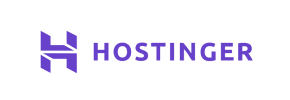Hostinger to Shopify Migration - Step-by-Step Guide & Expert Services
Hostinger to Shopify migration is seamless with Cart2Cart. Ready to move Hostinger store to Shopify? Our powerful service ensures a secure, swift switch from Hostinger to Shopify, preserving your SEO and maintaining zero downtime. Easily transfer data, products, and customers with confidence. Discover our detailed step-by-step guides for a hands-on approach or let our migration experts handle everything for you. Achieve a perfect, hassle-free Hostinger to Shopify migration.
What data can be
migrated from Hostinger to Shopify
-
Products
-
Product Categories
-
Manufacturers
-
Customers
-
Orders
Estimate your Migration Cost
Cart2Cart will seamlessly migrate Hostinger to Shopify ecommerce data like products, orders, customers, etc. in a couple of hours with zero impact on your current Hostinger store performance.
How to Migrate from Hostinger to Shopify In 3 Steps?
Connect your Source & Target carts
Choose Hostinger and Shopify from the drop-down lists & provide the stores’ URLs in the corresponding fields.
Select the data to migrate & extra options
Choose the data you want to migrate to Shopify and extra options to customise your Hostinger to Shopify migration.
Launch your Demo/Full migration
Run a free Demo to see how the Cart2Cart service works, and when happy - launch Full migration.
Migrating Your E-commerce Store from Hostinger to Shopify: A Complete Guide
Migrating Your E-commerce Store from Hostinger to Shopify: A Complete Guide
Embarking on an e-commerce platform replatforming journey can seem daunting, but with the right guidance and tools, it's a seamless path to enhanced capabilities and growth. If you're currently hosting your online store on Hostinger and looking to transition to the robust, scalable environment of Shopify, you've come to the right place. This comprehensive guide will walk you through every step of the data transfer process, ensuring your products, customer data, orders, and other essential information move with precision and integrity.
While Hostinger provides excellent hosting services for various platforms, migrating to a dedicated e-commerce solution like Shopify offers unparalleled features, a vast app ecosystem, and streamlined management specifically designed for online retail. This guide leverages a powerful migration tool to facilitate a smooth transition, minimizing downtime and preserving your critical SEO rankings.
Prerequisites for Migration
Before you initiate the data transfer from your Hostinger-hosted store to Shopify, it's crucial to prepare both your source and target platforms. Proper preparation ensures a smooth process and helps prevent potential issues.
- For Your Hostinger-Hosted Store (Source):
Since Hostinger can host various e-commerce platforms (like WooCommerce, OpenCart, etc.) or even custom solutions, a direct API connection isn't universally available. Therefore, the most reliable method for data extraction will be via CSV files.
- Data Backup: Always create a full backup of your Hostinger website and database. This is your safety net in case anything unexpected occurs during the migration.
- Export Data to CSV: Access your current store's backend (e.g., through its CMS or database management tools) and export all relevant data into CSV (Comma Separated Values) files. This includes:
- Products: SKUs, variants, descriptions, images, prices, categories, attributes, metadata.
- Customers: Customer information, addresses, customer groups.
- Orders: Order history, statuses, order IDs, shipping details.
- Product Categories: Structure and hierarchy.
- CMS Pages & Blog Posts: Export static pages and blog content if your current platform supports it.
- Reviews: If your current platform allows, export product reviews.
Ensure your CSV files are well-organized and include all the necessary fields for a complete transfer. For detailed guidance, you might find our CSV.File Data Migration service helpful.
- Review Data: Go through your exported data to ensure accuracy and completeness. Clean up any outdated or redundant information.
- For Your Shopify Store (Target):
- Create a Shopify Store: If you haven't already, sign up for a Shopify account. You can start with a free trial to configure your store before committing to a paid plan.
- Choose a Plan: Select a Shopify plan that suits your business needs. Remember that a "Pause and Build" plan might block orders during the migration process for large data sets, so plan accordingly.
- Install Cart2Cart Shopify App: Shopify requires the installation of the Cart2Cart Store Migration App for seamless data transfer. You'll install this directly from the Shopify App Store.
- Disable Notifications: It's highly recommended to disable customer notifications on your Shopify store during the migration to avoid sending incomplete or test data alerts to your customers.
- Prepare for Reviews: If you are migrating product reviews, note that Shopify requires an app like AirReviews to manage and display them effectively. Plan to install a suitable reviews app post-migration.
- Review Target Store Preparation FAQ: Consult our FAQ for additional tips on preparing your Shopify store.
- General Prerequisites:
- Access Credentials: Ensure you have full administrative access to both your Hostinger hosting account (to export CSVs) and your new Shopify store.
- Stable Internet Connection: A reliable internet connection is vital for uploading CSV files and monitoring the migration process.
Performing the Migration: A Step-by-Step Guide
Follow these steps to efficiently transfer your e-commerce data from your Hostinger-hosted store to Shopify using the Cart2Cart migration wizard.
Step 1: Start Your Migration
Navigate to the Cart2Cart website. From the main page, you will see an option to begin your migration journey. Click on the "Start Your Migration" button to launch the migration wizard.

This initial step will set the stage for your data transfer.
Step 2: Connect Your Source Store (Hostinger via CSV)
In the migration wizard, you'll be prompted to set up your source store. Since Hostinger serves as a hosting provider and not a specific e-commerce platform with a direct connector, you will choose "CSV File to Cart" as your source cart type from the dropdown menu.

Upload the CSV files you prepared in the prerequisites section (products, customers, orders, categories, etc.) into the Cart2Cart system. The wizard will guide you through mapping the fields from your CSV files to standard e-commerce data structures.
Step 3: Connect Your Target Store (Shopify)
Next, you will configure your target store. Select "Shopify" from the list of available target platforms.

For connecting to Shopify, the recommended method is to install the Cart2Cart Store Migration App directly from the Shopify App Marketplace. Follow the on-screen instructions to link your Shopify store to the migration wizard. Alternatively, you can choose to provide API access credentials (Admin API access token), which requires creating a custom app within your Shopify admin and configuring necessary API scopes. However, the app-based connection is generally simpler and preferred.
Step 4: Select Data Entities for Transfer
This is where you specify exactly what data you want to move from your Hostinger-hosted store to Shopify. The wizard will present a checklist of entities such as:
- Products: Including SKUs, variants, images, descriptions.
- Product Categories
- Customers
- Orders
- Reviews (Note: requires a Shopify app like AirReviews post-migration)
- CMS Pages
- Blogs & Blog Posts
- Coupons, Gift Cards, Price Rules (if applicable and exported via CSV)

You can choose to migrate all entities or select specific ones based on your needs. Ensure you select all critical data types to maintain data integrity on your new platform.
Step 5: Configure Data Mapping & Additional Options
This critical step ensures your data is correctly structured in Shopify. You will be prompted to map various data fields:
- Customer Groups Mapping: Match customer groups from your CSV to Shopify's customer segmentation.
- Order Status Mapping: Align order statuses (e.g., "Pending", "Processing", "Completed") from your source data to Shopify's equivalents.
- Product Attribute Mapping: Ensure product attributes and variants are correctly transferred.

Additionally, you'll find a section for Additional Migration Options:

- Clear Target Store Data: This option allows you to remove any existing data from your Shopify store before the migration, ensuring a clean slate. Read more about clearing target store data.
- Preserve Order IDs: Highly recommended to maintain historical order numbering. Learn how Preserve IDs options can be used.
- Create 301 Redirects: Crucial for SEO, this generates redirects from your old Hostinger URLs to your new Shopify URLs, preserving link equity and preventing broken links.
- Migrate Images in Product Descriptions: Ensures all product images embedded within descriptions are transferred.
- Migrate Customer Passwords: A convenient option for your returning customers.
Carefully review and select these options based on your specific requirements. Remember Shopify's notice about country restrictions for orders and the recommendation to disable notifications during the process.
Step 6: Run a Free Demo Migration (Recommended)
Before committing to the full migration, Cart2Cart offers a free demo. This transfers a limited number of entities (e.g., 10 products, 10 customers, 10 orders) to your Shopify store. This step is invaluable for:
- Verifying Data Integrity: Check if products, categories, customer data, and order details are accurately transferred.
- Testing Functionality: Ensure basic functions work correctly in your new Shopify store.
- Identifying Issues: Address any mapping or configuration problems before the full transfer.
Review the demo results thoroughly in your Shopify admin panel.
Step 7: Perform the Full Data Migration
Once you are satisfied with the demo results, proceed with the full data migration. Review the summary of your selected entities and the total cost. You may also consider adding Migration Insurance, which offers additional remigrations and support.

Click "Start Full Migration". The tool will handle the entire data transfer automatically. You don't need to keep your browser open during this process, and you'll be notified upon completion.
Post-Migration Steps
Successfully migrating your data is a significant milestone, but the journey doesn't end there. These crucial post-migration steps will ensure your new Shopify store is fully optimized and ready for business.
- 1. Verify Data Accuracy and Completeness:
- Thoroughly inspect all migrated data on your Shopify store. Check product listings (SKUs, variants, prices, images), customer accounts, order history, CMS pages, and blog posts.
- Ensure all images are properly displayed and links are functional.
- Confirm that categories and product relationships are correct.
- 2. Configure Essential Shopify Settings:
- Payment Gateways: Set up your preferred payment methods (Shopify Payments, PayPal, Stripe, etc.).
- Shipping Settings: Configure shipping zones, rates, and carriers.
- Tax Settings: Ensure your tax settings comply with local regulations.
- Domain Name: Update your DNS records to point your domain name to your new Shopify store. This is a critical step for going live.
- 3. Design and Theme Customization:
- Select and customize a Shopify theme that aligns with your brand identity and provides an excellent user experience.
- Upload your logo, adjust colors, fonts, and layout.
- Ensure your store is mobile-responsive and visually appealing.
- 4. Install Essential Apps:
- Explore the Shopify App Store for apps that enhance functionality, such as:
- Review Apps: Install an app like AirReviews to manage and display your migrated product reviews.
- SEO Apps: Tools to further optimize your store for search engines.
- Marketing & Sales Apps: For email marketing, loyalty programs, pop-ups, etc.
- Analytics Apps: Integrate Google Analytics and other tracking tools.
- Explore the Shopify App Store for apps that enhance functionality, such as:
- 5. Set Up 301 Redirects:
- Even if you used the "Create 301 Redirects" option during migration, it's wise to double-check and manually set up any additional redirects for pages that might have changed URLs. This is vital for preserving your SEO rankings and link equity.
- 6. Conduct Thorough Testing:
- Perform test purchases from various customer accounts and payment methods.
- Test all forms, contact pages, and search functionality.
- Verify that all links navigate correctly within your site and to external resources.
- 7. Announce Your New Store and Go Live:
- Once you are confident that everything is working perfectly, it's time to officially launch your new Shopify store.
- Announce the transition to your customers, potentially offering a discount code to celebrate.
By following these steps, you'll successfully transition your e-commerce store from Hostinger to Shopify, unlocking new opportunities for growth and providing a superior online shopping experience for your customers. If you encounter any challenges, remember that our support team is ready to assist, or consider our Ultimate Data Migration Service for a fully managed solution.
Ways to perform migration from Hostinger to Shopify
Automated migration
Just set up the migration and choose the entities to move – the service will do the rest.
Try It Free
Data Migration Service Package
Delegate the job to the highly-skilled migration experts and get the job done.
Choose Package

Benefits for Store Owners

Benefits for Ecommerce Agencies
Choose all the extra migration options and get 40% off their total Price

The design and store functionality transfer is impossible due to Hostinger to Shopify limitations. However, you can recreate it with the help of a 3rd-party developer.
Your data is safely locked with Cart2Cart
We built in many security measures so you can safely migrate from Hostinger to Shopify. Check out our Security Policy
Server Security
All migrations are performed on a secure dedicated Hetzner server with restricted physical access.Application Security
HTTPS protocol and 128-bit SSL encryption are used to protect the data being exchanged.Network Security
The most up-to-date network architecture schema, firewall and access restrictions protect our system from electronic attacks.Data Access Control
Employee access to customer migration data is restricted, logged and audited.Frequently Asked Questions
What is the typical timeline for migrating an e-commerce store from Hostinger to Shopify?
How can I verify data accuracy after migrating from Hostinger to Shopify?
How is data security ensured during the Hostinger to Shopify migration process?
Should I use an automated service or hire an expert for my Hostinger to Shopify migration?
What factors determine the cost of migrating from Hostinger to Shopify?
Is it possible to transfer my Hostinger store's design and theme to Shopify?
Can customer passwords be migrated from Hostinger to Shopify?
How can I preserve SEO rankings after migrating from Hostinger to Shopify?
What types of data can be transferred from Hostinger to Shopify?
Will my Hostinger store experience downtime during migration to Shopify?
Why 150.000+ customers all over the globe have chosen Cart2Cart?
100% non-techie friendly
Cart2Cart is recommended by Shopify, WooCommerce, Wix, OpenCart, PrestaShop and other top ecommerce platforms.
Keep selling while migrating
The process of data transfer has no effect on the migrated store. At all.
24/7 live support
Get every bit of help right when you need it. Our live chat experts will eagerly guide you through the entire migration process.
Lightning fast migration
Just a few hours - and all your store data is moved to its new home.
Open to the customers’ needs
We’re ready to help import data from database dump, csv. file, a rare shopping cart etc.
Recommended by industry leaders
Cart2Cart is recommended by Shopify, WooCommerce, Wix, OpenCart, PrestaShop and other top ecommerce platforms.