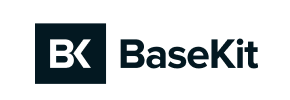Basekit to Volusion Migration - Step-by-Step Guide & Expert Services
Basekit to Volusion migration is now seamless with Cart2Cart. Safely move Basekit store to Volusion, preserving SEO and ensuring zero downtime. We handle all your data transfer securely and swiftly, from products to customers. Ready to switch from Basekit to Volusion? Explore our detailed step-by-step guide for a DIY approach, or choose expert-assisted services for a completely hands-free Basekit to Volusion migration. Get started today for a fast, secure, and stress-free transition.
What data can be
migrated from Basekit to Volusion
-
Products
-
Product Categories
-
Manufacturers
-
Customers
Estimate your Migration Cost
To calculate your Basekit to Volusion migration price, click the button below. The migration price may vary depending on the number of data types and the additional migration options selected.
How to Migrate from Basekit to Volusion In 3 Steps?
Connect your Source & Target carts
Choose Basekit and Volusion from the drop-down lists & provide the stores’ URLs in the corresponding fields.
Select the data to migrate & extra options
Choose the data you want to migrate to Volusion and extra options to customise your Basekit to Volusion migration.
Launch your Demo/Full migration
Run a free Demo to see how the Cart2Cart service works, and when happy - launch Full migration.
Migrate Basekit to Volusion: The Ultimate Guide to a Seamless Store Transition
A Comprehensive Guide to Transitioning from Basekit to Volusion
Stepping up your e-commerce game often means choosing a platform that offers more dedicated features, scalability, and robust management tools. If you're currently operating on Basekit and considering a move to Volusion, you're looking at a powerful upgrade. Basekit, primarily known as a website builder, can sometimes limit the comprehensive e-commerce functionalities required for growing businesses. Volusion, on the other hand, is a specialized e-commerce platform designed to support intricate product catalogs, advanced order management, and dedicated marketing capabilities.
This guide will walk you through the entire process of migrating your store data from Basekit to Volusion. Due to Basekit's architecture, this replatforming will involve exporting your data into CSV files and then importing them into Volusion via a specialized migration tool. We'll ensure you understand each step, from preparing your data to the crucial post-migration checks, aiming for a seamless transition and preserving your vital store information.
Prerequisites for Migration
Before you embark on your store migration journey, it's essential to prepare both your existing Basekit store and your new Volusion environment. Proper preparation minimizes potential downtime and ensures data integrity throughout the transition.
For Your Basekit (Source) Store:
- Data Export: As Basekit does not offer direct API or bridge connectivity for e-commerce data migration, you will need to export all your vital store information into structured CSV files. This includes product data (SKUs, descriptions, images, variants), customer records, and order history. Ensure your CSV files are well-organized, with clear headings that correspond to data types. For more details on preparing your source store, read our guide on How to prepare Source store for migration?
- Comprehensive Data Backup: Always perform a complete backup of your Basekit website and all associated data before starting any migration. This is a crucial safety measure to prevent data loss.
For Your Volusion (Target) Store:
- Set Up Your Volusion Store: Ensure your new Volusion store is fully set up and accessible. You should have administrative access to the backend.
- FTP Access: Volusion migrations using our tool require a connection bridge to securely transfer data. This bridge is installed via FTP to your Volusion store's root directory. Make sure you have your FTP credentials ready. You may also find our guide on What is a root folder and where can I find it? helpful.
- Install Cart2Cart Volusion Migration Module: A specific Cart2Cart Volusion Migration module is required on your target store to facilitate the data transfer. This module helps establish a secure connection and manage the data import process efficiently.
- Admin Access: You will need full administrator login credentials for your Volusion store to configure the migration settings. You can review The Short & Essential Guide to Access Credentials for Cart2Cart for more information.
- Review Target Store Readiness: For more detailed information on preparing your new platform, refer to our guide on How to prepare Target store for migration?
Performing the Migration: A Step-by-Step Guide
With your preparations complete, let's dive into the step-by-step process of transitioning your e-commerce data from Basekit to Volusion using a specialized migration service.
Step 1: Start Your Migration
Begin by navigating to the migration wizard interface. This is where your journey to a new store begins. You'll be presented with options to start a do-it-yourself migration. Selecting this option will launch the guided setup.
Step 2: Configure Your Source Store (Basekit via CSV)
The first critical step in the wizard is to specify your current e-commerce platform. Since Basekit requires a file-based approach, select "CSV File to Cart" from the dropdown list. You will then be prompted to upload your prepared CSV files containing your Basekit store's data. Our system will analyze these files to understand your data structure.
The CSV migration supports a wide array of entities including Products, Product Categories, Manufacturers, Product Reviews, Customers, Orders, Invoices, Taxes, Stores, Coupons, CMS Pages, Blogs, and Blog Posts. Ensure your CSV exports cover these essential data types.
Step 3: Configure Your Target Store (Volusion)
Next, you will define your new e-commerce home. Choose "Volusion" as your Target Cart from the dropdown menu. You'll need to provide the URL of your new Volusion store. Following this, you'll be guided through the process of installing the Cart2Cart bridge/module. This typically involves downloading a file and uploading it via FTP to your Volusion store's root directory, as discussed in the prerequisites.
Step 4: Select Data Entities for Migration
This crucial step allows you to specify exactly which data entities you wish to transfer from your Basekit CSV files to your new Volusion store. You can select "All entities" for a complete transfer or handpick specific items such as Products, Customers, Orders, Product Categories, Reviews, Manufacturers, and CMS Pages. Please note that while Basekit CSVs can contain blog data, Volusion has limitations regarding the direct migration of blog content's SEO options.
Step 5: Configure Additional Options & Data Mapping
To tailor your migration, select from a range of additional options that enhance data transfer and preserve vital store elements. Highly recommended options include:
- Preserve Product IDs, Preserve Orders IDs, Preserve Customers IDs: These options help maintain consistency and historical data referencing. Learn more about how Preserve IDs options can be used.
- SEO URLs & 301 SEO URLs: Crucial for maintaining your search engine rankings and link equity by automatically creating redirects from your old URLs to your new Volusion ones.
- Migrate Images in Description: Ensures all product images embedded within descriptions are transferred correctly.
- Password Migration: Allows customer passwords to be migrated securely.
- Clear Target: An option to remove any existing demo data from your Volusion store before migration. Understand what "Clear current data on Target store" means.
After selecting your desired options, you'll move to the data mapping stage. Here, you'll match customer groups and order statuses from your Basekit CSV data to their corresponding fields in Volusion. This ensures that your customer segmentation and order workflow remain consistent.
Step 6: Run a Free Demo Migration
Before committing to a full data transfer, we highly recommend running a free demo migration. This trial run migrates a limited number of entities (e.g., 10-20 products, customers, and orders) within a short timeframe. It allows you to:
- Test the connection between your CSV files and Volusion.
- Review how your data (SKUs, variants, customer data) appears on the new platform.
- Identify and resolve any potential issues or data discrepancies before the full migration.
Step 7: Full Data Migration
Once you're satisfied with the results of your demo migration, proceed with the full data transfer. Review the summary, confirm the migration cost, and consider adding Migration Insurance, which provides options for re-migrations if needed. Then, initiate the full transfer. Our robust system will efficiently move all your selected data to your new Volusion store.
Post-Migration Steps
The migration isn't truly complete until you've performed these crucial post-migration tasks to ensure your new Volusion store is fully operational and optimized.
- Thorough Data Review: Meticulously check all migrated data on your Volusion store. Verify product details (descriptions, images, pricing, SKUs, variants), ensure customer accounts are intact, and review order histories, product reviews, and any transferred CMS pages. Look for any broken links or missing content.
- Test All Store Functionality: Conduct extensive testing of your new Volusion store. Place test orders, confirm payment gateways are working correctly, test shipping options, and verify customer registration and login processes. A smooth user experience is paramount.
- Configure SEO and Redirects: If you opted for 301 SEO URLs during migration, verify that these redirects are functioning correctly, guiding traffic from your old Basekit URLs to the new Volusion ones. Update your Google Search Console with your new sitemap and monitor for any crawl errors. Preserving your SEO rankings and link equity is vital for continued online visibility.
- Update DNS Settings: Once you are confident in your new Volusion store, update your domain's DNS settings to point to your new Volusion store. This will direct all your website traffic to the new platform.
- Decommission Basekit Store: After successfully migrating and thoroughly testing your Volusion store, you can safely decommission your old Basekit store.
- Ongoing Monitoring: Continuously monitor your Volusion store's performance, analytics, and user behavior in the weeks following the migration. This helps identify and address any unforeseen issues promptly. If you add new data to your old store after migration, consider using our Recent Data Migration Service to sync it.
Migrating from Basekit to Volusion is a significant undertaking, but with careful planning and a step-by-step approach, it can be a smooth and successful transition. Should you encounter any challenges or require assistance, our team is always ready to help. Don't hesitate to Contact Us for expert support.
Ways to perform migration from Basekit to Volusion
Automated migration
Just set up the migration and choose the entities to move – the service will do the rest.
Try It Free
Data Migration Service Package
Delegate the job to the highly-skilled migration experts and get the job done.
Choose Package

Benefits for Store Owners

Benefits for Ecommerce Agencies
Choose all the extra migration options and get 40% off their total Price

The design and store functionality transfer is impossible due to Basekit to Volusion limitations. However, you can recreate it with the help of a 3rd-party developer.
Your data is safely locked with Cart2Cart
We built in many security measures so you can safely migrate from Basekit to Volusion. Check out our Security Policy
Server Security
All migrations are performed on a secure dedicated Hetzner server with restricted physical access.Application Security
HTTPS protocol and 128-bit SSL encryption are used to protect the data being exchanged.Network Security
The most up-to-date network architecture schema, firewall and access restrictions protect our system from electronic attacks.Data Access Control
Employee access to customer migration data is restricted, logged and audited.Frequently Asked Questions
Is my Basekit store data secure during migration to Volusion?
Will my Basekit store's design or theme transfer to Volusion?
How long does it take to migrate my store from Basekit to Volusion?
How can I validate data accuracy after migrating from Basekit to Volusion?
What data entities are migrated from Basekit to Volusion?
Can customer passwords be migrated from Basekit to Volusion?
How can I keep SEO rankings when switching from Basekit to Volusion?
What factors influence the cost of migrating from Basekit to Volusion?
Should I use an automated tool or hire an expert for Basekit to Volusion migration?
Will my Basekit store go offline during migration to Volusion?
Why 150.000+ customers all over the globe have chosen Cart2Cart?
100% non-techie friendly
Cart2Cart is recommended by Shopify, WooCommerce, Wix, OpenCart, PrestaShop and other top ecommerce platforms.
Keep selling while migrating
The process of data transfer has no effect on the migrated store. At all.
24/7 live support
Get every bit of help right when you need it. Our live chat experts will eagerly guide you through the entire migration process.
Lightning fast migration
Just a few hours - and all your store data is moved to its new home.
Open to the customers’ needs
We’re ready to help import data from database dump, csv. file, a rare shopping cart etc.
Recommended by industry leaders
Cart2Cart is recommended by Shopify, WooCommerce, Wix, OpenCart, PrestaShop and other top ecommerce platforms.