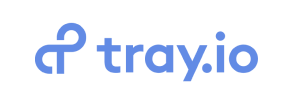Tray to Volusion Migration - Step-by-Step Guide & Expert Services
Embark on a seamless Tray to Volusion migration with Cart2Cart. It’s time to confidently move Tray store to Volusion. Our automated service ensures a secure, incredibly fast, and SEO-friendly switch from Tray to Volusion, preserving your valuable rankings and ensuring zero downtime. Discover our detailed step-by-step guides for DIY users, or let our migration experts precisely transfer data for you. Simplify your Tray to Volusion migration journey.
What data can be
migrated from Tray to Volusion
-
Products
-
Product Categories
-
Manufacturers
-
Customers
Estimate your Migration Cost
To estimate your Tray to Volusion migration price, click the button below. The migration price depends on the number of data types and the additional migration options selected.
How to Migrate from Tray to Volusion In 3 Steps?
Connect your Source & Target carts
Choose Tray and Volusion from the drop-down lists & provide the stores’ URLs in the corresponding fields.
Select the data to migrate & extra options
Choose the data you want to migrate to Volusion and extra options to customise your Tray to Volusion migration.
Launch your Demo/Full migration
Run a free Demo to see how the Cart2Cart service works, and when happy - launch Full migration.
Migrate Tray to Volusion: The Ultimate 2025 Guide
Seamlessly Transition Your E-commerce Store from Tray to Volusion
Embarking on an e-commerce platform migration can be a pivotal moment for your online business, signaling a new phase of growth, enhanced features, and improved operational efficiency. If you're currently operating on Tray and looking to replatform to Volusion, you're making a strategic move towards a robust, feature-rich environment designed for scaling.
This comprehensive guide is meticulously crafted to walk you through every step of moving your valuable e-commerce data from Tray to Volusion, ensuring a smooth transition with minimal downtime. We'll leverage the power of a specialized migration tool like Cart2Cart to securely transfer your products, customer records, orders, and more, maintaining data integrity and preserving your crucial SEO rankings throughout the process.
Get ready to unlock Volusion's advanced capabilities, from its integrated CRM to its powerful inventory management, by following our expert-led, step-by-step migration process.
Prerequisites for a Successful Migration
Before initiating the data transfer, it's essential to prepare both your existing Tray store and your new Volusion platform. Careful preparation minimizes potential issues and ensures a more efficient migration. For a deeper dive into preparation, consider our resources on How to prepare your Source store for migration and How to prepare your Target store for migration.
- For your Tray Store (Source):
- Data Export: Since Tray is not directly connectable via an API for migration, your data will need to be exported into a series of CSV (Comma Separated Values) files. This includes critical information such as product SKUs, product variants, categories, customer details, order history, and any associated metadata. Ensure these exports are comprehensive and clean. Learn more about CSV File Data Migration.
- Data Backup: Always create a full backup of your entire Tray store's data before starting any migration process. This safeguards your information in case of unforeseen circumstances.
- For your Volusion Store (Target):
- New Volusion Store Setup: Ensure your new Volusion store is already set up and accessible. You don't need to populate it with data, as the migration will handle this.
- Admin Access Credentials: You will need the full URL of your Volusion store, along with your administrator login and password. These credentials are vital for the migration tool to establish a secure connection. Rest assured, providing access details is safe; learn more on Is it safe to provide your company with my access details?
- Cart2Cart Volusion Migration Module: Volusion migrations typically require the installation of a dedicated migration module or bridge file. This usually involves FTP access to your Volusion store's root directory to upload the necessary files. The migration wizard will guide you through downloading and placing this module.
Performing the Migration: A Step-by-Step Guide
Executing your migration from Tray to Volusion with Cart2Cart is a streamlined, wizard-driven process. Follow these steps to ensure a comprehensive and accurate data transfer.
Step 1: Create a Cart2Cart Account and Start Migration
Begin by registering a free Cart2Cart account or logging in if you already have one. Once logged in, you'll be directed to the migration wizard. Click on 'Start Migration' to commence the process.
Step 2: Configure Your Source Store (Tray via CSV)
Since Tray is not directly integrated, you will use the 'CSV File to Cart' option as your source platform.
- Select Source Cart: From the dropdown menu, choose 'CSV File to Cart' as your Source Cart.
- Upload CSV Files: Follow the on-screen instructions to upload the CSV files you exported from your Tray store. Ensure all necessary files for products, categories, customers, and orders are included.
Step 3: Configure Your Target Store (Volusion)
Now, it's time to set up your destination platform, Volusion.
- Select Target Cart: Choose 'Volusion' from the list of available Target Carts.
- Enter Store URL: Provide the complete URL of your new Volusion store.
- Install Volusion Migration Module: The wizard will prompt you to download the Cart2Cart Volusion Migration Module. Upload this module to the root directory of your Volusion store via FTP. This bridge file facilitates secure communication between the migration tool and your new Volusion instance.
- Enter Admin Credentials: Input your Volusion admin login and password to grant the migration tool the necessary access.
Step 4: Select Data Entities for Migration
This critical step allows you to define exactly what data you wish to transfer from Tray to Volusion. You can migrate a wide range of entities:
- Products (including SKUs, variants, images, descriptions)
- Product Categories
- Product Manufacturers
- Product Reviews
- Customers (including customer data, addresses)
- Orders (including order statuses, line items)
- Invoices
- Taxes
- Coupons
- CMS Pages
You have the option to select all entities at once or pick specific data types based on your requirements.
Step 5: Configure Additional Options and Data Mapping
Customize your migration further with advanced settings and ensure perfect data alignment.
Additional Migration Options
Enhance your data transfer with these crucial options:
- Preserve Product IDs, Order IDs, Customer IDs: Highly recommended to maintain historical data and SEO integrity. Discover how Preserve IDs options can be used.
- Migrate Customer Passwords: Allows customers to log into their new Volusion accounts with their existing Tray passwords.
- Create 301 Redirects: Essential for SEO, this option automatically sets up redirects from your old Tray URLs to your new Volusion URLs, preserving link equity and preventing broken links.
- Migrate Images in Description: Ensures all product and category images embedded within descriptions are transferred.
- Clear Target Store Data: If your Volusion store has existing demo data, you can choose to clear current data on the Target store before migration.
Data Mapping Setup
This step ensures that your customer groups and order statuses from Tray are correctly aligned with their equivalents in Volusion. The wizard provides an intuitive interface to match these fields, preventing data inconsistencies.
Step 6: Run a Free Demo Migration
Before committing to a full migration, we highly recommend performing a free demo migration. This trial run transfers a limited number of entities (e.g., 10 products, 10 customers, 10 orders) to your Volusion store. It allows you to:
- Preview data accuracy: Check how your products, images, and customer data appear in the new environment.
- Familiarize yourself with the process: Understand the steps involved and identify any potential mapping issues.
- Estimate full migration time: Get an idea of how long the complete transfer might take.
Step 7: Initiate Full Migration
Once you are satisfied with the demo results, proceed to the full data migration. Review your selected entities and chosen additional options. You can also opt for a Migration Insurance Plan to allow for re-migrations, offering peace of mind. Learn more about how Migration Insurance works.
Click the 'Start Full Migration' button to begin the complete data transfer. The process will run on Cart2Cart's servers, meaning you don't need to keep your browser open or your computer on.
Post-Migration Steps
Completing the data transfer is a significant achievement, but the migration journey doesn't end there. Several crucial post-migration tasks are necessary to ensure your new Volusion store is fully operational and optimized.
- Review and Verify Data: Thoroughly check your Volusion store. Navigate through product pages, customer accounts, and order history to confirm all data has been transferred accurately. Pay close attention to product images, descriptions, variants, customer data, and order statuses.
- Test Store Functionality: Conduct extensive testing of your new Volusion store. This includes:
- Placing test orders (checkout process).
- Searching for products.
- Customer registration and login.
- Reviewing product filters and categories.
- Testing all payment gateways and shipping options.
- Update DNS Settings: Once you're confident in your new Volusion store, update your domain's DNS records to point to your Volusion servers. This will direct your customers to the new store. Plan this step carefully to minimize any potential downtime.
- Configure SEO Settings:
- Verify 301 Redirects: If you used the 301 redirect option, verify that all old Tray URLs redirect correctly to their new Volusion counterparts, preserving your SEO rankings and link equity.
- Update Sitemaps: Generate and submit new XML sitemaps to search engines (Google Search Console, Bing Webmaster Tools).
- Monitor for Broken Links: Use SEO tools to identify and fix any broken links that may have occurred during the transition.
- Install Essential Apps and Plugins: Integrate any third-party apps, plugins, or tools that were critical to your Tray store's operations (e.g., marketing tools, analytics, customer service apps).
- Inform Your Customers: Announce the migration to your customer base. This can be a great opportunity to highlight new features or improvements in your Volusion store.
- Consider a Recent Data Migration: If you continued to receive orders or updates on your Tray store during the migration, you can use a Cart2Cart Remigration Service to transfer only the newly added or updated data, ensuring nothing is missed.
Migrating from Tray to Volusion is a strategic step towards enhancing your e-commerce capabilities. By following this detailed guide and leveraging Cart2Cart's robust migration solution, you can achieve a seamless and successful transition. Should you require any assistance or have questions, please do not hesitate to Contact Us.
Ways to perform migration from Tray to Volusion
Automated migration
Just set up the migration and choose the entities to move – the service will do the rest.
Try It Free
Data Migration Service Package
Delegate the job to the highly-skilled migration experts and get the job done.
Choose Package

Benefits for Store Owners

Benefits for Ecommerce Agencies
Choose all the extra migration options and get 40% off their total Price

The design and store functionality transfer is impossible due to Tray to Volusion limitations. However, you can recreate it with the help of a 3rd-party developer.
Your data is safely locked with Cart2Cart
We built in many security measures so you can safely migrate from Tray to Volusion. Check out our Security Policy
Server Security
All migrations are performed on a secure dedicated Hetzner server with restricted physical access.Application Security
HTTPS protocol and 128-bit SSL encryption are used to protect the data being exchanged.Network Security
The most up-to-date network architecture schema, firewall and access restrictions protect our system from electronic attacks.Data Access Control
Employee access to customer migration data is restricted, logged and audited.Frequently Asked Questions
What data entities can be migrated from my current platform to Volusion?
Should I use an automated tool or hire an expert for my Volusion data migration?
How does my store's design and theme transfer during migration to Volusion?
How can I verify the accuracy of my data after migrating to Volusion?
Is my e-commerce data secure during the transfer process to Volusion?
Can customer passwords be migrated from my current platform to Volusion?
What factors influence the cost of migrating my existing store to Volusion?
Will my current store experience downtime during migration to Volusion?
How can I preserve SEO rankings when switching from my existing store to Volusion?
What is the typical timeline for migrating my existing store data to Volusion?
Why 150.000+ customers all over the globe have chosen Cart2Cart?
100% non-techie friendly
Cart2Cart is recommended by Shopify, WooCommerce, Wix, OpenCart, PrestaShop and other top ecommerce platforms.
Keep selling while migrating
The process of data transfer has no effect on the migrated store. At all.
24/7 live support
Get every bit of help right when you need it. Our live chat experts will eagerly guide you through the entire migration process.
Lightning fast migration
Just a few hours - and all your store data is moved to its new home.
Open to the customers’ needs
We’re ready to help import data from database dump, csv. file, a rare shopping cart etc.
Recommended by industry leaders
Cart2Cart is recommended by Shopify, WooCommerce, Wix, OpenCart, PrestaShop and other top ecommerce platforms.